This page shows you how to login to the Netgear Nighthawk R7960P router.
Other Netgear Nighthawk R7960P Guides
This is the login guide for the Netgear Nighthawk R7960P v1.4.2.84_1.3.42. We also have the following guides for the same router:
Find Your Netgear Nighthawk R7960P Router IP Address
We need to find your Netgear Nighthawk R7960P router's internal IP address before we can log in to it.
| Known Nighthawk R7960P IP Addresses |
|---|
| 192.168.1.1 |
| http://www.routerlogin.net/ |
| http://www.routerlogin.com/ |
Start with the first IP address in the list and then follow the rest of this guide.
If the IP address you picked does not seem to work, then simply try a different one. It is harmless to try different IP addresses.
If, after trying all of the above IP addresses, you still cannot find your router, then you have the following options:
- Follow our guide called Find Your Router's Internal IP Address.
- Download and install our free Router Detector software.
Now that you have your router's internal IP Address, we are ready to login to it.
Login to the Netgear Nighthawk R7960P Router
Your Netgear Nighthawk R7960P router has a web interface. The way you manage it is by using a web browser like Firefox, Edge, or Chrome.
Enter Netgear Nighthawk R7960P Internal IP Address
Either copy/paste or type the internal IP address of your Netgear Nighthawk R7960P router into the address bar of your web browser. The address bar will look like this:

Press the Enter key on your keyboard. A window will show asking for your Netgear Nighthawk R7960P password.
Netgear Nighthawk R7960P Default Username and Password
In order to login to your Netgear Nighthawk R7960P you are going to need to know your username and password. Just in case the router's username and password have never been changed, you may want to try the factory defaults. Here is a list of all known factory default usernames and passwords for the Netgear Nighthawk R7960P router.
| Netgear Nighthawk R7960P Default Usernames and Passwords | |
|---|---|
| Username | Password |
In the window that pops up, enter your username and password. You can try them all.

Netgear Nighthawk R7960P Home Screen
Once you are logged in you will see the Netgear Nighthawk R7960P home screen, like this:
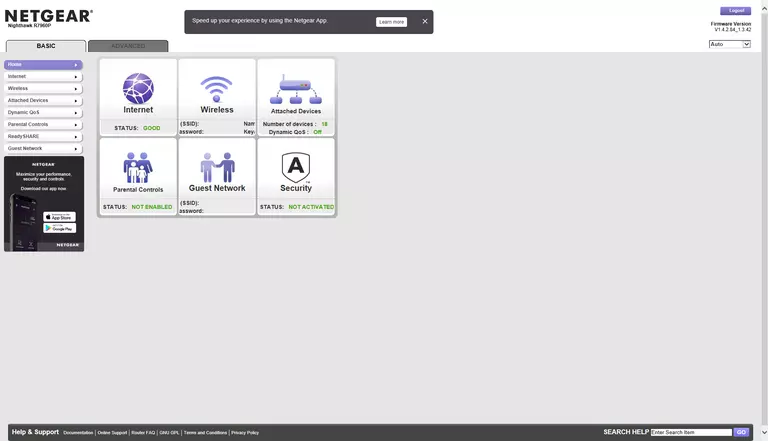
If you see this screen, then congratulations, you are now logged in to your Netgear Nighthawk R7960P. At this point, you can follow any of our other guides for this router.
Solutions To Netgear Nighthawk R7960P Login Problems
If you cannot get logged in to your router, here a few possible solutions you can try.
Netgear Nighthawk R7960P Password Doesn't Work
Perhaps your router's default password is different than what we have listed here. You can try other Netgear passwords. Head over to our list of all Netgear Passwords.
Forgot Password to Netgear Nighthawk R7960P Router
If you are using an ISP provided router, then you may need to call their support desk and ask for your login information. Most of the time they will have it on file for you.
How to Reset the Netgear Nighthawk R7960P Router To Default Settings
As a last resort, you can reset your router to factory defaults. The last option when you are unable to get logged in to your router is to reset it to the factory defaults.
Other Netgear Nighthawk R7960P Guides
Here are some of our other Netgear Nighthawk R7960P info that you might be interested in.
This is the login guide for the Netgear Nighthawk R7960P v1.4.2.84_1.3.42. We also have the following guides for the same router: