This page shows you how to login to the Netgear Nighthawk RAX45 router.
Other Netgear Nighthawk RAX45 Guides
This is the login guide for the Netgear Nighthawk RAX45 v1.0.2.72_2.0.45. We also have the following guides for the same router:
Find Your Netgear Nighthawk RAX45 Router IP Address
In order to login to the Netgear Nighthawk RAX45 router, we need to know it's internal IP address.
| Known Nighthawk RAX45 IP Addresses |
|---|
| 192.168.1.1 |
| http://www.routerlogin.net/ |
| http://www.routerlogin.com/ |
Pick one of these IP addresses and then follow the rest of this guide.
If you do not find your router's interface later in this guide, then try a different IP address. Keep trying different IP addresses until you find your router. I will not hurt anything to try different IP addresses.
If, after trying all of the above IP addresses, you still cannot find your router, then try the following:
- Use our Find Your Router's Internal IP Address guide.
- Download and install our free Router Detector software.
After you find your router's internal IP Address, it is time to try logging in to it.
Login to the Netgear Nighthawk RAX45 Router
Your Netgear Nighthawk RAX45 is managed through a web-based interface. In order to log in to it, you need to use a web browser, such as Chrome, Firefox, or Edge.
Enter Netgear Nighthawk RAX45 Internal IP Address
Put the internal IP Address of your Netgear Nighthawk RAX45 in the address bar of your web browser. Your address bar should look something like this:

Press the Enter key on your keyboard. A window will show asking for your Netgear Nighthawk RAX45 password.
Netgear Nighthawk RAX45 Default Username and Password
You must know your Netgear Nighthawk RAX45 username and password in order to log in. Just in case the router's username and password have never been changed, you may want to try the factory defaults. Below is a list of all known Netgear Nighthawk RAX45 default usernames and passwords.
| Netgear Nighthawk RAX45 Default Usernames and Passwords | |
|---|---|
| Username | Password |
| admin | password |
In the window that pops up, enter your username and password. You should be able to try them all.

Netgear Nighthawk RAX45 Home Screen
Once you are logged in you will see the Netgear Nighthawk RAX45 home screen, like this:
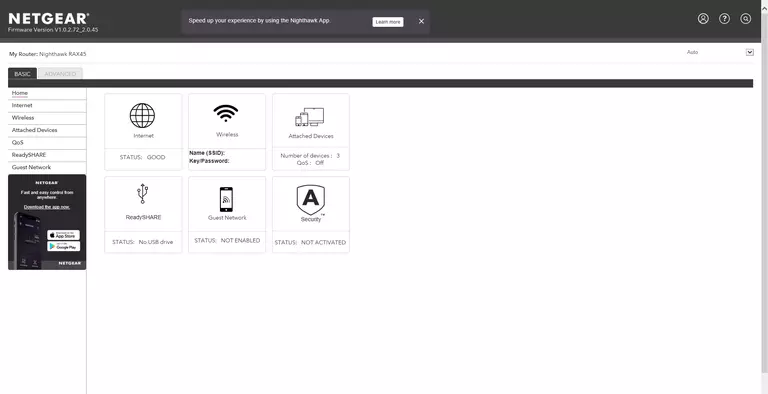
If you see this screen, then you know that you are logged in to your Netgear Nighthawk RAX45 router. At this point, you can follow any of our other guides for this router.
Solutions To Netgear Nighthawk RAX45 Login Problems
If you are having problems getting logged in to your router, here are a few ideas for you to try.
Netgear Nighthawk RAX45 Password Doesn't Work
Your router's factory default password might be different than what we have listed here. Start by trying all of the other known Netgear passwords. We have an extensive list of all Netgear Passwords that you can try.
Forgot Password to Netgear Nighthawk RAX45 Router
If you are using an ISP provided router, then you may need to call their support desk and ask for your login information. Most of the time they will have it on file for you.
How to Reset the Netgear Nighthawk RAX45 Router To Default Settings
Your last option when you are unable to get logged in is to reset your router to factory default settings. Our How To Reset your Router guide can help you reset your router to factory defaults.
Other Netgear Nighthawk RAX45 Guides
Here are some of our other Netgear Nighthawk RAX45 info that you might be interested in.
This is the login guide for the Netgear Nighthawk RAX45 v1.0.2.72_2.0.45. We also have the following guides for the same router: