This page shows you how to login to the Netgear Nighthawk RAXE500 router.
Other Netgear Nighthawk RAXE500 Guides
This is the login guide for the Netgear Nighthawk RAXE500 v1.0.1.52_2.0.34. We also have the following guides for the same router:
Find Your Netgear Nighthawk RAXE500 Router IP Address
Before you can log in to your Netgear Nighthawk RAXE500 router, you need to figure out it's internal IP address.
| Known Nighthawk RAXE500 IP Addresses |
|---|
| 192.168.1.1 |
| http://www.routerlogin.net/ |
| http://www.routerlogin.com/ |
Pick one of these IP addresses and then follow the rest of this guide.
If later on in this guide you do not find your router using the IP address that you pick, then you can try different IP addresses until you get logged in. I will not hurt anything to try different IP addresses.
If, after trying all of the above IP addresses, you still cannot find your router, then you have the following options:
- Use our Find Your Router's Internal IP Address guide.
- Use our free Router Detector software.
Once you have the internal IP Address of your router, you can log in to it.
Login to the Netgear Nighthawk RAXE500 Router
Your Netgear Nighthawk RAXE500 is managed through a web-based interface. You need to use a web browser to manage it, such as Chrome, Edge, or Firefox.
Enter Netgear Nighthawk RAXE500 Internal IP Address
Either copy/paste or type the internal IP address of your Netgear Nighthawk RAXE500 router into the address bar of your web browser. Your address bar should look something like this:

Press the Enter key on your keyboard. You should see a window pop up asking you for your Netgear Nighthawk RAXE500 password.
Netgear Nighthawk RAXE500 Default Username and Password
You must know your Netgear Nighthawk RAXE500 username and password in order to log in. If you are not sure what the username and password are, then perhaps they are still set to the factory defaults. All of the default usernames and passwords for the Netgear Nighthawk RAXE500 are listed below.
| Netgear Nighthawk RAXE500 Default Usernames and Passwords | |
|---|---|
| Username | Password |
| admin | password |
Enter your username and password in the window that pops up. You can try them all.

Netgear Nighthawk RAXE500 Home Screen
Once you are logged in you will see the Netgear Nighthawk RAXE500 home screen, like this:
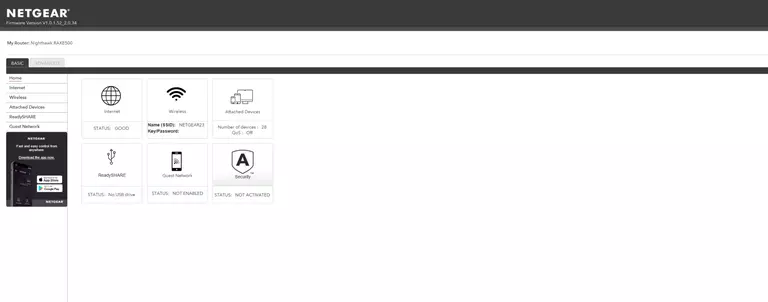
If you see this screen, then you know that you are logged in to your Netgear Nighthawk RAXE500 router. At this point, you can follow any of our other guides for this router.
Solutions To Netgear Nighthawk RAXE500 Login Problems
If you cannot get logged in to your router, here a few possible solutions you can try.
Netgear Nighthawk RAXE500 Password Doesn't Work
Your router's factory default password might be different than what we have listed here. Start by trying all of the other known Netgear passwords. Here is our list of all Netgear Passwords.
Forgot Password to Netgear Nighthawk RAXE500 Router
If your Internet Service Provider supplied you with your router, then you might want to try giving them a call and see if they either know what your router's username and password are, or maybe they can reset it for you.
How to Reset the Netgear Nighthawk RAXE500 Router To Default Settings
Your last option when you are unable to get logged in is to reset your router to factory default settings. For help resetting your router, follow our How To Reset your Router guide.
Other Netgear Nighthawk RAXE500 Guides
Here are some of our other Netgear Nighthawk RAXE500 info that you might be interested in.
This is the login guide for the Netgear Nighthawk RAXE500 v1.0.1.52_2.0.34. We also have the following guides for the same router: