The Netgear Nighthawk X6 R7900 router is considered a wireless router because it offers WiFi connectivity. WiFi, or simply wireless, allows you to connect various devices to your router, such as wireless printers, smart televisions, and WiFi enabled smartphones.
Other Netgear Nighthawk X6 R7900 Guides
This is the wifi guide for the Netgear Nighthawk X6 R7900. We also have the following guides for the same router:
- Netgear Nighthawk X6 R7900 - Reset the Netgear Nighthawk X6 R7900
- Netgear Nighthawk X6 R7900 - Netgear Nighthawk X6 R7900 Login Instructions
- Netgear Nighthawk X6 R7900 - Netgear Nighthawk X6 R7900 User Manual
- Netgear Nighthawk X6 R7900 - Netgear Nighthawk X6 R7900 Screenshots
- Netgear Nighthawk X6 R7900 - Information About the Netgear Nighthawk X6 R7900 Router
WiFi Terms
Before we get started there is a little bit of background info that you should be familiar with.
Wireless Name
Your wireless network needs to have a name to uniquely identify it from other wireless networks. If you are not sure what this means we have a guide explaining what a wireless name is that you can read for more information.
Wireless Password
An important part of securing your wireless network is choosing a strong password.
Wireless Channel
Picking a WiFi channel is not always a simple task. Be sure to read about WiFi channels before making the choice.
Encryption
You should almost definitely pick WPA2 for your networks encryption. If you are unsure, be sure to read our WEP vs WPA guide first.
Login To The Netgear Nighthawk X6 R7900
To get started configuring the Netgear Nighthawk X6 R7900 WiFi settings you need to login to your router. If you are already logged in you can skip this step.
To login to the Netgear Nighthawk X6 R7900, follow our Netgear Nighthawk X6 R7900 Login Guide.
Find the WiFi Settings on the Netgear Nighthawk X6 R7900
If you followed our login guide above then you should see this screen.
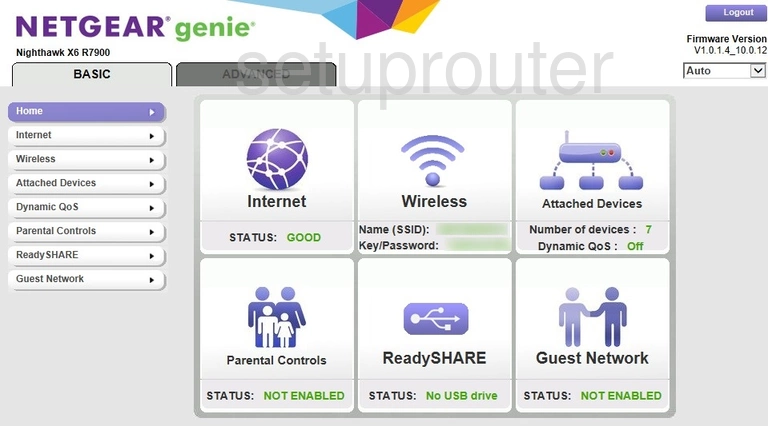
After logging into the Netgear Nighthawk X6 R7900 router you should see the home page like the image above.
When it is time to change your WiFi settings you need to click the option of Advanced at the top of the page.
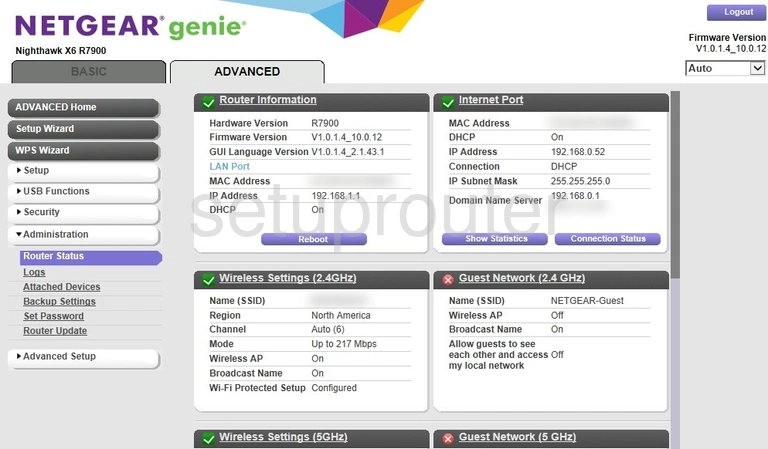
Then in the left sidebar click the option of Setup and under that choose Wireless Setup.
Change the WiFi Settings on the Netgear Nighthawk X6 R7900
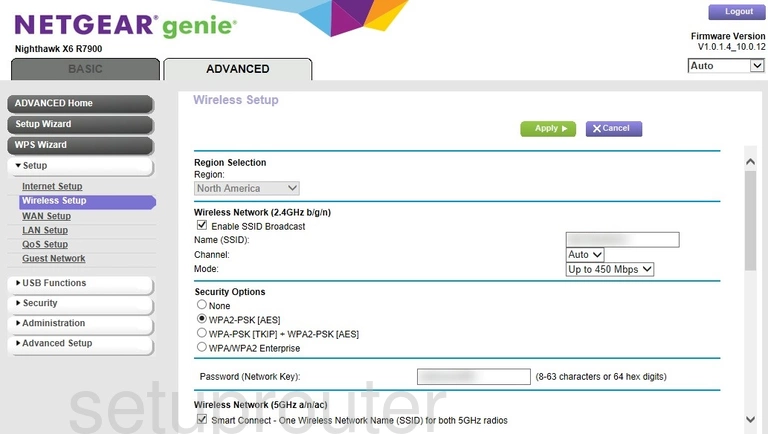
This takes you to the page you see above.
First, use the box labeled Name (SSID) and enter a new name for your network. This is how you identify your connection. Make this name unique but avoid personal or router specific information if possible. Learn more in our guide titled How to Change your Wireless Name.
If you want to change the channel you can do that next. Just open up the drop down menu labeled Channel and select the new channel you want to use. I recommend using only channels 1,6 or 11. Find out why in our WiFi Channels guide.
Next is the Security Options. I recommend using WPA2-PSK [AES]. What is this? Check out our WEP vs. WPA guide to find out.
The last setting is the Password (Network Key). This is the Internet password. Make sure to use a minimum of 14 characters in this password. I recommend following the steps in my Choosing a Strong Password guide.
That is all there is to do. Simply click the green Apply button to save your work.
Possible Problems when Changing your WiFi Settings
After making these changes to your router you will almost definitely have to reconnect any previously connected devices. This is usually done at the device itself and not at your computer.
Other Netgear Nighthawk X6 R7900 Info
Don't forget about our other Netgear Nighthawk X6 R7900 info that you might be interested in.
This is the wifi guide for the Netgear Nighthawk X6 R7900. We also have the following guides for the same router:
- Netgear Nighthawk X6 R7900 - Reset the Netgear Nighthawk X6 R7900
- Netgear Nighthawk X6 R7900 - Netgear Nighthawk X6 R7900 Login Instructions
- Netgear Nighthawk X6 R7900 - Netgear Nighthawk X6 R7900 User Manual
- Netgear Nighthawk X6 R7900 - Netgear Nighthawk X6 R7900 Screenshots
- Netgear Nighthawk X6 R7900 - Information About the Netgear Nighthawk X6 R7900 Router