The Netgear Nighthawk X6 R8000 router is considered a wireless router because it offers WiFi connectivity. WiFi, or simply wireless, allows you to connect various devices to your router, such as wireless printers, smart televisions, and WiFi enabled smartphones.
Other Netgear Nighthawk X6 R8000 Guides
This is the wifi guide for the Netgear Nighthawk X6 R8000 v1.0.3.4_1.1.2. We also have the following guides for the same router:
- Netgear Nighthawk X6 R8000 v1.0.3.46_1.1.32 - Login to the Netgear Nighthawk X6 R8000
- Netgear Nighthawk X6 R8000 v1.0.3.46_1.1.32 - Information About the Netgear Nighthawk X6 R8000 Router
- Netgear Nighthawk X6 R8000 v1.0.3.46_1.1.32 - Reset the Netgear Nighthawk X6 R8000
- Netgear Nighthawk X6 R8000 v1.0.3.4_1.1.2 - How to change the IP Address on a Netgear Nighthawk X6 R8000 router
- Netgear Nighthawk X6 R8000 v1.0.3.4_1.1.2 - Netgear Nighthawk X6 R8000 Login Instructions
- Netgear Nighthawk X6 R8000 v1.0.3.4_1.1.2 - Netgear Nighthawk X6 R8000 User Manual
- Netgear Nighthawk X6 R8000 v1.0.3.4_1.1.2 - Netgear Nighthawk X6 R8000 Screenshots
- Netgear Nighthawk X6 R8000 v1.0.3.4_1.1.2 - Information About the Netgear Nighthawk X6 R8000 Router
- Netgear Nighthawk X6 R8000 v1.0.3.4_1.1.2 - Reset the Netgear Nighthawk X6 R8000
- Netgear Nighthawk X6 R8000 v1.0.4.52_10.1.67 - Login to the Netgear Nighthawk X6 R8000
- Netgear Nighthawk X6 R8000 v1.0.4.52_10.1.67 - Information About the Netgear Nighthawk X6 R8000 Router
- Netgear Nighthawk X6 R8000 v1.0.4.52_10.1.67 - Reset the Netgear Nighthawk X6 R8000
- Netgear Nighthawk X6 R8000 v1.0.4.62_10.1.74 - Login to the Netgear Nighthawk X6 R8000
- Netgear Nighthawk X6 R8000 v1.0.4.62_10.1.74 - Information About the Netgear Nighthawk X6 R8000 Router
- Netgear Nighthawk X6 R8000 v1.0.4.62_10.1.74 - Reset the Netgear Nighthawk X6 R8000
WiFi Terms
Before we get started there is a little bit of background info that you should be familiar with.
Wireless Name
Your wireless network needs to have a name to uniquely identify it from other wireless networks. If you are not sure what this means we have a guide explaining what a wireless name is that you can read for more information.
Wireless Password
An important part of securing your wireless network is choosing a strong password.
Wireless Channel
Picking a WiFi channel is not always a simple task. Be sure to read about WiFi channels before making the choice.
Encryption
You should almost definitely pick WPA2 for your networks encryption. If you are unsure, be sure to read our WEP vs WPA guide first.
Login To The Netgear Nighthawk X6 R8000
To get started configuring the Netgear Nighthawk X6 R8000 WiFi settings you need to login to your router. If you are already logged in you can skip this step.
To login to the Netgear Nighthawk X6 R8000, follow our Netgear Nighthawk X6 R8000 Login Guide.
Find the WiFi Settings on the Netgear Nighthawk X6 R8000
If you followed our login guide above then you should see this screen.
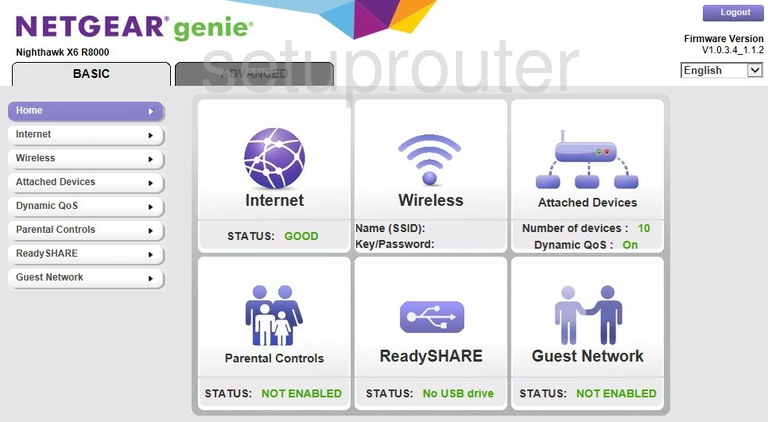
We begin this wireless setup guide on the Home page of the Netgear Nighthawk X6 R8000 router. Start off by clicking ADVANCED near the top of the page. After that, click Setup and then Wireless Setup.
Change the WiFi Settings on the Netgear Nighthawk X6 R8000
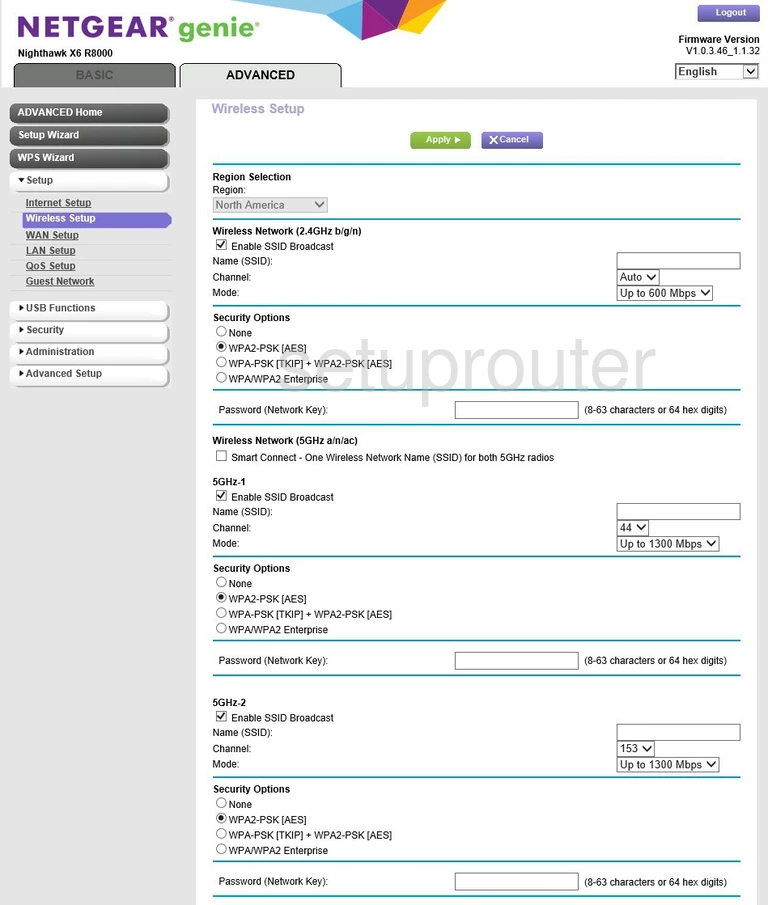
This should bring you to the page you see here.
Be sure to focus your changes in the Wireless Network (2.4GHz b/g/n) section of the page.
Start by setting a Name (SSID). This will be your network identification and can be whatever you like. However, we strongly recommend avoiding any personal information due to security reasons. For more info on this topic, check out our Wireless Names Guide.
Open the drop down menu labeled Channel and select either 1, 6, or 11. Curious as to why these are the best options? Take a look at our WiFi Channels Guide.
Now, beneath the Security Options heading, select WPA2-PSK [AES]. To learn why this is the best option, see our WEP vs. WPA Guide.
Lastly, be sure to set a Password (Network Key). This can be whatever you like, however a strong password contains no personal information and is 14-20 characters long. For more help creating a strong password, take a look at our Choosing a Strong Password Guide.
Congratulations! You're done. Just don't forget to click Apply before leaving the page.
Possible Problems when Changing your WiFi Settings
After making these changes to your router you will almost definitely have to reconnect any previously connected devices. This is usually done at the device itself and not at your computer.
Other Netgear Nighthawk X6 R8000 Info
Don't forget about our other Netgear Nighthawk X6 R8000 info that you might be interested in.
This is the wifi guide for the Netgear Nighthawk X6 R8000 v1.0.3.4_1.1.2. We also have the following guides for the same router:
- Netgear Nighthawk X6 R8000 v1.0.3.46_1.1.32 - Login to the Netgear Nighthawk X6 R8000
- Netgear Nighthawk X6 R8000 v1.0.3.46_1.1.32 - Information About the Netgear Nighthawk X6 R8000 Router
- Netgear Nighthawk X6 R8000 v1.0.3.46_1.1.32 - Reset the Netgear Nighthawk X6 R8000
- Netgear Nighthawk X6 R8000 v1.0.3.4_1.1.2 - How to change the IP Address on a Netgear Nighthawk X6 R8000 router
- Netgear Nighthawk X6 R8000 v1.0.3.4_1.1.2 - Netgear Nighthawk X6 R8000 Login Instructions
- Netgear Nighthawk X6 R8000 v1.0.3.4_1.1.2 - Netgear Nighthawk X6 R8000 User Manual
- Netgear Nighthawk X6 R8000 v1.0.3.4_1.1.2 - Netgear Nighthawk X6 R8000 Screenshots
- Netgear Nighthawk X6 R8000 v1.0.3.4_1.1.2 - Information About the Netgear Nighthawk X6 R8000 Router
- Netgear Nighthawk X6 R8000 v1.0.3.4_1.1.2 - Reset the Netgear Nighthawk X6 R8000
- Netgear Nighthawk X6 R8000 v1.0.4.52_10.1.67 - Login to the Netgear Nighthawk X6 R8000
- Netgear Nighthawk X6 R8000 v1.0.4.52_10.1.67 - Information About the Netgear Nighthawk X6 R8000 Router
- Netgear Nighthawk X6 R8000 v1.0.4.52_10.1.67 - Reset the Netgear Nighthawk X6 R8000
- Netgear Nighthawk X6 R8000 v1.0.4.62_10.1.74 - Login to the Netgear Nighthawk X6 R8000
- Netgear Nighthawk X6 R8000 v1.0.4.62_10.1.74 - Information About the Netgear Nighthawk X6 R8000 Router
- Netgear Nighthawk X6 R8000 v1.0.4.62_10.1.74 - Reset the Netgear Nighthawk X6 R8000