If you need to login to the Netgear Nighthawk XR500 router, then this guide shows you how.
Other Netgear Nighthawk XR500 Guides
This is the login guide for the Netgear Nighthawk XR500 v2.3.2.32. We also have the following guides for the same router:
- Netgear Nighthawk XR500 v2.3.2.114 - Login to the Netgear Nighthawk XR500
- Netgear Nighthawk XR500 v2.3.2.114 - Information About the Netgear Nighthawk XR500 Router
- Netgear Nighthawk XR500 v2.3.2.114 - Reset the Netgear Nighthawk XR500
- Netgear Nighthawk XR500 v2.3.2.32 - Information About the Netgear Nighthawk XR500 Router
- Netgear Nighthawk XR500 v2.3.2.32 - Reset the Netgear Nighthawk XR500
- Netgear Nighthawk XR500 v2.3.2.32 - Netgear Nighthawk XR500 Screenshots
- Netgear Nighthawk XR500 v2.3.2.40 - Login to the Netgear Nighthawk XR500
- Netgear Nighthawk XR500 v2.3.2.40 - Information About the Netgear Nighthawk XR500 Router
- Netgear Nighthawk XR500 v2.3.2.40 - Reset the Netgear Nighthawk XR500
- Netgear Nighthawk XR500 v2.3.2.40 - Netgear Nighthawk XR500 Screenshots
Find Your Netgear Nighthawk XR500 Router IP Address
We need to find your Netgear Nighthawk XR500 router's internal IP address before we can log in to it.
| Known Nighthawk XR500 IP Addresses |
|---|
| routerlogin.net |
| 192.168.1.1 |
Start with the first IP address in the list and then follow the rest of this guide.
If the IP address you picked does not seem to work, then simply try a different one. I will not hurt anything to try different IP addresses.
If, after trying all of the above IP addresses, you still cannot find your router, then you can try one of the following steps:
- Use our Find Your Router's Internal IP Address guide.
- Use our free Router Detector software.
After you find your router's internal IP Address, it is time to try logging in to it.
Login to the Netgear Nighthawk XR500 Router
Your Netgear Nighthawk XR500 is managed through a web-based interface. You can manage it by using a web browser such as Chrome, Firefox, or Edge.
Enter Netgear Nighthawk XR500 Internal IP Address
Either copy/paste or type the internal IP address of your Netgear Nighthawk XR500 router into the address bar of your web browser. The address bar will look like this:

Press the Enter key on your keyboard. You will see a window asking for your Netgear Nighthawk XR500 password.
Netgear Nighthawk XR500 Default Username and Password
You need to know your username and password to login to your Netgear Nighthawk XR500. Just in case the router's username and password have never been changed, you may want to try the factory defaults. Try all of the Netgear Nighthawk XR500 factory default usernames and passwords below.
| Netgear Nighthawk XR500 Default Usernames and Passwords | |
|---|---|
| Username | Password |
| admin | password |
In the window that pops up, enter your username and password. You should be able to try them all.

Netgear Nighthawk XR500 Home Screen
When you get logged in you should be at the Netgear Nighthawk XR500 home screen, which looks similar to this:
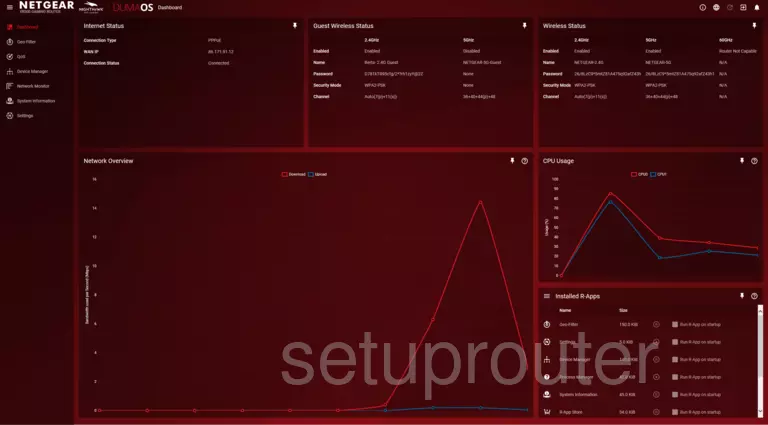
If you see this screen, then good job, you are now logged in to your Netgear Nighthawk XR500 router. You are now ready to follow one of our other guides.
Solutions To Netgear Nighthawk XR500 Login Problems
If things are not going right and you are unable to login to your router, then here are some other things that you can try.
Netgear Nighthawk XR500 Password Doesn't Work
It's possible that your router's factory default password is different than what we have listed. It doesn't hurt to try all of the other known Netgear passwords. Head over to our list of all Netgear Passwords.
Forgot Password to Netgear Nighthawk XR500 Router
If your Internet Service Provider supplied you with your router, then you might want to try giving them a call and see if they either know what your router's username and password are, or maybe they can reset it for you.
How to Reset the Netgear Nighthawk XR500 Router To Default Settings
If all else fails and you are unable to login to your router, then you may have to reset it to its factory default settings. The last option when you are unable to get logged in to your router is to reset it to the factory defaults.
Other Netgear Nighthawk XR500 Guides
Here are some of our other Netgear Nighthawk XR500 info that you might be interested in.
This is the login guide for the Netgear Nighthawk XR500 v2.3.2.32. We also have the following guides for the same router:
- Netgear Nighthawk XR500 v2.3.2.114 - Login to the Netgear Nighthawk XR500
- Netgear Nighthawk XR500 v2.3.2.114 - Information About the Netgear Nighthawk XR500 Router
- Netgear Nighthawk XR500 v2.3.2.114 - Reset the Netgear Nighthawk XR500
- Netgear Nighthawk XR500 v2.3.2.32 - Information About the Netgear Nighthawk XR500 Router
- Netgear Nighthawk XR500 v2.3.2.32 - Reset the Netgear Nighthawk XR500
- Netgear Nighthawk XR500 v2.3.2.32 - Netgear Nighthawk XR500 Screenshots
- Netgear Nighthawk XR500 v2.3.2.40 - Login to the Netgear Nighthawk XR500
- Netgear Nighthawk XR500 v2.3.2.40 - Information About the Netgear Nighthawk XR500 Router
- Netgear Nighthawk XR500 v2.3.2.40 - Reset the Netgear Nighthawk XR500
- Netgear Nighthawk XR500 v2.3.2.40 - Netgear Nighthawk XR500 Screenshots