Here are instructions for logging in to the Netgear Nighthawk XR700 router.
Other Netgear Nighthawk XR700 Guides
This is the login guide for the Netgear Nighthawk XR700 1.0.1.20. We also have the following guides for the same router:
Find Your Netgear Nighthawk XR700 Router IP Address
Before you can log in to your Netgear Nighthawk XR700 router, you need to figure out it's internal IP address.
| Known Nighthawk XR700 IP Addresses |
|---|
| 192.168.1.1 |
| http://routerlogin.net/ |
Pick one of these IP addresses and then follow the rest of this guide.
If the IP address you picked does not seem to work, then simply try a different one. It should be completely harmless to try different IP addresses.
If, after trying all of the above IP addresses, you still cannot find your router, then you have the following options:
- Follow our guide called Find Your Router's Internal IP Address.
- Use our free software called Router Detector.
Now that you have your router's internal IP Address, we are ready to login to it.
Login to the Netgear Nighthawk XR700 Router
The Netgear Nighthawk XR700 is managed through a web-based interface. You need to use a web browser to manage it, such as Chrome, Edge, or Firefox.
Enter Netgear Nighthawk XR700 Internal IP Address
Either copy/paste or type the internal IP address of your Netgear Nighthawk XR700 router into the address bar of your web browser. Your address bar should look something like this:

Press the Enter key on your keyboard. You will see a window asking for your Netgear Nighthawk XR700 password.
Netgear Nighthawk XR700 Default Username and Password
You need to know your username and password to login to your Netgear Nighthawk XR700. Just in case the router's username and password have never been changed, you may want to try the factory defaults. Try all of the Netgear Nighthawk XR700 factory default usernames and passwords below.
| Netgear Nighthawk XR700 Default Usernames and Passwords | |
|---|---|
| Username | Password |
| admin | password |
Enter your username and password in the dialog box that pops up. Keep trying them all until you get logged in.

Netgear Nighthawk XR700 Home Screen
You should now see the Netgear Nighthawk XR700 home Screen, which looks similar to this:
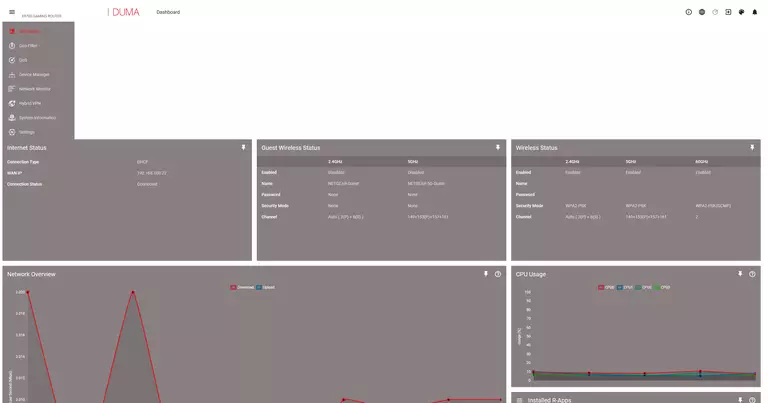
If you see this screen, then you know that you are logged in to your Netgear Nighthawk XR700 router. Now you can follow any of our other guides for this router.
Solutions To Netgear Nighthawk XR700 Login Problems
If things are not going right and you are unable to login to your router, then here are some other things that you can try.
Netgear Nighthawk XR700 Password Doesn't Work
It's possible that your router's factory default password is different than what we have listed. Start by trying all of the other known Netgear passwords. We have a large list of all Netgear Passwords that you can try.
Forgot Password to Netgear Nighthawk XR700 Router
If your Internet Service Provider supplied you with your router, then you might want to try giving them a call and see if they either know what your router's username and password are, or maybe they can reset it for you.
How to Reset the Netgear Nighthawk XR700 Router To Default Settings
The last option when you are unable to get logged in to your router is to reset it to the factory defaults. Our How To Reset your Router guide can help you reset your router to factory defaults.
Other Netgear Nighthawk XR700 Guides
Here are some of our other Netgear Nighthawk XR700 info that you might be interested in.
This is the login guide for the Netgear Nighthawk XR700 1.0.1.20. We also have the following guides for the same router: