These screenshots were submitted by our users.
When you want to share screenshots for us to use, please use our Router Screenshot Grabber, which is a free tool in Network Utilities. It makes the capture process easy and sends the screenshots to us automatically.
This is the screenshots guide for the Netgear Orbi RBK50. We also have the following guides for the same router:
All Netgear Orbi RBK50 Screenshots
All screenshots below were captured from a Netgear Orbi RBK50 router.
Netgear Orbi RBK50 Wifi Setup Screenshot
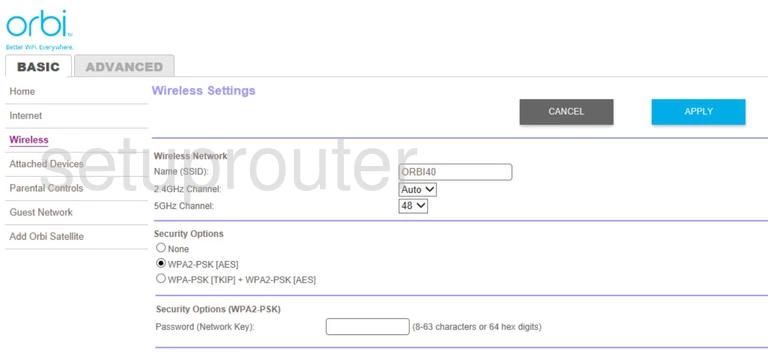
Netgear Orbi RBK50 Wifi Setup Screenshot
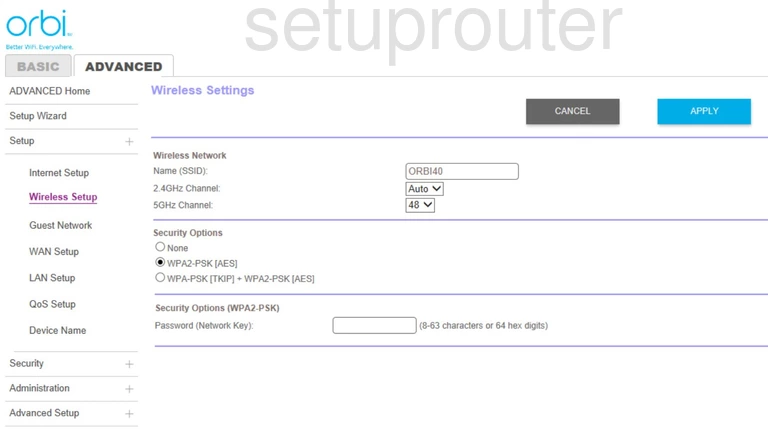
Netgear Orbi RBK50 Wan Screenshot
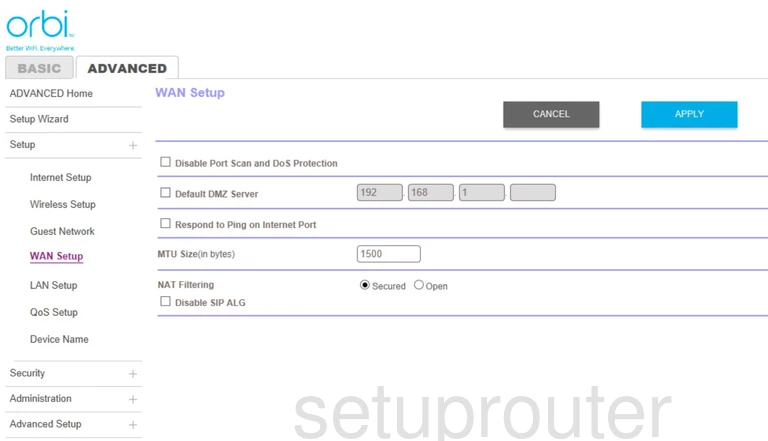
Netgear Orbi RBK50 Vpn Screenshot
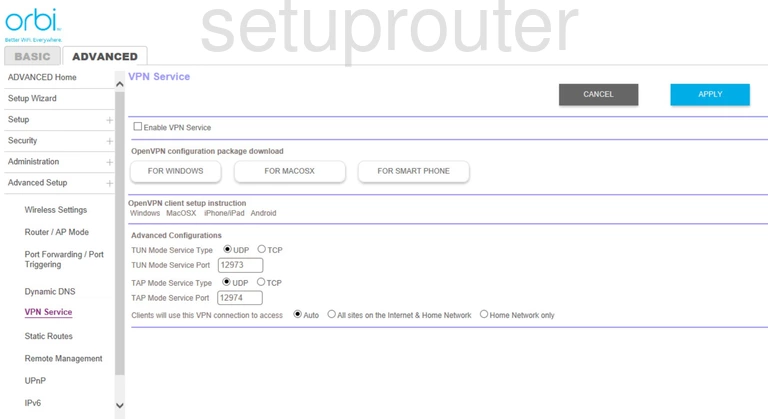
Netgear Orbi RBK50 Upnp Screenshot
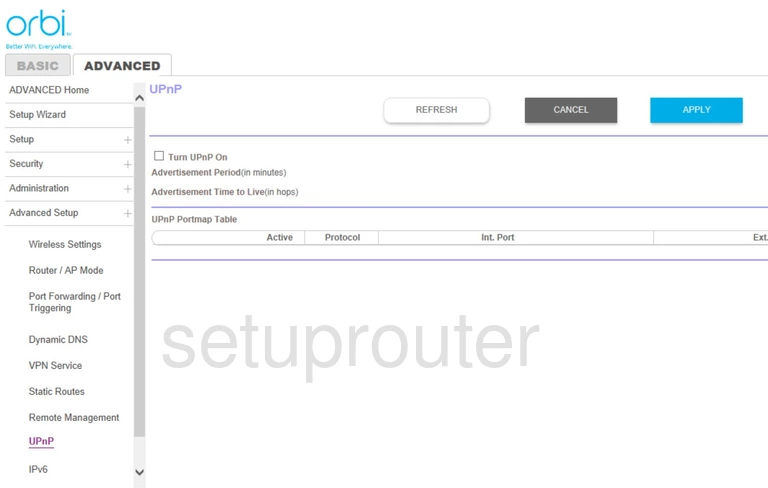
Netgear Orbi RBK50 Traffic Statistics Screenshot
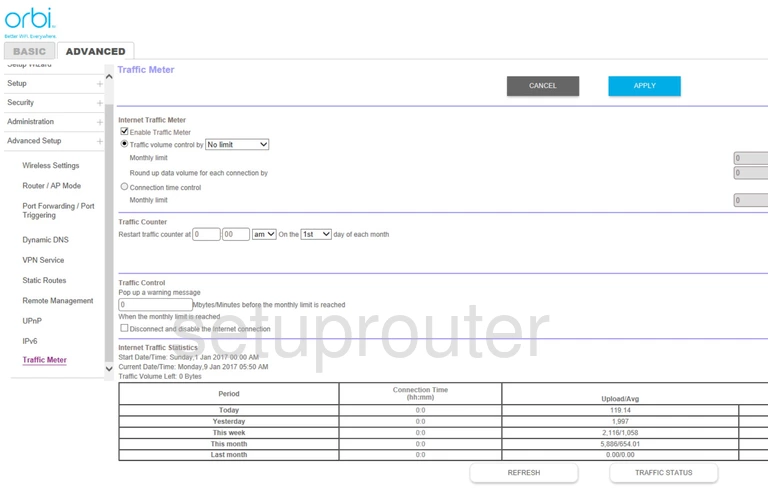
Netgear Orbi RBK50 Routing Screenshot
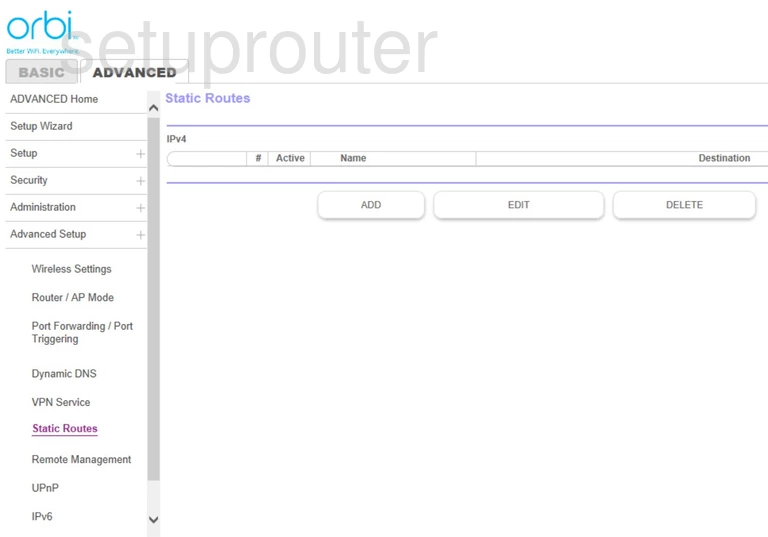
Netgear Orbi RBK50 Setup Screenshot
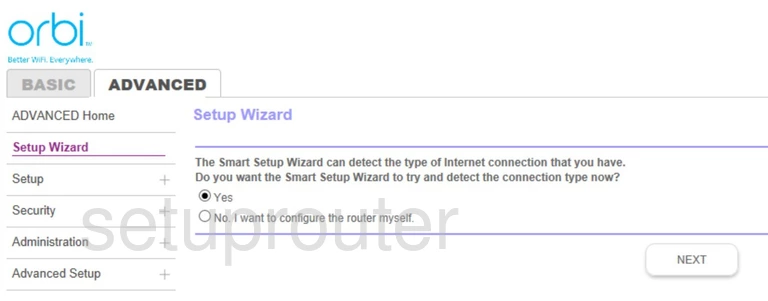
Netgear Orbi RBK50 Password Screenshot
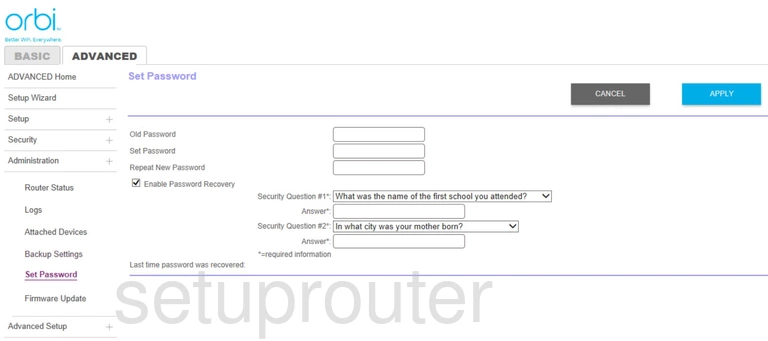
Netgear Orbi RBK50 Schedule Screenshot
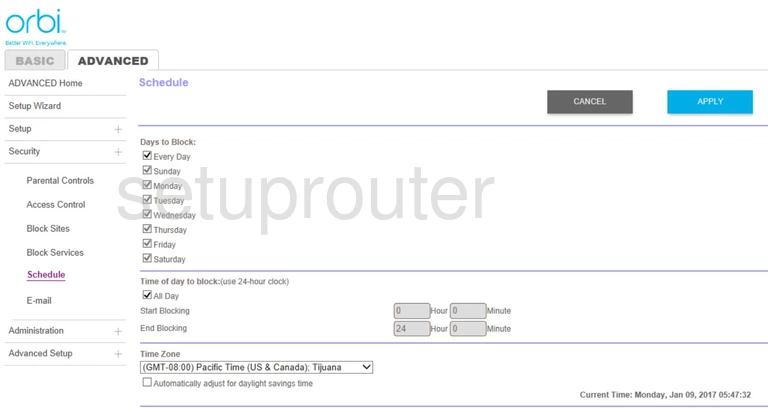
Netgear Orbi RBK50 Status Screenshot
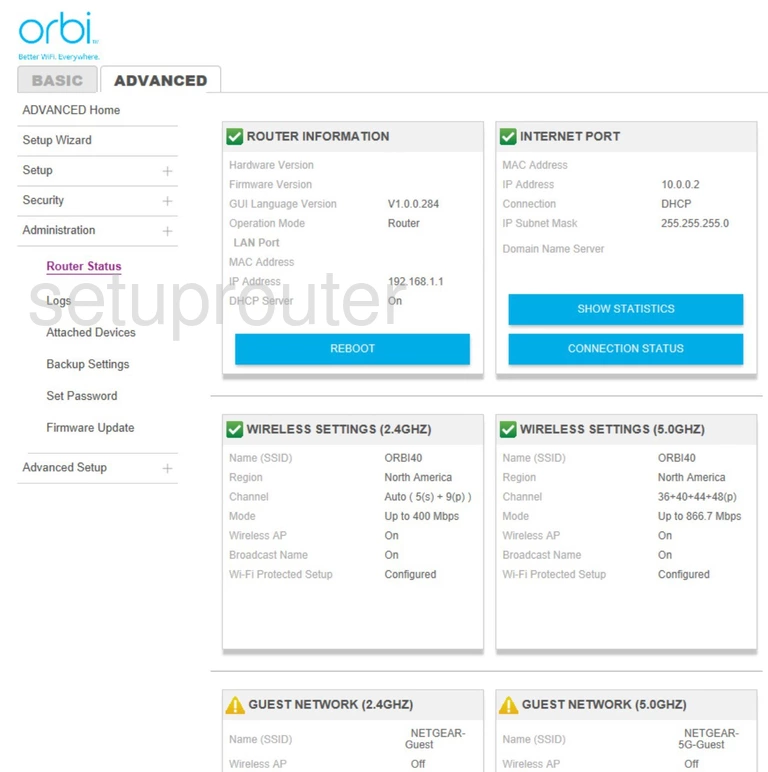
Netgear Orbi RBK50 Wifi Access Point Screenshot
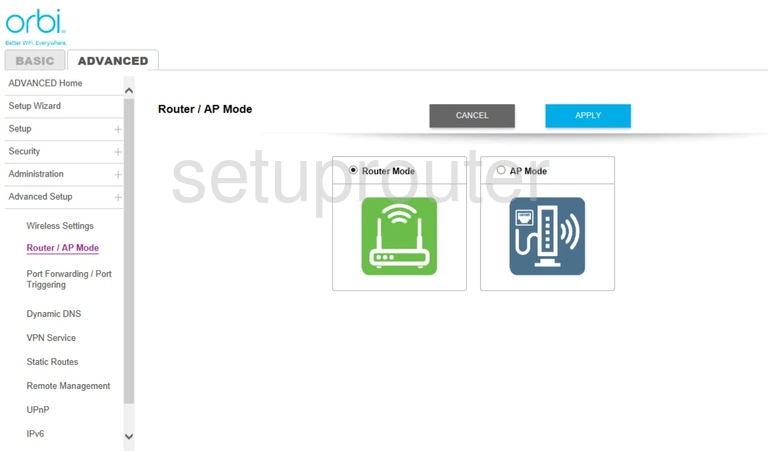
Netgear Orbi RBK50 Remote Management Screenshot
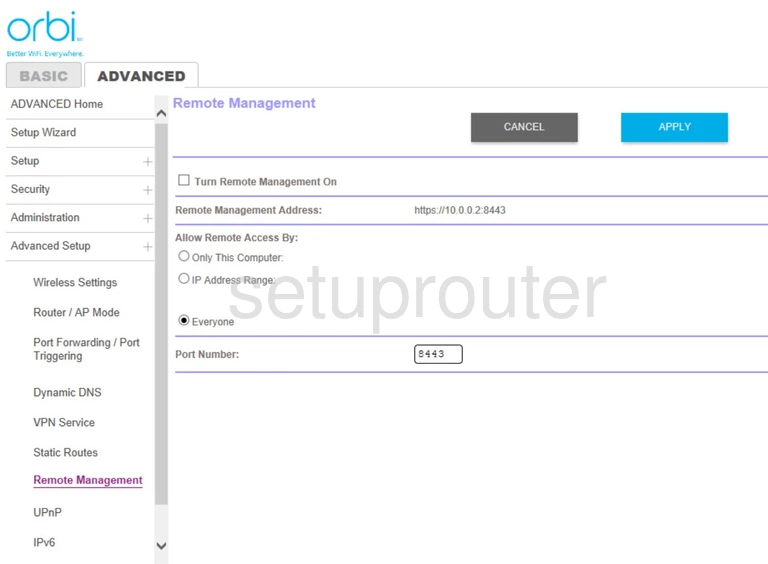
Netgear Orbi RBK50 Qos Screenshot
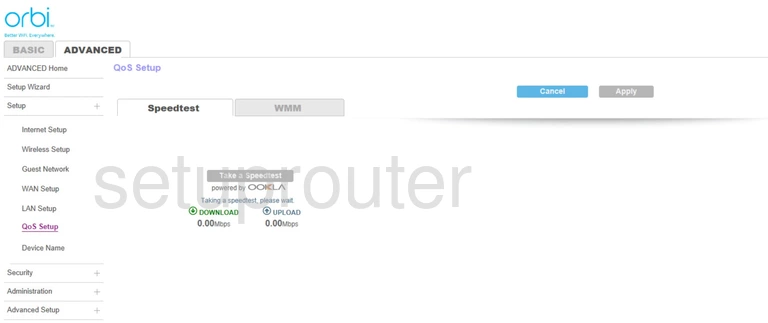
Netgear Orbi RBK50 Port Forwarding Screenshot
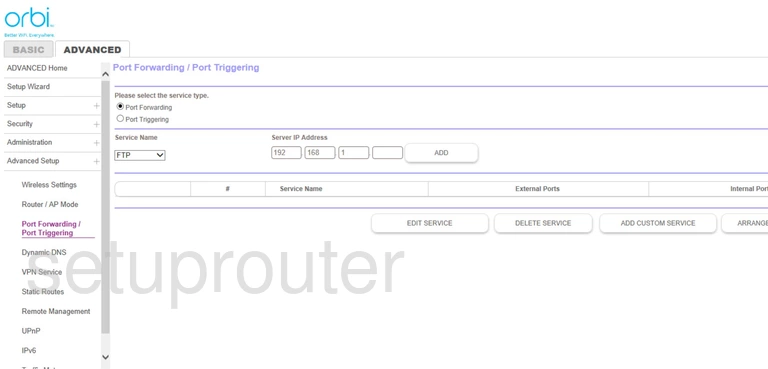
Netgear Orbi RBK50 Port Forwarding Screenshot
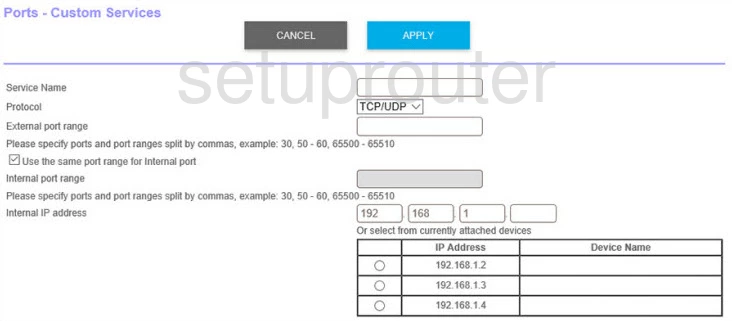
Netgear Orbi RBK50 Log Screenshot
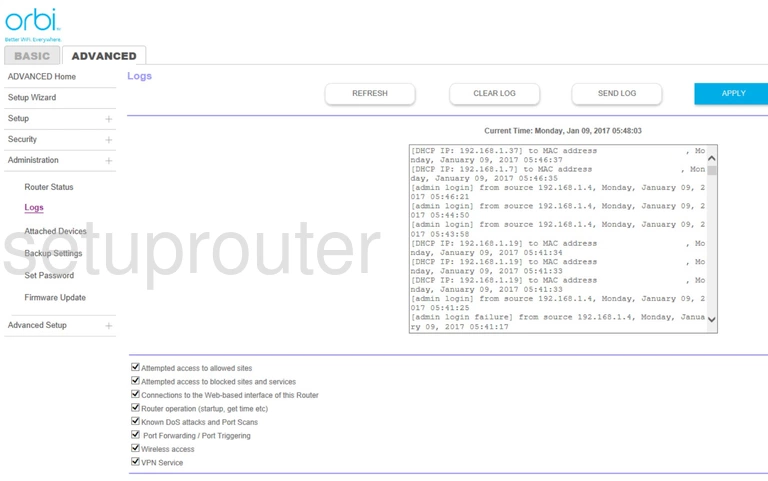
Netgear Orbi RBK50 Lan Screenshot
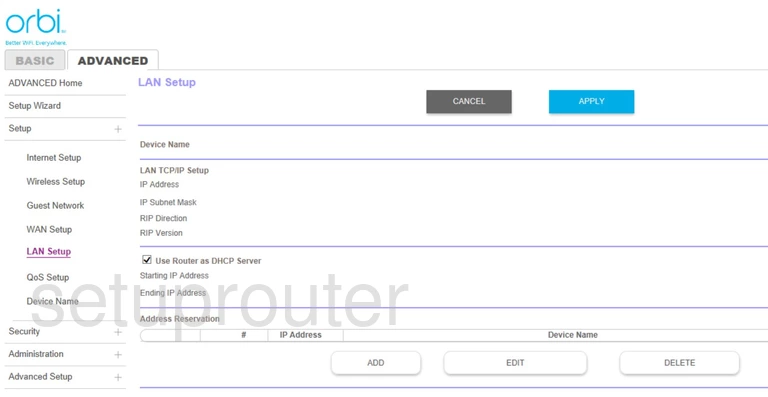
Netgear Orbi RBK50 Ipv6 Screenshot
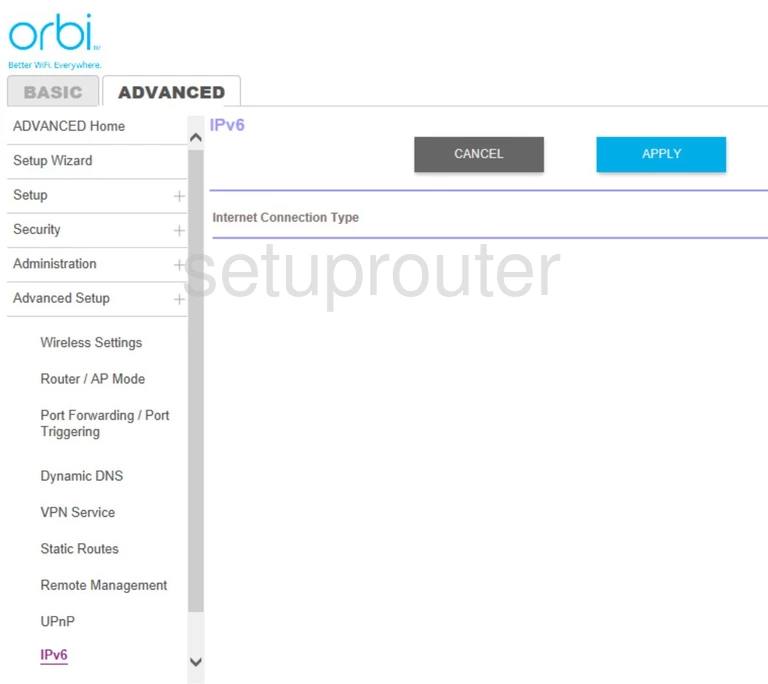
Netgear Orbi RBK50 Wan Screenshot
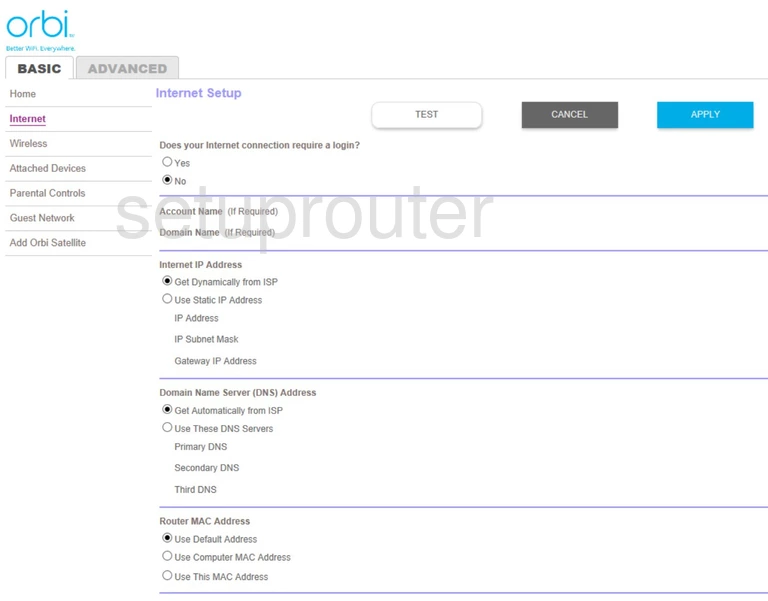
Netgear Orbi RBK50 Wan Screenshot
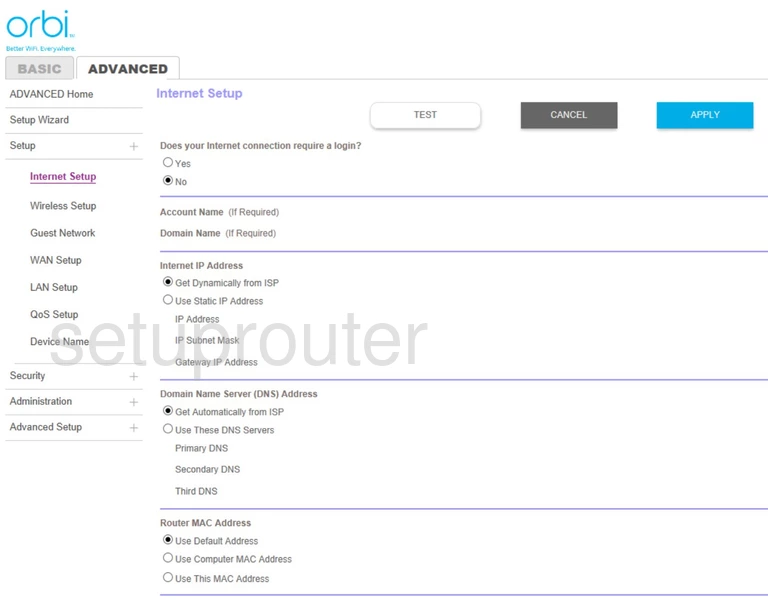
Netgear Orbi RBK50 Wifi Guest Screenshot
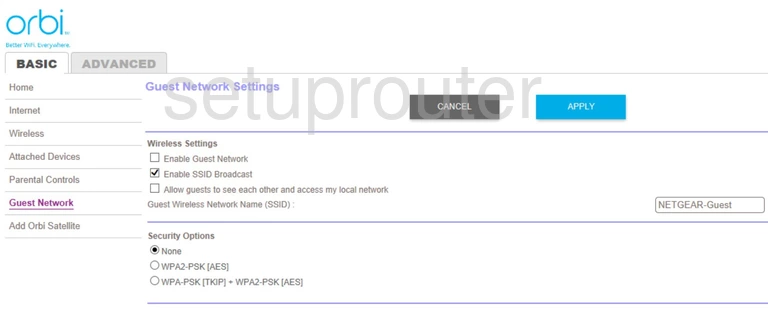
Netgear Orbi RBK50 Wifi Guest Screenshot
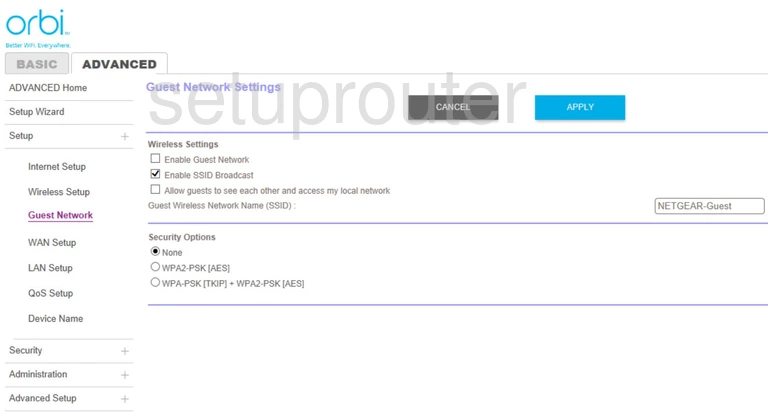
Netgear Orbi RBK50 Firmware Screenshot
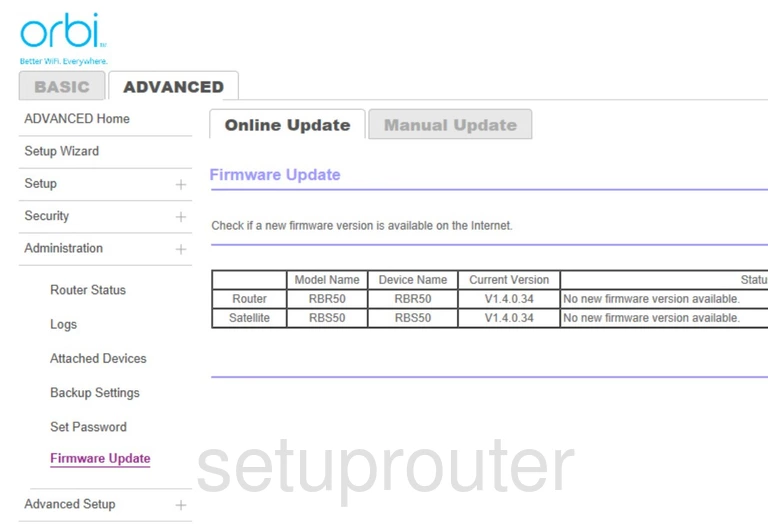
Netgear Orbi RBK50 Email Screenshot
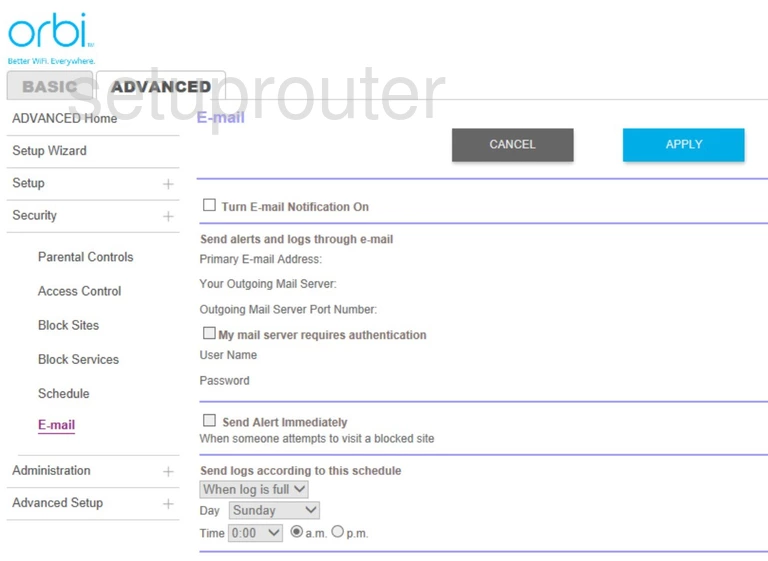
Netgear Orbi RBK50 Dynamic Dns Screenshot
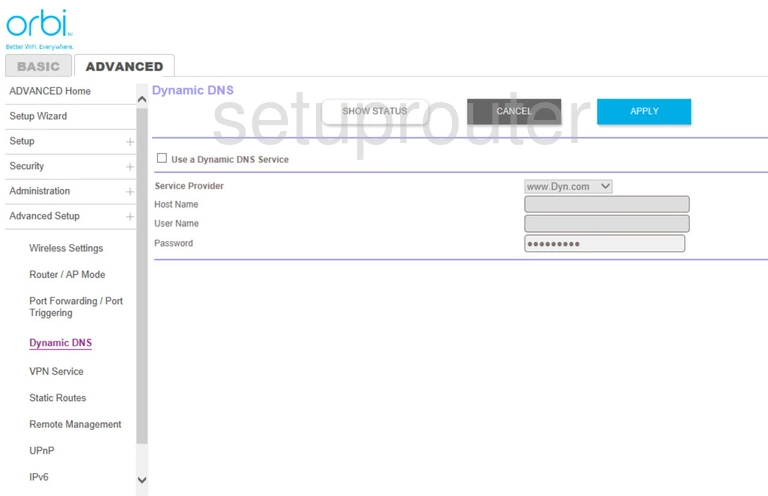
Netgear Orbi RBK50 Setup Screenshot
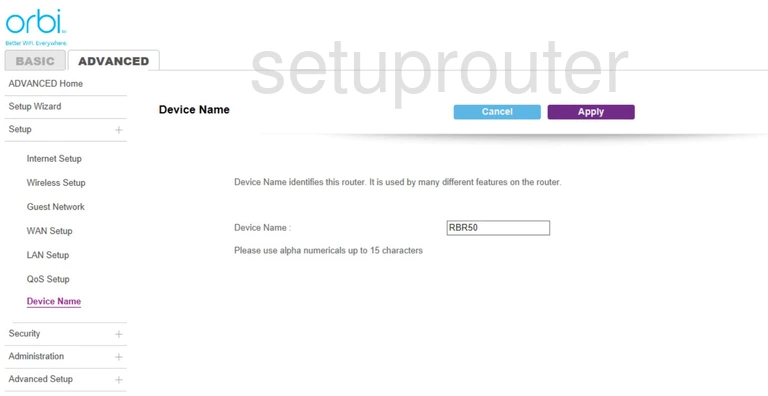
Netgear Orbi RBK50 Url Filter Screenshot
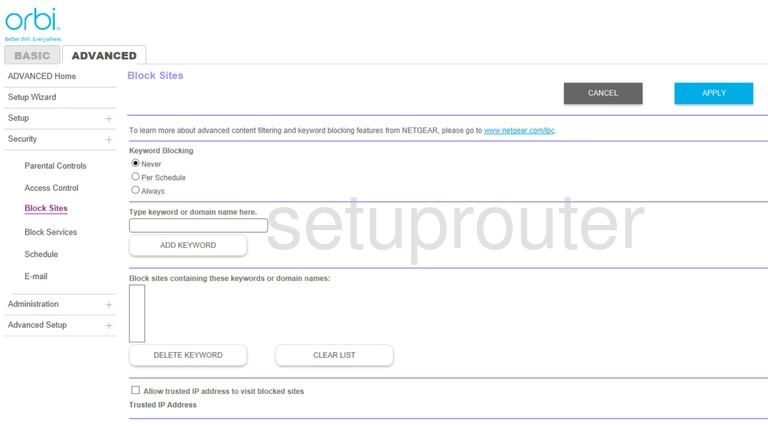
Netgear Orbi RBK50 Block Screenshot
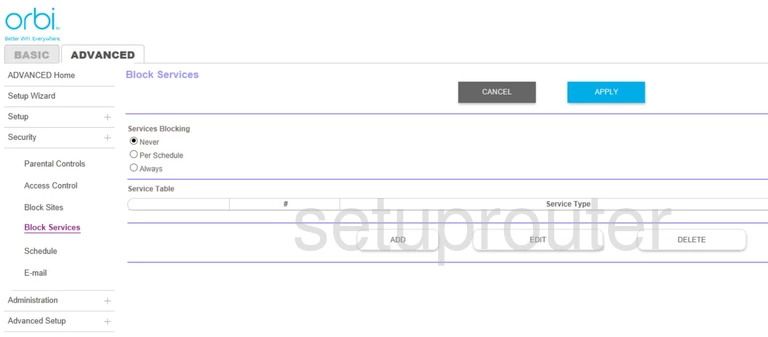
Netgear Orbi RBK50 Status Screenshot
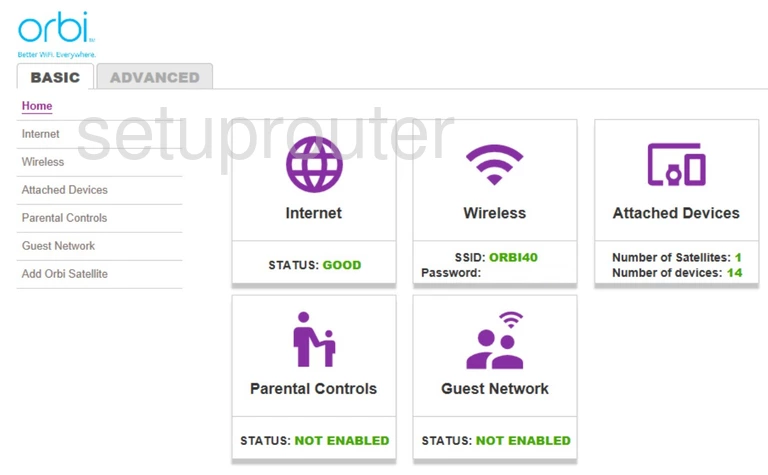
Netgear Orbi RBK50 Backup Screenshot
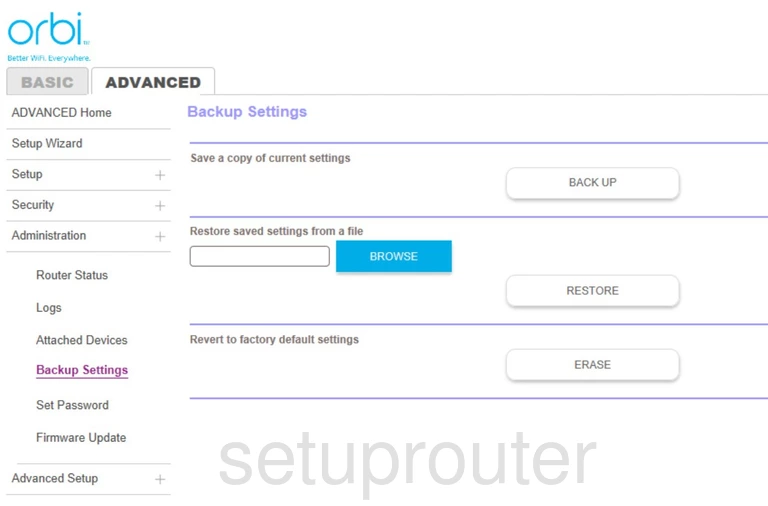
Netgear Orbi RBK50 Attached Devices Screenshot
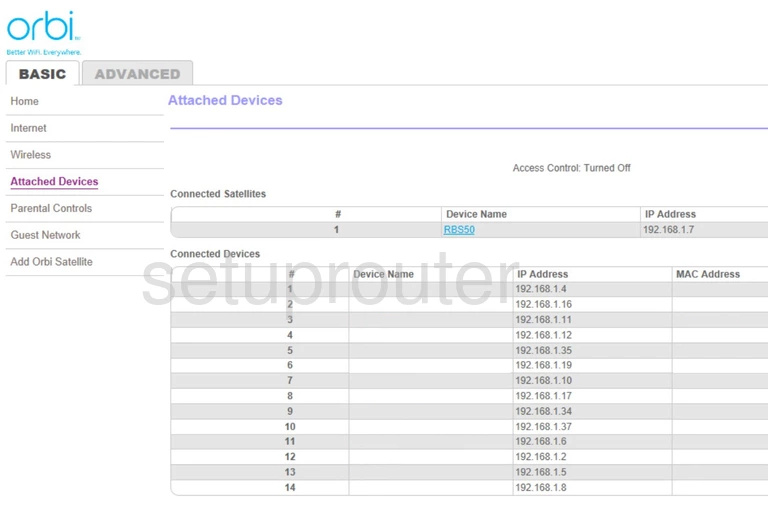
Netgear Orbi RBK50 Attached Devices Screenshot
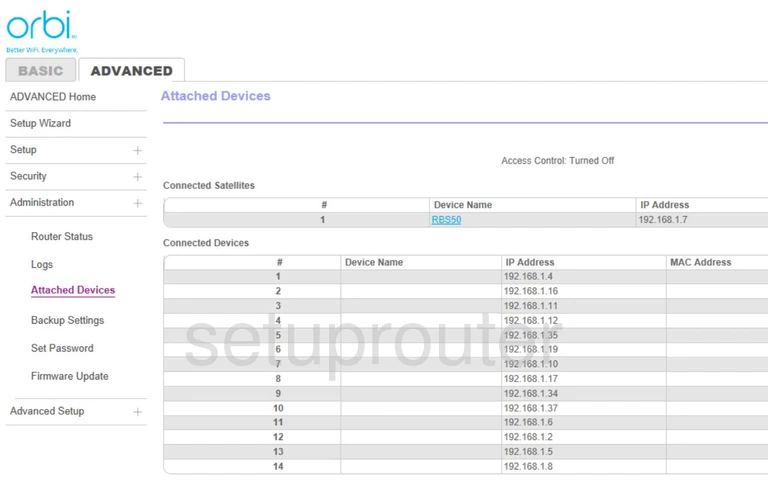
Netgear Orbi RBK50 Wifi Advanced Screenshot
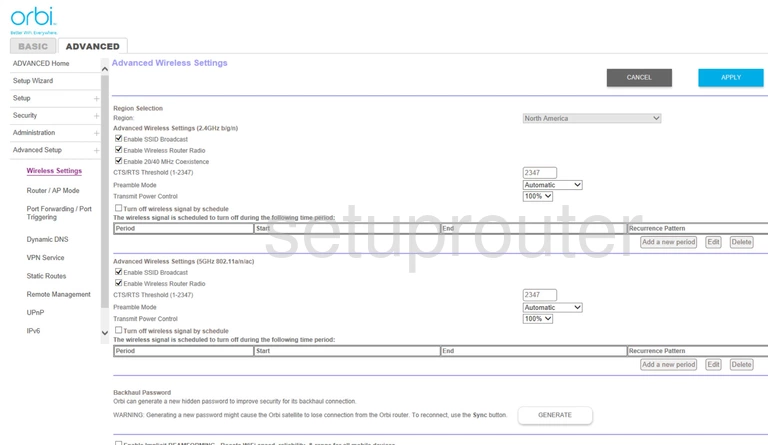
Netgear Orbi RBK50 Status Screenshot
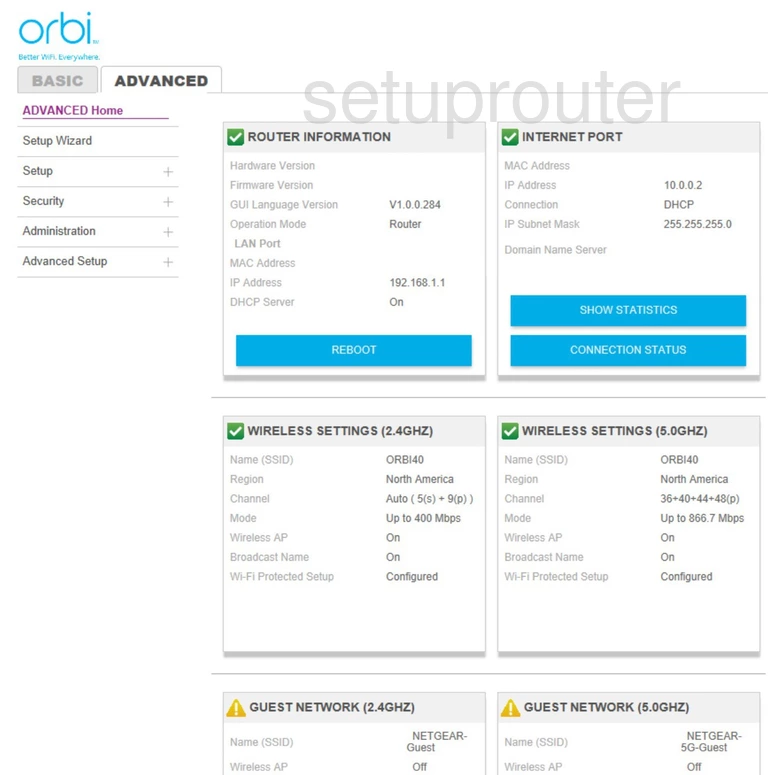
Netgear Orbi RBK50 Setup Screenshot
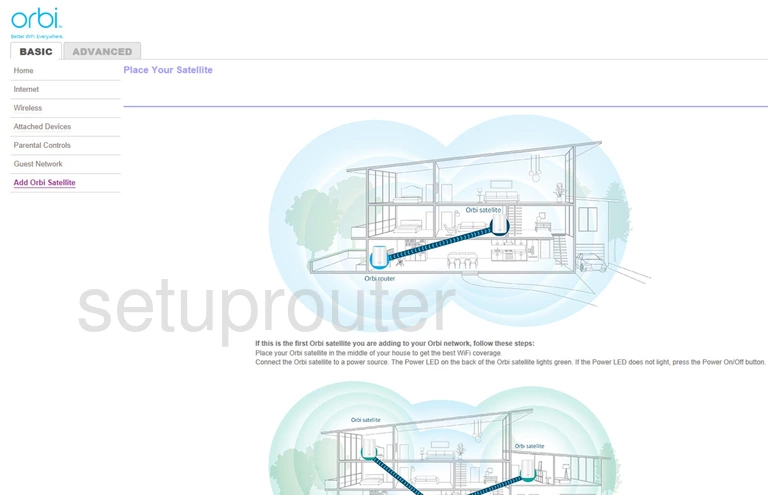
Netgear Orbi RBK50 Access Control Screenshot
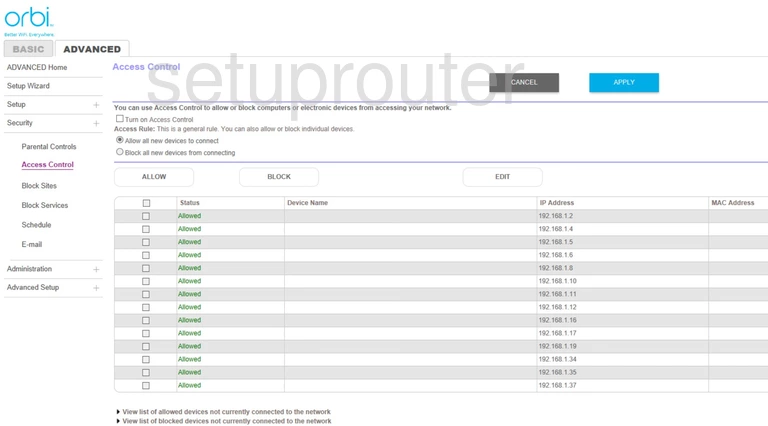
This is the screenshots guide for the Netgear Orbi RBK50. We also have the following guides for the same router: