These screenshots were submitted by our users.
Please feel free to share screenshots with us using our Router Screenshot Grabber, which is a free tool in Network Utilities. It makes the capture process easy and sends the screenshots to us automatically.
This is the screenshots guide for the Netgear R4500. We also have the following guides for the same router:
- Netgear R4500 - How to change the IP Address on a Netgear R4500 router
- Netgear R4500 - Netgear R4500 Login Instructions
- Netgear R4500 - Netgear R4500 User Manual
- Netgear R4500 - Setup WiFi on the Netgear R4500
- Netgear R4500 - Information About the Netgear R4500 Router
- Netgear R4500 - Reset the Netgear R4500
All Netgear R4500 Screenshots
All screenshots below were captured from a Netgear R4500 router.
Netgear R4500 Wifi Setup Screenshot
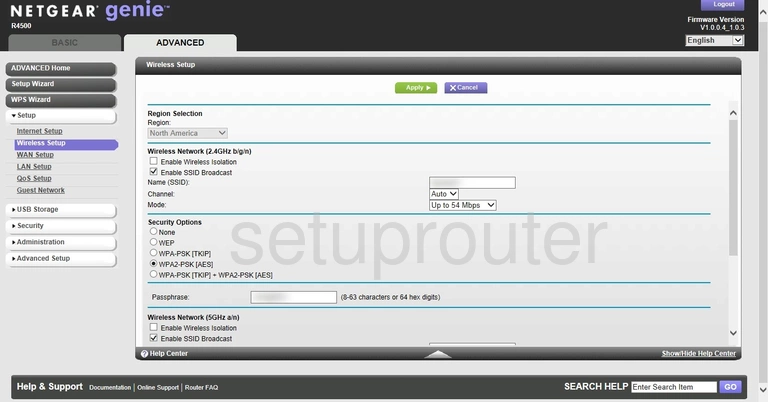
Netgear R4500 Wifi Setup Screenshot
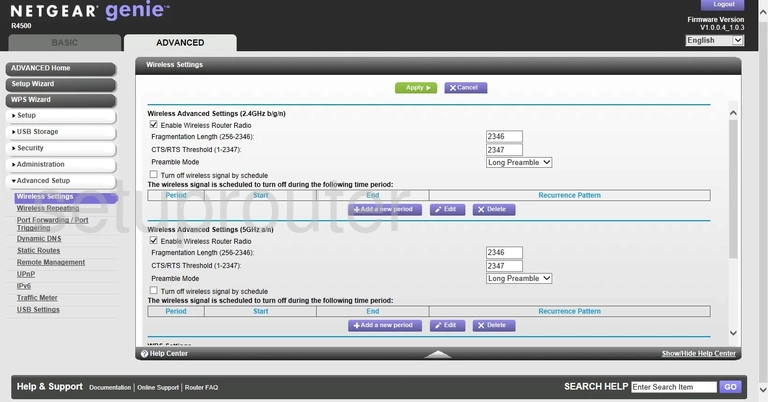
Netgear R4500 Wifi Setup Screenshot
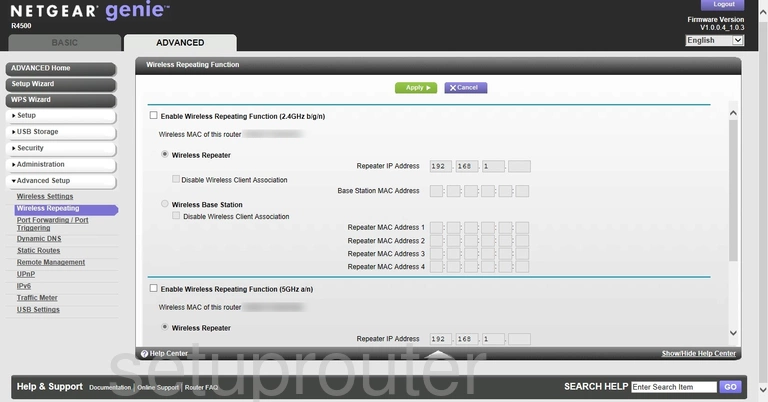
Netgear R4500 Wan Screenshot
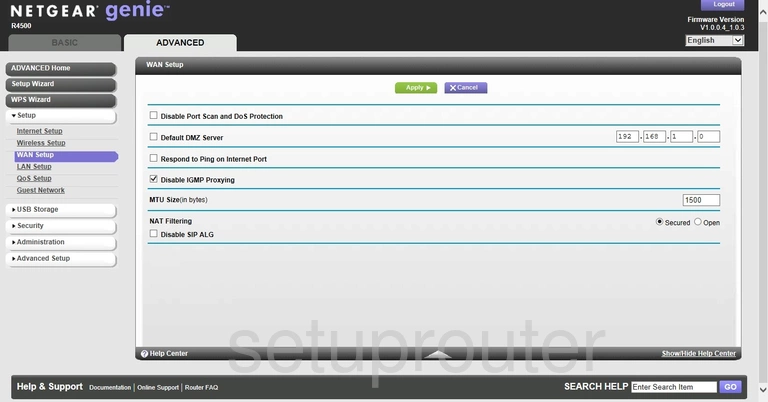
Netgear R4500 Usb Screenshot

Netgear R4500 Usb Screenshot
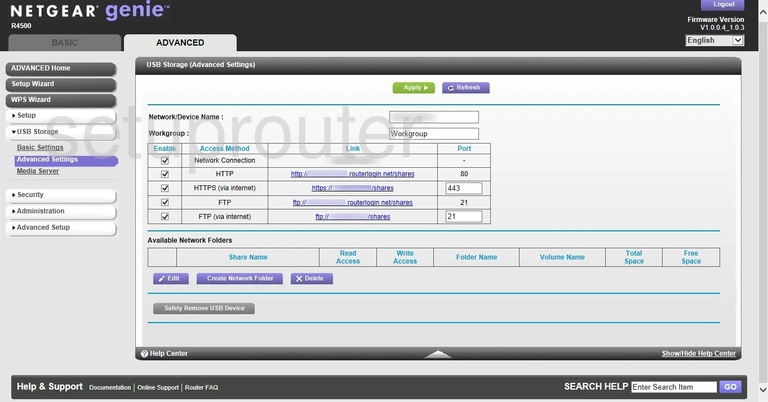
Netgear R4500 Usb Screenshot
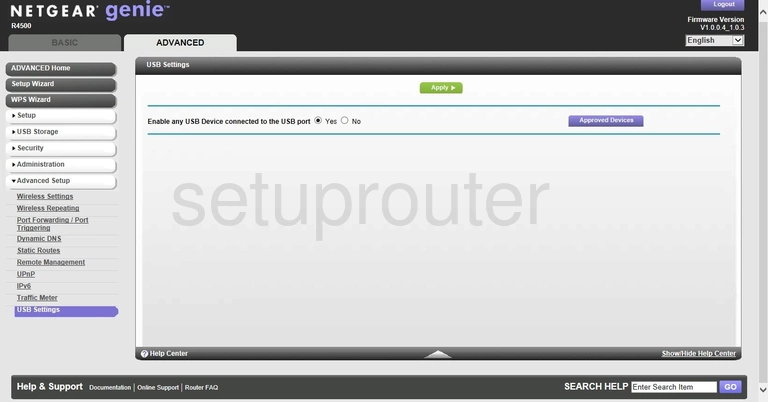
Netgear R4500 Upnp Screenshot
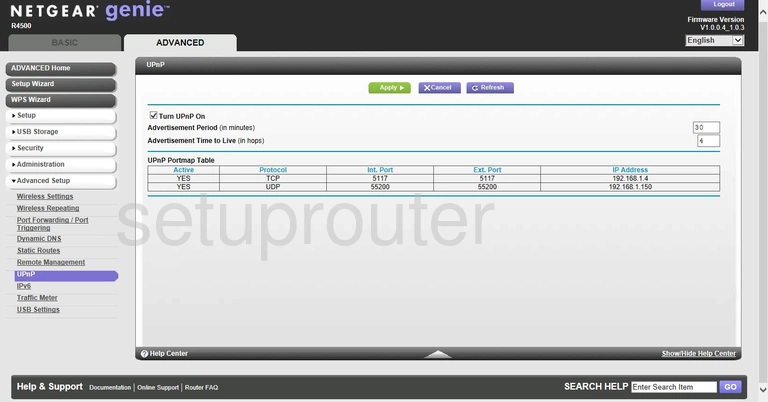
Netgear R4500 Traffic Statistics Screenshot
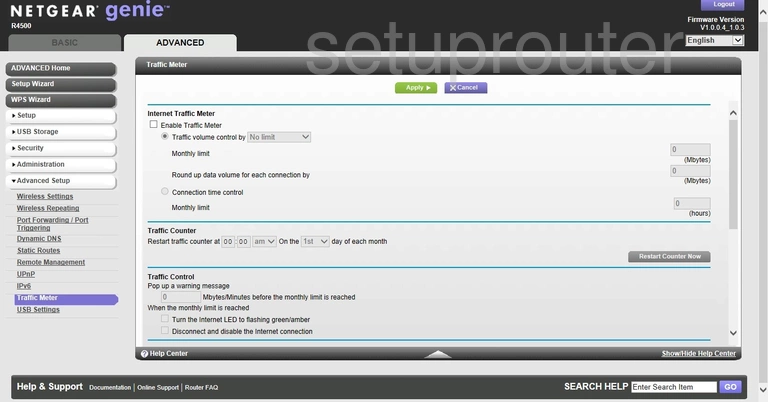
Netgear R4500 Routing Screenshot
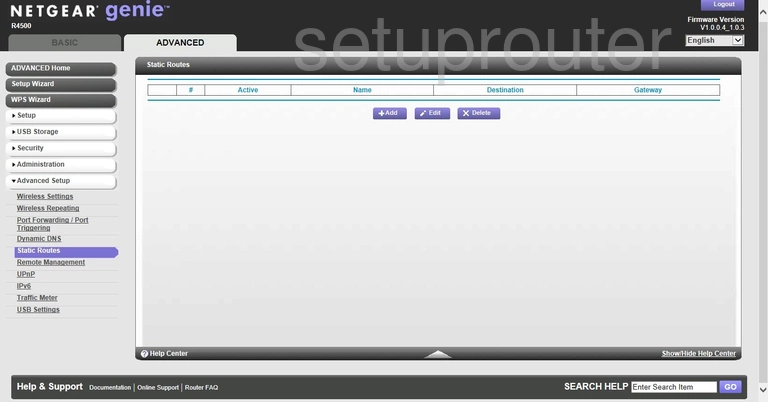
Netgear R4500 Password Screenshot

Netgear R4500 Schedule Screenshot
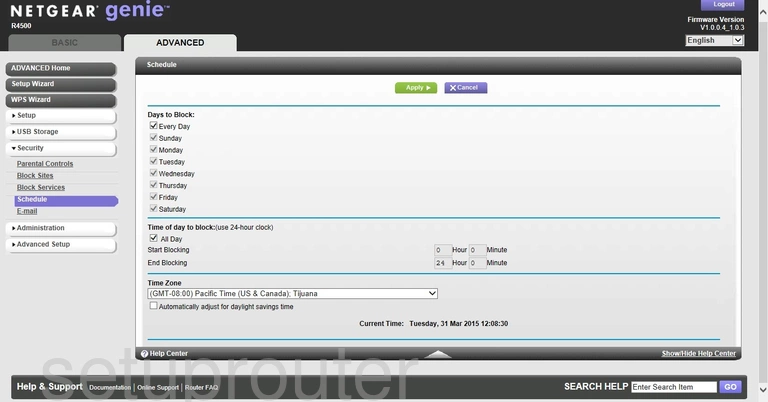
Netgear R4500 Firmware Screenshot
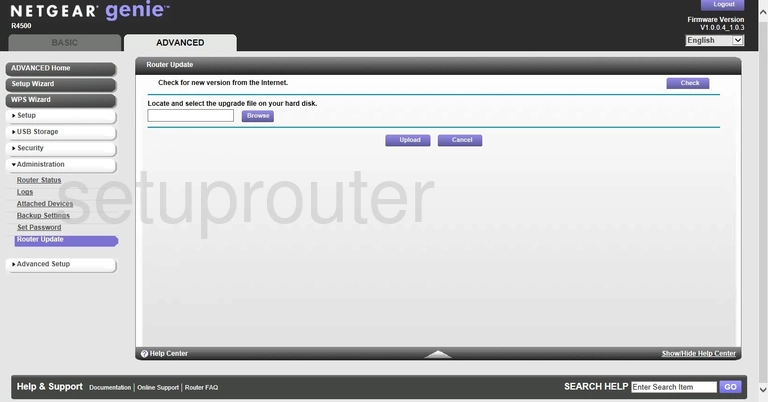
Netgear R4500 Status Screenshot
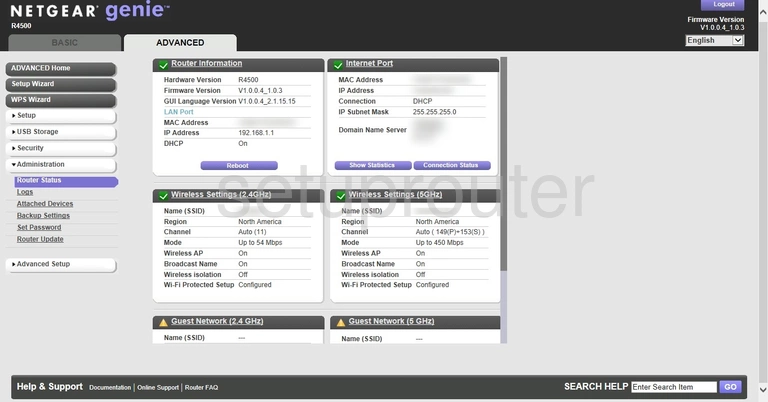
Netgear R4500 Remote Management Screenshot
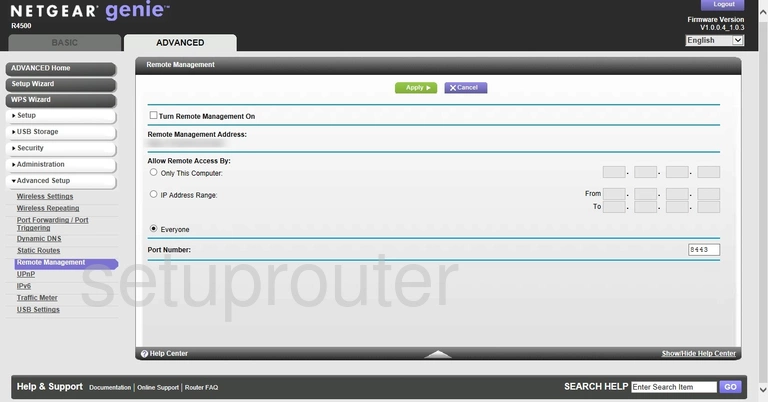
Netgear R4500 Qos Screenshot
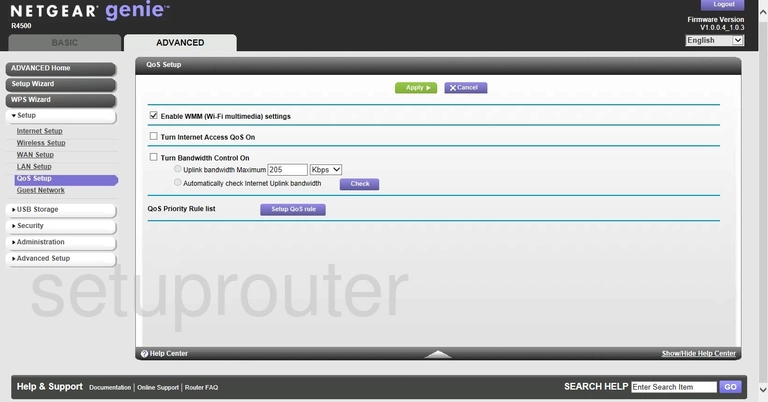
Netgear R4500 Port Triggering Screenshot
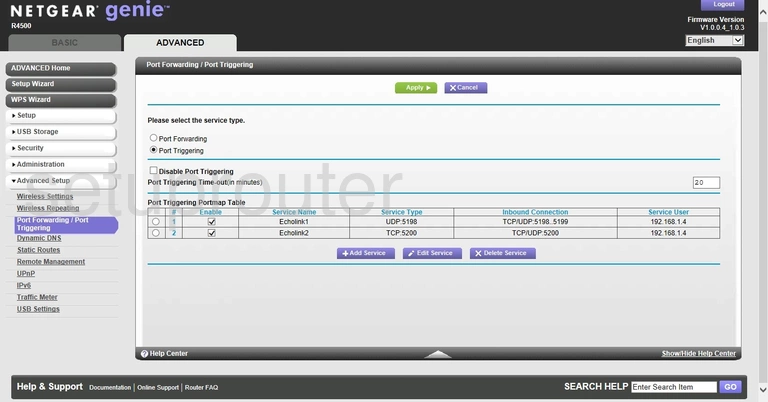
Netgear R4500 Port Forwarding Screenshot
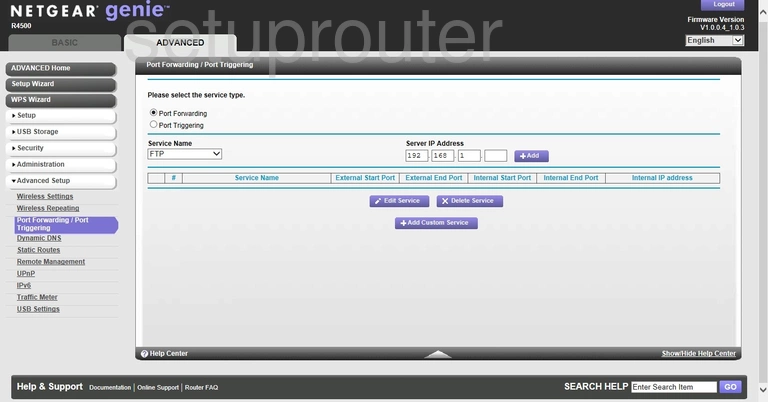
Netgear R4500 Usb Screenshot
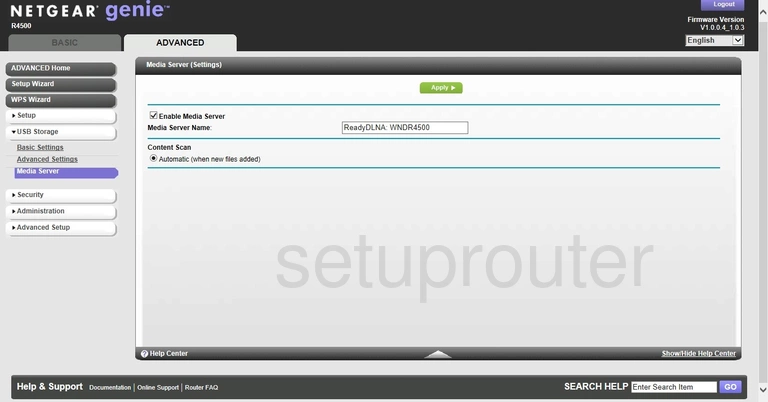
Netgear R4500 Log Screenshot
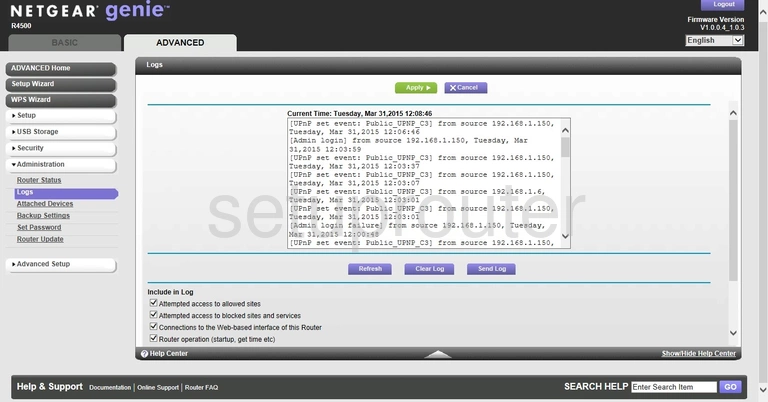
Netgear R4500 Lan Screenshot
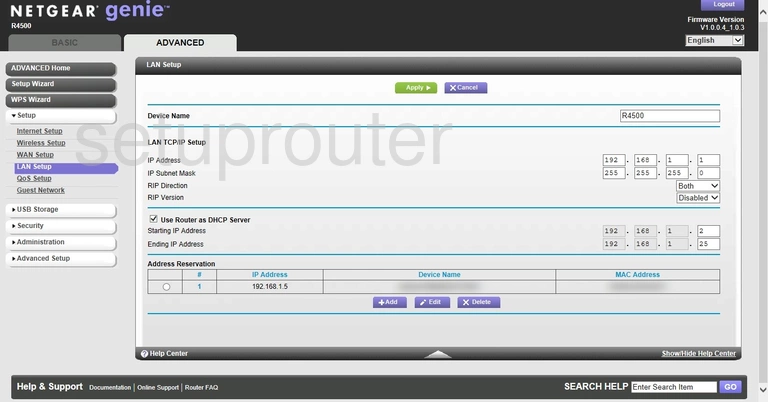
Netgear R4500 Ipv6 Screenshot
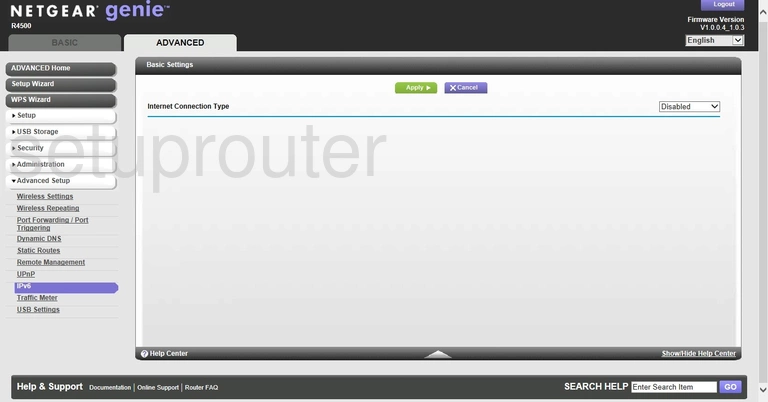
Netgear R4500 Wan Screenshot
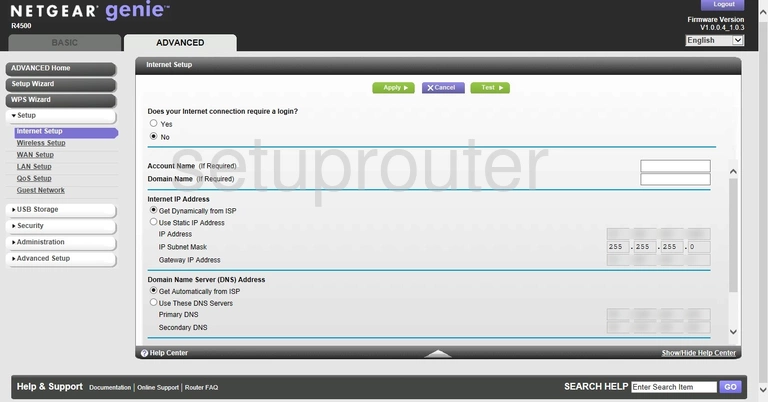
Netgear R4500 Wifi Guest Screenshot
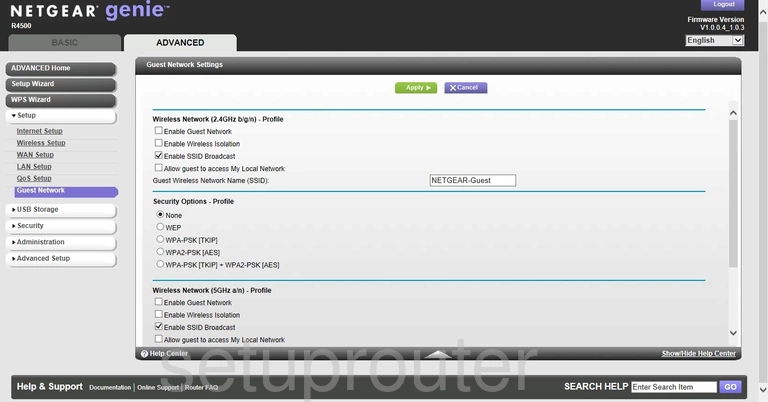
Netgear R4500 Email Screenshot
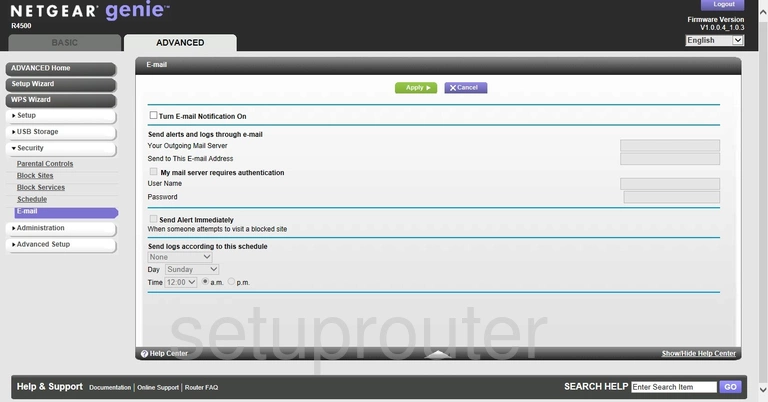
Netgear R4500 Dynamic Dns Screenshot
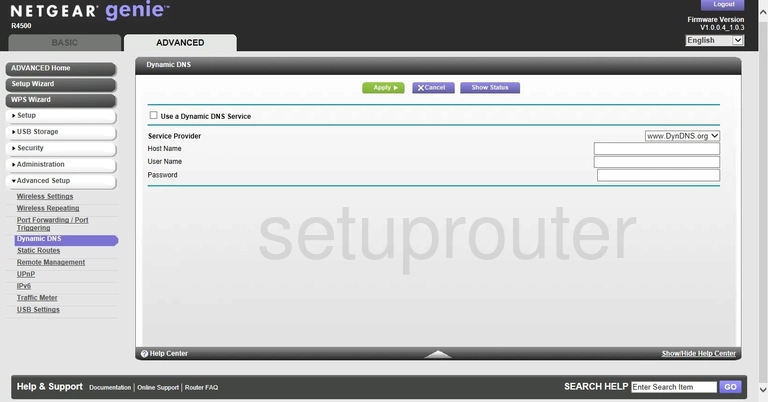
Netgear R4500 Url Filter Screenshot
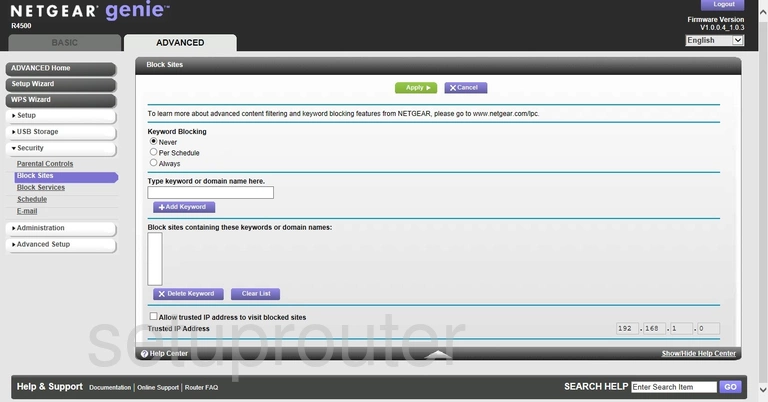
Netgear R4500 Block Screenshot
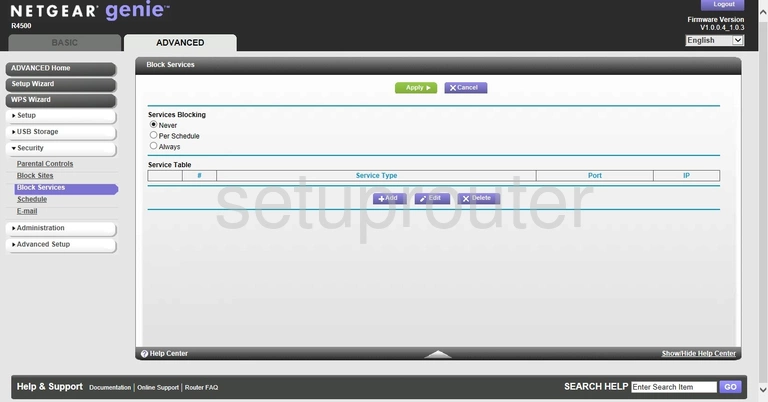
Netgear R4500 Wifi Setup Screenshot
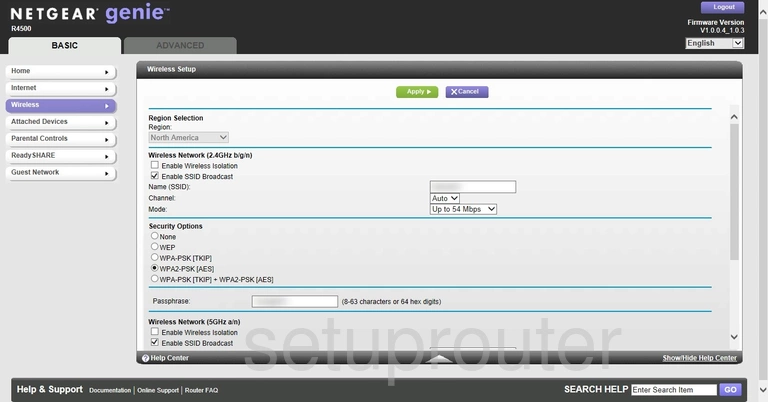
Netgear R4500 Usb Screenshot
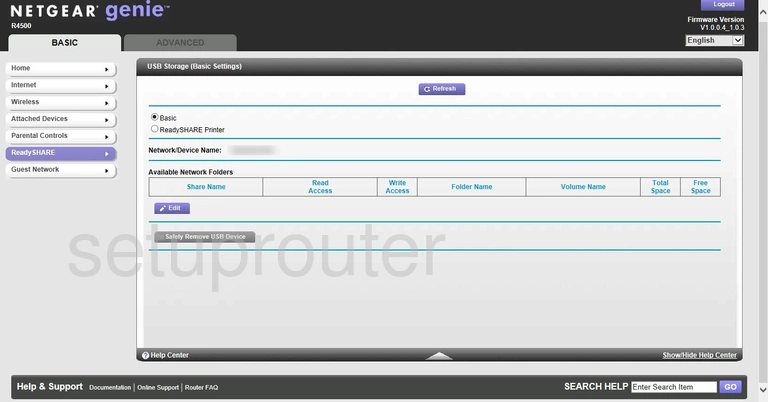
Netgear R4500 Wan Screenshot
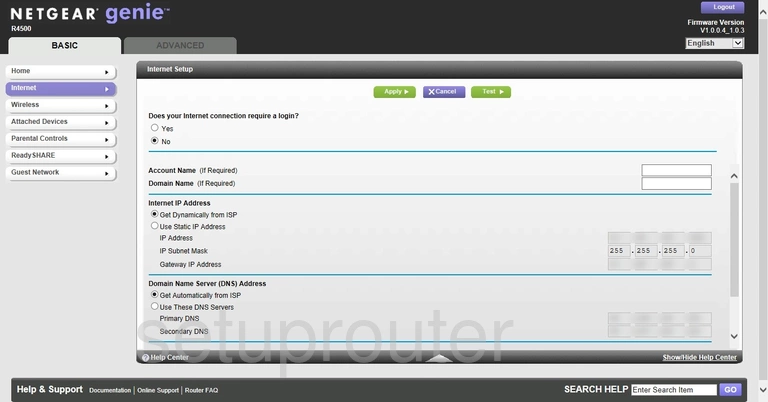
Netgear R4500 Status Screenshot
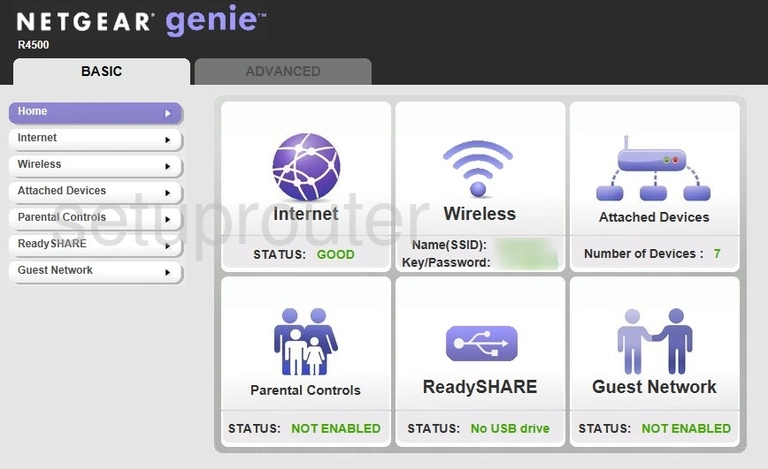
Netgear R4500 Wifi Setup Screenshot
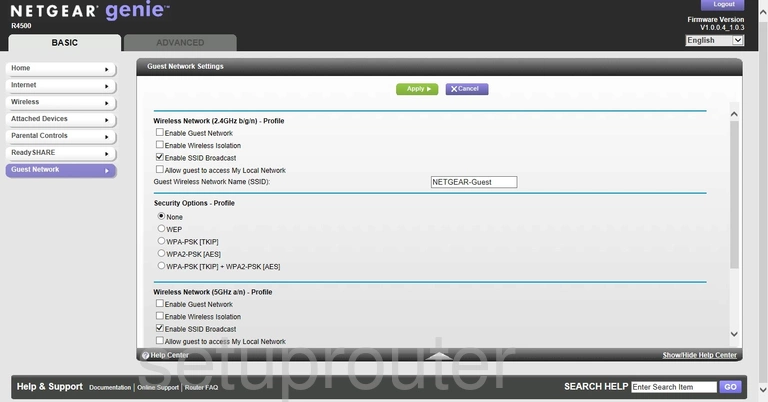
Netgear R4500 Backup Screenshot
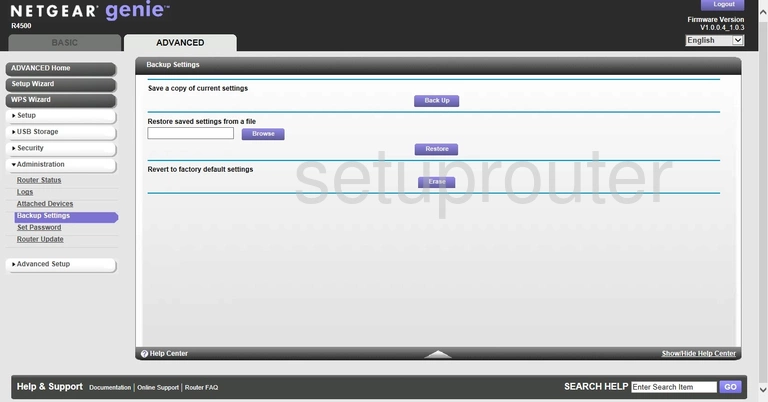
Netgear R4500 Attached Devices Screenshot
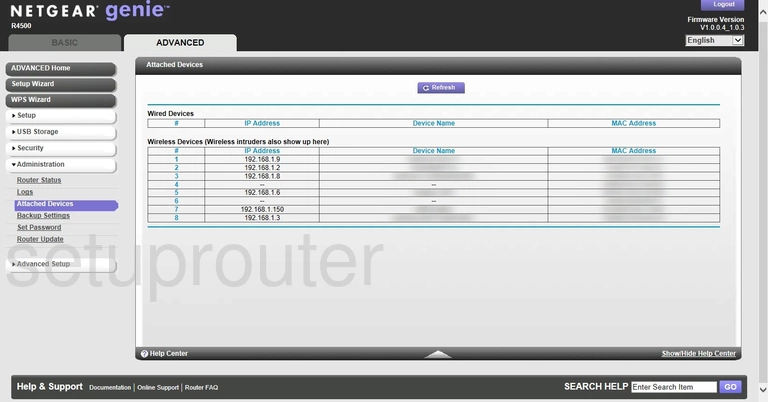
Netgear R4500 Status Screenshot
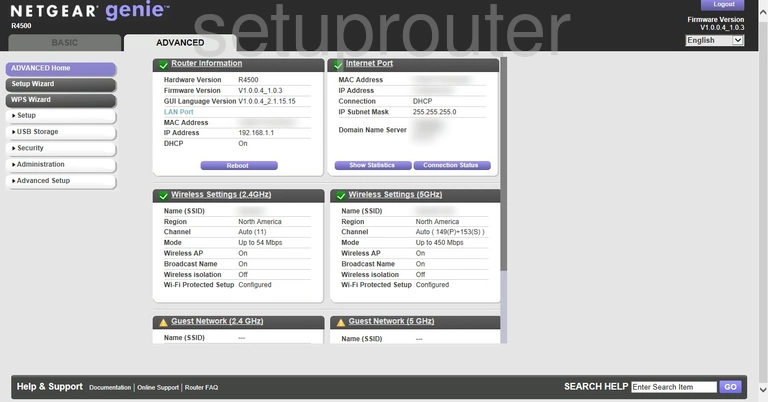
Netgear R4500 Device Image Screenshot
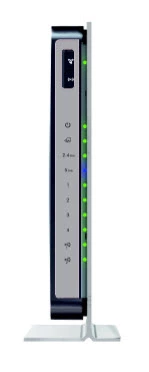
This is the screenshots guide for the Netgear R4500. We also have the following guides for the same router:
- Netgear R4500 - How to change the IP Address on a Netgear R4500 router
- Netgear R4500 - Netgear R4500 Login Instructions
- Netgear R4500 - Netgear R4500 User Manual
- Netgear R4500 - Setup WiFi on the Netgear R4500
- Netgear R4500 - Information About the Netgear R4500 Router
- Netgear R4500 - Reset the Netgear R4500