These screenshots were submitted by our users.
When you want to share screenshots for us to use, please use our Router Screenshot Grabber, which is a free tool in Network Utilities. It makes the capture process easy and sends the screenshots to us automatically.
This is the screenshots guide for the Netgear R6200. We also have the following guides for the same router:
- Netgear R6200 - How to change the IP Address on a Netgear R6200 router
- Netgear R6200 - Netgear R6200 Login Instructions
- Netgear R6200 - Netgear R6200 User Manual
- Netgear R6200 - Setup WiFi on the Netgear R6200
- Netgear R6200 - Information About the Netgear R6200 Router
- Netgear R6200 - Reset the Netgear R6200
All Netgear R6200 Screenshots
All screenshots below were captured from a Netgear R6200 router.
Netgear R6200 Wifi Setup Screenshot
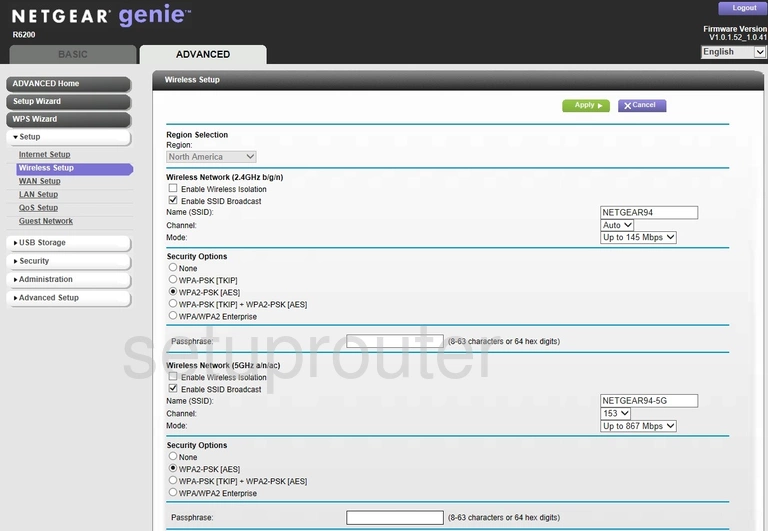
Netgear R6200 Wifi Setup Screenshot
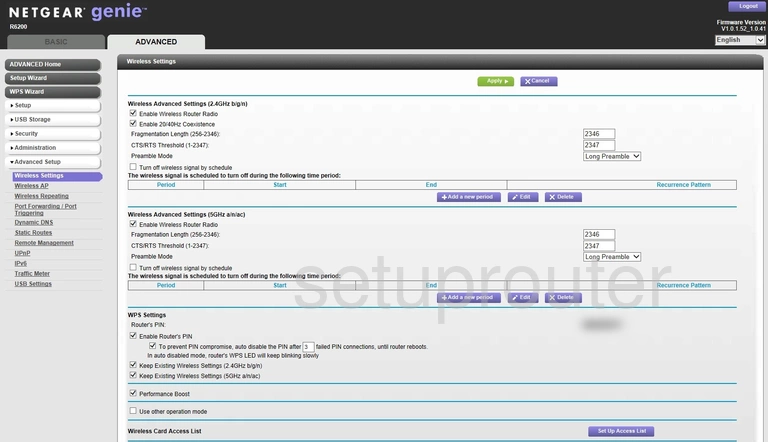
Netgear R6200 Wifi Advanced Screenshot
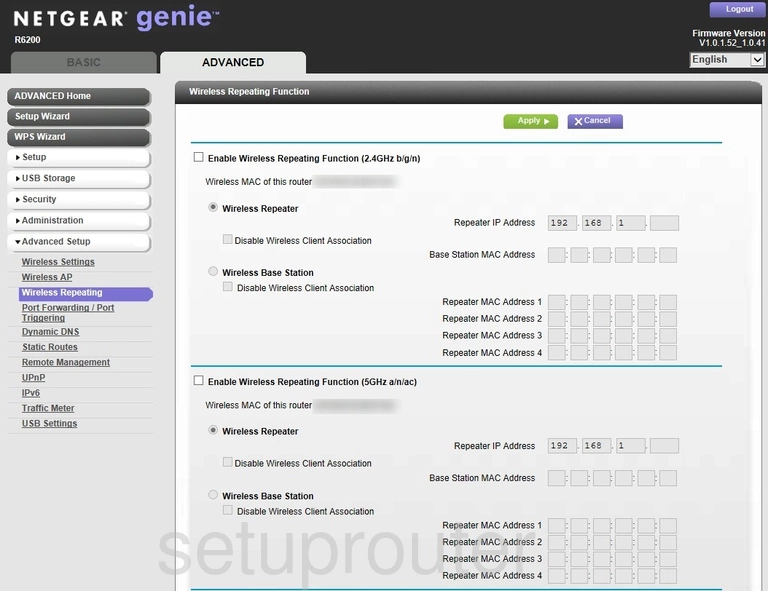
Netgear R6200 Wan Screenshot
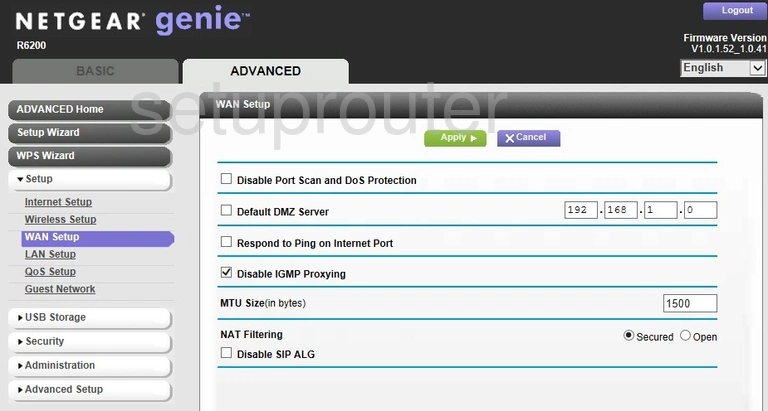
Netgear R6200 Usb Screenshot
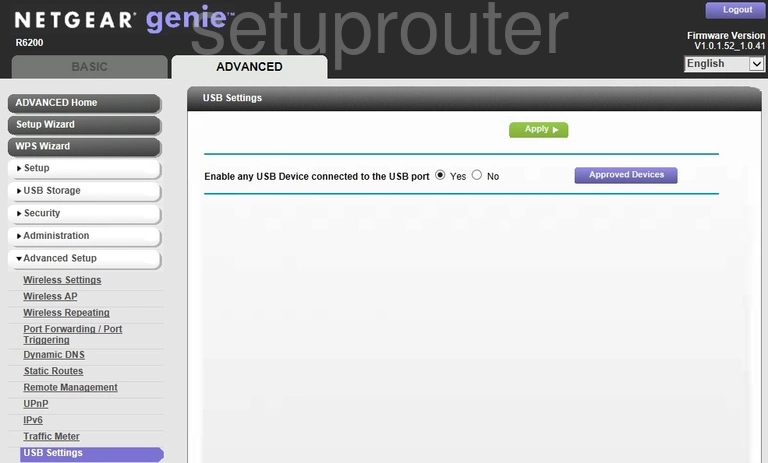
Netgear R6200 Upnp Screenshot
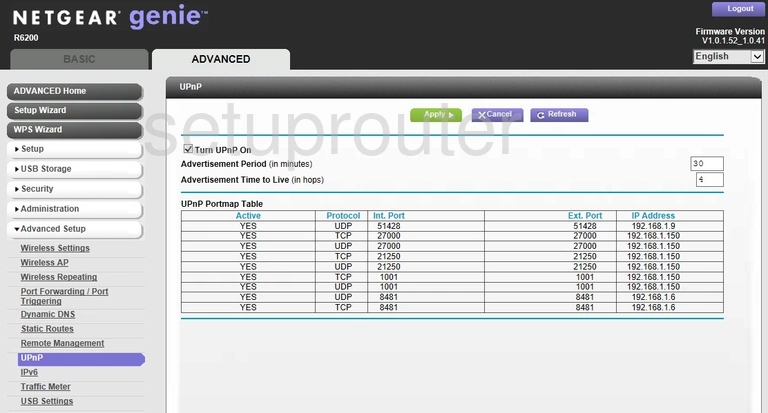
Netgear R6200 Traffic Statistics Screenshot
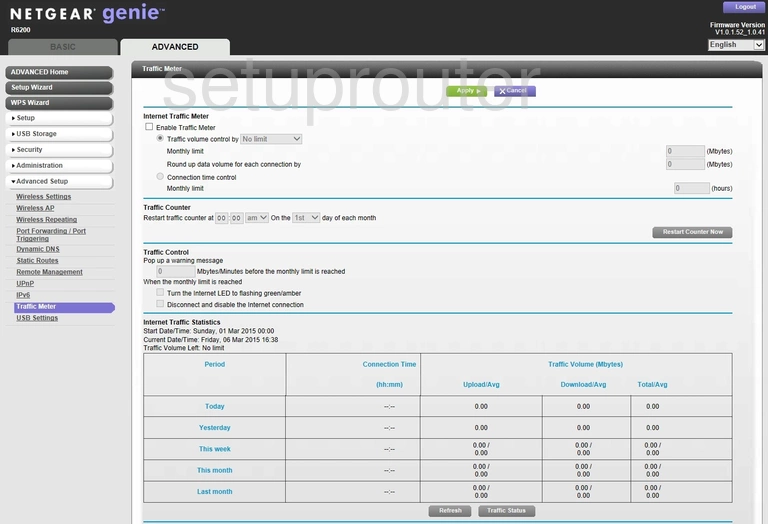
Netgear R6200 Routing Screenshot
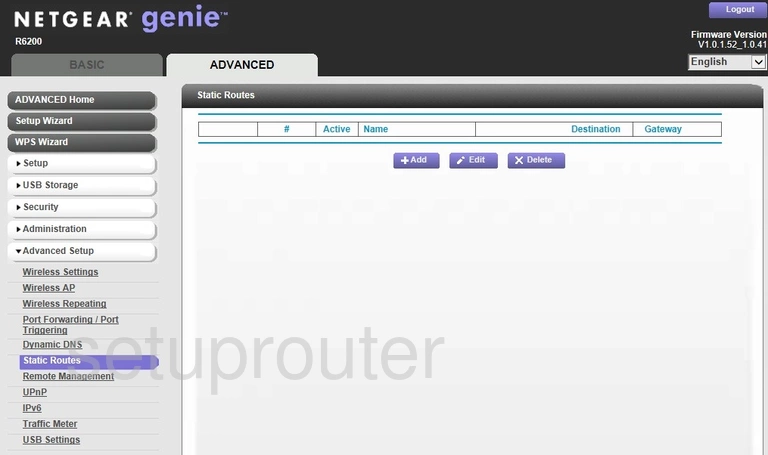
Netgear R6200 Setup Screenshot
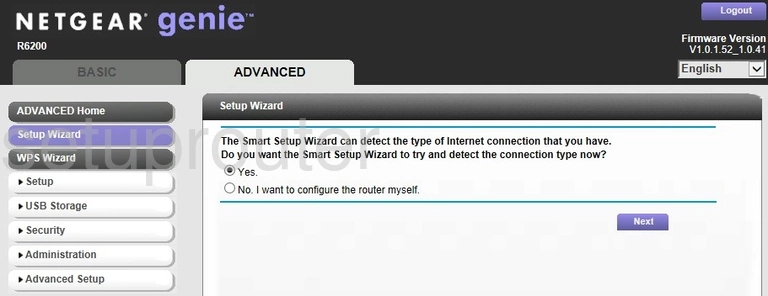
Netgear R6200 Password Screenshot
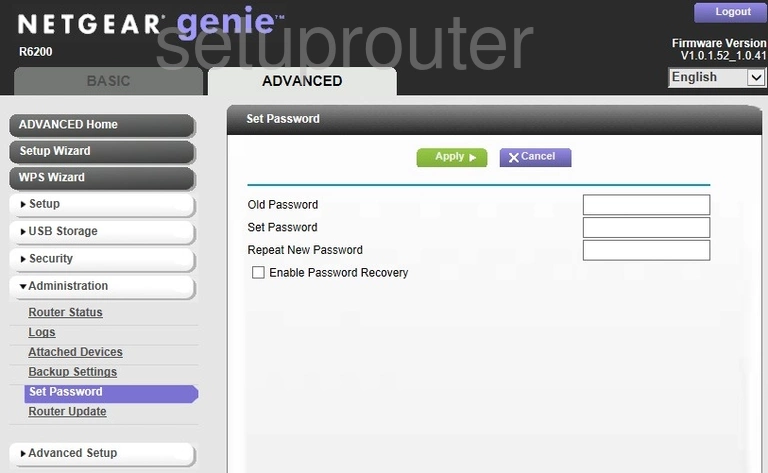
Netgear R6200 Schedule Screenshot

Netgear R6200 Firmware Screenshot
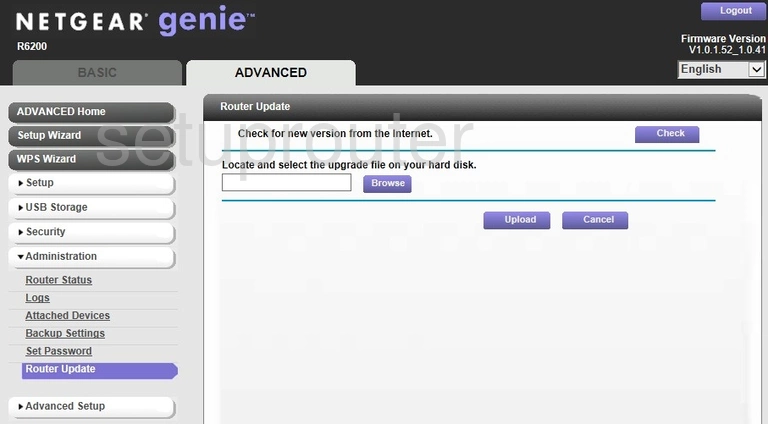
Netgear R6200 Status Screenshot
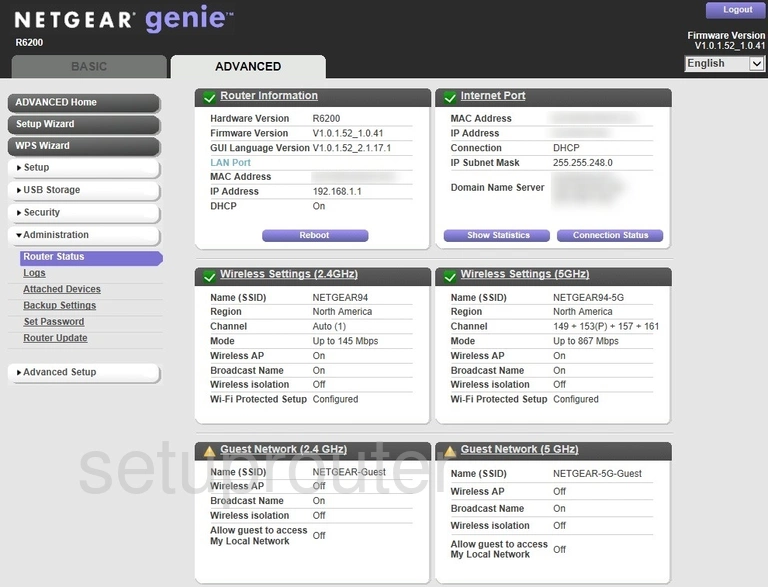
Netgear R6200 Remote Management Screenshot
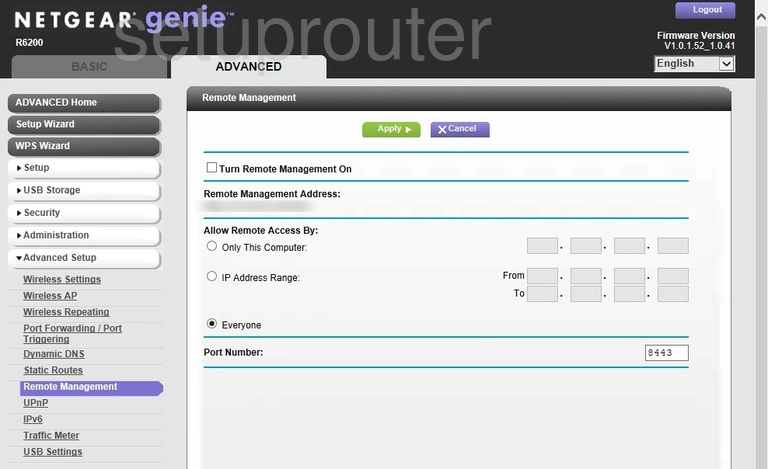
Netgear R6200 Qos Screenshot
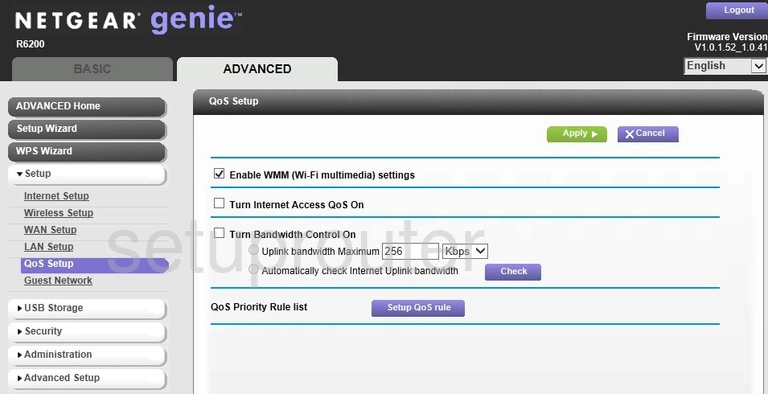
Netgear R6200 Port Forwarding Screenshot

Netgear R6200 Log Screenshot
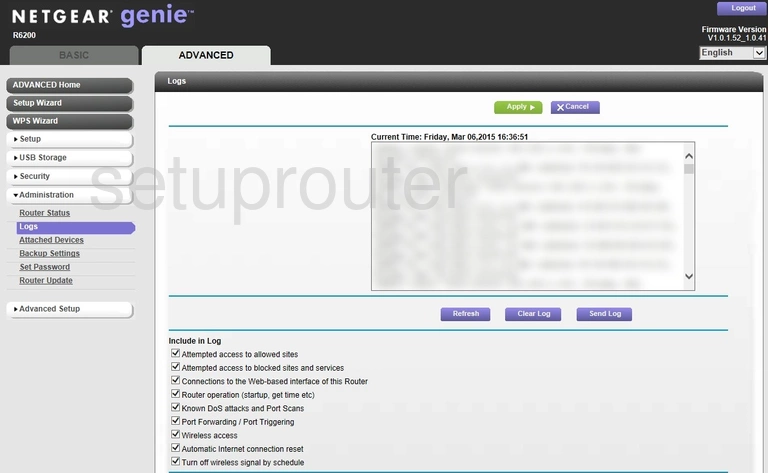
Netgear R6200 Lan Screenshot
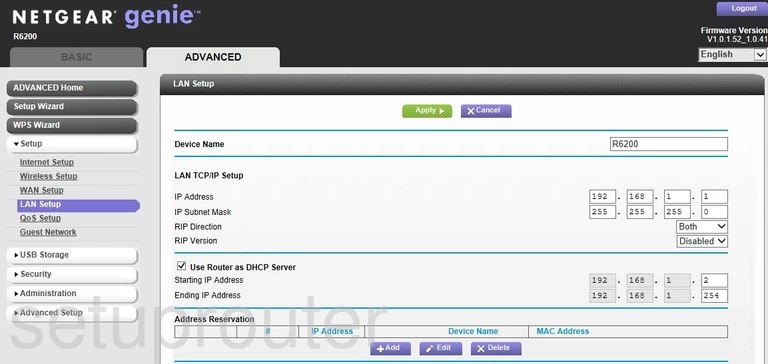
Netgear R6200 Ipv6 Screenshot
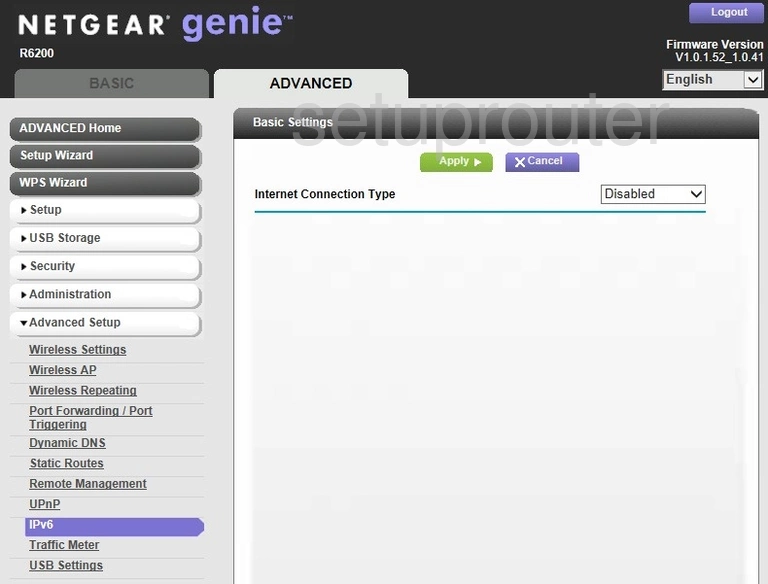
Netgear R6200 Wan Screenshot
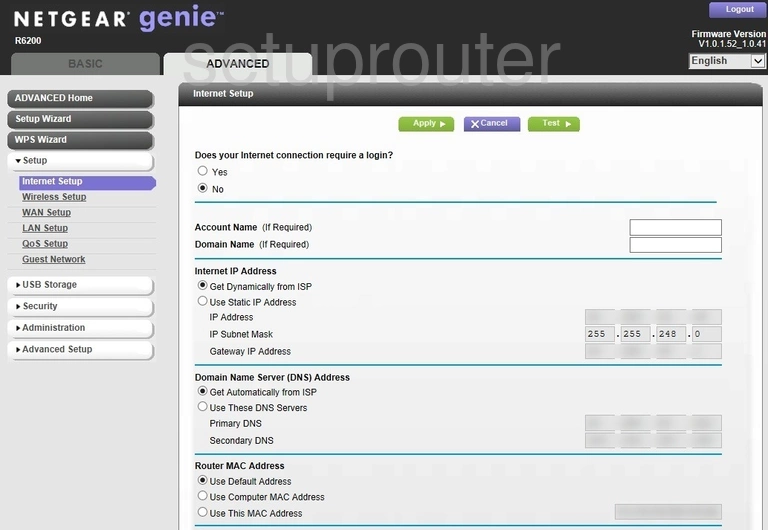
Netgear R6200 Wifi Guest Screenshot
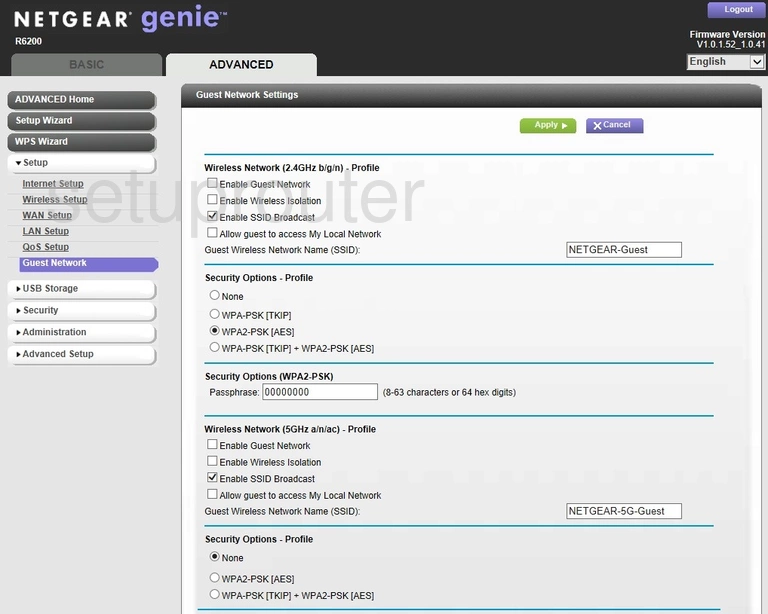
Netgear R6200 Dynamic Dns Screenshot
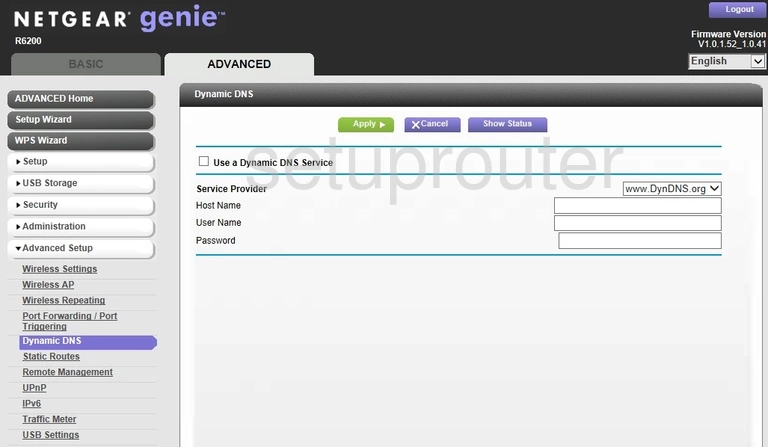
Netgear R6200 Block Screenshot
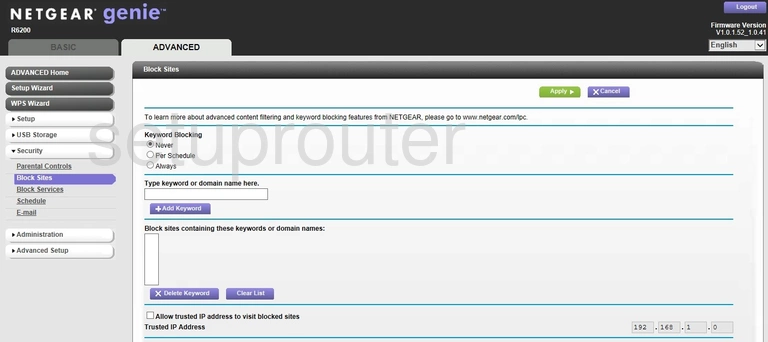
Netgear R6200 Block Screenshot
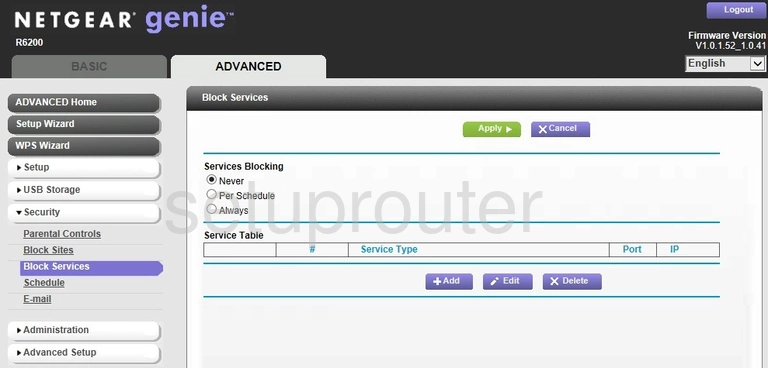
Netgear R6200 Setup Screenshot
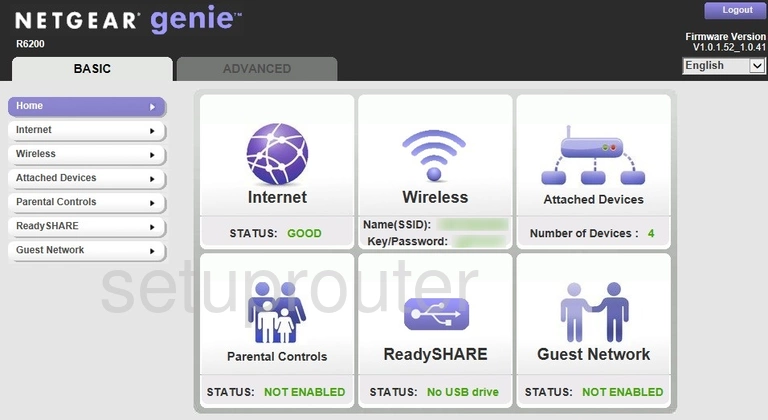
Netgear R6200 Backup Screenshot
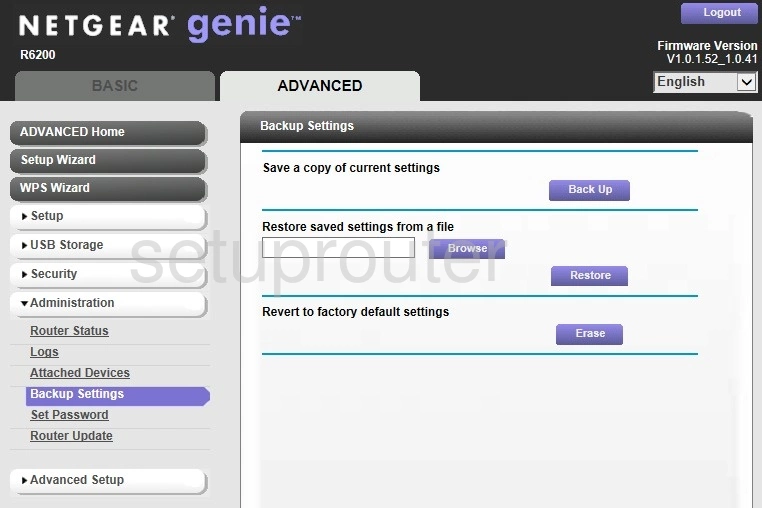
Netgear R6200 Attached Devices Screenshot
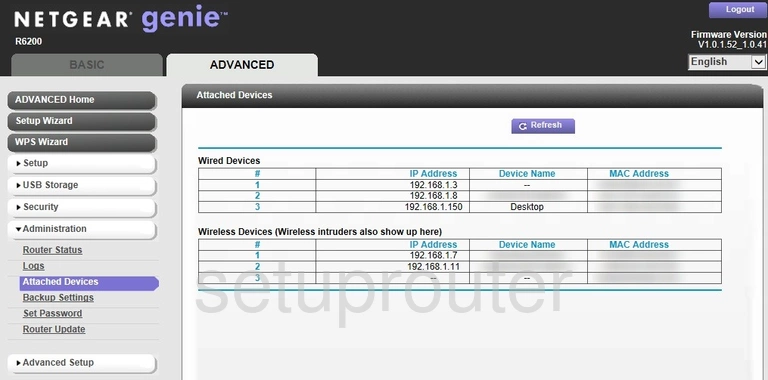
Netgear R6200 Status Screenshot
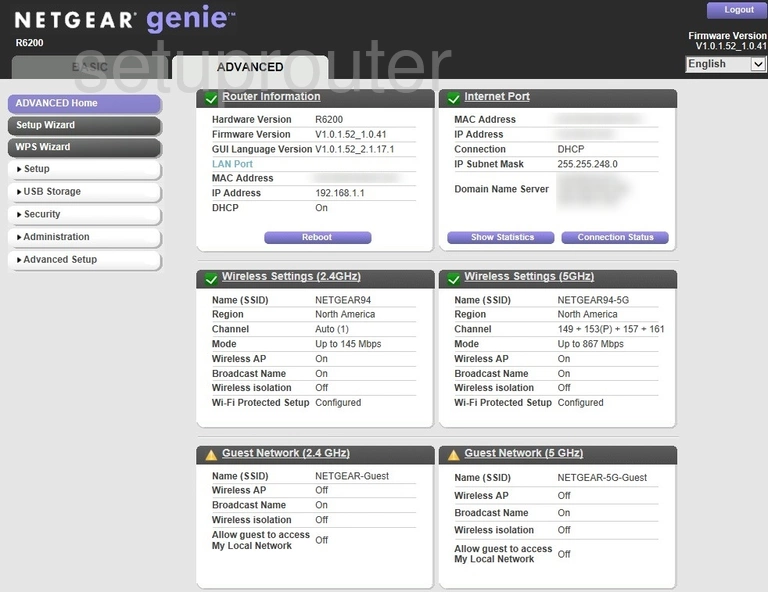
Netgear R6200 Device Image Screenshot

This is the screenshots guide for the Netgear R6200. We also have the following guides for the same router:
- Netgear R6200 - How to change the IP Address on a Netgear R6200 router
- Netgear R6200 - Netgear R6200 Login Instructions
- Netgear R6200 - Netgear R6200 User Manual
- Netgear R6200 - Setup WiFi on the Netgear R6200
- Netgear R6200 - Information About the Netgear R6200 Router
- Netgear R6200 - Reset the Netgear R6200