These screenshots were submitted by our users.
If you would like to submit screenshots for us to use, please use our Router Screenshot Grabber, which is a free tool in Network Utilities. It makes the capture process easy and sends the screenshots to us automatically.
This is the screenshots guide for the Netgear R6200v2. We also have the following guides for the same router:
- Netgear R6200v2 - Netgear R6200v2 Login Instructions
- Netgear R6200v2 - Netgear R6200v2 User Manual
- Netgear R6200v2 - How to change the DNS settings on a Netgear R6200v2 router
- Netgear R6200v2 - Setup WiFi on the Netgear R6200v2
- Netgear R6200v2 - Information About the Netgear R6200v2 Router
- Netgear R6200v2 - Reset the Netgear R6200v2
All Netgear R6200v2 Screenshots
All screenshots below were captured from a Netgear R6200v2 router.
Netgear R6200v2 Wifi Setup Screenshot
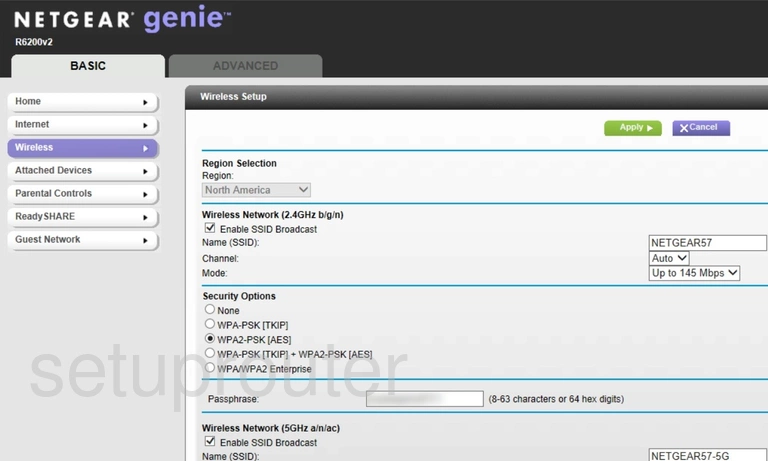
Netgear R6200v2 Usb Screenshot
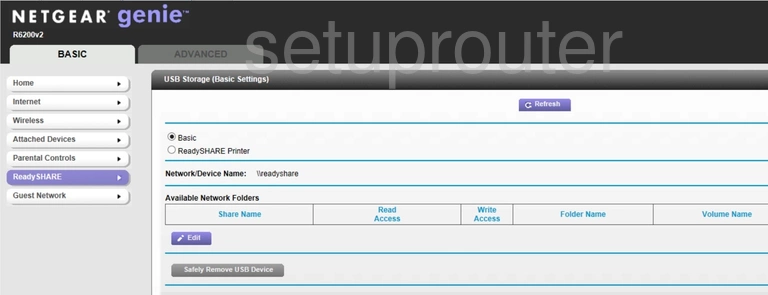
Netgear R6200v2 Wan Screenshot
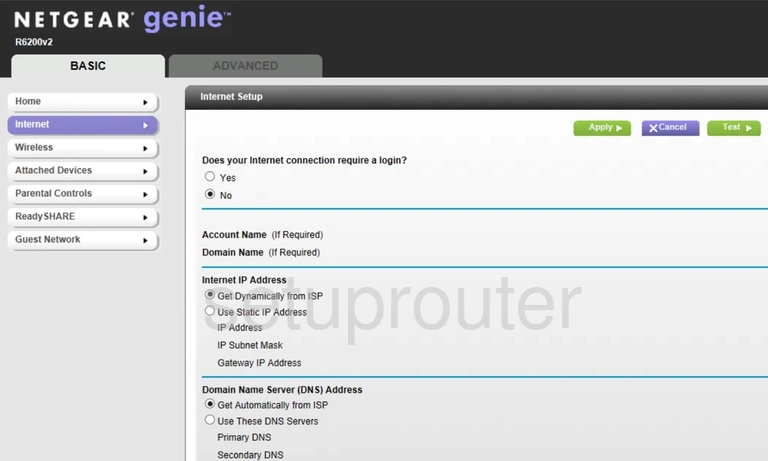
Netgear R6200v2 Status Screenshot
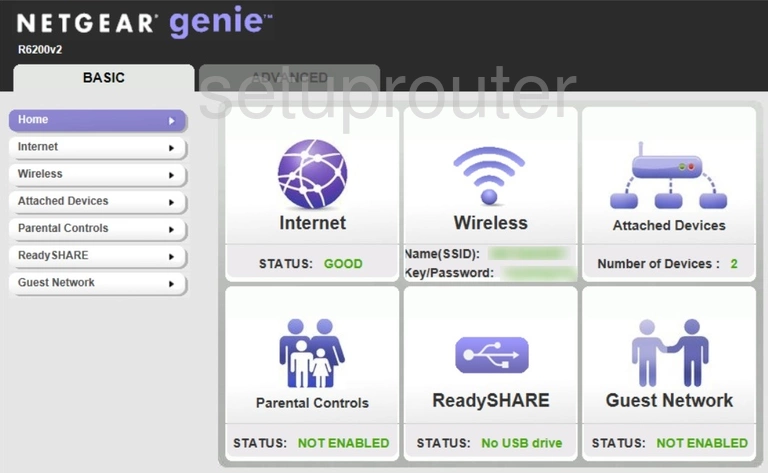
Netgear R6200v2 Wifi Guest Screenshot
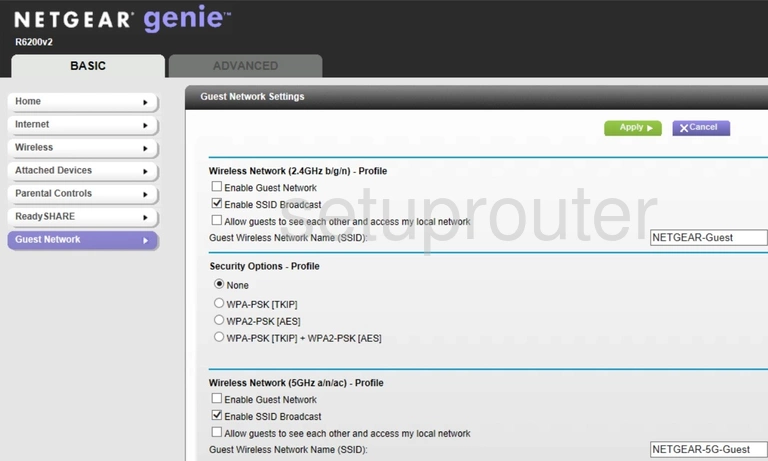
Netgear R6200v2 Attached Devices Screenshot
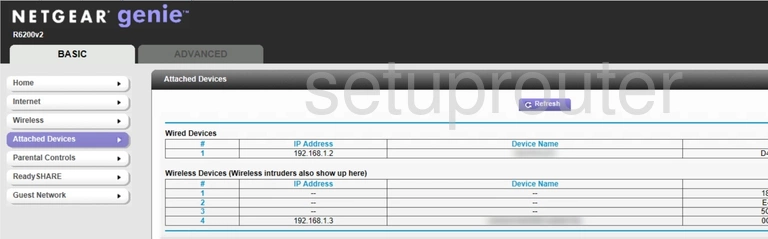
Netgear R6200v2 Status Screenshot
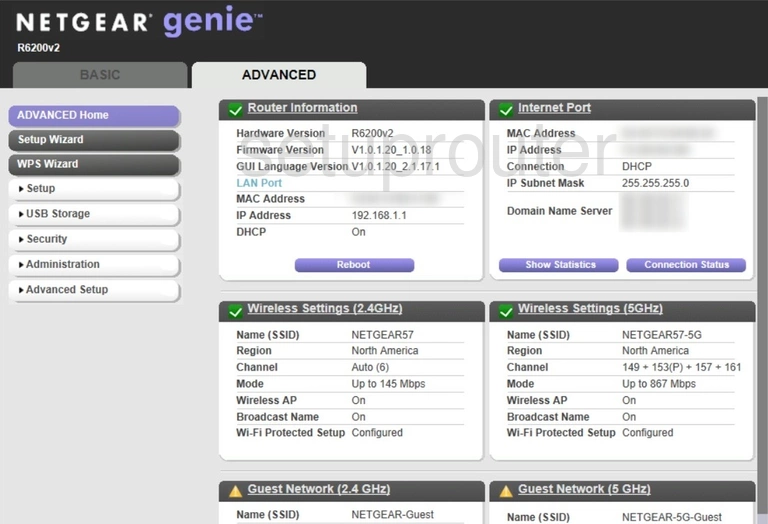
Netgear R6200v2 Device Image Screenshot

This is the screenshots guide for the Netgear R6200v2. We also have the following guides for the same router:
- Netgear R6200v2 - Netgear R6200v2 Login Instructions
- Netgear R6200v2 - Netgear R6200v2 User Manual
- Netgear R6200v2 - How to change the DNS settings on a Netgear R6200v2 router
- Netgear R6200v2 - Setup WiFi on the Netgear R6200v2
- Netgear R6200v2 - Information About the Netgear R6200v2 Router
- Netgear R6200v2 - Reset the Netgear R6200v2