The Netgear R8300 router is considered a wireless router because it offers WiFi connectivity. WiFi, or simply wireless, allows you to connect various devices to your router, such as wireless printers, smart televisions, and WiFi enabled smartphones.
Other Netgear R8300 Guides
This is the wifi guide for the Netgear R8300. We also have the following guides for the same router:
WiFi Terms
Before we get started there is a little bit of background info that you should be familiar with.
Wireless Name
Your wireless network needs to have a name to uniquely identify it from other wireless networks. If you are not sure what this means we have a guide explaining what a wireless name is that you can read for more information.
Wireless Password
An important part of securing your wireless network is choosing a strong password.
Wireless Channel
Picking a WiFi channel is not always a simple task. Be sure to read about WiFi channels before making the choice.
Encryption
You should almost definitely pick WPA2 for your networks encryption. If you are unsure, be sure to read our WEP vs WPA guide first.
Login To The Netgear R8300
To get started configuring the Netgear R8300 WiFi settings you need to login to your router. If you are already logged in you can skip this step.
To login to the Netgear R8300, follow our Netgear R8300 Login Guide.
Find the WiFi Settings on the Netgear R8300
If you followed our login guide above then you should see this screen.
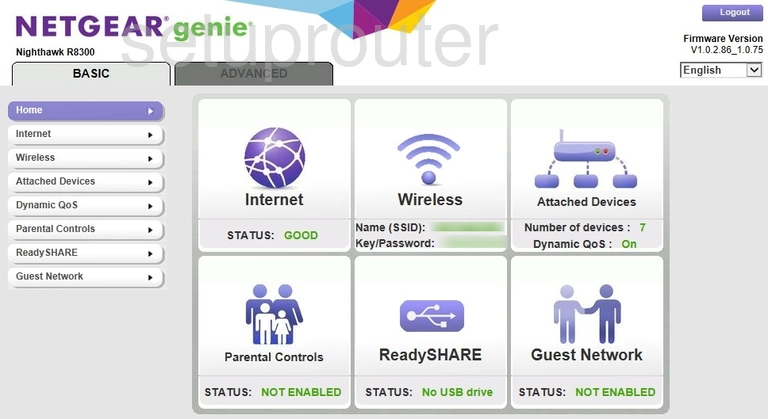
On this page, click the box in the center of the page labeled Wireless. You can also select the Wireless option in the left sidebar.
Change the WiFi Settings on the Netgear R8300
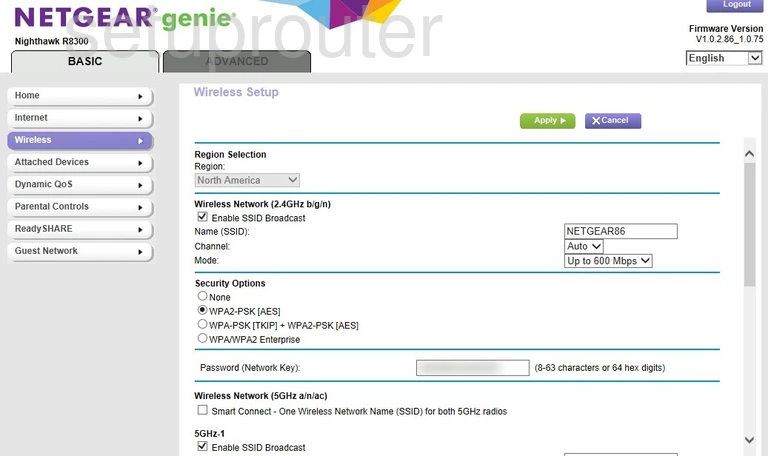
You should now see a page like the one above.
If you plan on using Wireless Network (2.4GHz b/g/n) be sure to fill out the top section of the page. If you are using Wireless Network (5GHz a/n/ac) fill out the bottom section of the page.
- The Name (SSID): This is how you recognize which network is yours. Name this anything you like, but avoid personal information. Learn more on our Change your Wireless Name guide.
- The Security Options: Use the drop down menu provided to choose the type of security you want to use. We recommend picking WPA2-PSK [AES]. Learn more about this and the other options available on our WEP vs. WPA page.
- The Password (Network Key): Finally, this is the Internet password. The password should be at least 10 characters in length. Learn more on our Creating a Strong Password page.
When you are finished be sure to click the green Apply button to save your changes.
Possible Problems when Changing your WiFi Settings
After making these changes to your router you will almost definitely have to reconnect any previously connected devices. This is usually done at the device itself and not at your computer.
Other Netgear R8300 Info
Don't forget about our other Netgear R8300 info that you might be interested in.
This is the wifi guide for the Netgear R8300. We also have the following guides for the same router: