This is our collection of screenshots that have been submitted to this site by our users.
We'd love to see your screenshots on our site. Simply use our Router Screenshot Grabber, which is a free tool in Network Utilities. It makes the capture process easy and sends the screenshots to us automatically.
This is the screenshots guide for the Netgear RP614v4. We also have the following guides for the same router:
- Netgear RP614v4 - How to change the IP Address on a Netgear RP614v4 router
- Netgear RP614v4 - Netgear RP614v4 User Manual
- Netgear RP614v4 - Netgear RP614v4 Login Instructions
- Netgear RP614v4 - How to change the DNS settings on a Netgear RP614v4 router
- Netgear RP614v4 - Information About the Netgear RP614v4 Router
- Netgear RP614v4 - Reset the Netgear RP614v4
All Netgear RP614v4 Screenshots
All screenshots below were captured from a Netgear RP614v4 router.
Netgear RP614v4 Port Forwarding Screenshot
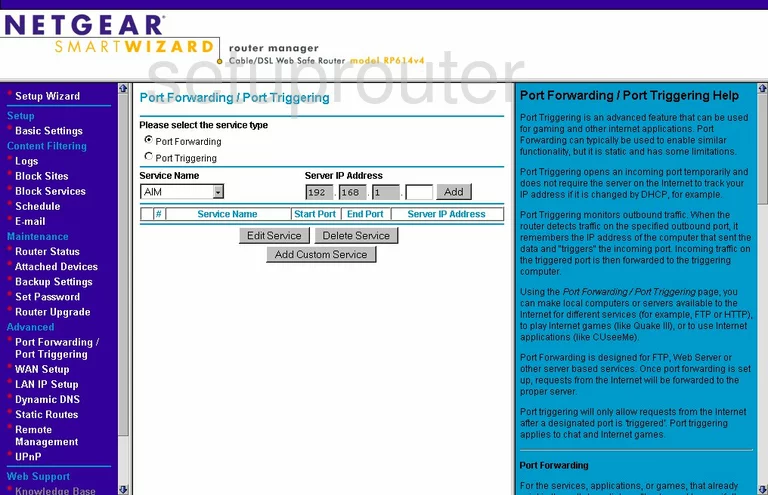
Netgear RP614v4 Dynamic Dns Screenshot
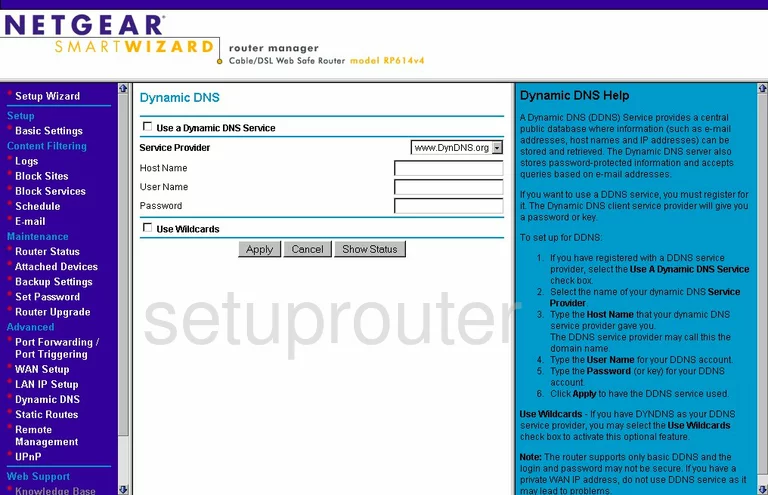
Netgear RP614v4 Upnp Screenshot
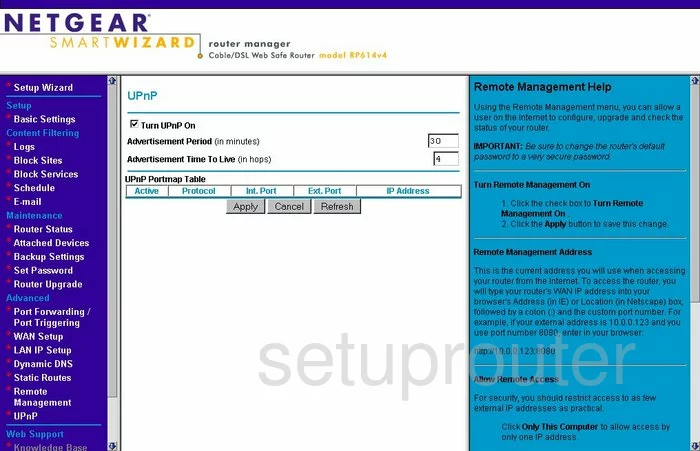
Netgear RP614v4 Port Triggering Screenshot
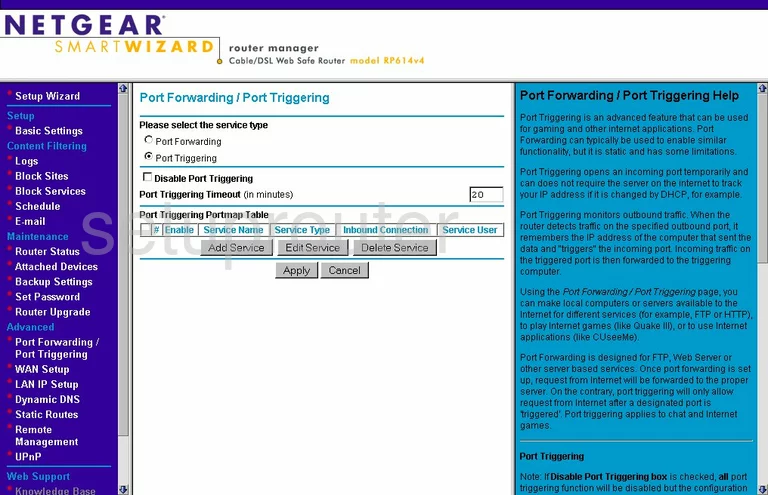
Netgear RP614v4 Setup Screenshot
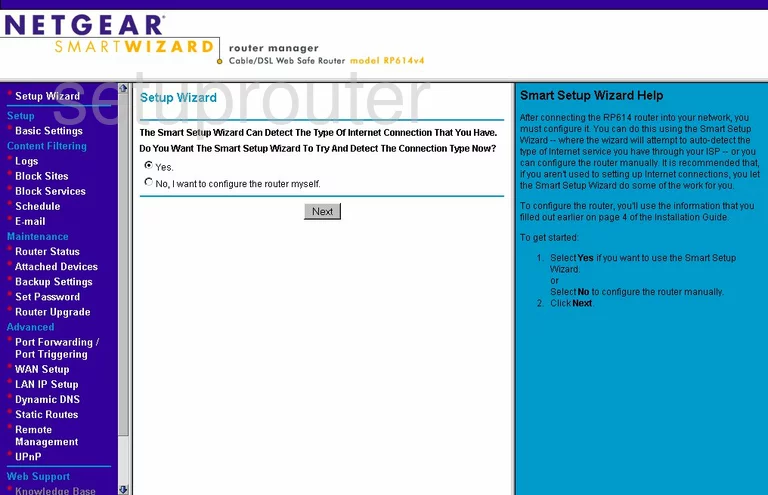
Netgear RP614v4 Remote Management Screenshot
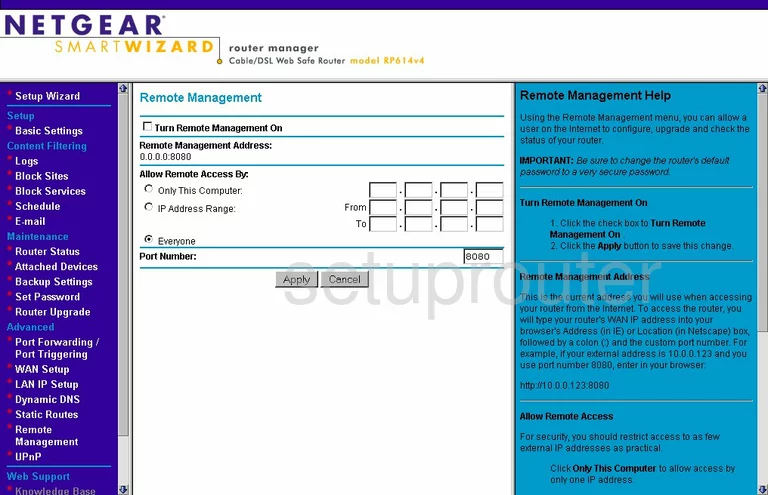
Netgear RP614v4 Log Screenshot

Netgear RP614v4 Wan Screenshot
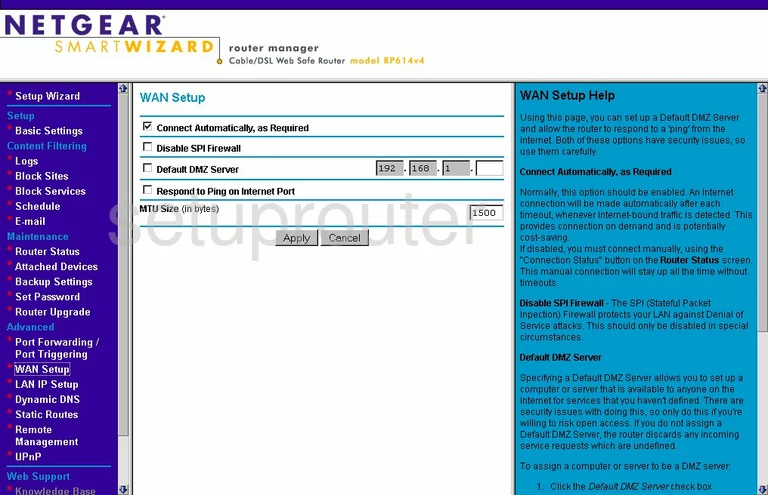
Netgear RP614v4 Status Screenshot
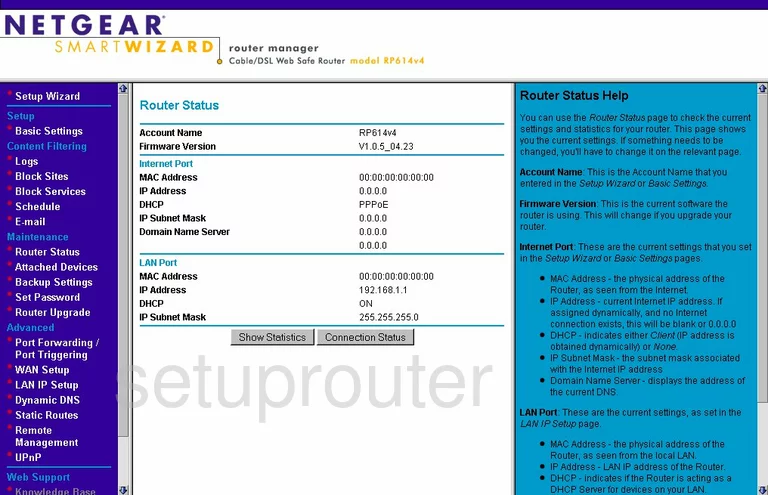
Netgear RP614v4 Schedule Screenshot
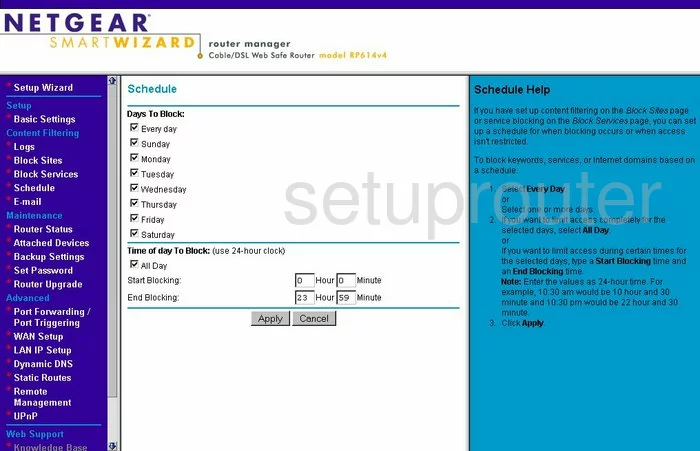
Netgear RP614v4 Lan Screenshot
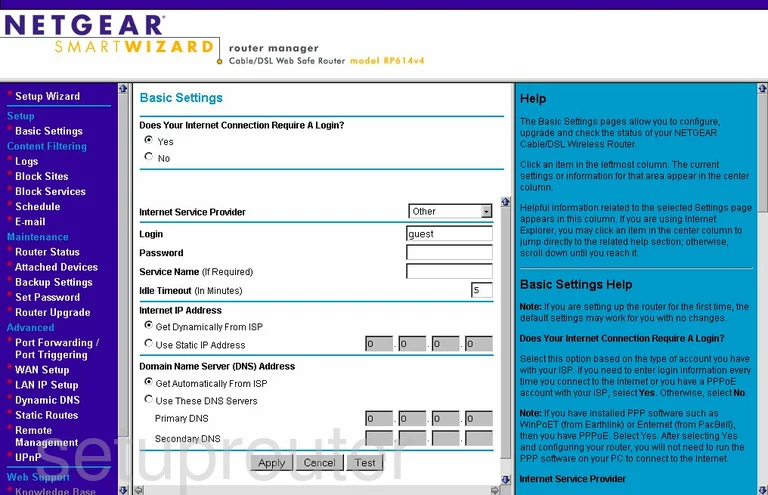
Netgear RP614v4 Password Screenshot
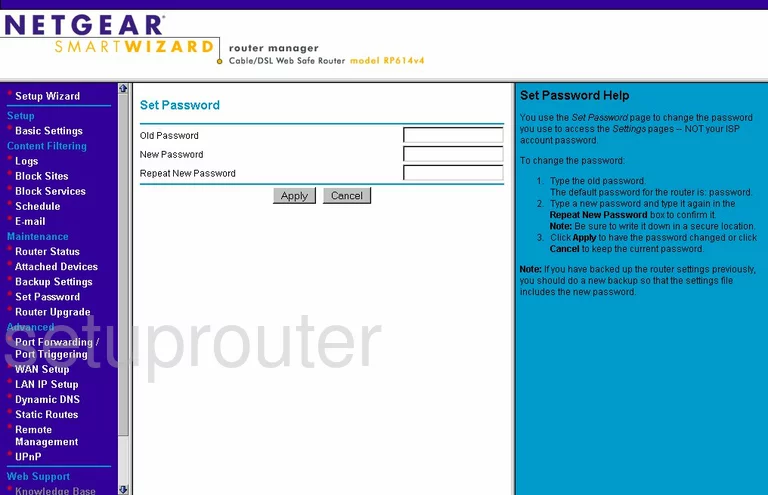
Netgear RP614v4 Block Screenshot
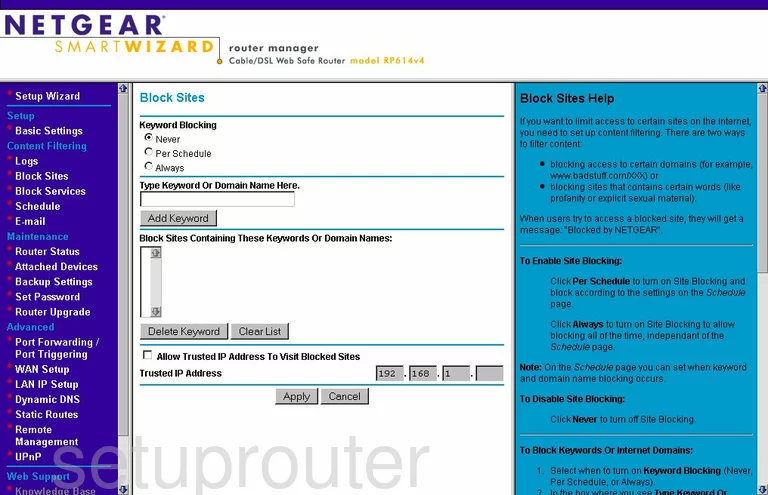
Netgear RP614v4 Backup Screenshot
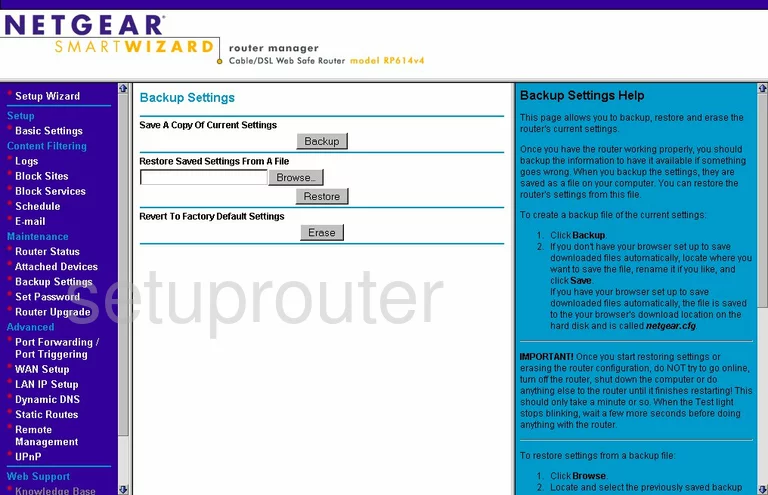
Netgear RP614v4 Routing Screenshot
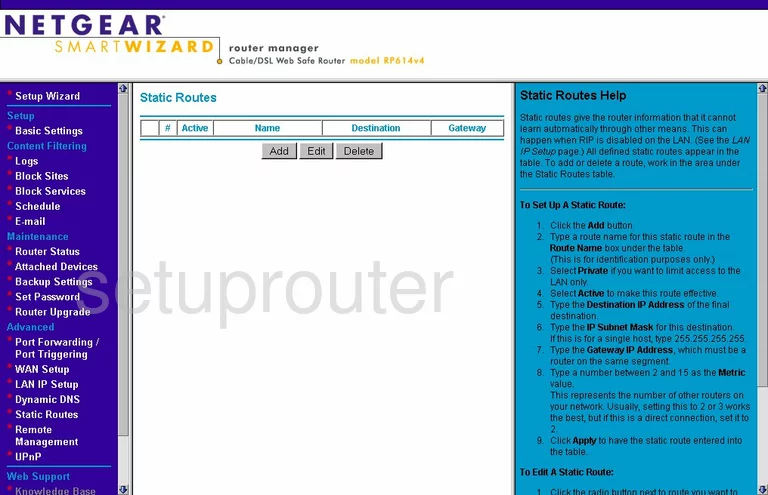
Netgear RP614v4 Log Screenshot
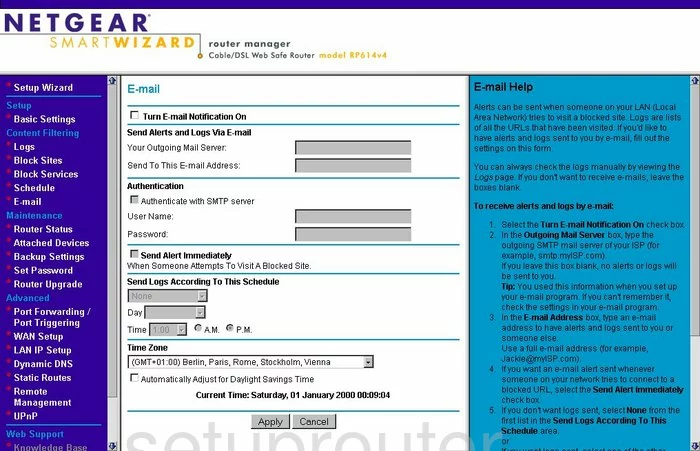
Netgear RP614v4 Attached Devices Screenshot
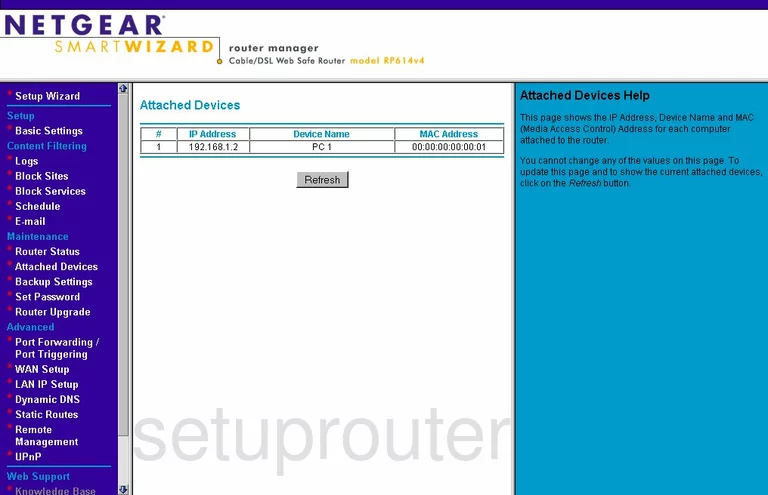
Netgear RP614v4 Firmware Screenshot
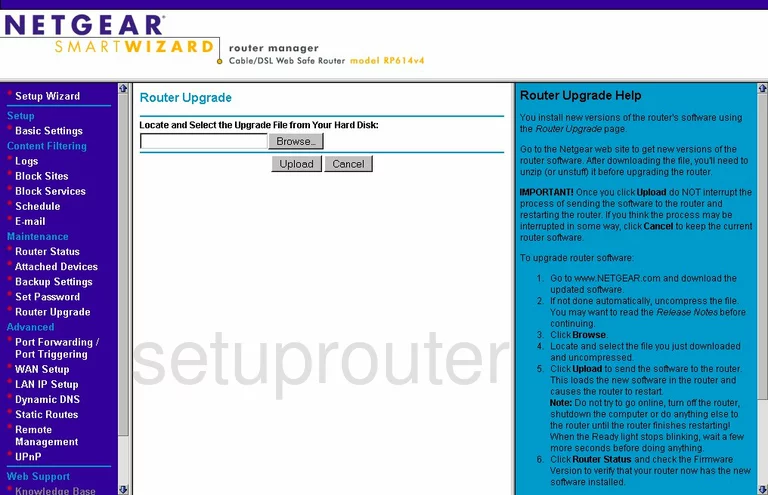
Netgear RP614v4 Setup Screenshot
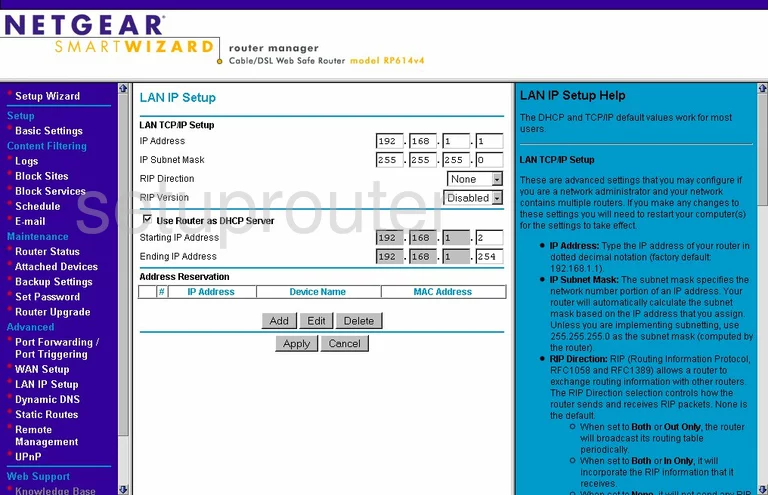
Netgear RP614v4 Block Screenshot
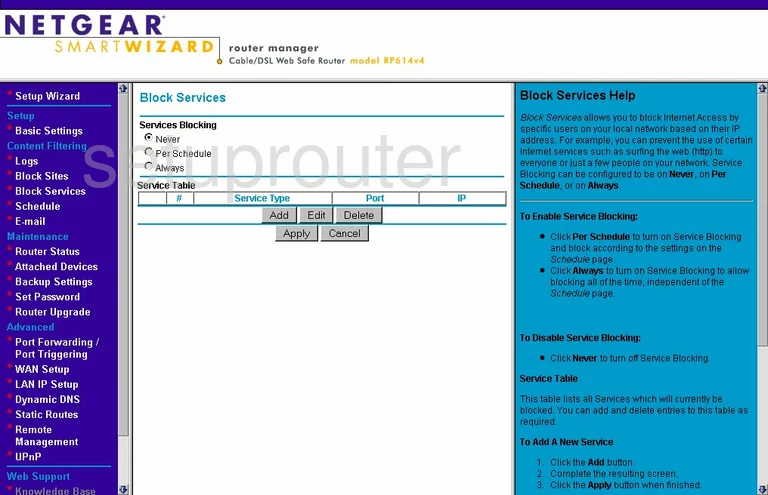
Netgear RP614v4 Routing Screenshot
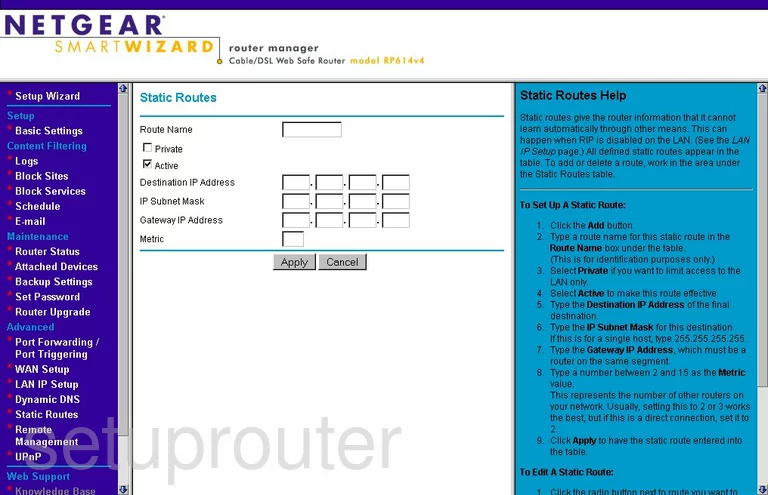
Netgear RP614v4 Port Forwarding Screenshot
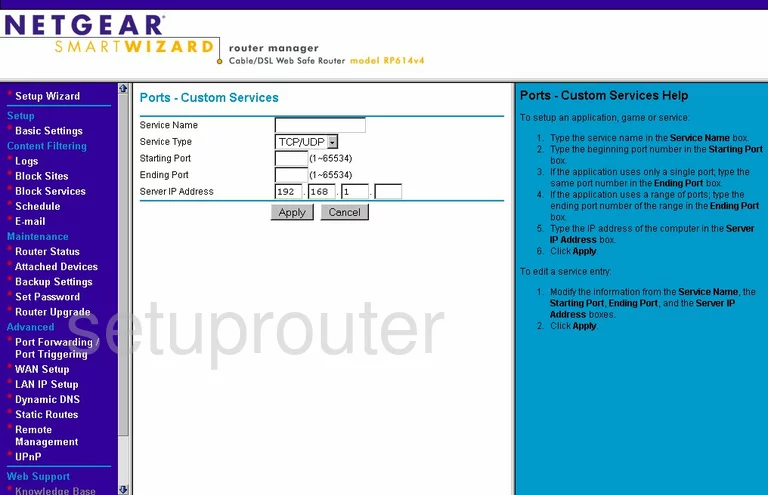
Netgear RP614v4 Block Screenshot
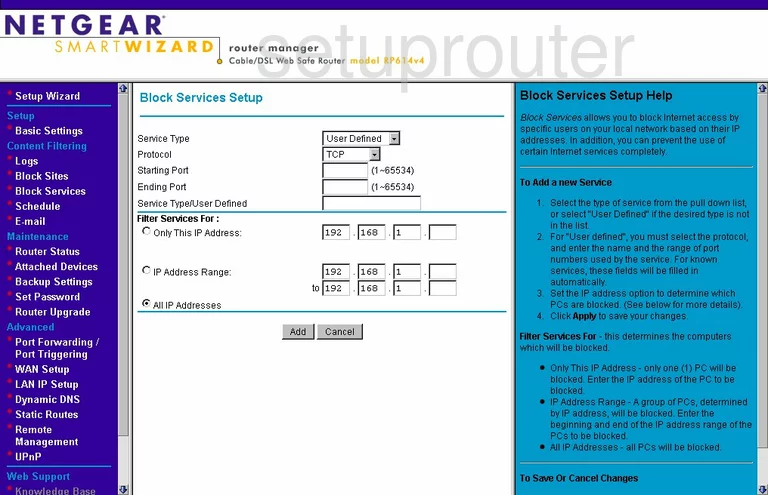
Netgear RP614v4 Port Triggering Screenshot
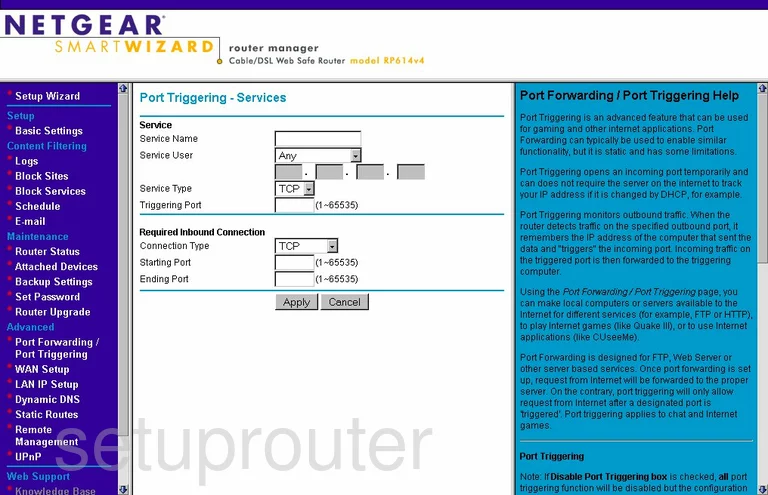
Netgear RP614v4 Device Image Screenshot

This is the screenshots guide for the Netgear RP614v4. We also have the following guides for the same router:
- Netgear RP614v4 - How to change the IP Address on a Netgear RP614v4 router
- Netgear RP614v4 - Netgear RP614v4 User Manual
- Netgear RP614v4 - Netgear RP614v4 Login Instructions
- Netgear RP614v4 - How to change the DNS settings on a Netgear RP614v4 router
- Netgear RP614v4 - Information About the Netgear RP614v4 Router
- Netgear RP614v4 - Reset the Netgear RP614v4