The Netgear SRXN3205 router is considered a wireless router because it offers WiFi connectivity. WiFi, or simply wireless, allows you to connect various devices to your router, such as wireless printers, smart televisions, and WiFi enabled smartphones.
Other Netgear SRXN3205 Guides
This is the wifi guide for the Netgear SRXN3205. We also have the following guides for the same router:
- Netgear SRXN3205 - How to change the IP Address on a Netgear SRXN3205 router
- Netgear SRXN3205 - Netgear SRXN3205 User Manual
- Netgear SRXN3205 - Netgear SRXN3205 Login Instructions
- Netgear SRXN3205 - How to change the DNS settings on a Netgear SRXN3205 router
- Netgear SRXN3205 - Netgear SRXN3205 Screenshots
- Netgear SRXN3205 - Information About the Netgear SRXN3205 Router
- Netgear SRXN3205 - Reset the Netgear SRXN3205
WiFi Terms
Before we get started there is a little bit of background info that you should be familiar with.
Wireless Name
Your wireless network needs to have a name to uniquely identify it from other wireless networks. If you are not sure what this means we have a guide explaining what a wireless name is that you can read for more information.
Wireless Password
An important part of securing your wireless network is choosing a strong password.
Wireless Channel
Picking a WiFi channel is not always a simple task. Be sure to read about WiFi channels before making the choice.
Encryption
You should almost definitely pick WPA2 for your networks encryption. If you are unsure, be sure to read our WEP vs WPA guide first.
Login To The Netgear SRXN3205
To get started configuring the Netgear SRXN3205 WiFi settings you need to login to your router. If you are already logged in you can skip this step.
To login to the Netgear SRXN3205, follow our Netgear SRXN3205 Login Guide.
Find the WiFi Settings on the Netgear SRXN3205
If you followed our login guide above then you should see this screen.
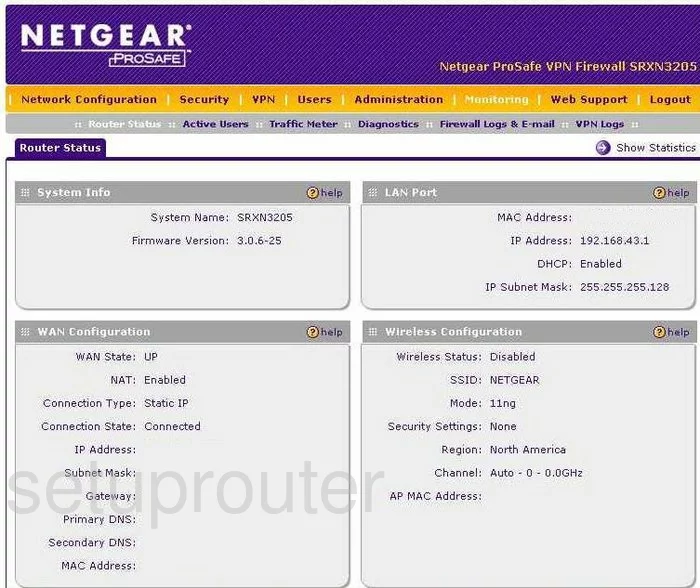
To change the WiFi settings, we begin on the Router Status page of the Netgear SRXN3205. From there click the option of Network Configuration. Then beneath that choose Wireless Settings.
Change the WiFi Settings on the Netgear SRXN3205
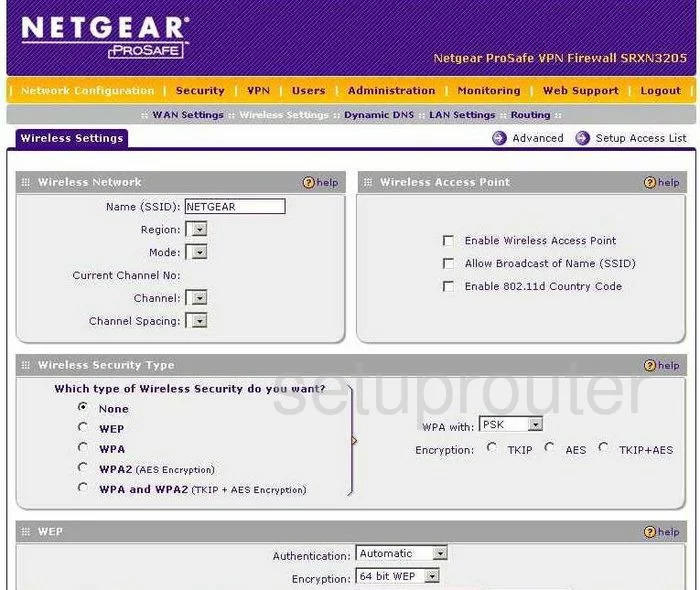
You are then taken to a page like the one you see here. In the first box titled Wireless Network, place your cursor in the box labeled Name (SSID) and change it to a name of your choosing. Be creative but avoid anything personal. Check out our guide titled How to Change your Wireless Name.
Now find the Channel drop down menu. We recommend that everyone uses channels 1,6, or 11. To learn why these three channels are important read our WiFi Channels Guide.
Below that is the section titled Wireless Security Type. For the maximum security we recommend choosing WPA2 (AES Encryption). Learn why in our guide titled WEP vs. WPA.
To the right of that, use the drop down list titled WPA with and choose PSK.
The Encryption should already be set to AES.
The last thing you need to change is the Passphrase. This is the password you use to access your network. Please use at least 14-20 characters here and at least one symbol, number, and capital letter. Check out this Choosing a Strong Password guide for more information.
You did it, just don't forget to click the Apply button before you exit.
Possible Problems when Changing your WiFi Settings
After making these changes to your router you will almost definitely have to reconnect any previously connected devices. This is usually done at the device itself and not at your computer.
Other Netgear SRXN3205 Info
Don't forget about our other Netgear SRXN3205 info that you might be interested in.
This is the wifi guide for the Netgear SRXN3205. We also have the following guides for the same router:
- Netgear SRXN3205 - How to change the IP Address on a Netgear SRXN3205 router
- Netgear SRXN3205 - Netgear SRXN3205 User Manual
- Netgear SRXN3205 - Netgear SRXN3205 Login Instructions
- Netgear SRXN3205 - How to change the DNS settings on a Netgear SRXN3205 router
- Netgear SRXN3205 - Netgear SRXN3205 Screenshots
- Netgear SRXN3205 - Information About the Netgear SRXN3205 Router
- Netgear SRXN3205 - Reset the Netgear SRXN3205