This is our collection of screenshots that have been submitted to this site by our users.
If you would like to submit screenshots for us to use, please use our Router Screenshot Grabber, which is a free tool in Network Utilities. It makes the capture process easy and sends the screenshots to us automatically.
This is the screenshots guide for the Netgear TA612V. We also have the following guides for the same router:
- Netgear TA612V - Reset the Netgear TA612V
- Netgear TA612V - How to change the IP Address on a Netgear TA612V router
- Netgear TA612V - Netgear TA612V Login Instructions
- Netgear TA612V - Netgear TA612V User Manual
- Netgear TA612V - How to change the DNS settings on a Netgear TA612V router
- Netgear TA612V - Information About the Netgear TA612V Router
All Netgear TA612V Screenshots
All screenshots below were captured from a Netgear TA612V router.
Netgear TA612V Port Forwarding Screenshot
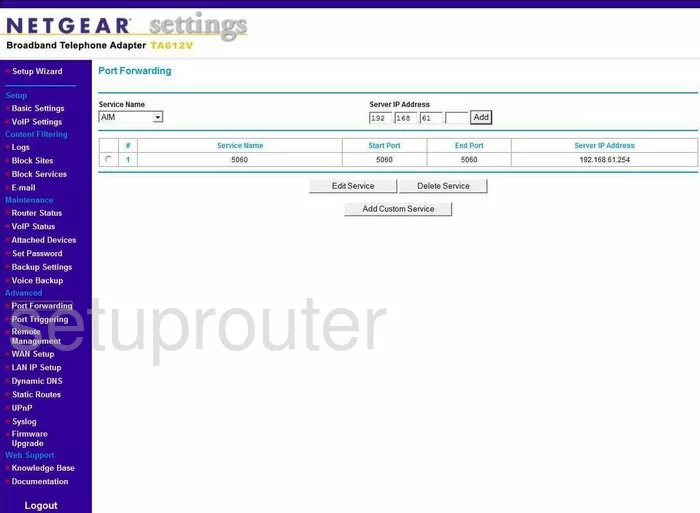
Netgear TA612V Dynamic Dns Screenshot
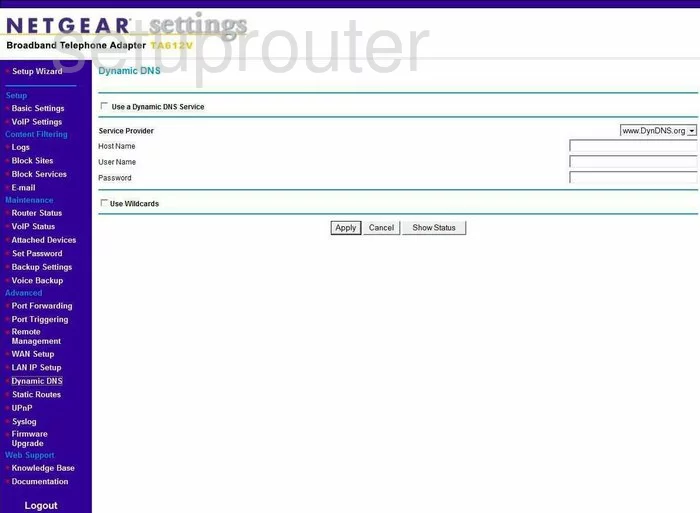
Netgear TA612V Upnp Screenshot
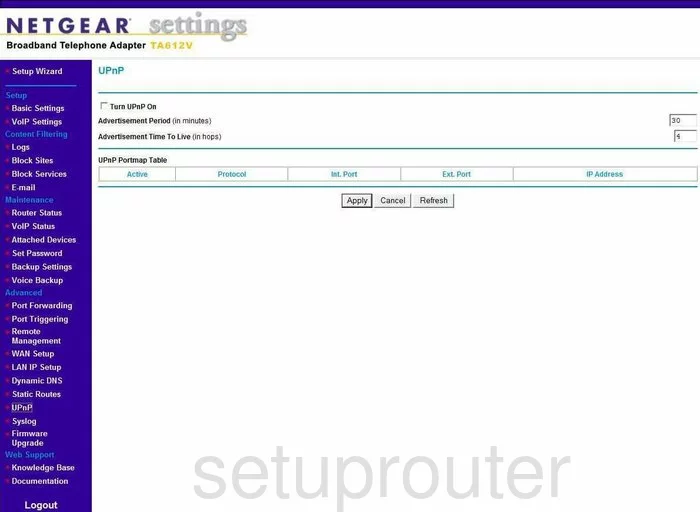
Netgear TA612V Port Triggering Screenshot
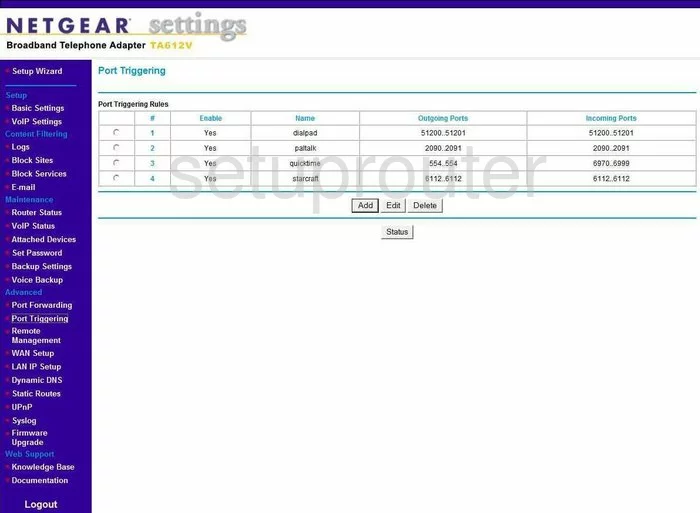
Netgear TA612V Remote Management Screenshot
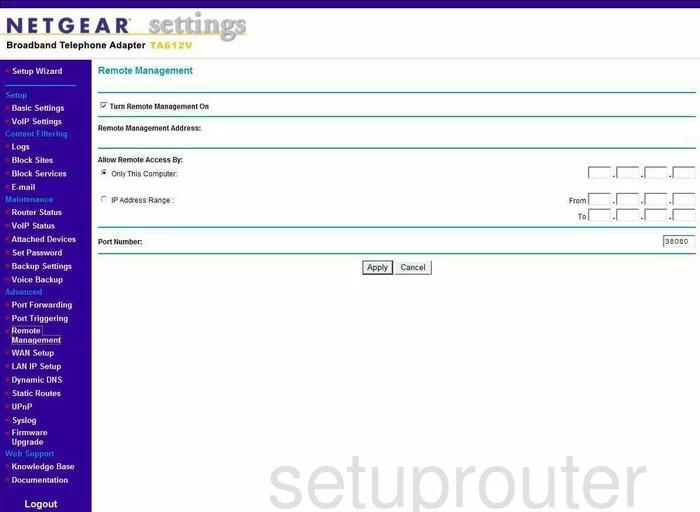
Netgear TA612V Log Screenshot
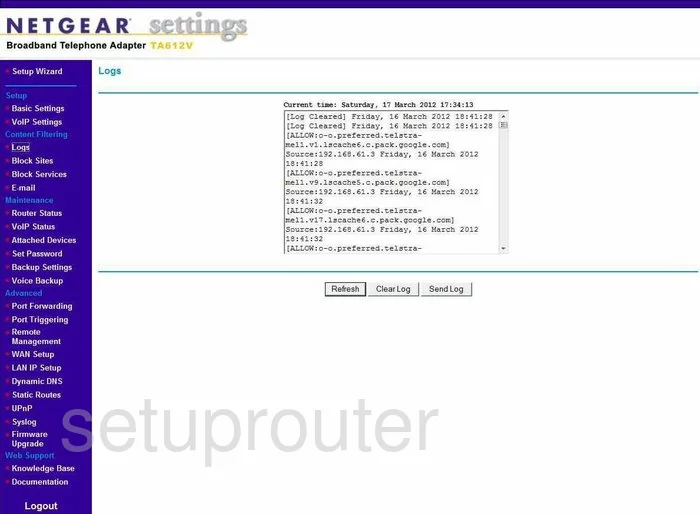
Netgear TA612V Wan Screenshot
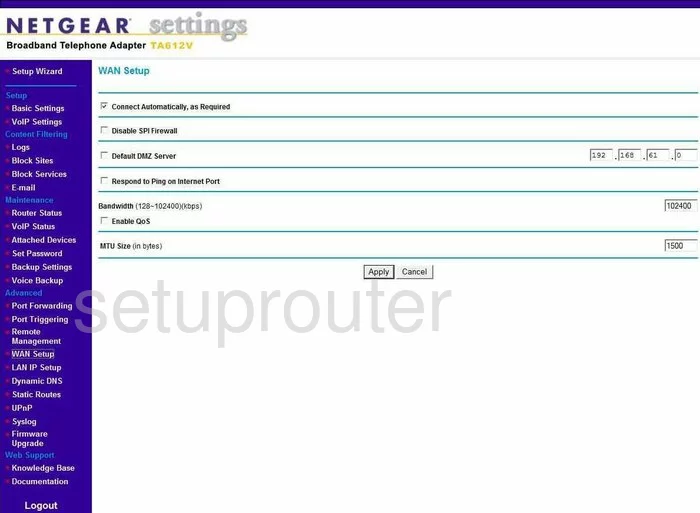
Netgear TA612V Status Screenshot
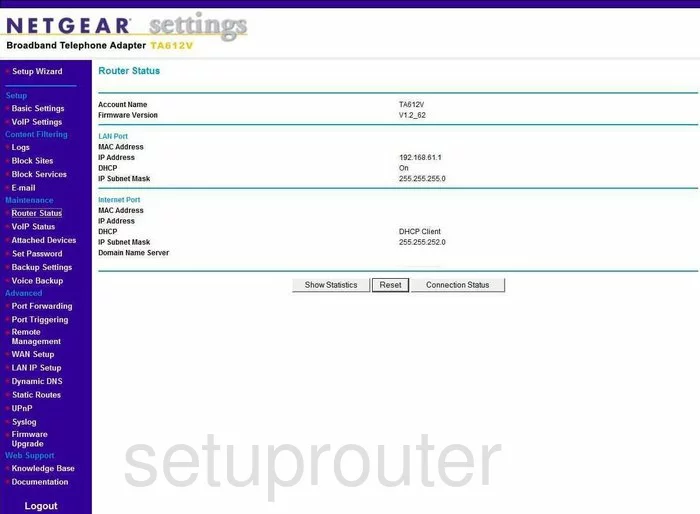
Netgear TA612V Lan Screenshot
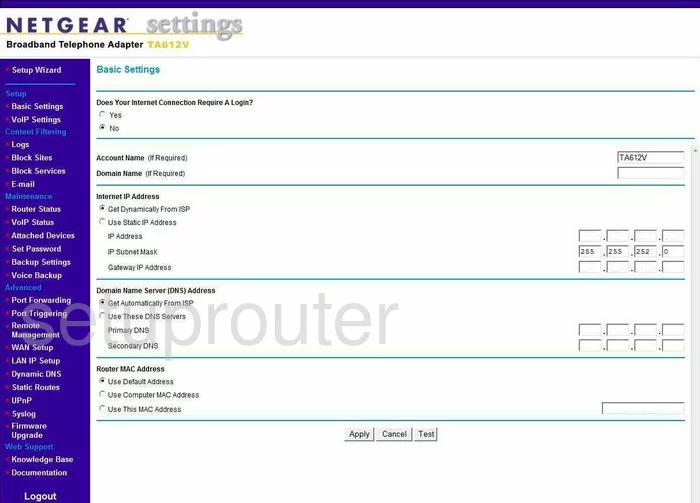
Netgear TA612V Password Screenshot
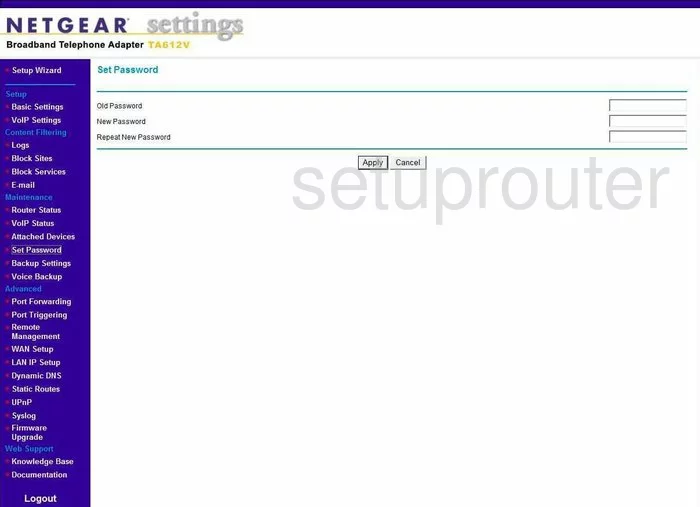
Netgear TA612V Block Screenshot
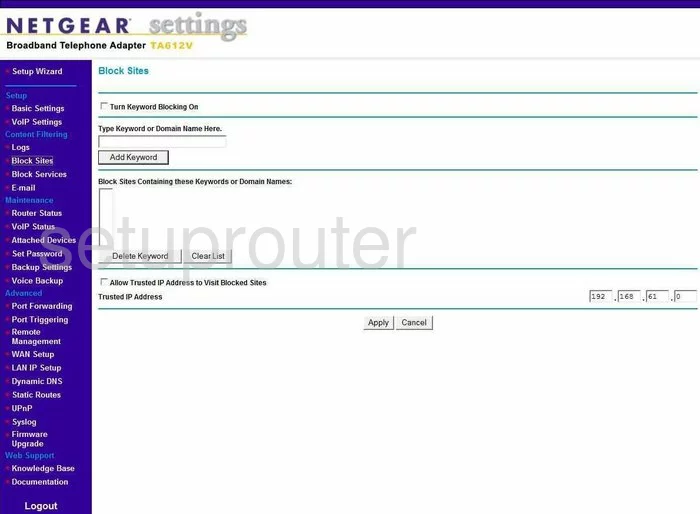
Netgear TA612V Routing Screenshot
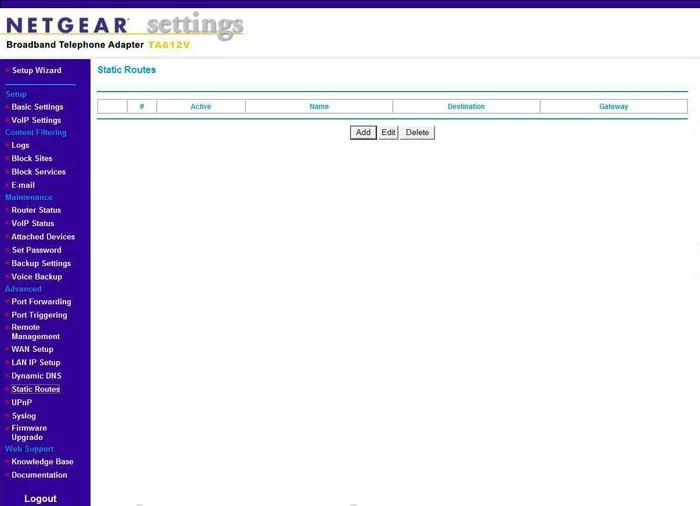
Netgear TA612V Log Screenshot
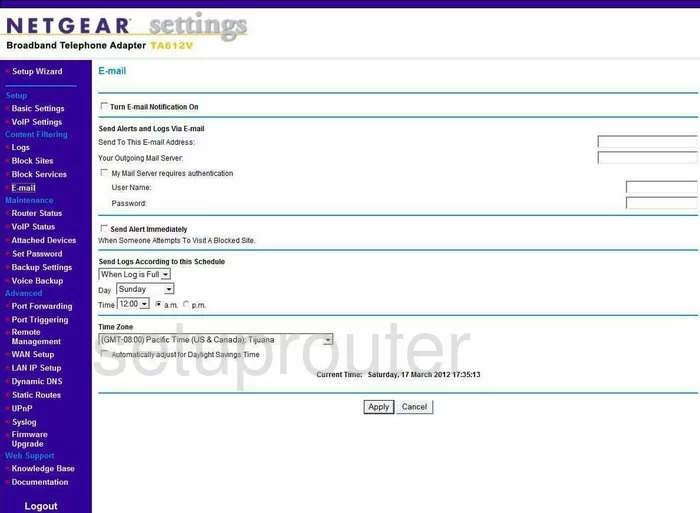
Netgear TA612V Attached Devices Screenshot
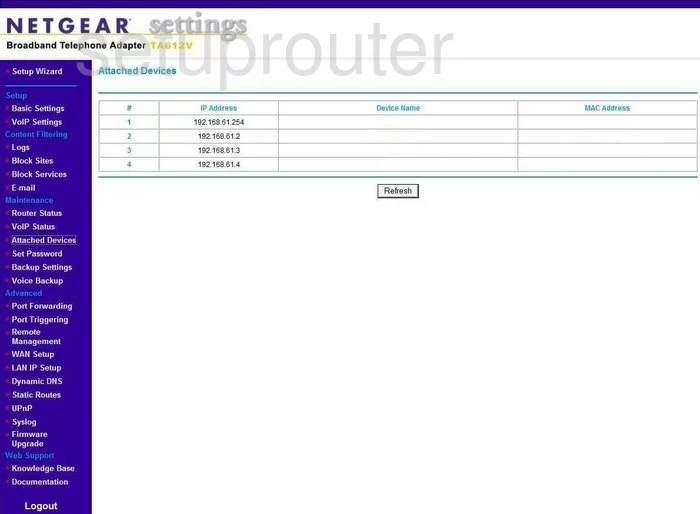
Netgear TA612V Firmware Screenshot
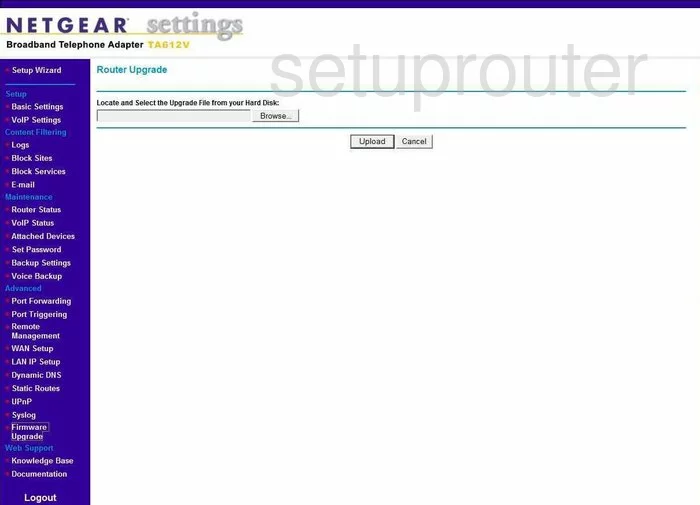
Netgear TA612V Setup Screenshot
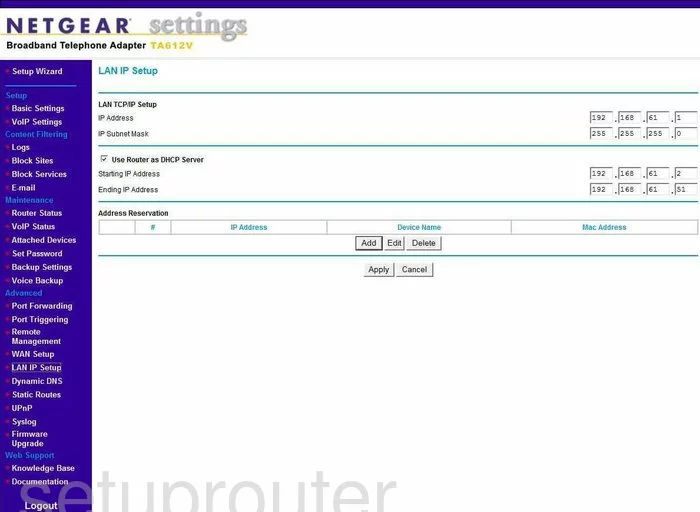
Netgear TA612V Block Screenshot
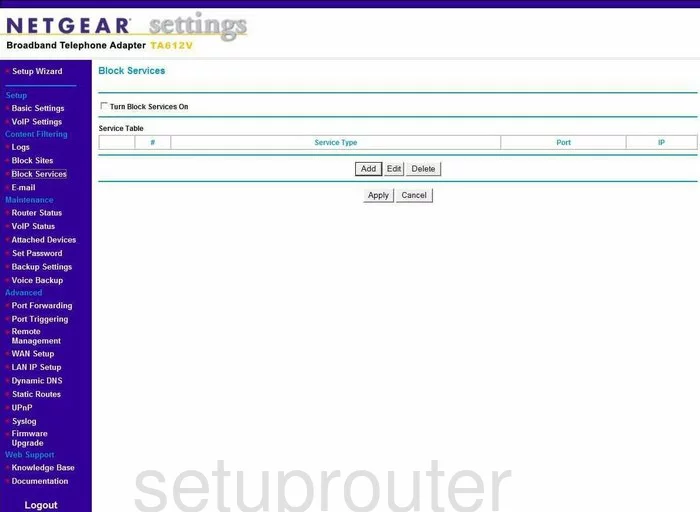
Netgear TA612V Log Screenshot
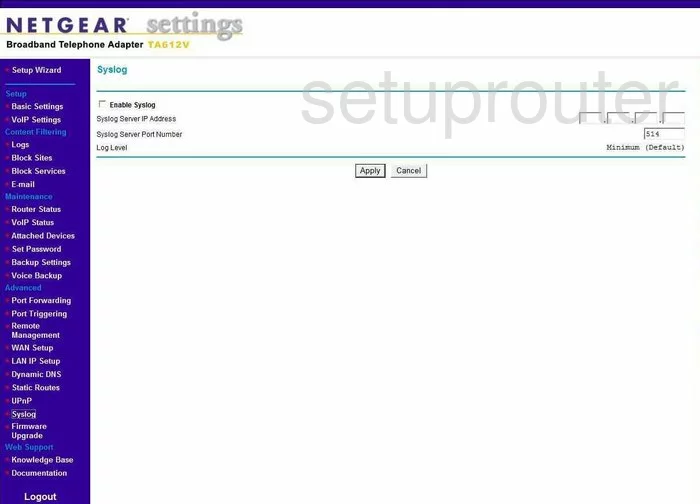
Netgear TA612V Voip Screenshot
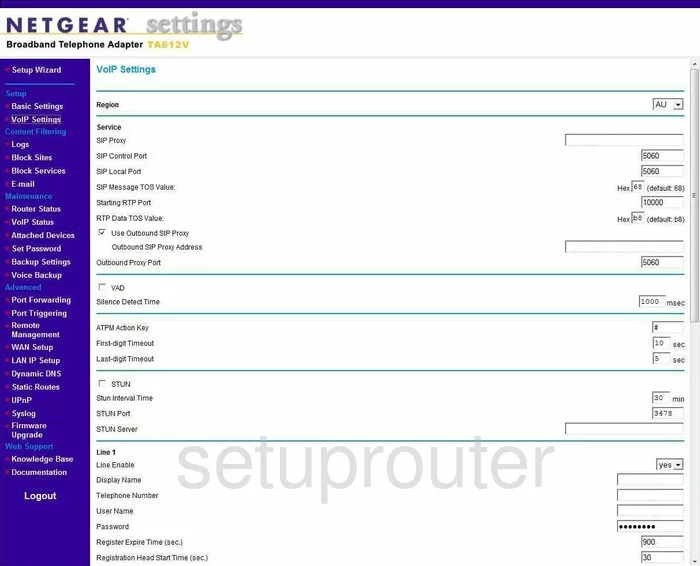
Netgear TA612V Voip Screenshot
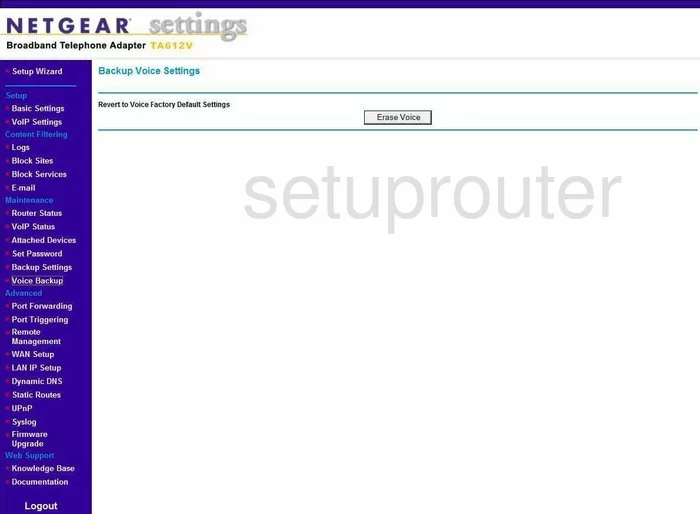
Netgear TA612V General Screenshot
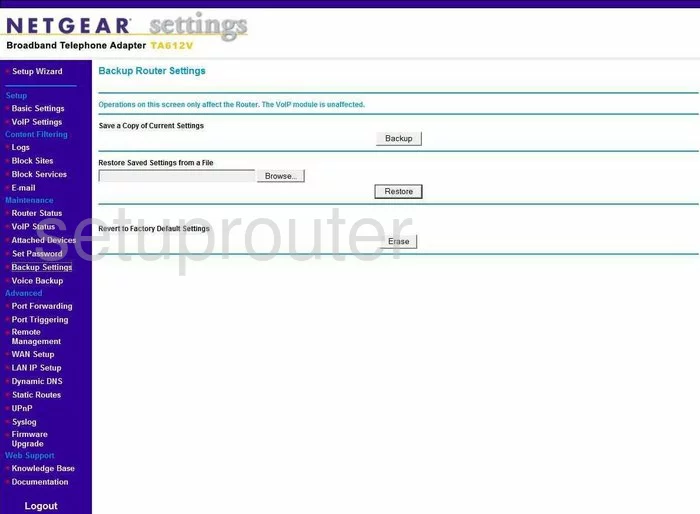
Netgear TA612V Device Image Screenshot

This is the screenshots guide for the Netgear TA612V. We also have the following guides for the same router:
- Netgear TA612V - Reset the Netgear TA612V
- Netgear TA612V - How to change the IP Address on a Netgear TA612V router
- Netgear TA612V - Netgear TA612V Login Instructions
- Netgear TA612V - Netgear TA612V User Manual
- Netgear TA612V - How to change the DNS settings on a Netgear TA612V router
- Netgear TA612V - Information About the Netgear TA612V Router