This page shows how to change the LAN IP Address on the Netgear UTM5 router.
Other Netgear UTM5 Guides
This is the ip address guide for the Netgear UTM5. We also have the following guides for the same router:
What is the LAN IP Address of a Router
The LAN IP Address of a router is also known as its internal IP address. It is also the IP address that you connect to when you want to configure your router. It is only useful from inside your network and has no use from the Internet side.
Routers have 2 IP addresses: an internal ip address and an external ip address. The external IP address is assigned to you by your Internet Service Provider, or ISP, and is generally not something that you can change. The internal IP address is set to a default value at the factory but can be changed if you want.
Common internal IP addresses for routers are:
- 192.168.0.1
- 192.168.1.1
- 10.0.0.1
It is generally a good idea to make the last number of your router's internal IP address a '1', as in 192.168.0.1 or 10.0.0.1. This is not necessary, but many people do it and it makes it a bit easier to remember which IP address is assigned to your router. If you want to change the internal IP address of your router, this guide shows you how.
Login To The Netgear UTM5
To get started configuring the Netgear UTM5 LAN page you need to login to your router. If you are already logged in you can skip this step.
To login to the Netgear UTM5, follow our Netgear UTM5 Login Guide.
Change the LAN IP Address on a Netgear UTM5
If you followed our login guide above then you should see this screen.
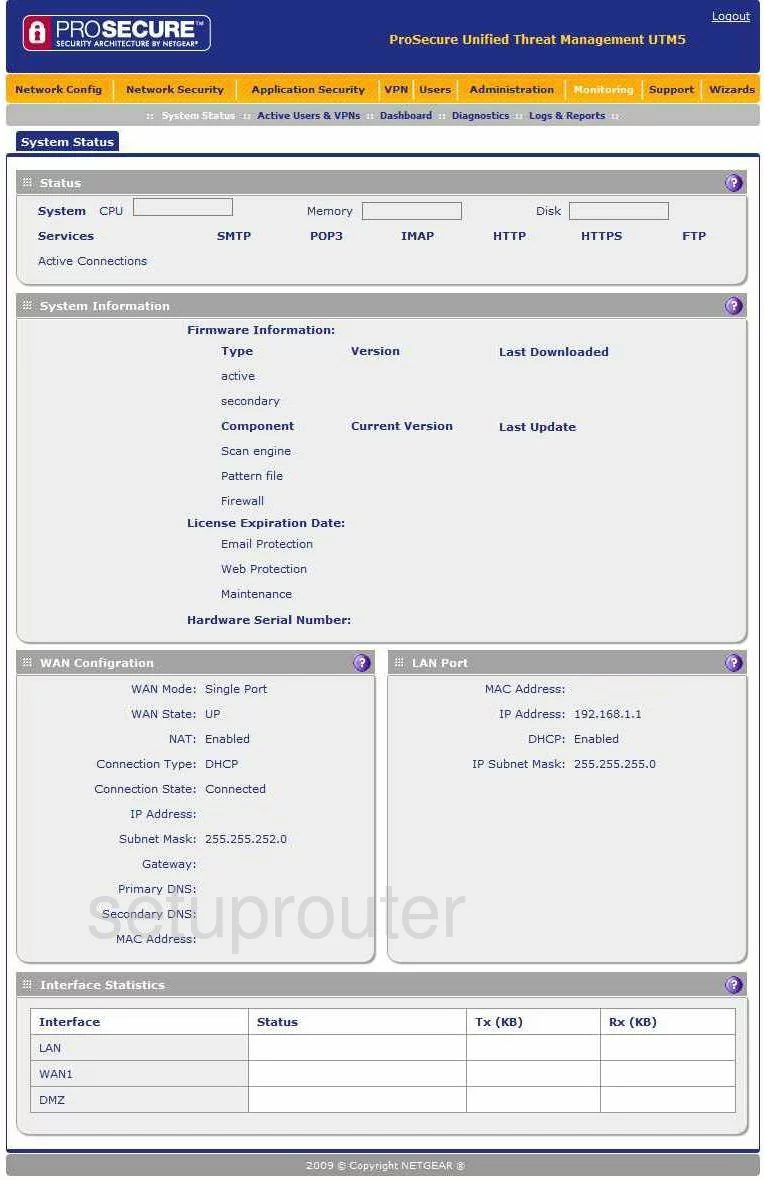
After logging into the Netgear UTM5 you see the System Status page of your Router. When you need to change your IP Address, the address you can see when inside your private network, click the choice in the orange bar at the top of the screen labeled Network Config.
Configure the LAN section of your Netgear UTM5
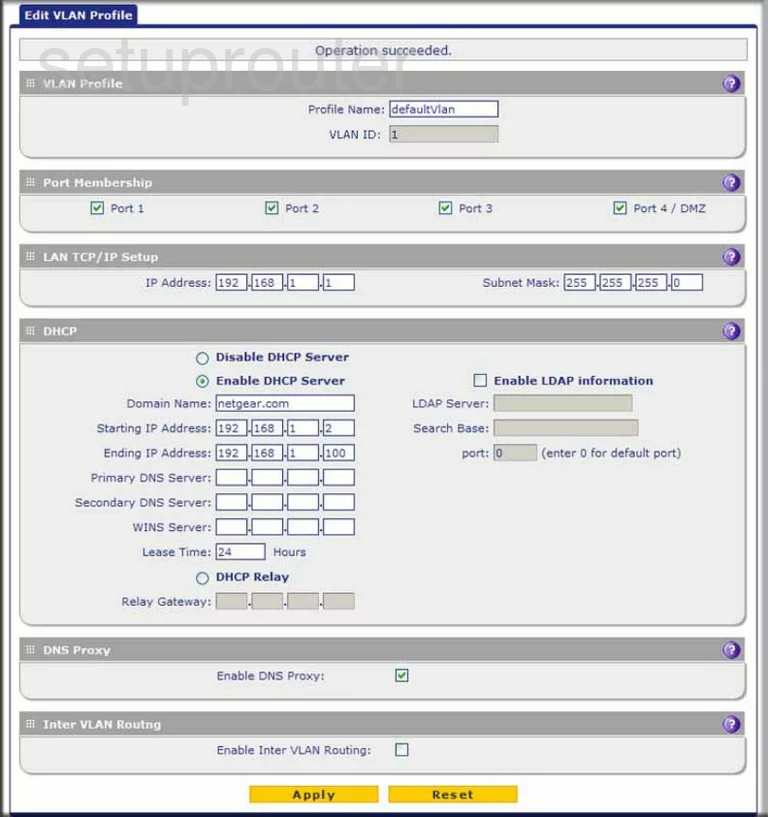
You should end up on the page labeled Edit VLAN Profile. Scroll down this page until you come to the heading of LAN TCP/IP Setup. Enter your new address in the four boxes labeled IP Address. For your Netgear Router, one good option is 192.168.0.1
Make sure that you leave the Subnet Mask alone, this is the access point that your network sees. Your DHCP Server should always remain enabled. It automatically chooses from a pool of addresses for you.
When you have finished, click Apply.
Possible Problems when Changing your LAN IP Address
When you change your LAN IP Address you are making a fundamental change to how your network functions and all computers on your network will be affected. You will lose your Internet connection when you apply these changes. Your router may reboot and require a couple of minutes to start responding again.
Also note that some computers may need to be rebooted after you make this change before they can talk to the router or on the Internet again.
Other Netgear UTM5 Info
Don't forget about our other Netgear UTM5 info that you might be interested in.
This is the ip address guide for the Netgear UTM5. We also have the following guides for the same router: