These are user-submitted screenshots.
We'd love to see your screenshots on our site. Simply use our Router Screenshot Grabber, which is a free tool in Network Utilities. It makes the capture process easy and sends the screenshots to us automatically.
This is the screenshots guide for the Netgear VVG2000. We also have the following guides for the same router:
- Netgear VVG2000 - Reset the Netgear VVG2000
- Netgear VVG2000 - How to change the IP Address on a Netgear VVG2000 router
- Netgear VVG2000 - Netgear VVG2000 User Manual
- Netgear VVG2000 - Netgear VVG2000 Login Instructions
- Netgear VVG2000 - How to change the DNS settings on a Netgear VVG2000 router
- Netgear VVG2000 - Setup WiFi on the Netgear VVG2000
- Netgear VVG2000 - Information About the Netgear VVG2000 Router
All Netgear VVG2000 Screenshots
All screenshots below were captured from a Netgear VVG2000 router.
Netgear VVG2000 Dynamic Dns Screenshot
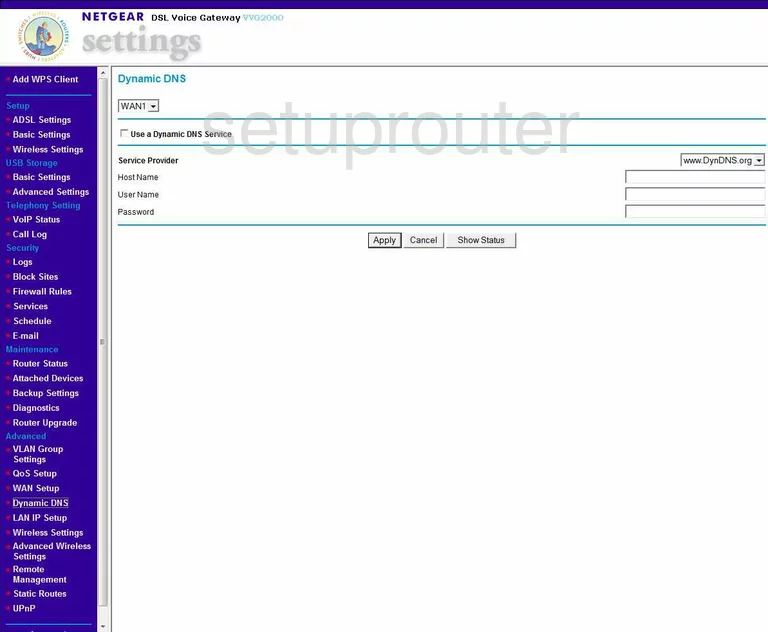
Netgear VVG2000 Upnp Screenshot
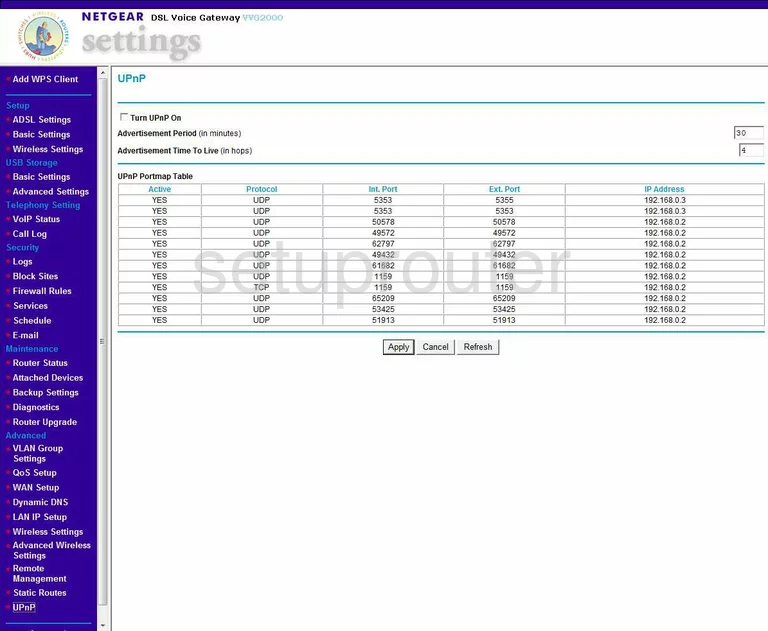
Netgear VVG2000 Diagnostics Screenshot
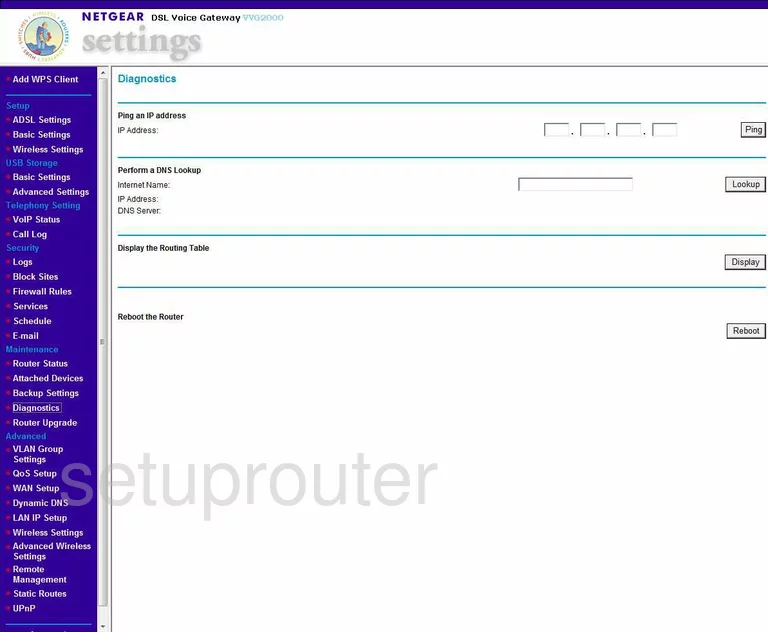
Netgear VVG2000 Wifi Setup Screenshot
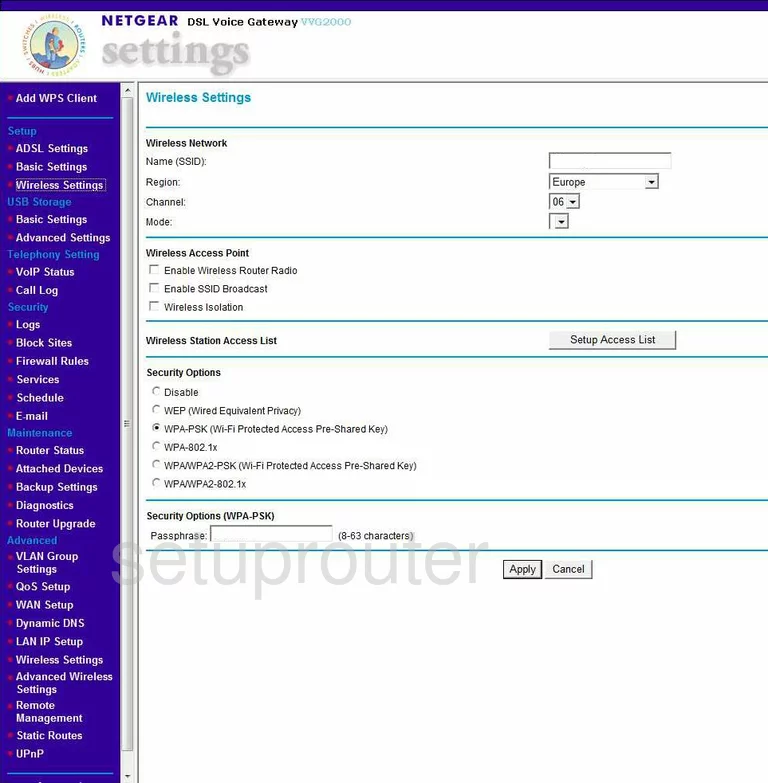
Netgear VVG2000 Remote Management Screenshot
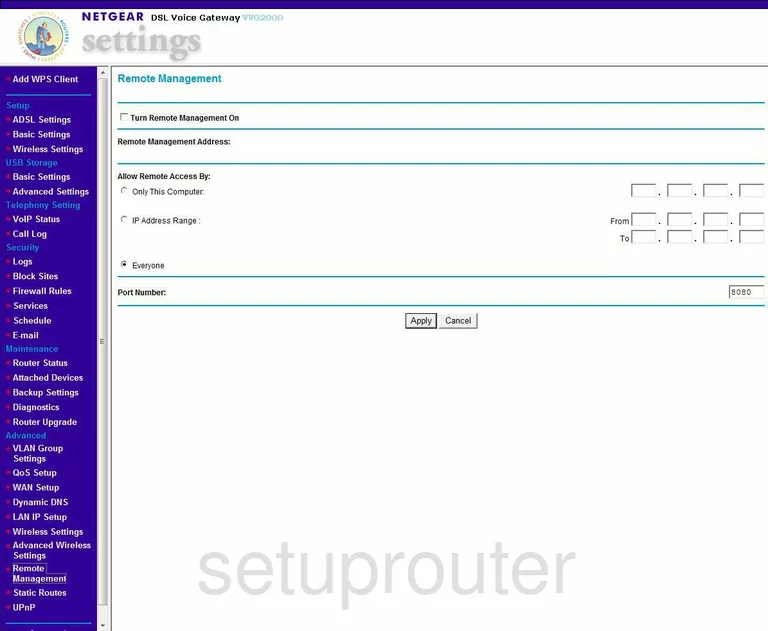
Netgear VVG2000 Wifi Advanced Screenshot
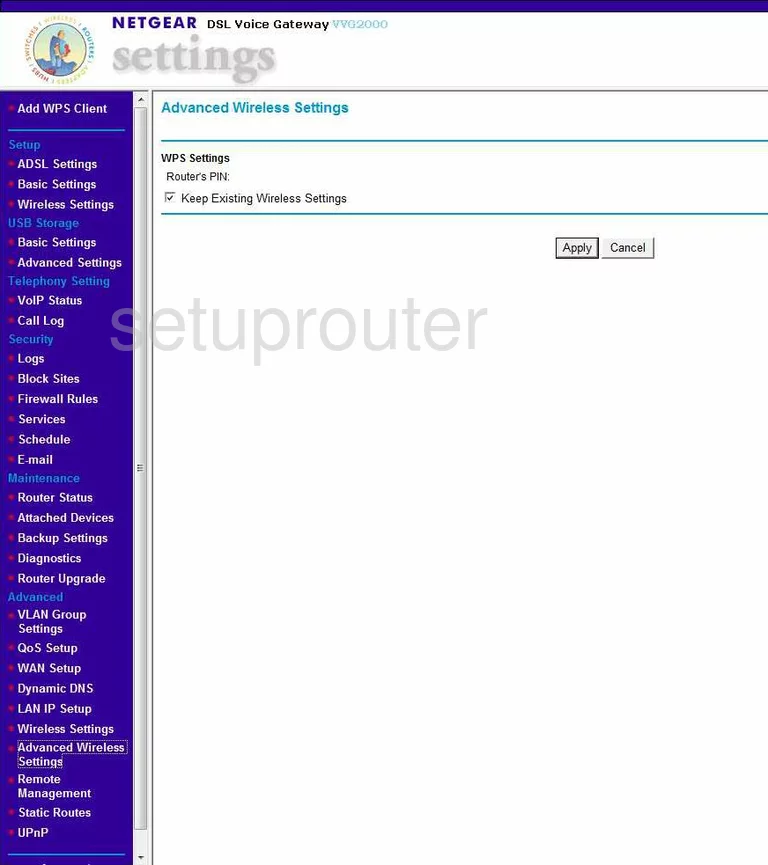
Netgear VVG2000 Log Screenshot
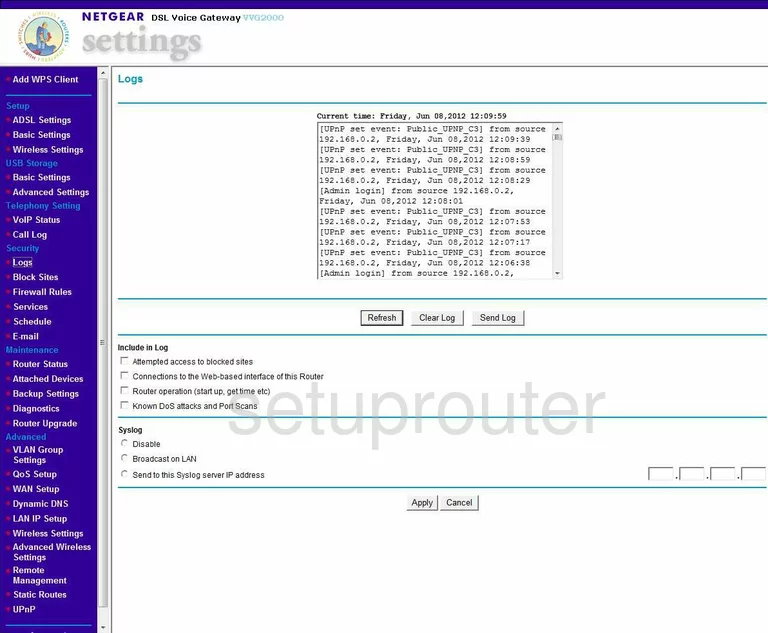
Netgear VVG2000 Wan Screenshot
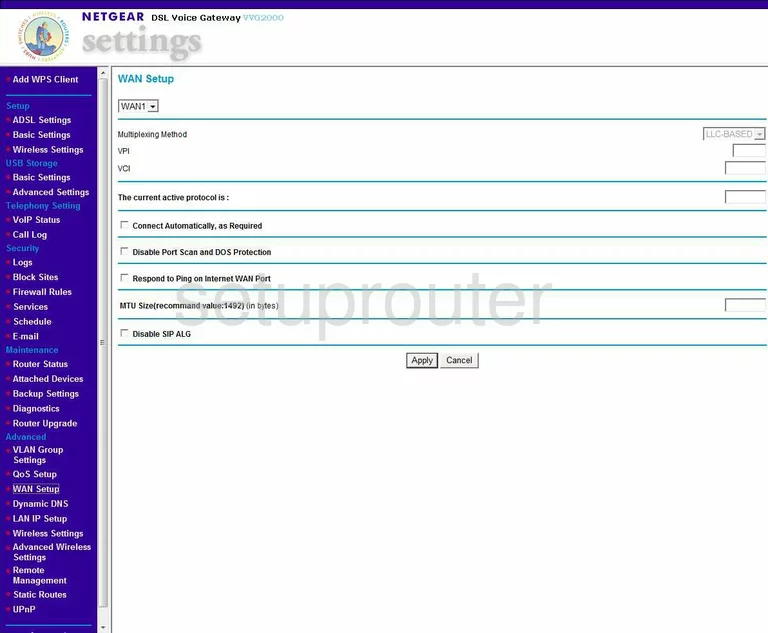
Netgear VVG2000 Status Screenshot
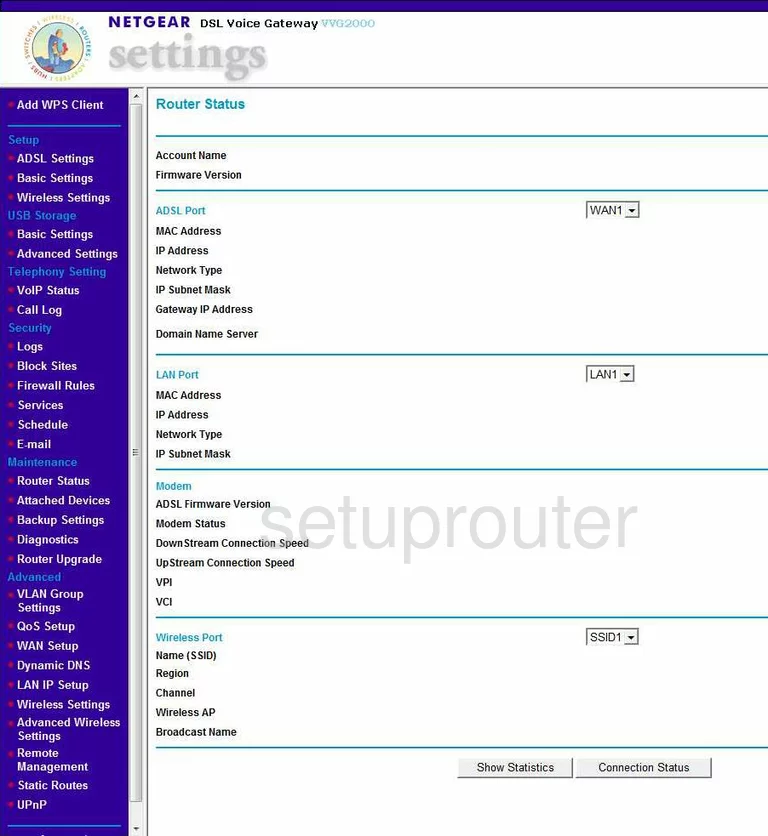
Netgear VVG2000 Schedule Screenshot
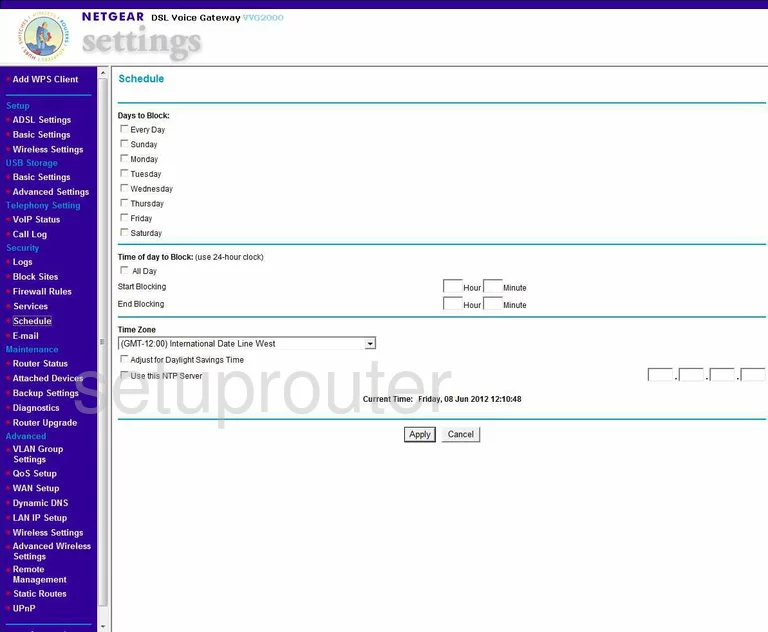
Netgear VVG2000 Lan Screenshot
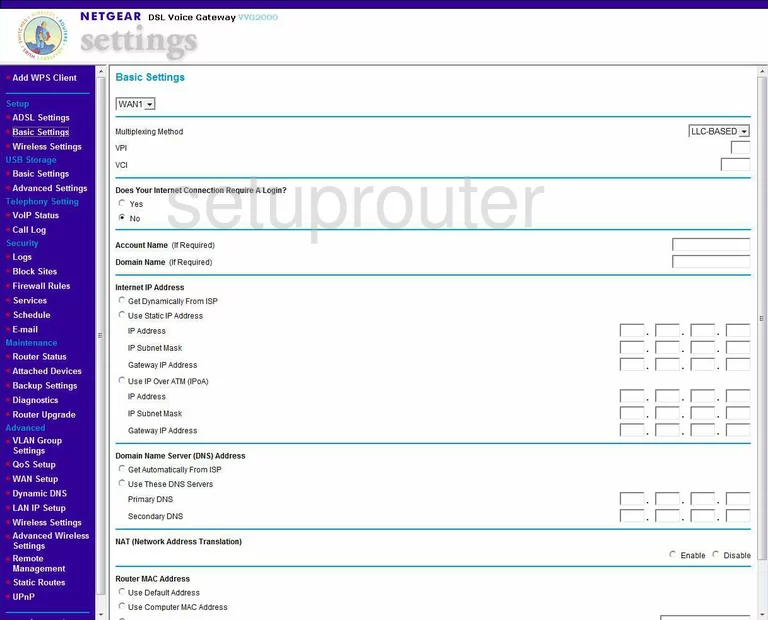
Netgear VVG2000 Block Screenshot
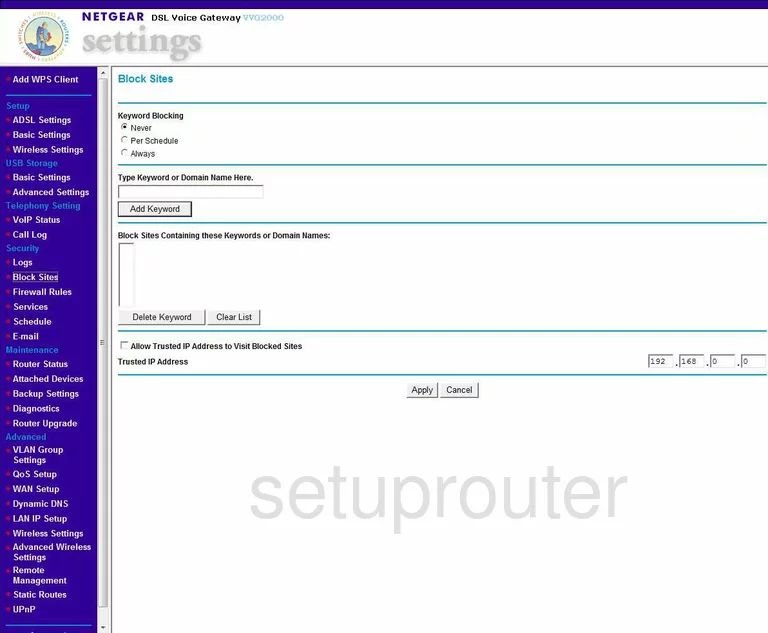
Netgear VVG2000 Backup Screenshot
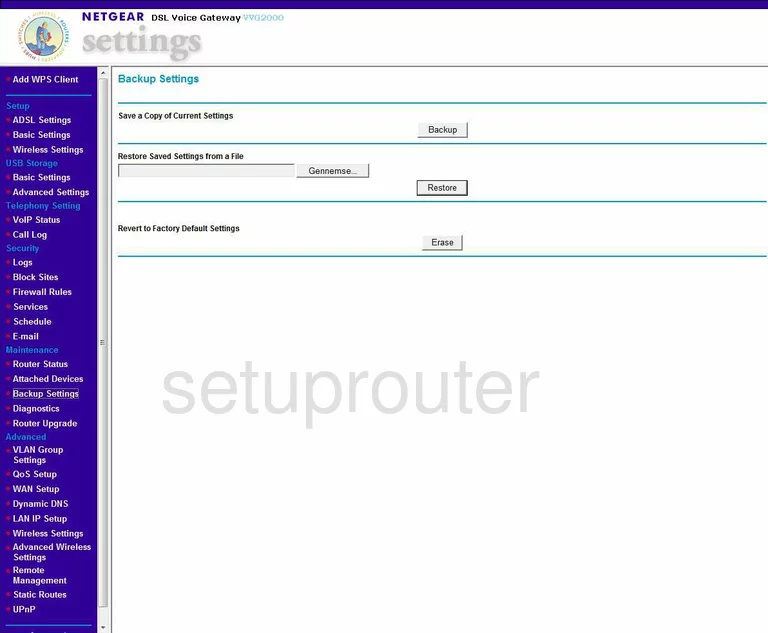
Netgear VVG2000 Routing Screenshot
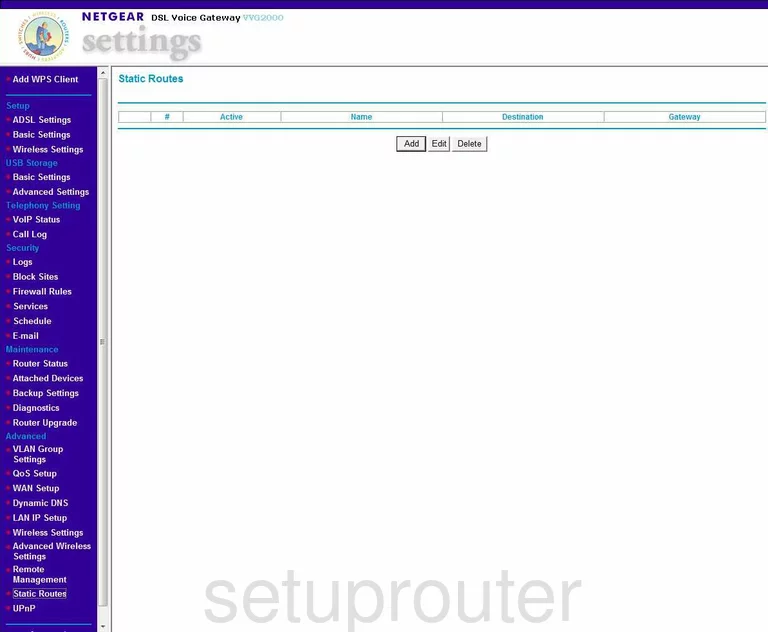
Netgear VVG2000 Log Screenshot
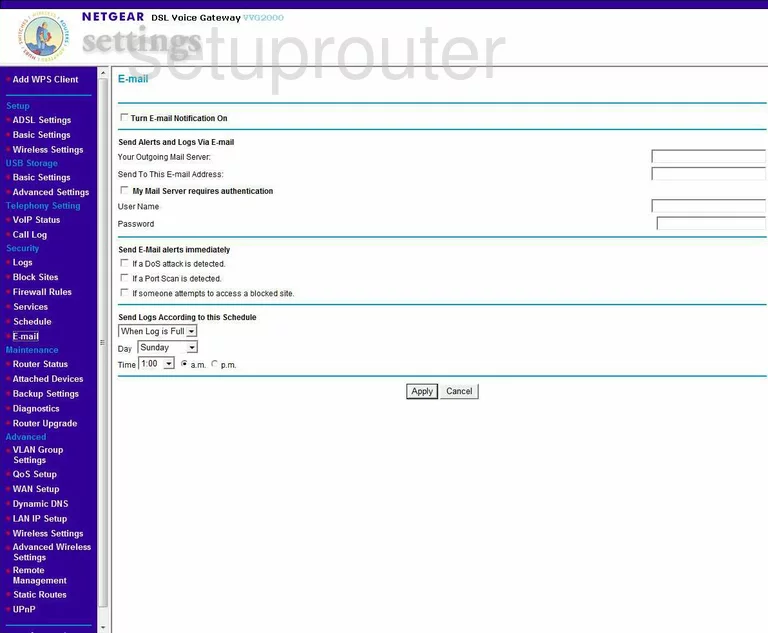
Netgear VVG2000 Wan Screenshot
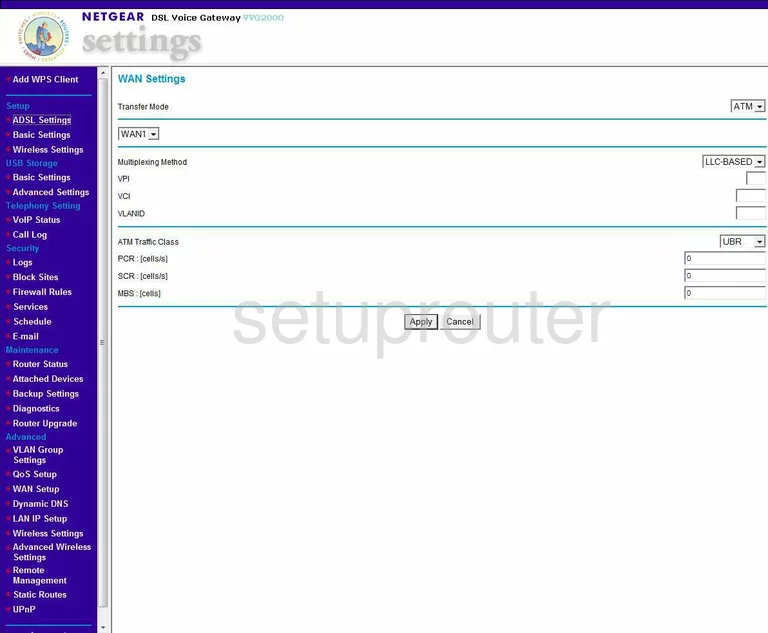
Netgear VVG2000 Attached Devices Screenshot
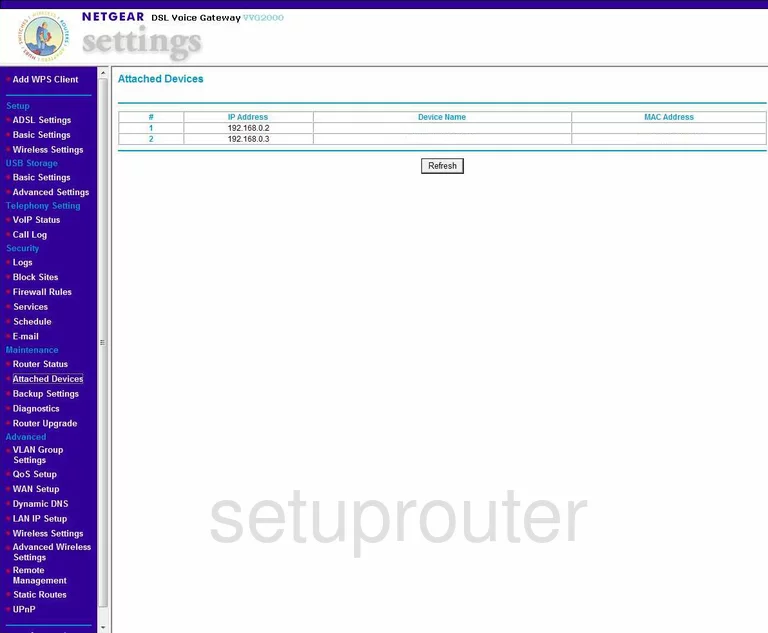
Netgear VVG2000 General Screenshot
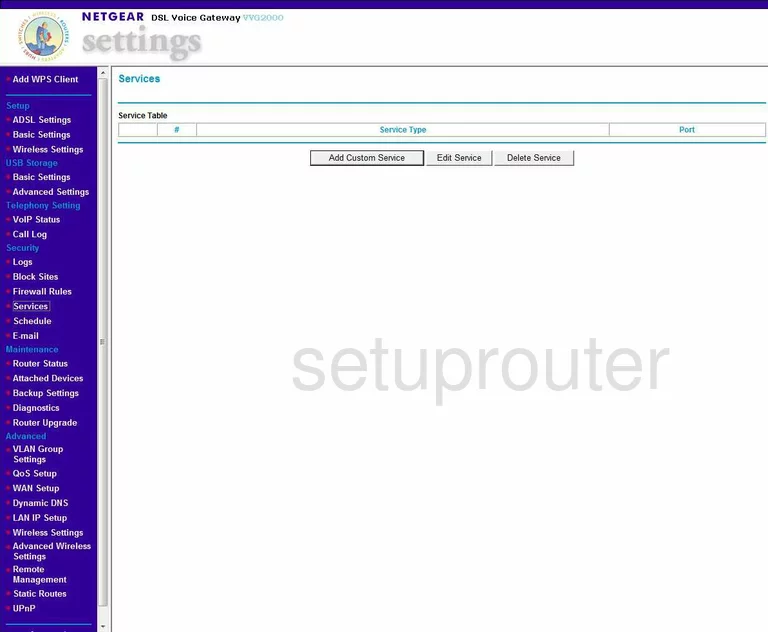
Netgear VVG2000 Setup Screenshot
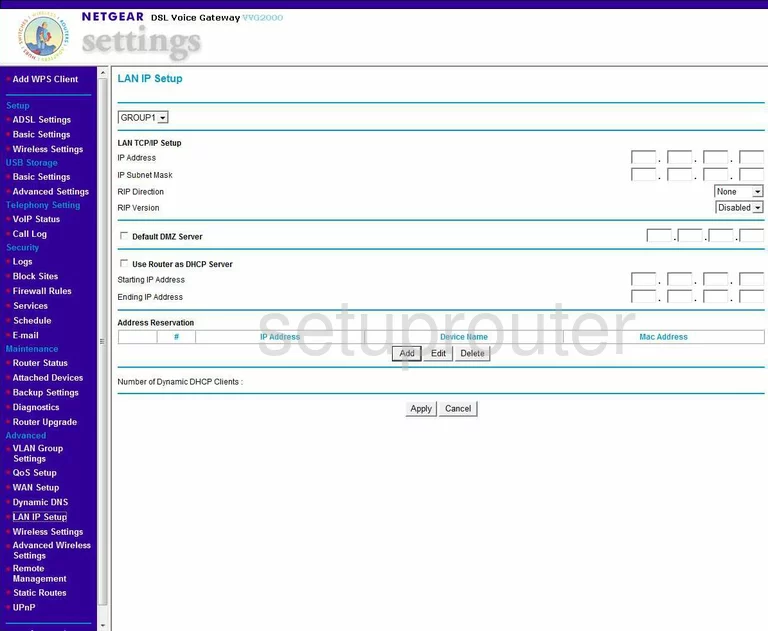
Netgear VVG2000 Firewall Screenshot
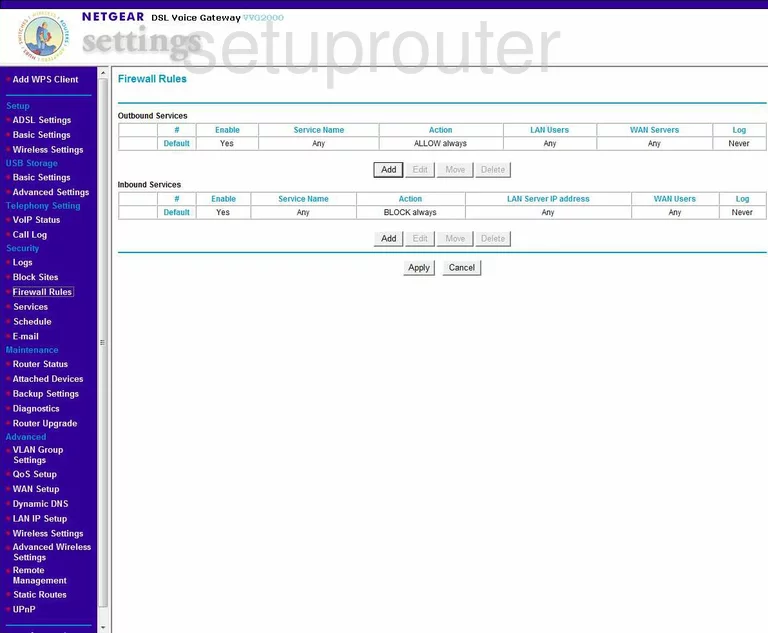
Netgear VVG2000 Qos Screenshot
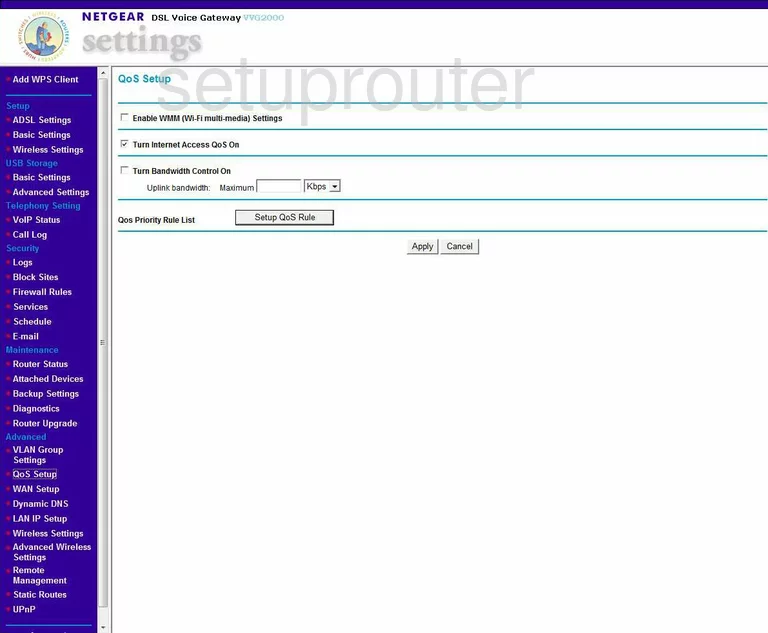
Netgear VVG2000 Voip Screenshot
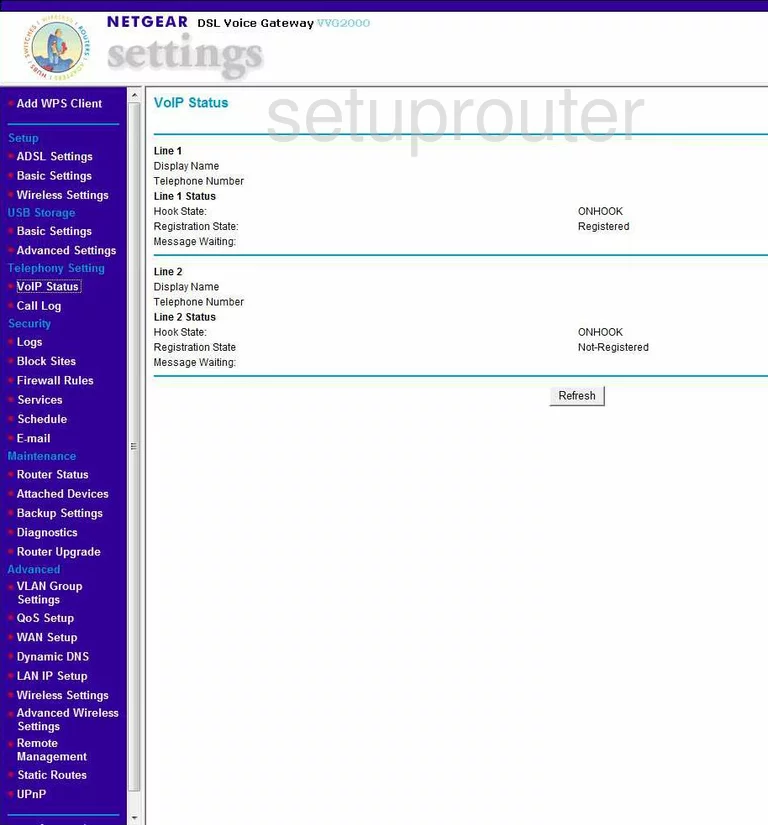
Netgear VVG2000 Usb Screenshot
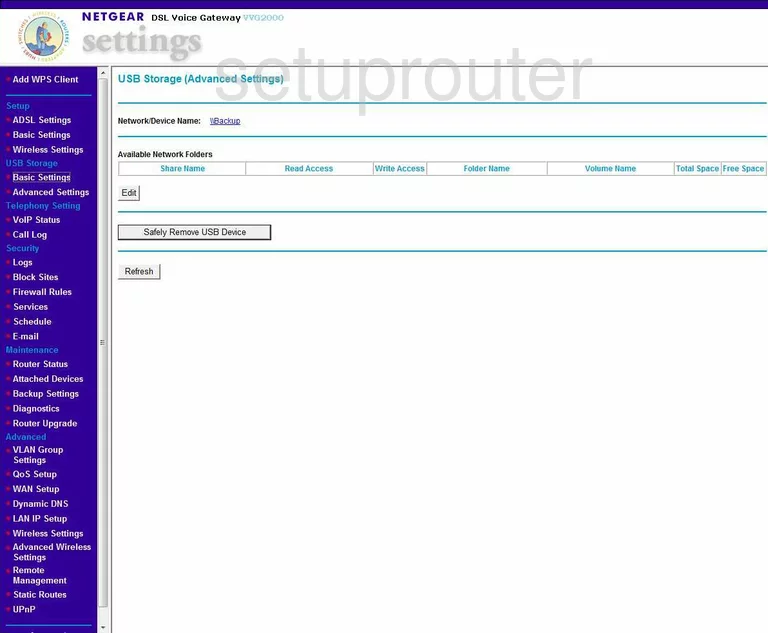
Netgear VVG2000 Vlan Screenshot
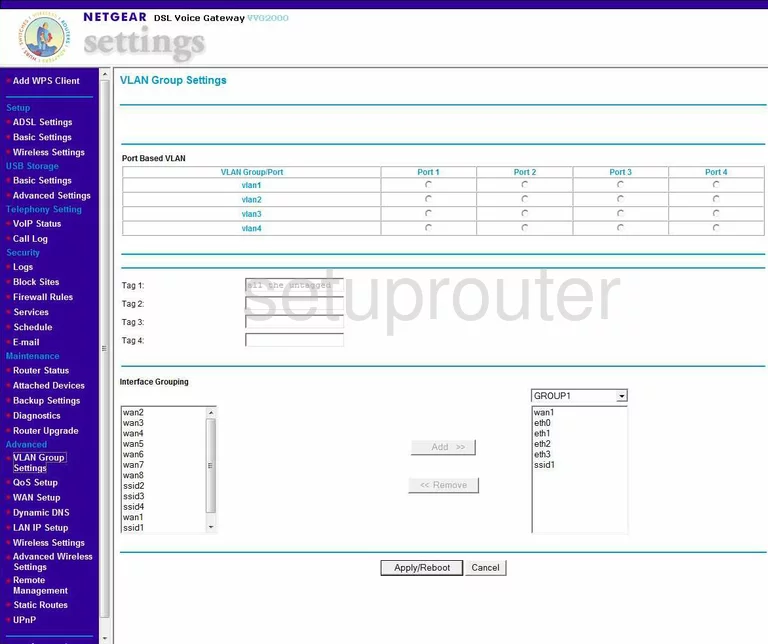
Netgear VVG2000 Log Screenshot
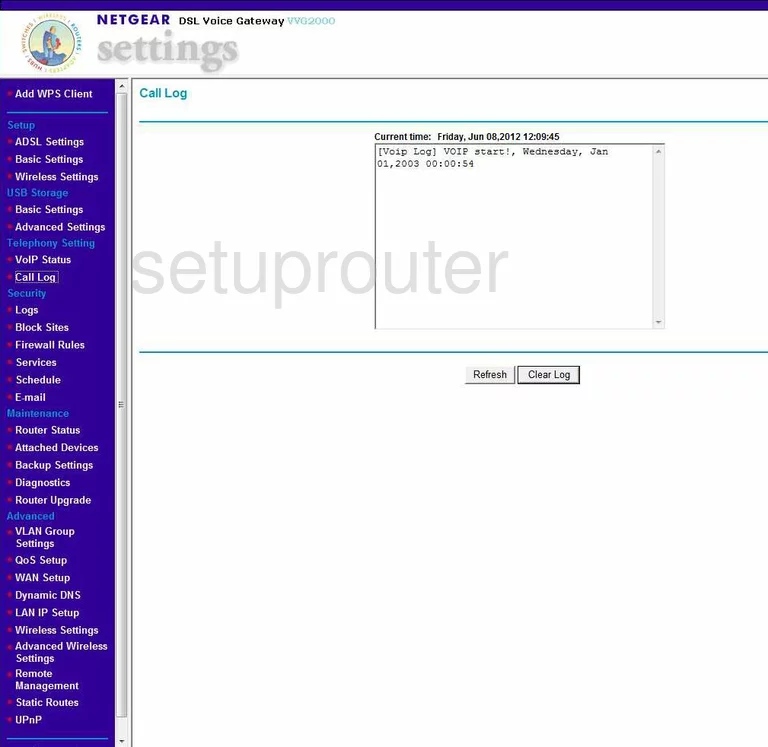
Netgear VVG2000 Device Image Screenshot

This is the screenshots guide for the Netgear VVG2000. We also have the following guides for the same router:
- Netgear VVG2000 - Reset the Netgear VVG2000
- Netgear VVG2000 - How to change the IP Address on a Netgear VVG2000 router
- Netgear VVG2000 - Netgear VVG2000 User Manual
- Netgear VVG2000 - Netgear VVG2000 Login Instructions
- Netgear VVG2000 - How to change the DNS settings on a Netgear VVG2000 router
- Netgear VVG2000 - Setup WiFi on the Netgear VVG2000
- Netgear VVG2000 - Information About the Netgear VVG2000 Router