The Netgear WAG302 router is considered a wireless router because it offers WiFi connectivity. WiFi, or simply wireless, allows you to connect various devices to your router, such as wireless printers, smart televisions, and WiFi enabled smartphones.
Other Netgear WAG302 Guides
This is the wifi guide for the Netgear WAG302. We also have the following guides for the same router:
- Netgear WAG302 - Reset the Netgear WAG302
- Netgear WAG302 - How to change the IP Address on a Netgear WAG302 router
- Netgear WAG302 - Netgear WAG302 User Manual
- Netgear WAG302 - Netgear WAG302 Login Instructions
- Netgear WAG302 - How to change the DNS settings on a Netgear WAG302 router
- Netgear WAG302 - Netgear WAG302 Screenshots
- Netgear WAG302 - Information About the Netgear WAG302 Router
WiFi Terms
Before we get started there is a little bit of background info that you should be familiar with.
Wireless Name
Your wireless network needs to have a name to uniquely identify it from other wireless networks. If you are not sure what this means we have a guide explaining what a wireless name is that you can read for more information.
Wireless Password
An important part of securing your wireless network is choosing a strong password.
Wireless Channel
Picking a WiFi channel is not always a simple task. Be sure to read about WiFi channels before making the choice.
Encryption
You should almost definitely pick WPA2 for your networks encryption. If you are unsure, be sure to read our WEP vs WPA guide first.
Login To The Netgear WAG302
To get started configuring the Netgear WAG302 WiFi settings you need to login to your router. If you are already logged in you can skip this step.
To login to the Netgear WAG302, follow our Netgear WAG302 Login Guide.
Find the WiFi Settings on the Netgear WAG302
If you followed our login guide above then you should see this screen.
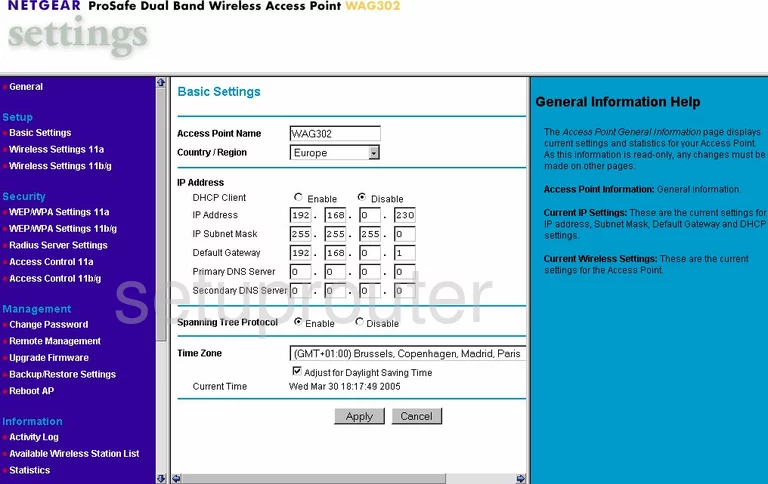
This guide begins on the Basic Settings page of the Netgear WAG302 router. The first thing you need to do is click the Wireless Settings 11b/g under Setup.
Change the WiFi Settings on the Netgear WAG302
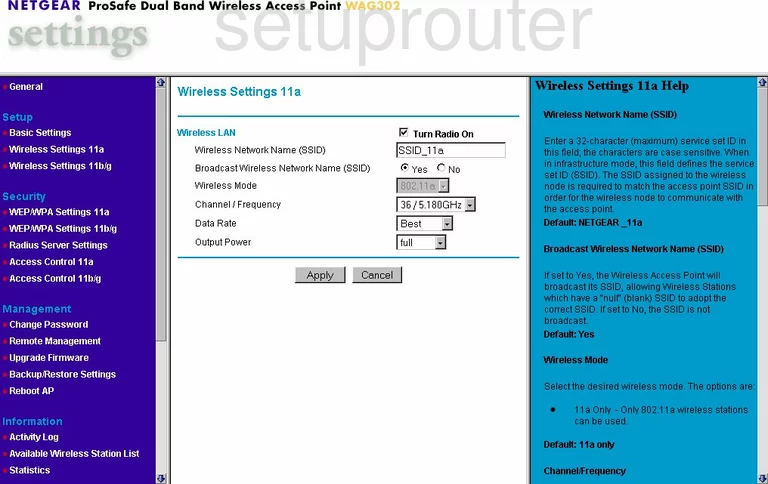
On this page, change the Wireless Network Name (SSID) to one of your choosing. This name is your network ID, create something unique, avoiding personal information. Read our Wireless Names Guide for more info on the topic.
Now you need to check the Channel/Frequency. Set the channel to either 1,6, or 11. These three channels are important, find out why in our WiFi Channels Guide.
That's all there is to do on this page. Click the Apply button.
Go to the left sidebar and click the WEP/WPA Settings 11b/g under the heading of Security.
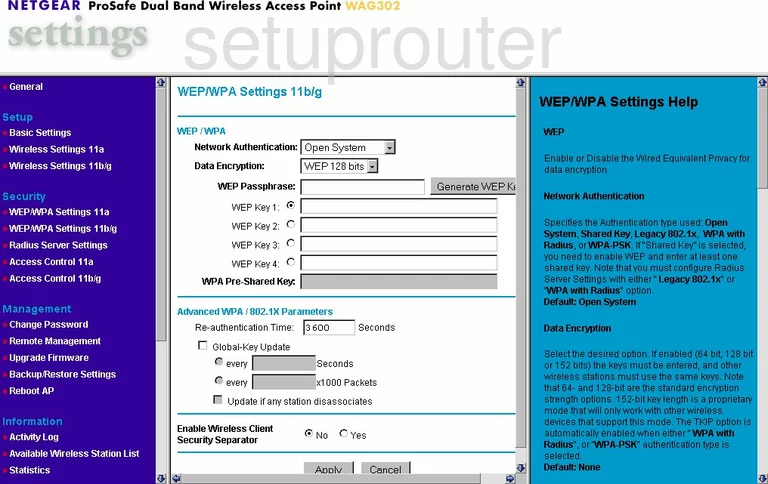
This takes you to the page seen above. First, use the Network Authentication drop down list to choose the best security for your network. Our recommendation is WPA2-PSK which this particular version doesn't have. We strongly recommend upgrading your firmware version to allow for WPA2-PSK. To find out why this is the best option, read our WEP vs. WPA Guide.
Using the Data Encryption drop-down menu choose the option of AES.
The last setting you need to change is titled WPA Passphrase. If you upgraded your firmware, it may read WPA2 Passphrase. Either way, this is your network password and should be strong. Use at least 14 characters here. The longer your password, the stronger it becomes. Read our Choosing a Strong Password Guide for more information.
That's all there is to do, just click the Apply button to save your changes before you exit.
Possible Problems when Changing your WiFi Settings
After making these changes to your router you will almost definitely have to reconnect any previously connected devices. This is usually done at the device itself and not at your computer.
Other Netgear WAG302 Info
Don't forget about our other Netgear WAG302 info that you might be interested in.
This is the wifi guide for the Netgear WAG302. We also have the following guides for the same router:
- Netgear WAG302 - Reset the Netgear WAG302
- Netgear WAG302 - How to change the IP Address on a Netgear WAG302 router
- Netgear WAG302 - Netgear WAG302 User Manual
- Netgear WAG302 - Netgear WAG302 Login Instructions
- Netgear WAG302 - How to change the DNS settings on a Netgear WAG302 router
- Netgear WAG302 - Netgear WAG302 Screenshots
- Netgear WAG302 - Information About the Netgear WAG302 Router