Thank you to the users of this site who have submitted the screenshots below.
If you would like to submit screenshots for us to use, please use our Router Screenshot Grabber, which is a free tool in Network Utilities. It makes the capture process easy and sends the screenshots to us automatically.
This is the screenshots guide for the Netgear WG102. We also have the following guides for the same router:
- Netgear WG102 - How to change the IP Address on a Netgear WG102 router
- Netgear WG102 - Netgear WG102 User Manual
- Netgear WG102 - Netgear WG102 Login Instructions
- Netgear WG102 - How to change the DNS settings on a Netgear WG102 router
- Netgear WG102 - Information About the Netgear WG102 Router
- Netgear WG102 - Reset the Netgear WG102
All Netgear WG102 Screenshots
All screenshots below were captured from a Netgear WG102 router.
Netgear WG102 Wifi Setup Screenshot
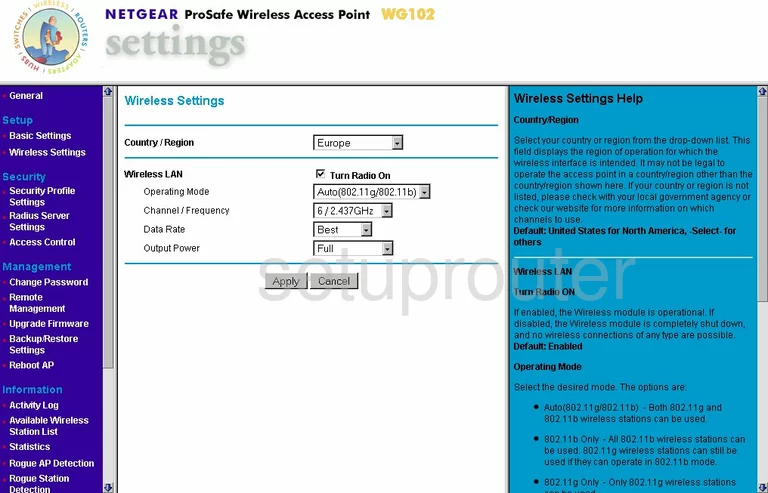
Netgear WG102 Wifi Advanced Screenshot
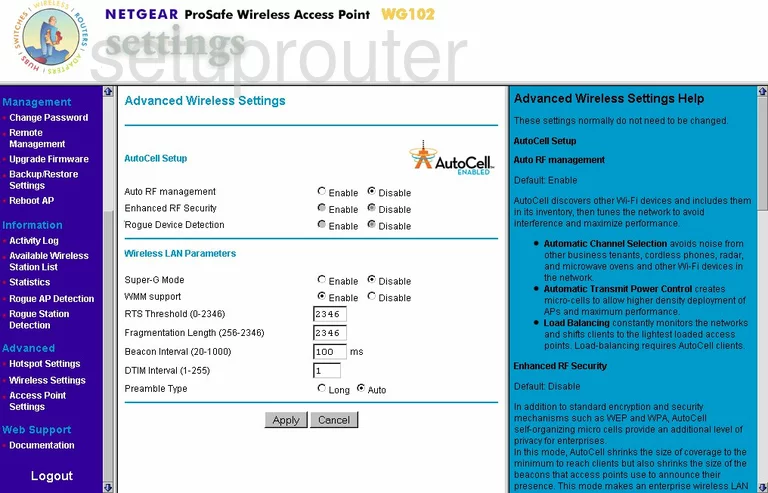
Netgear WG102 Traffic Statistics Screenshot
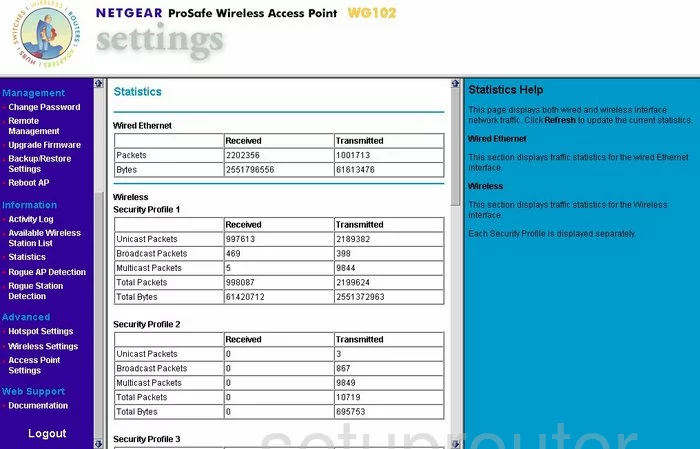
Netgear WG102 Setup Screenshot
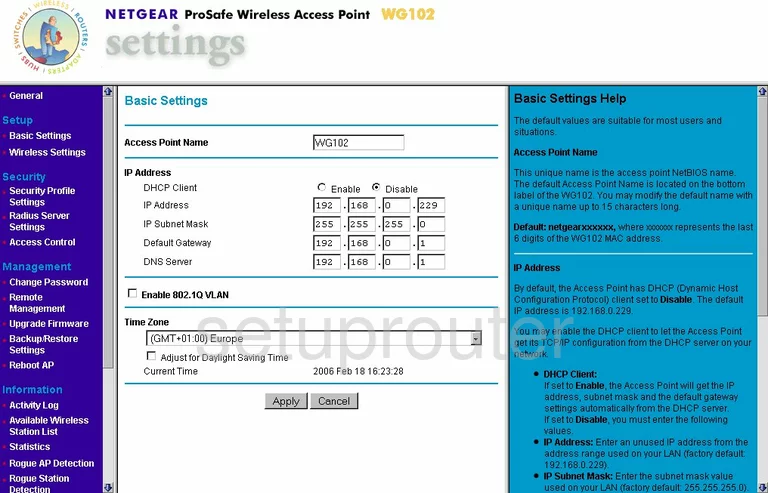
Netgear WG102 Firmware Screenshot
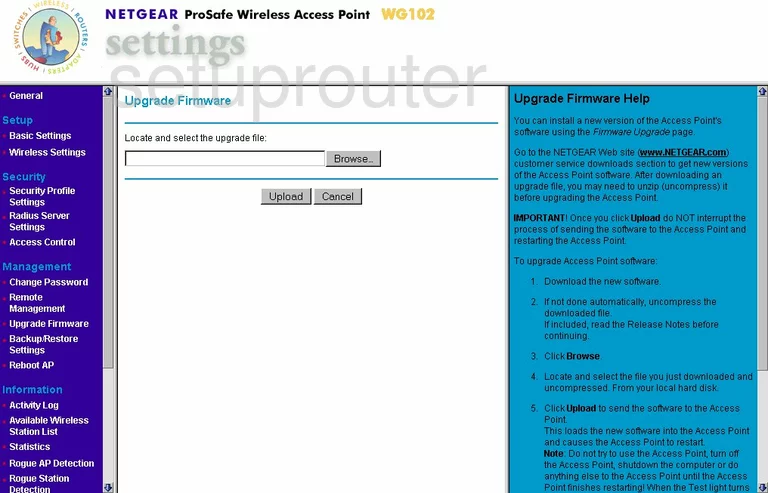
Netgear WG102 Password Screenshot
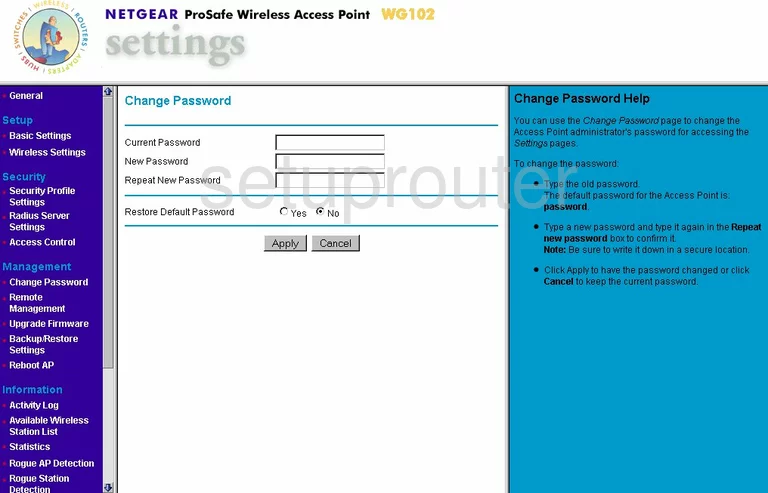
Netgear WG102 Backup Screenshot
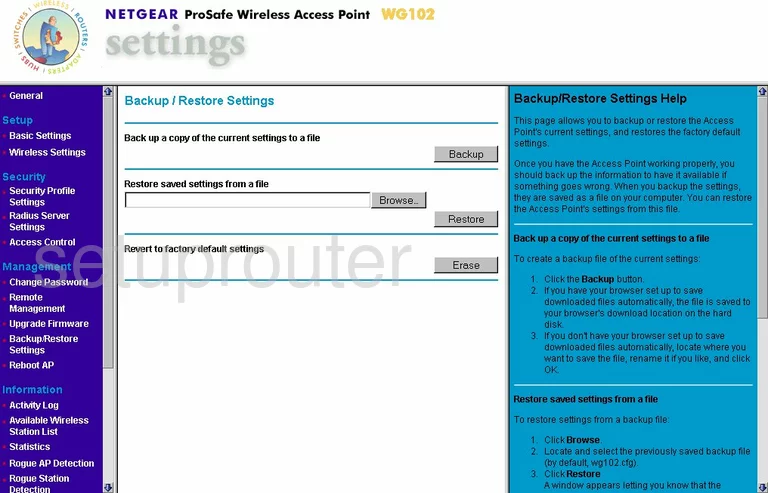
Netgear WG102 Reboot Screenshot
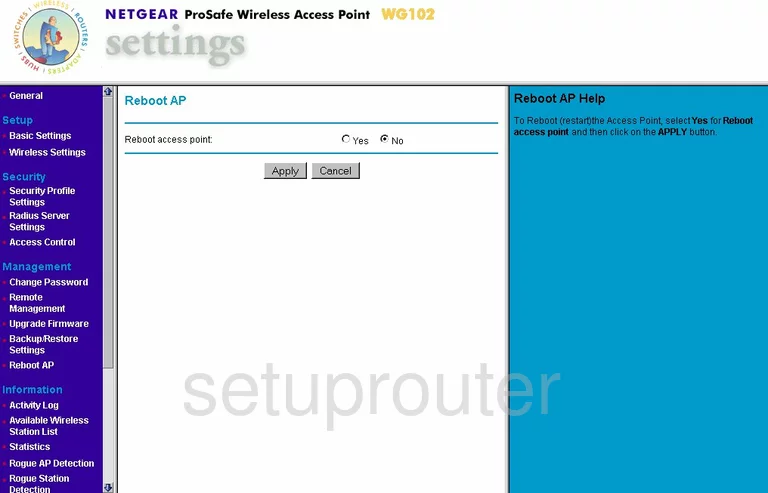
Netgear WG102 Wifi Setup Screenshot
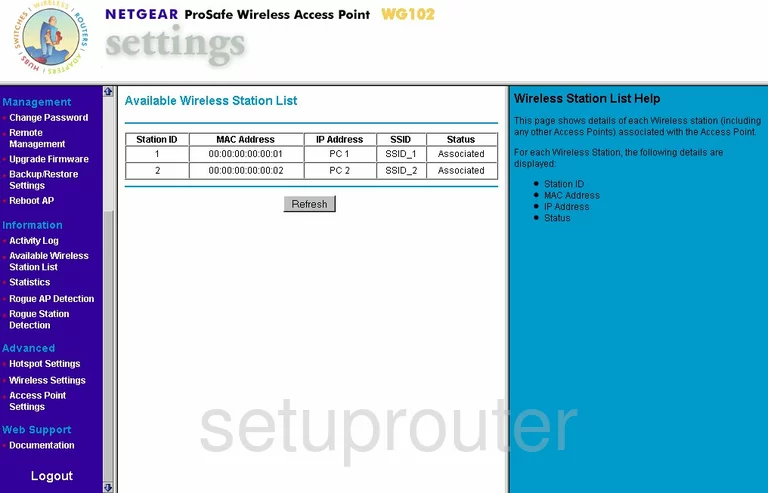
Netgear WG102 Remote Management Screenshot
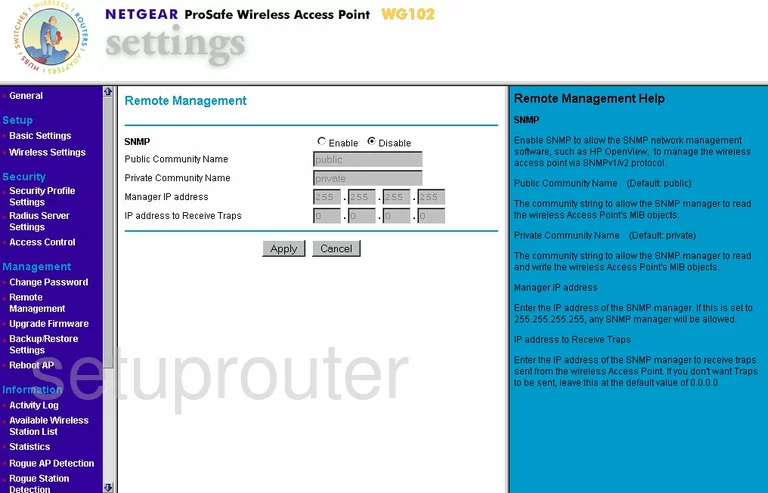
Netgear WG102 Radius Screenshot
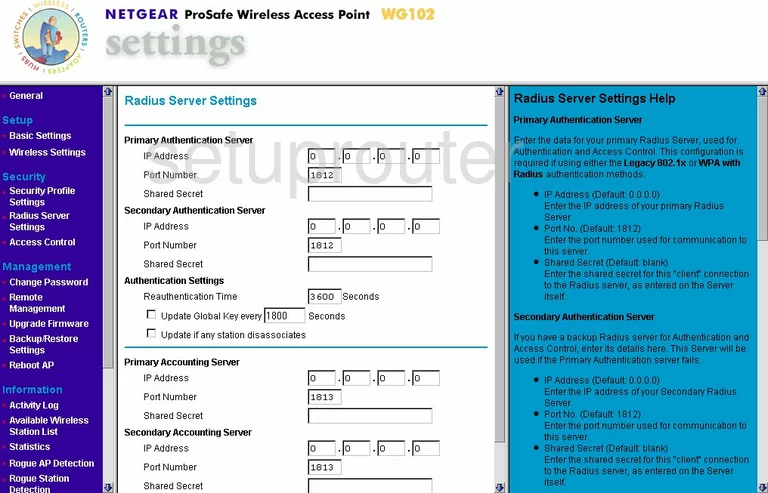
Netgear WG102 Log Screenshot
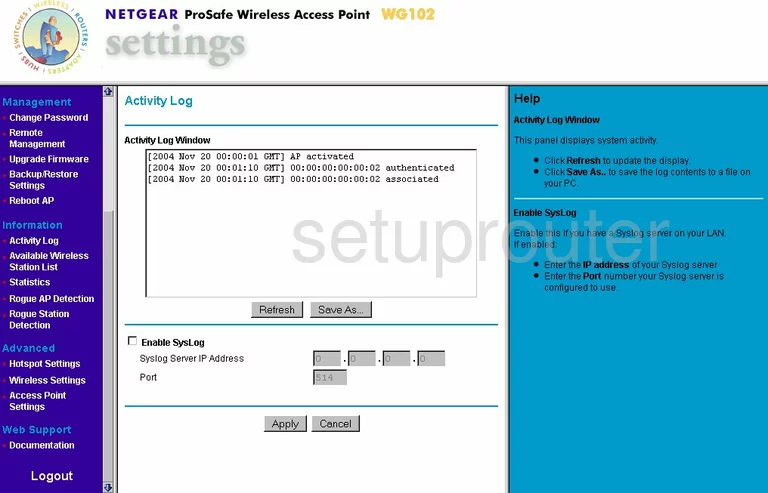
Netgear WG102 Status Screenshot
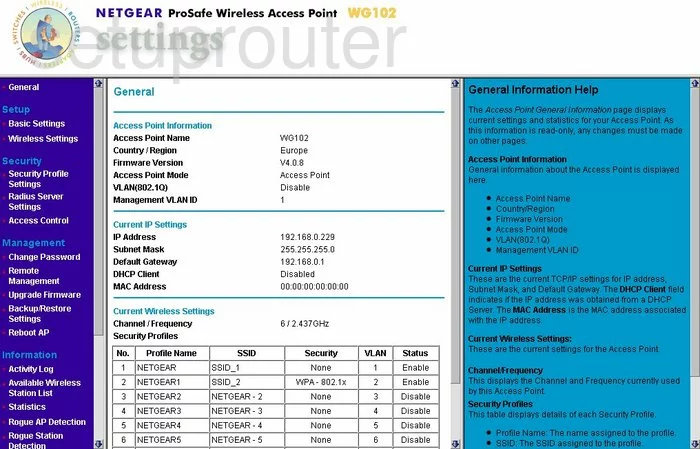
Netgear WG102 General Screenshot
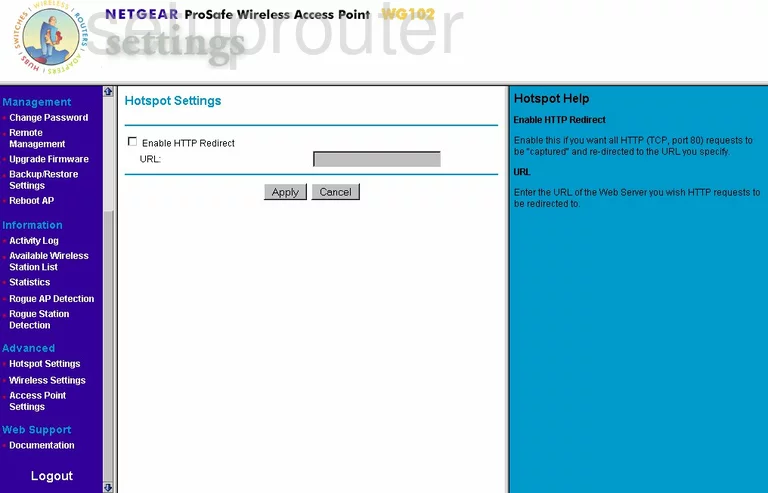
Netgear WG102 General Screenshot
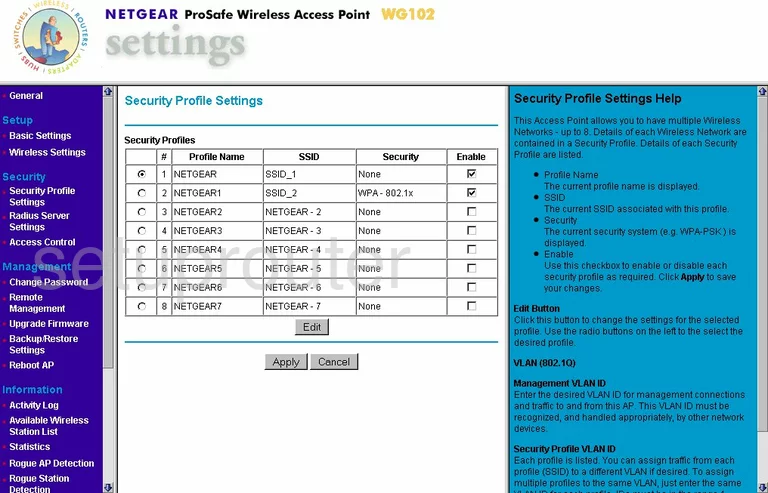
Netgear WG102 General Screenshot
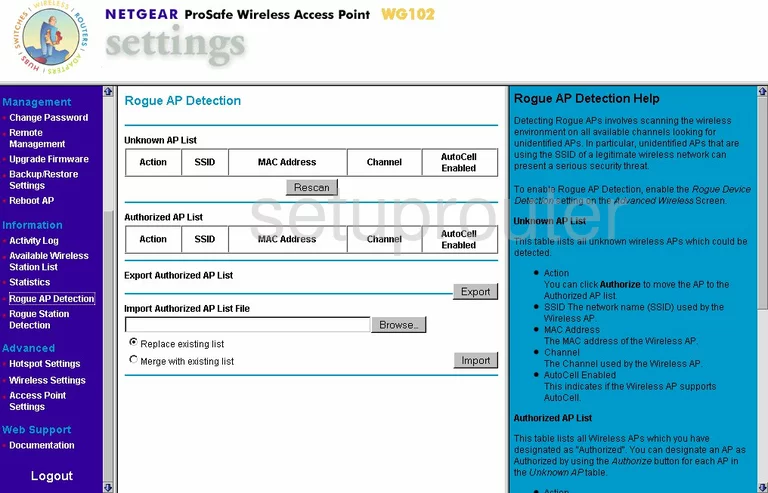
Netgear WG102 General Screenshot
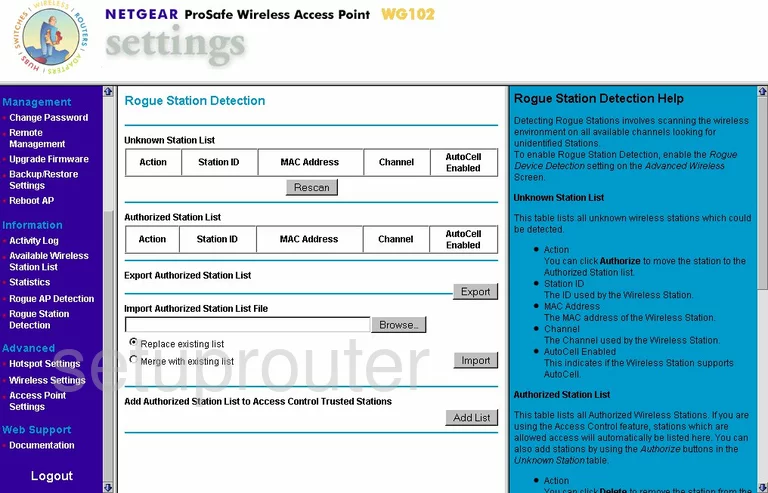
Netgear WG102 General Screenshot
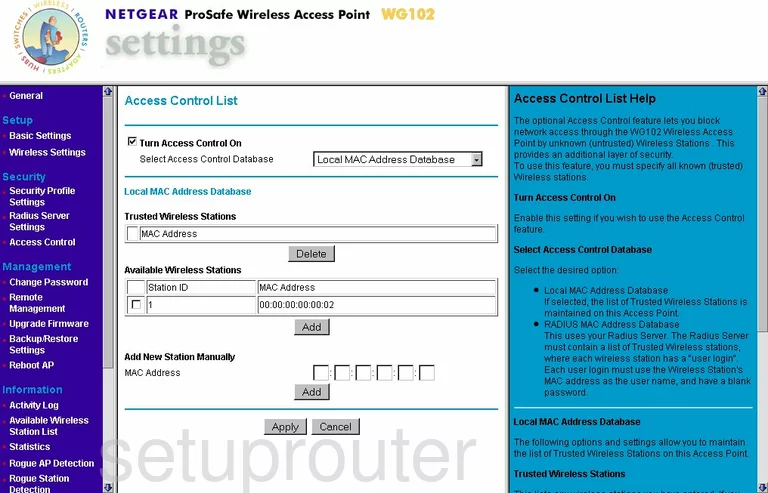
Netgear WG102 General Screenshot
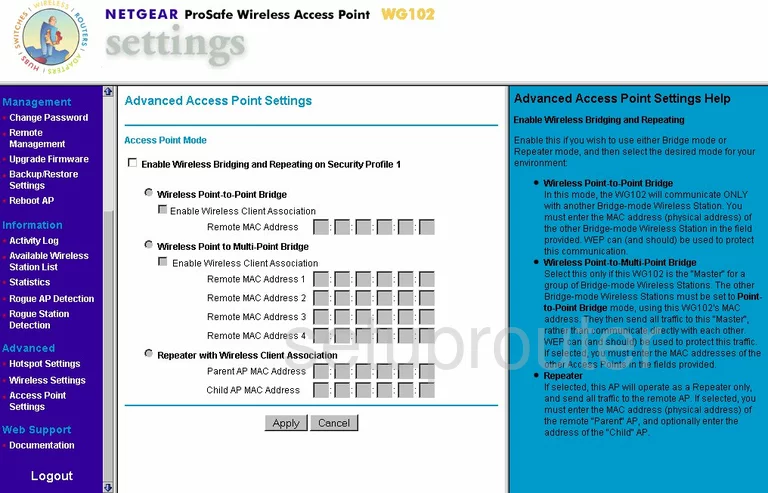
Netgear WG102 Device Image Screenshot

This is the screenshots guide for the Netgear WG102. We also have the following guides for the same router:
- Netgear WG102 - How to change the IP Address on a Netgear WG102 router
- Netgear WG102 - Netgear WG102 User Manual
- Netgear WG102 - Netgear WG102 Login Instructions
- Netgear WG102 - How to change the DNS settings on a Netgear WG102 router
- Netgear WG102 - Information About the Netgear WG102 Router
- Netgear WG102 - Reset the Netgear WG102