All of the screenshots below were submitted to this site by our users.
If you would like to submit screenshots for us to use, please use our Router Screenshot Grabber, which is a free tool in Network Utilities. It makes the capture process easy and sends the screenshots to us automatically.
This is the screenshots guide for the Netgear WG302. We also have the following guides for the same router:
- Netgear WG302 - Reset the Netgear WG302
- Netgear WG302 - How to change the IP Address on a Netgear WG302 router
- Netgear WG302 - Netgear WG302 User Manual
- Netgear WG302 - Netgear WG302 Login Instructions
- Netgear WG302 - How to change the DNS settings on a Netgear WG302 router
- Netgear WG302 - Information About the Netgear WG302 Router
All Netgear WG302 Screenshots
All screenshots below were captured from a Netgear WG302 router.
Netgear WG302 Login Screenshot
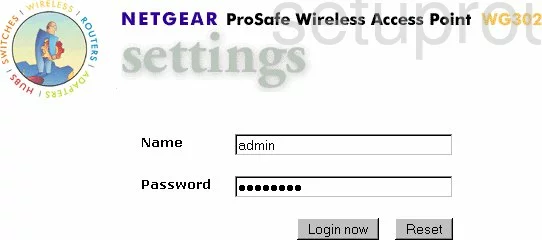
Netgear WG302 Wifi Setup Screenshot
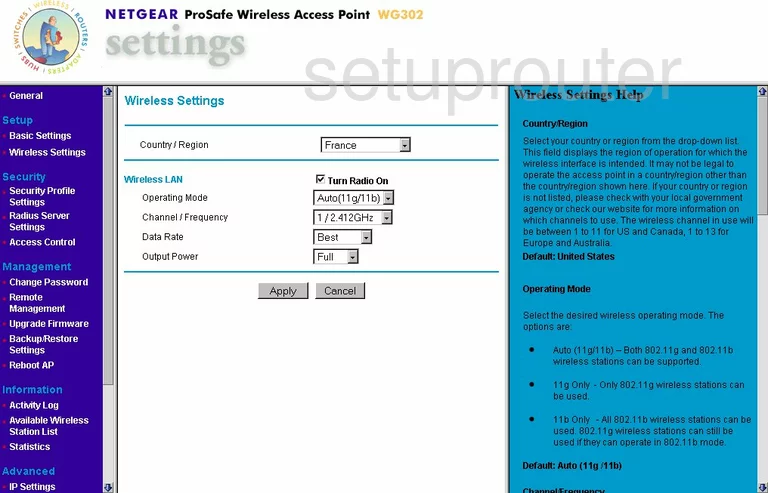
Netgear WG302 Remote Management Screenshot
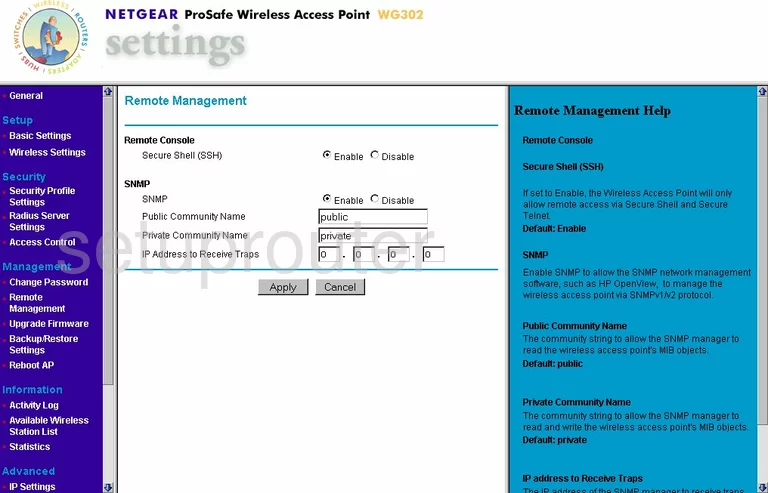
Netgear WG302 Wifi Advanced Screenshot
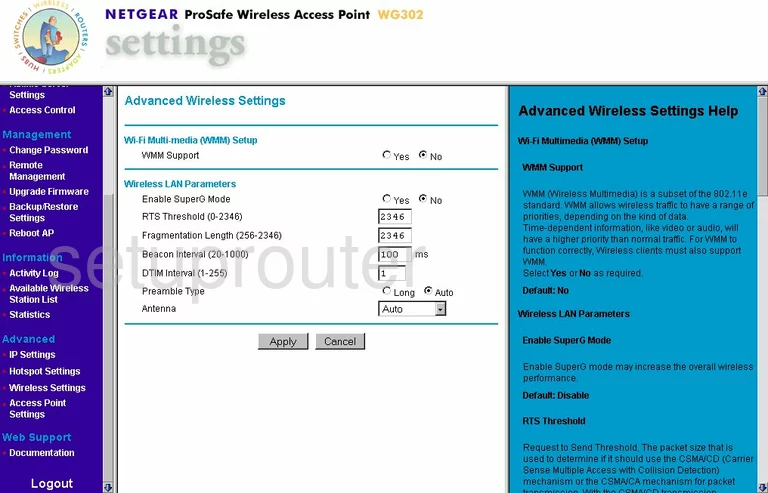
Netgear WG302 Access Control Screenshot
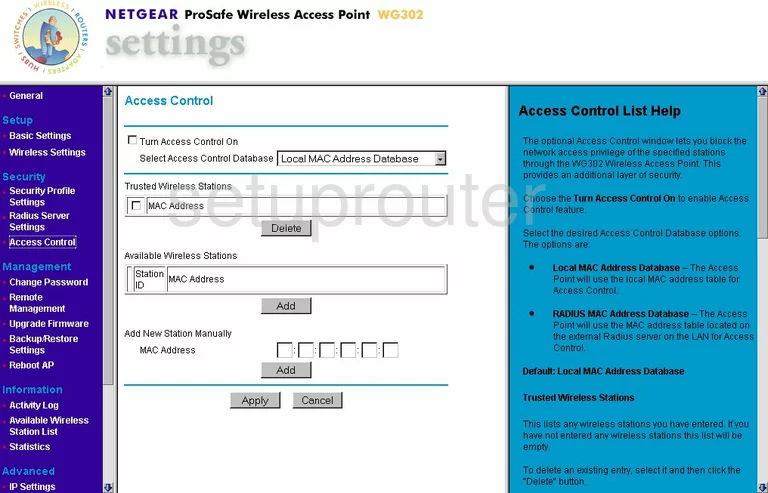
Netgear WG302 Traffic Statistics Screenshot
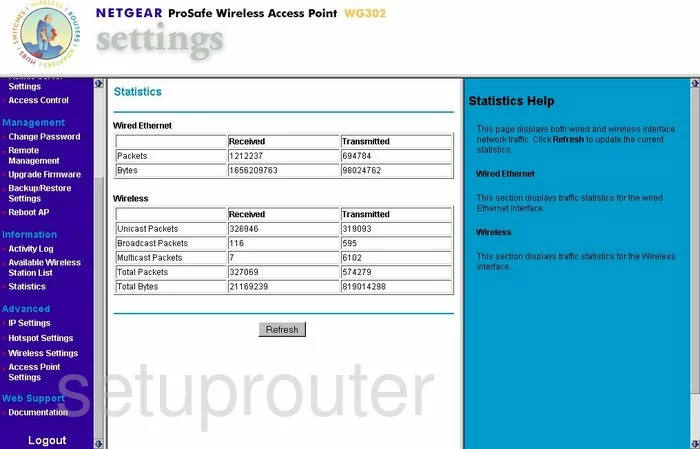
Netgear WG302 Setup Screenshot
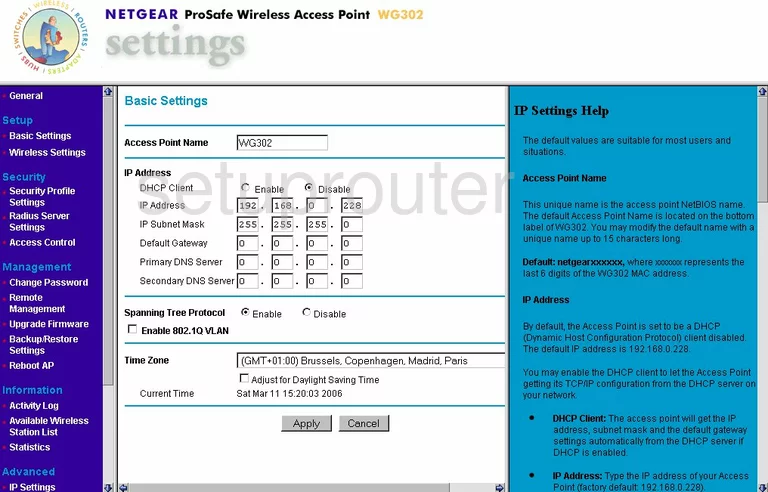
Netgear WG302 Firmware Screenshot
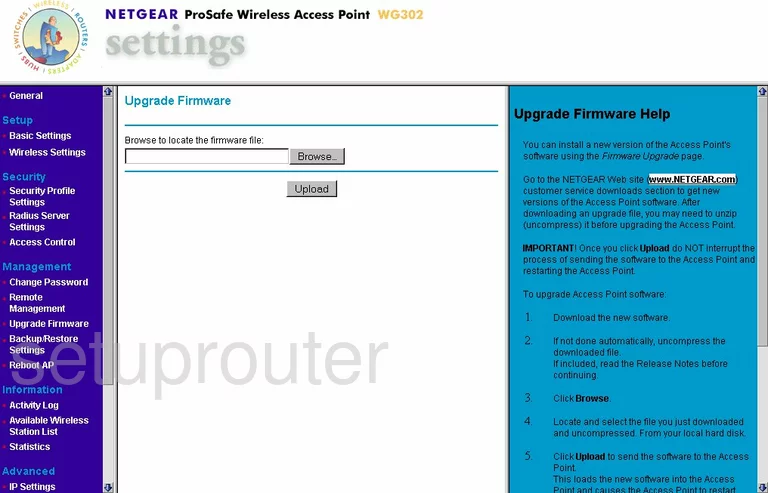
Netgear WG302 Password Screenshot
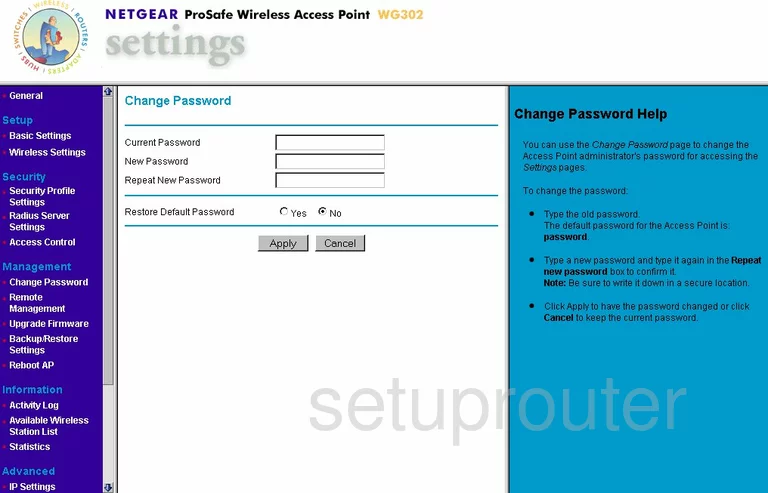
Netgear WG302 Backup Screenshot
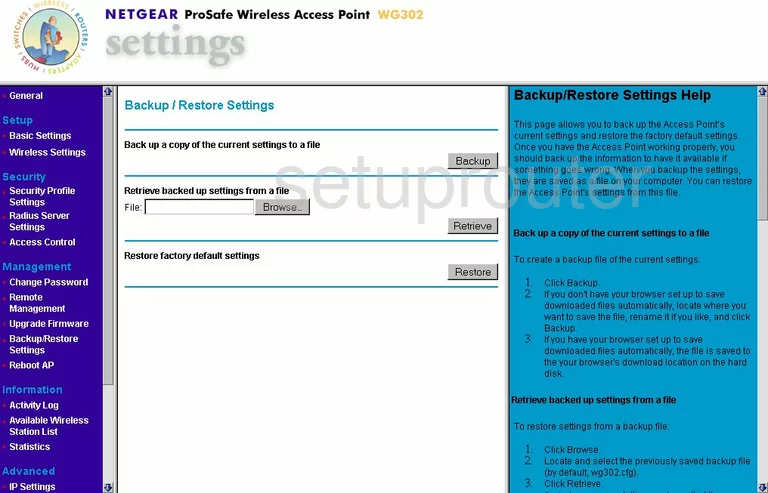
Netgear WG302 Reboot Screenshot
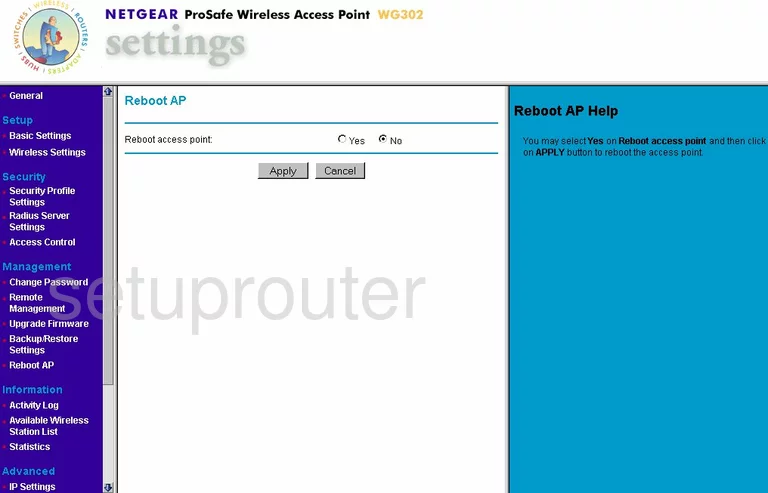
Netgear WG302 Wifi Setup Screenshot
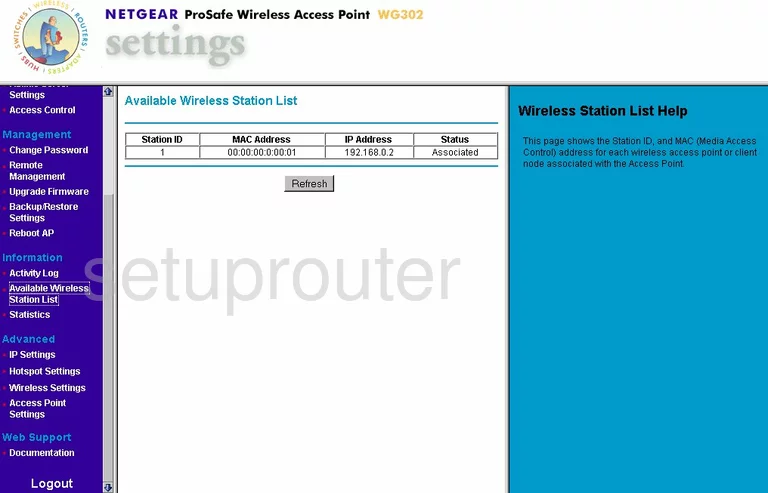
Netgear WG302 Radius Screenshot
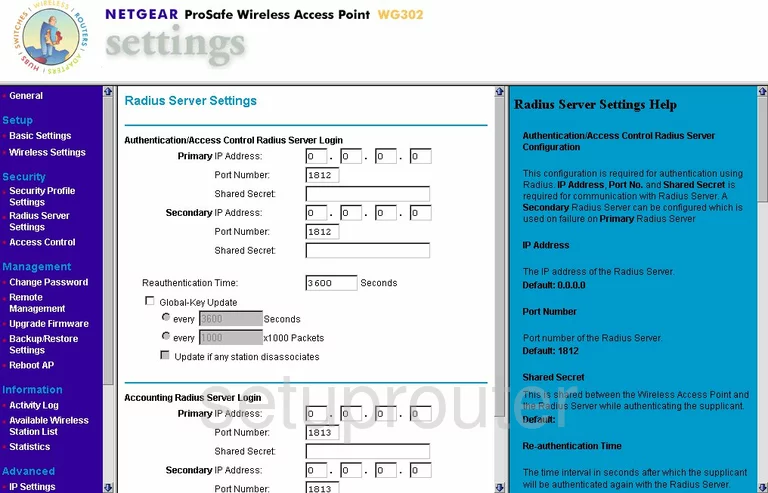
Netgear WG302 Log Screenshot
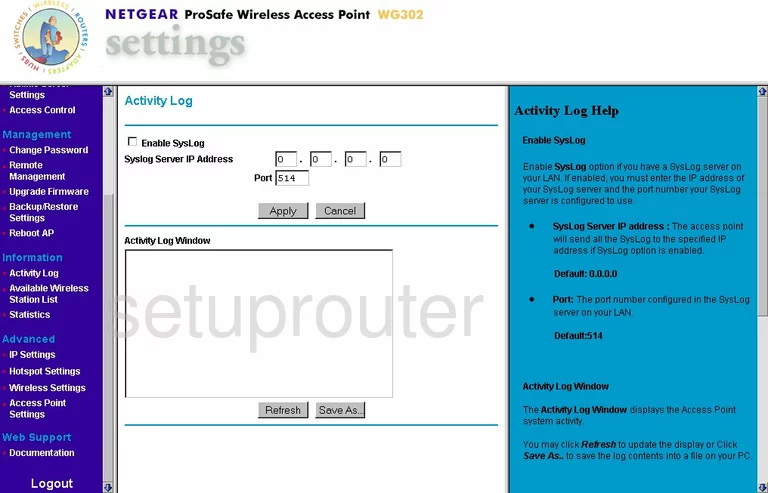
Netgear WG302 Status Screenshot

Netgear WG302 General Screenshot
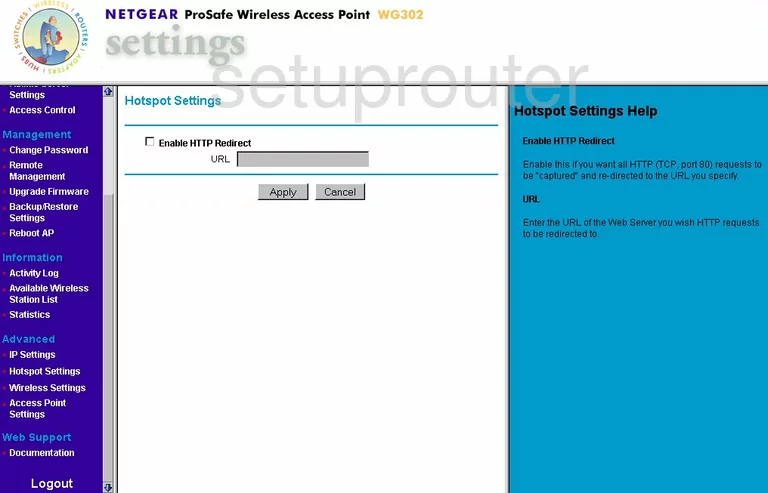
Netgear WG302 General Screenshot
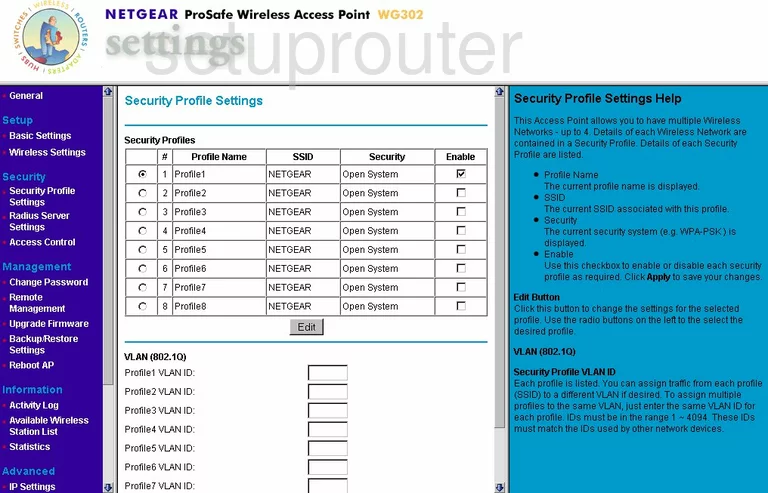
Netgear WG302 General Screenshot
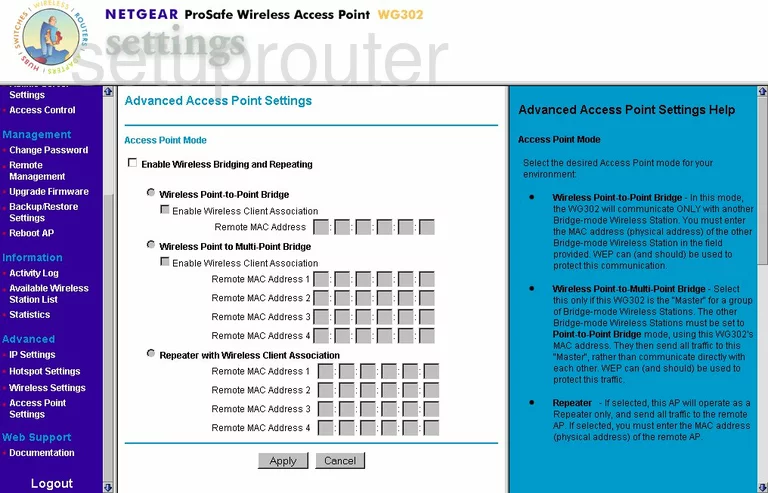
Netgear WG302 General Screenshot
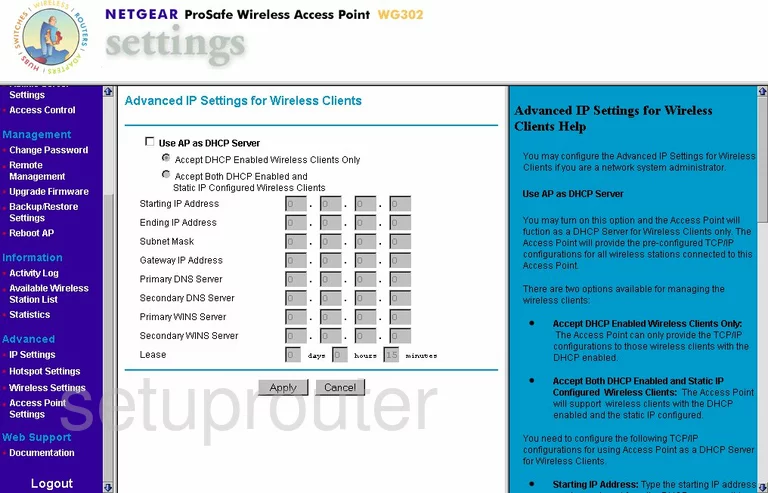
Netgear WG302 Device Image Screenshot

This is the screenshots guide for the Netgear WG302. We also have the following guides for the same router:
- Netgear WG302 - Reset the Netgear WG302
- Netgear WG302 - How to change the IP Address on a Netgear WG302 router
- Netgear WG302 - Netgear WG302 User Manual
- Netgear WG302 - Netgear WG302 Login Instructions
- Netgear WG302 - How to change the DNS settings on a Netgear WG302 router
- Netgear WG302 - Information About the Netgear WG302 Router