These screenshots were submitted by our users.
If you would like to share screenshots for us to use, please use our Router Screenshot Grabber, which is a free tool in Network Utilities. It makes the capture process easy and sends the screenshots to us automatically.
This is the screenshots guide for the Netgear WG302v2. We also have the following guides for the same router:
- Netgear WG302v2 - How to change the IP Address on a Netgear WG302v2 router
- Netgear WG302v2 - Netgear WG302v2 User Manual
- Netgear WG302v2 - Netgear WG302v2 Login Instructions
- Netgear WG302v2 - How to change the DNS settings on a Netgear WG302v2 router
- Netgear WG302v2 - Information About the Netgear WG302v2 Router
- Netgear WG302v2 - Reset the Netgear WG302v2
All Netgear WG302v2 Screenshots
All screenshots below were captured from a Netgear WG302v2 router.
Netgear WG302v2 Wifi Setup Screenshot
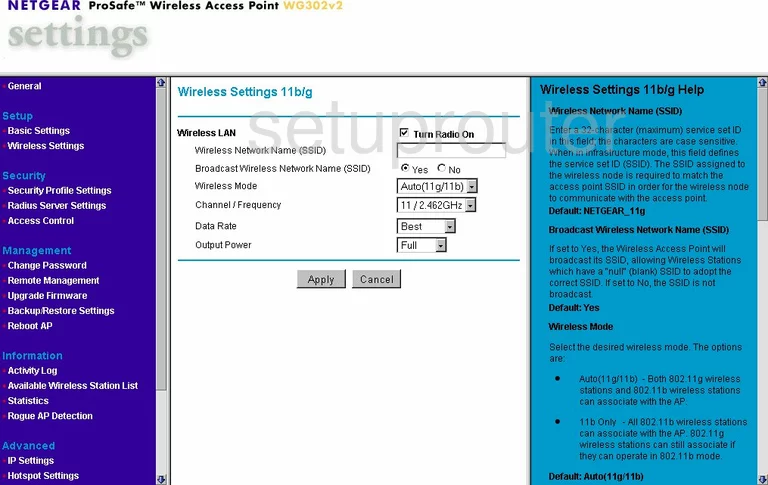
Netgear WG302v2 Remote Management Screenshot
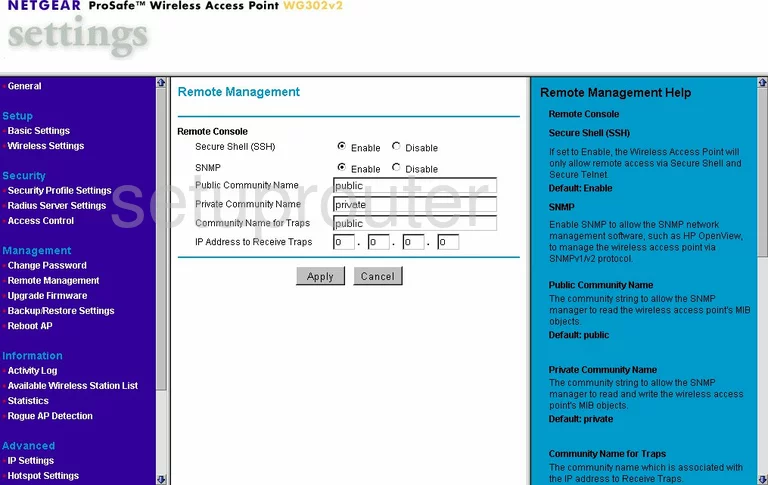
Netgear WG302v2 Wifi Advanced Screenshot
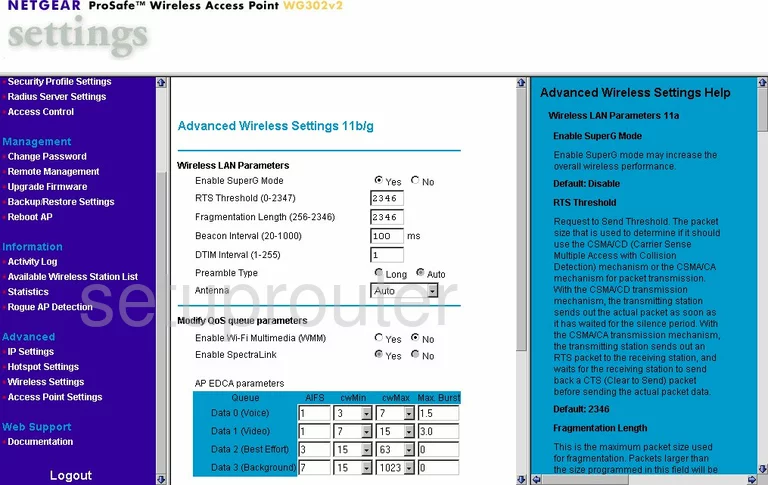
Netgear WG302v2 Access Control Screenshot
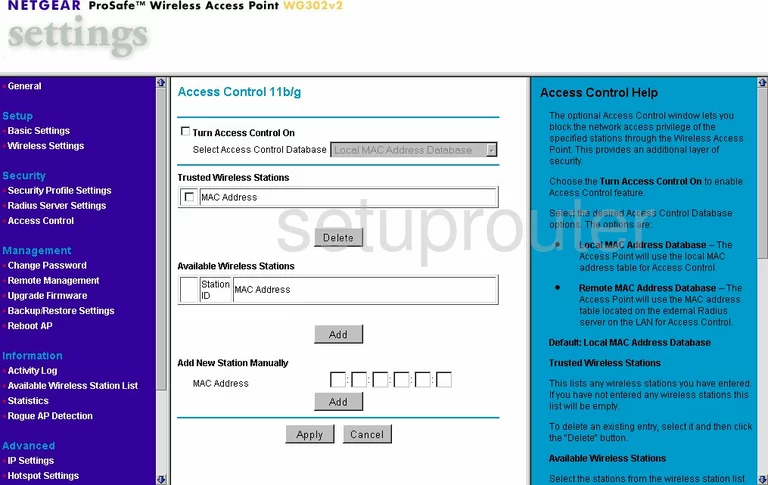
Netgear WG302v2 Traffic Statistics Screenshot
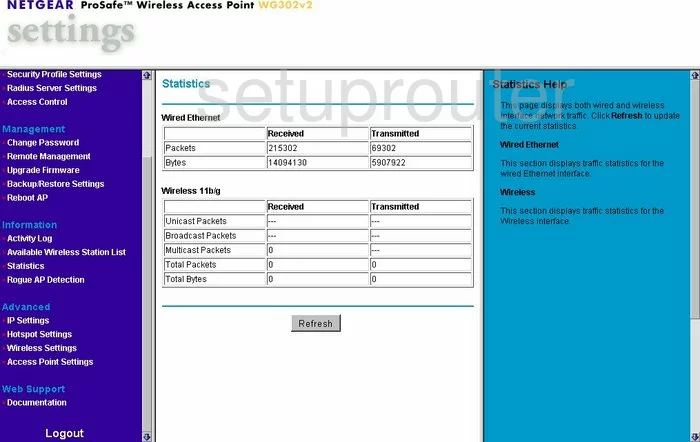
Netgear WG302v2 Setup Screenshot
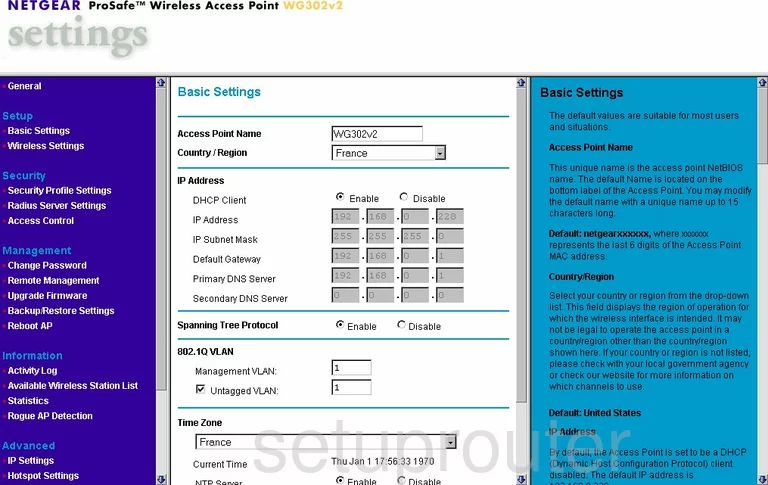
Netgear WG302v2 Firmware Screenshot
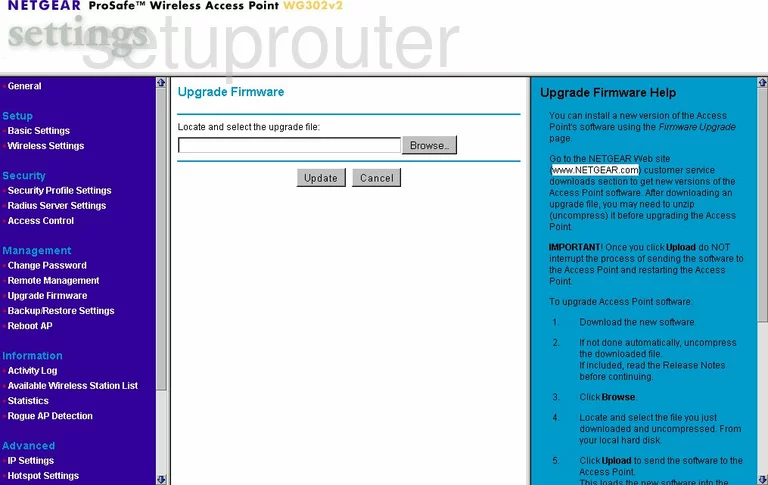
Netgear WG302v2 Password Screenshot
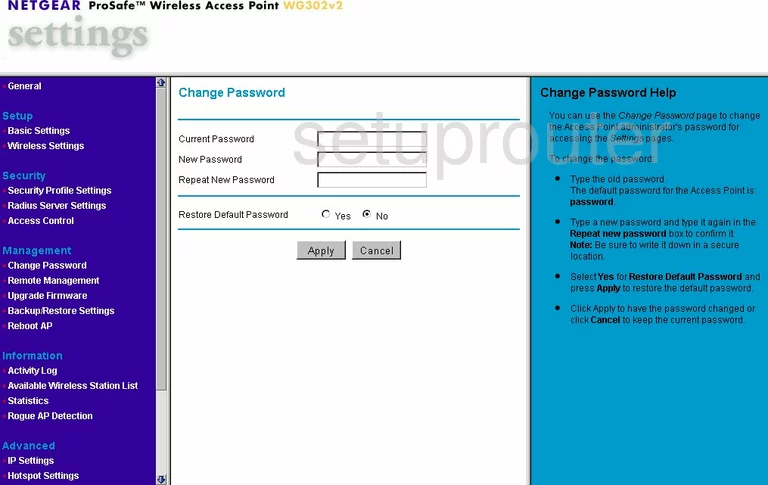
Netgear WG302v2 Backup Screenshot
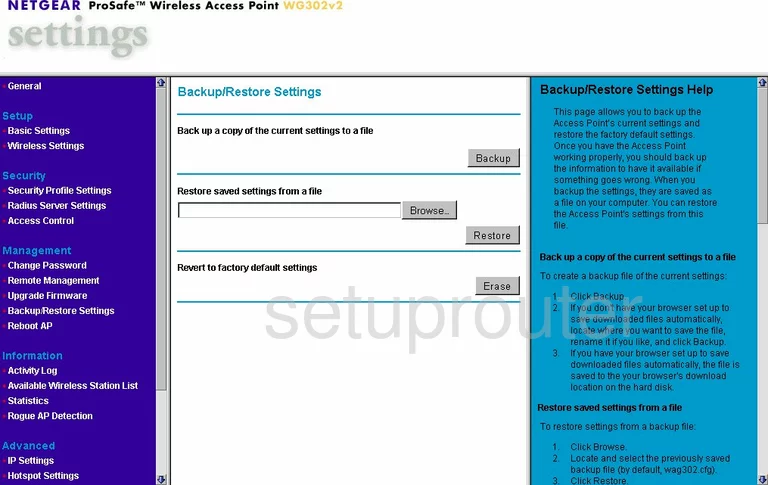
Netgear WG302v2 Reboot Screenshot
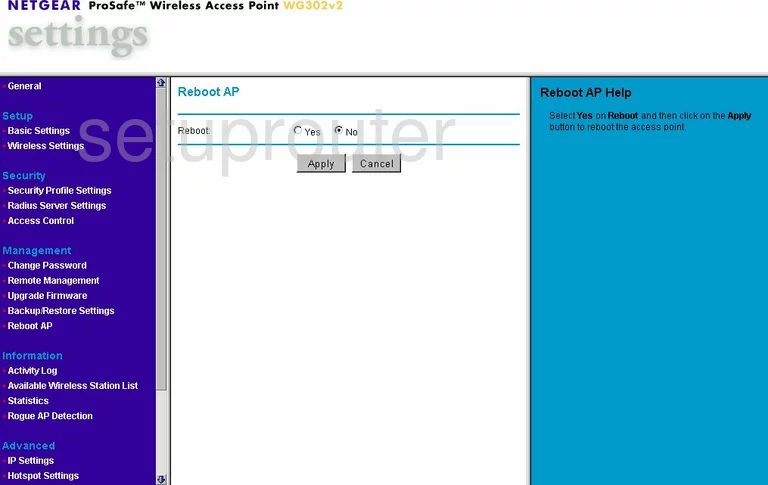
Netgear WG302v2 Wifi Setup Screenshot
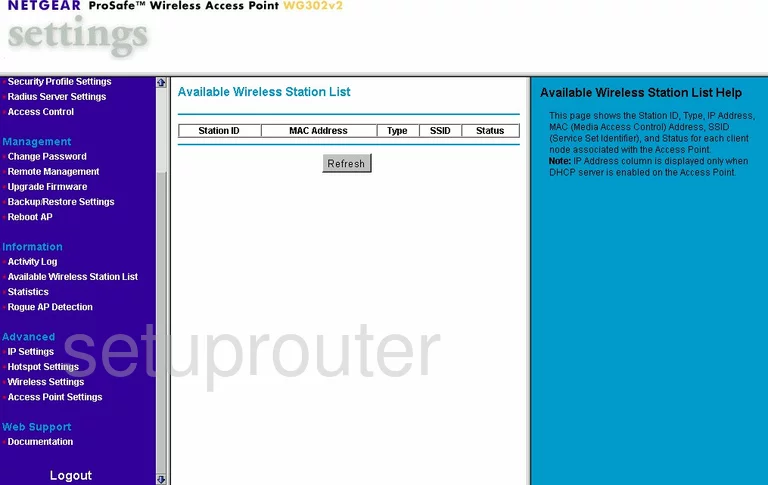
Netgear WG302v2 Radius Screenshot
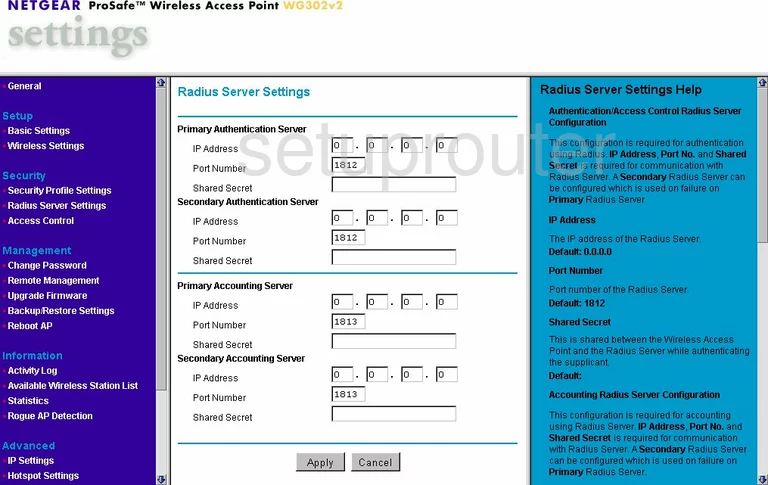
Netgear WG302v2 Log Screenshot
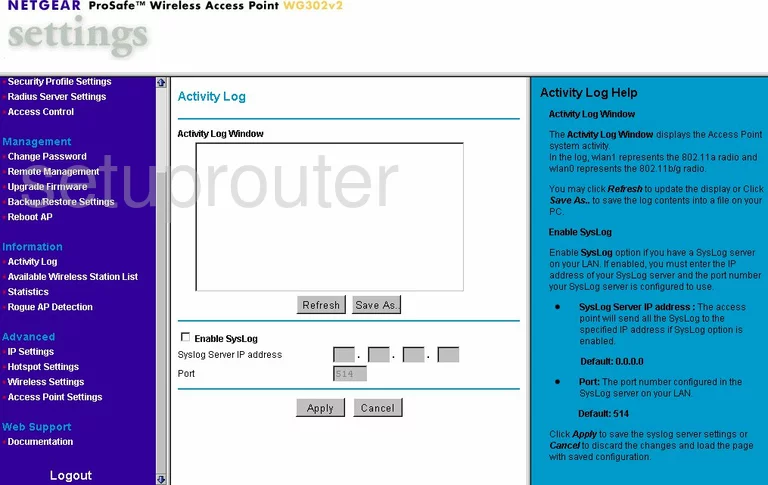
Netgear WG302v2 Status Screenshot
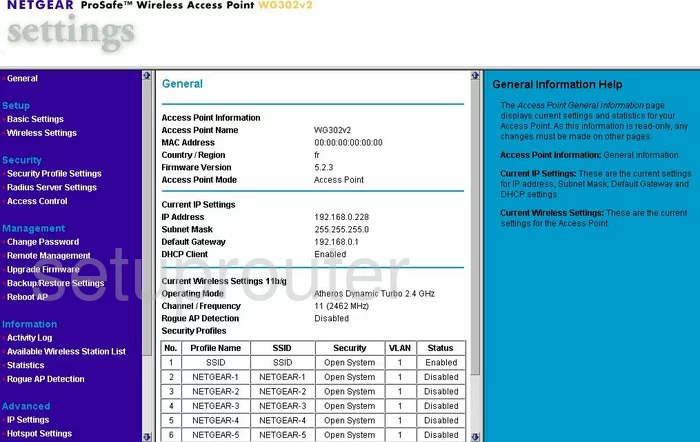
Netgear WG302v2 General Screenshot
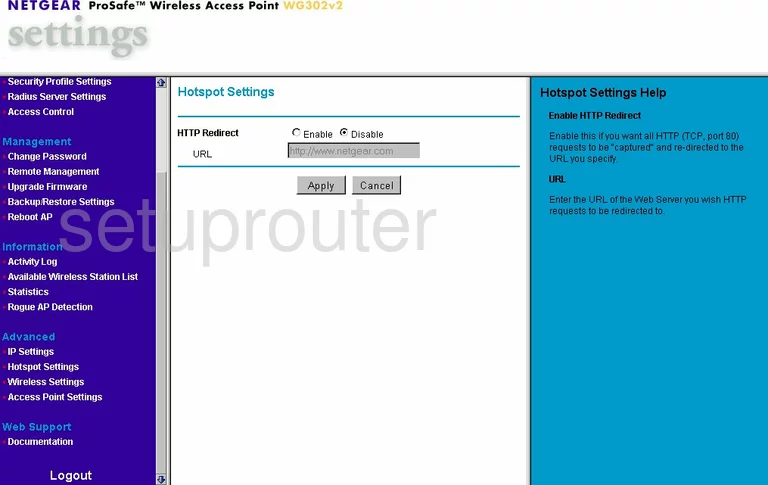
Netgear WG302v2 General Screenshot
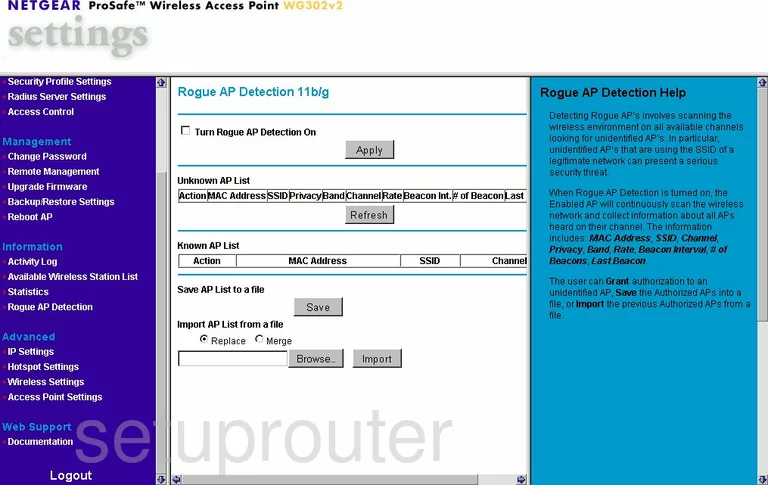
Netgear WG302v2 General Screenshot
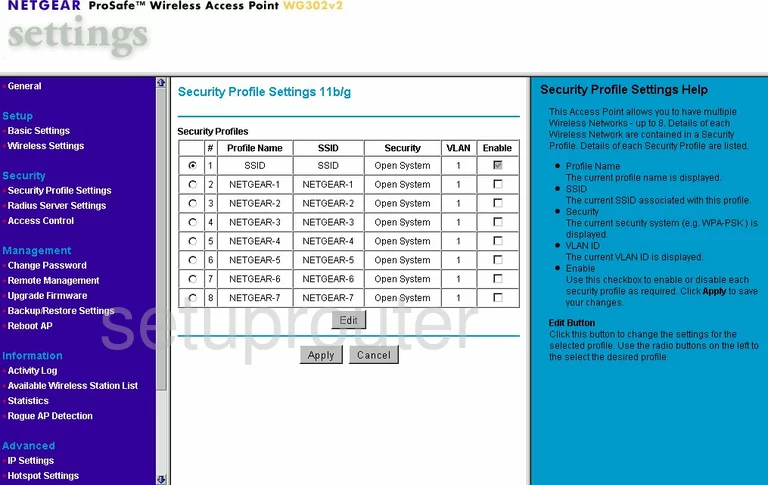
Netgear WG302v2 General Screenshot
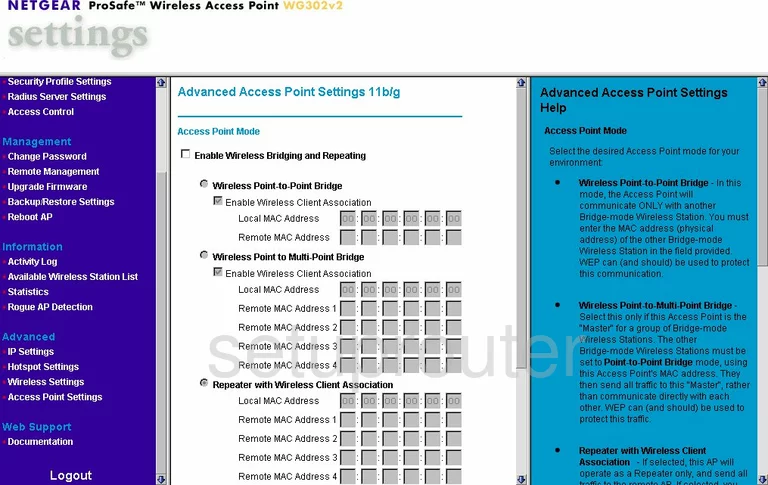
Netgear WG302v2 General Screenshot
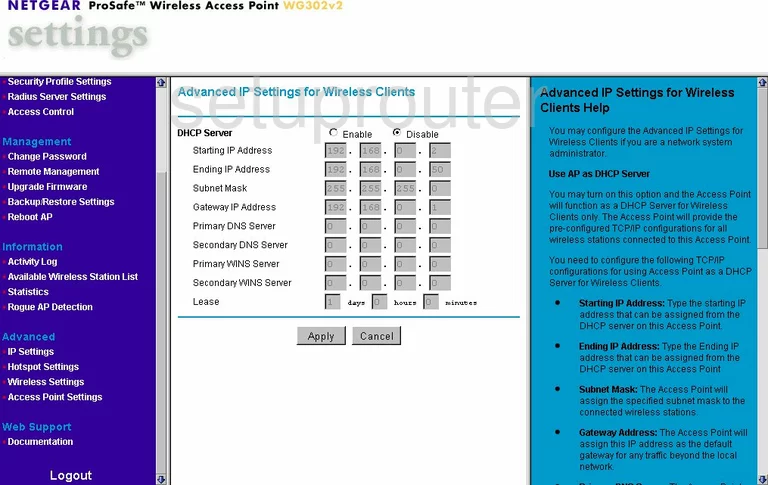
Netgear WG302v2 Device Image Screenshot

This is the screenshots guide for the Netgear WG302v2. We also have the following guides for the same router:
- Netgear WG302v2 - How to change the IP Address on a Netgear WG302v2 router
- Netgear WG302v2 - Netgear WG302v2 User Manual
- Netgear WG302v2 - Netgear WG302v2 Login Instructions
- Netgear WG302v2 - How to change the DNS settings on a Netgear WG302v2 router
- Netgear WG302v2 - Information About the Netgear WG302v2 Router
- Netgear WG302v2 - Reset the Netgear WG302v2