All of the screenshots below were submitted to this site by our users.
Please feel free to share screenshots with us using our Router Screenshot Grabber, which is a free tool in Network Utilities. It makes the capture process easy and sends the screenshots to us automatically.
This is the screenshots guide for the Netgear WGR613VAL. We also have the following guides for the same router:
- Netgear WGR613VAL - Reset the Netgear WGR613VAL
- Netgear WGR613VAL - How to change the IP Address on a Netgear WGR613VAL router
- Netgear WGR613VAL - Netgear WGR613VAL User Manual
- Netgear WGR613VAL - Netgear WGR613VAL Login Instructions
- Netgear WGR613VAL - How to change the DNS settings on a Netgear WGR613VAL router
- Netgear WGR613VAL - Setup WiFi on the Netgear WGR613VAL
- Netgear WGR613VAL - Information About the Netgear WGR613VAL Router
All Netgear WGR613VAL Screenshots
All screenshots below were captured from a Netgear WGR613VAL router.
Netgear WGR613VAL Port Forwarding Screenshot
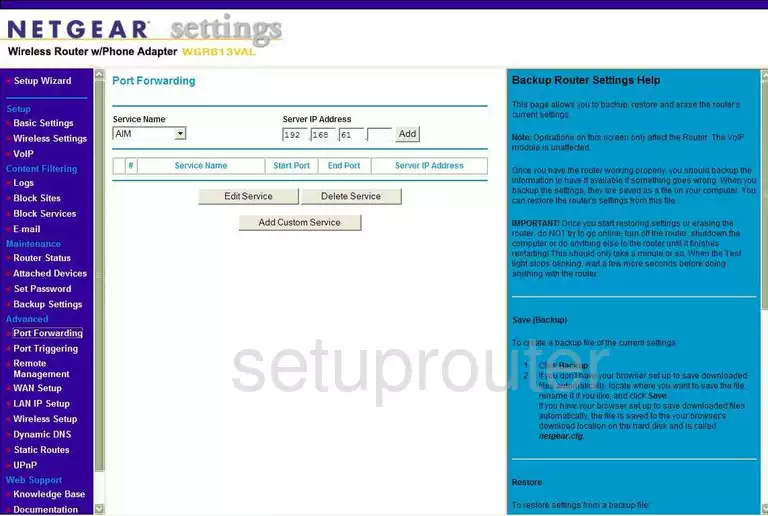
Netgear WGR613VAL Dynamic Dns Screenshot
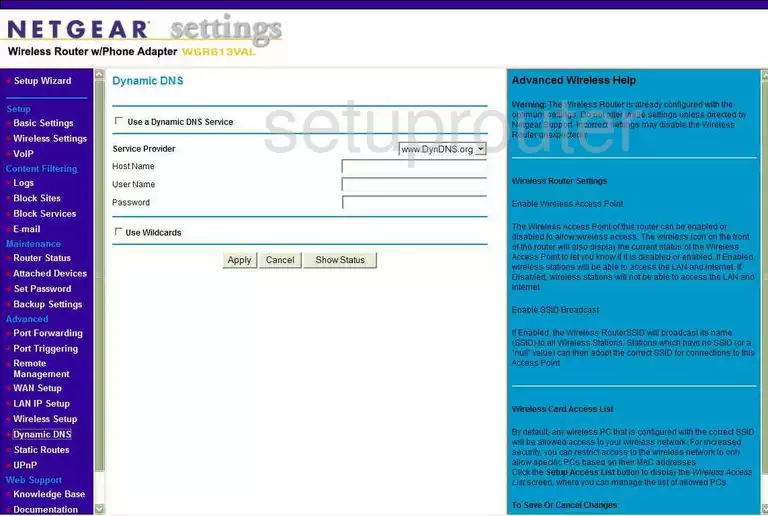
Netgear WGR613VAL Upnp Screenshot
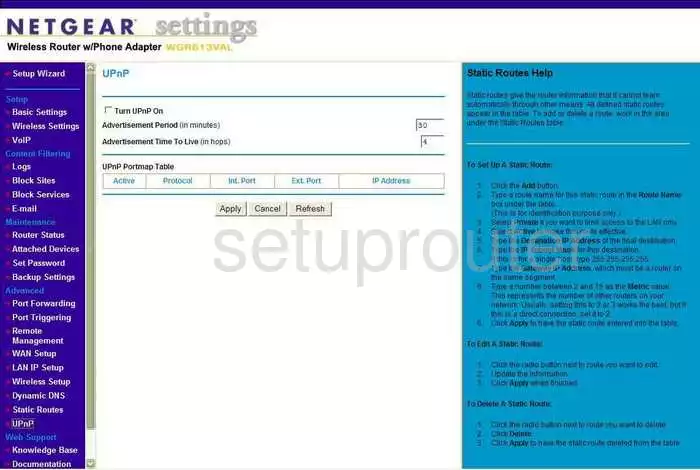
Netgear WGR613VAL Wifi Setup Screenshot
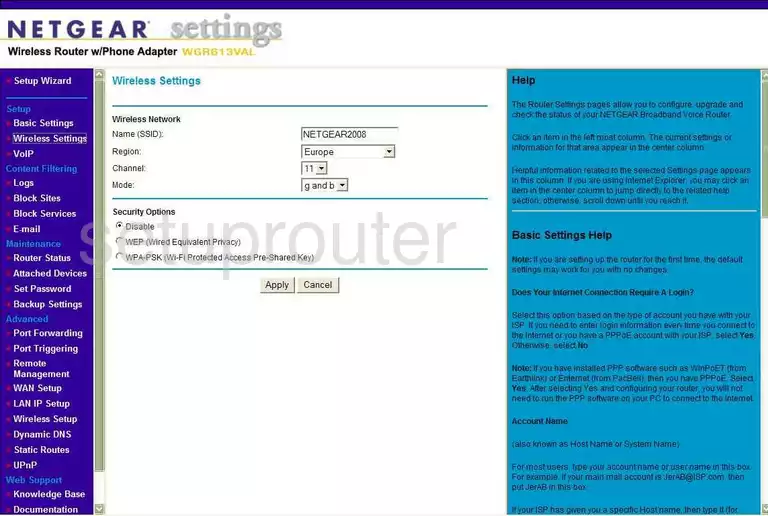
Netgear WGR613VAL Port Triggering Screenshot
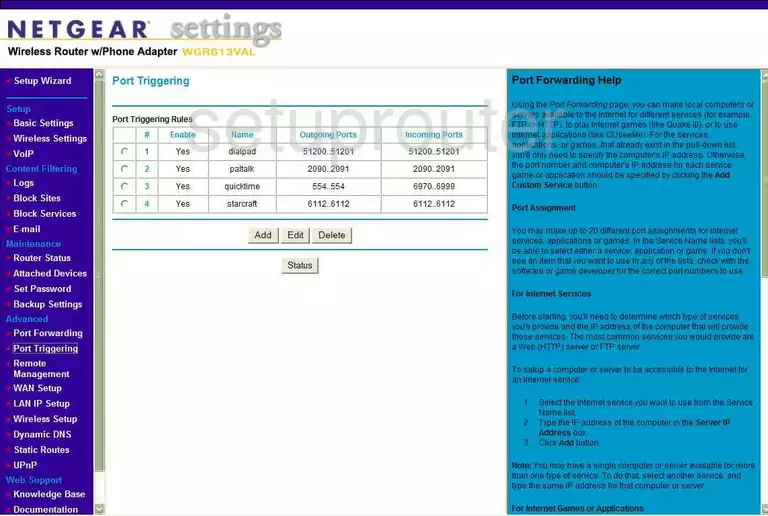
Netgear WGR613VAL Remote Management Screenshot
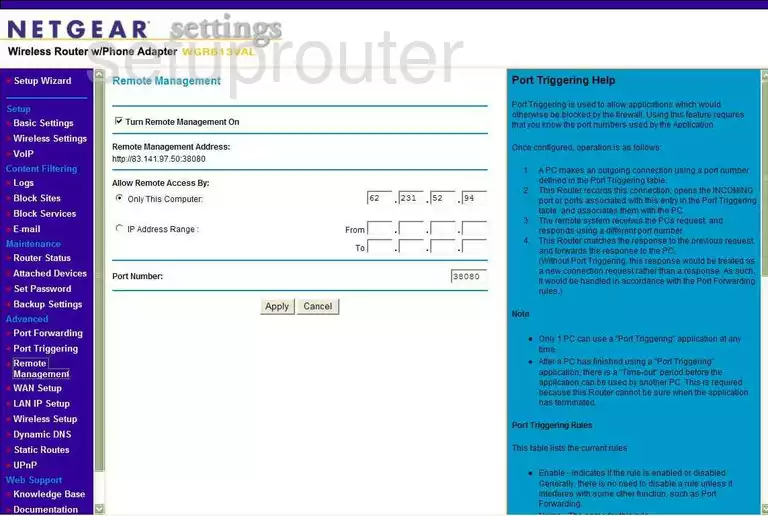
Netgear WGR613VAL Wifi Advanced Screenshot
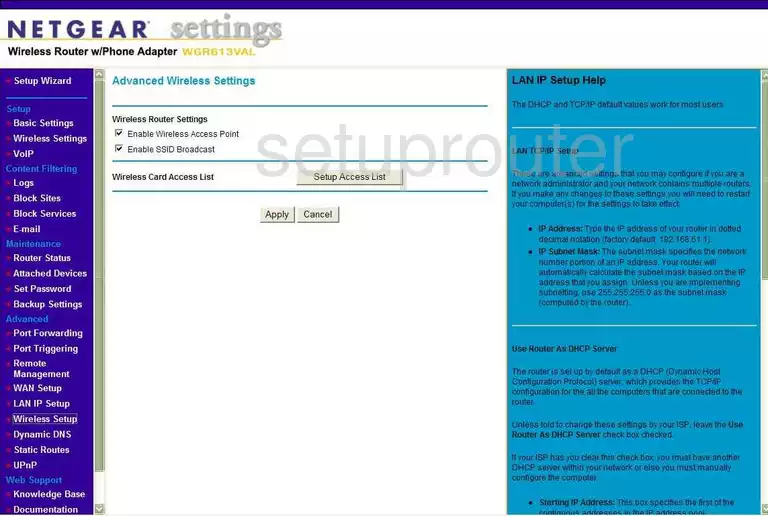
Netgear WGR613VAL Log Screenshot
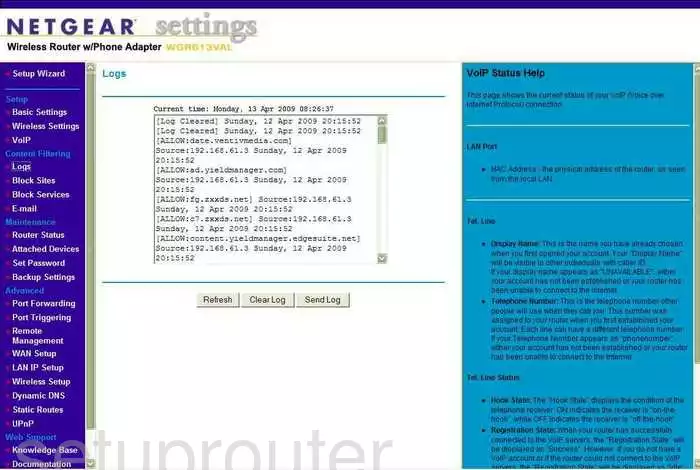
Netgear WGR613VAL Wan Screenshot
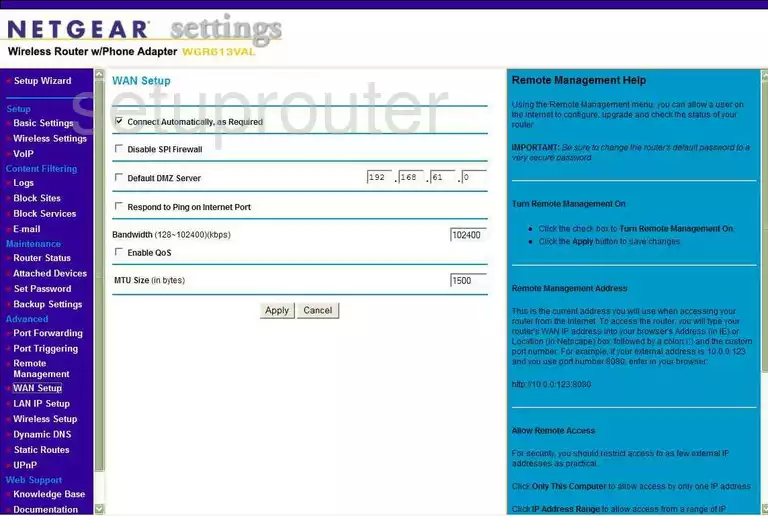
Netgear WGR613VAL Status Screenshot
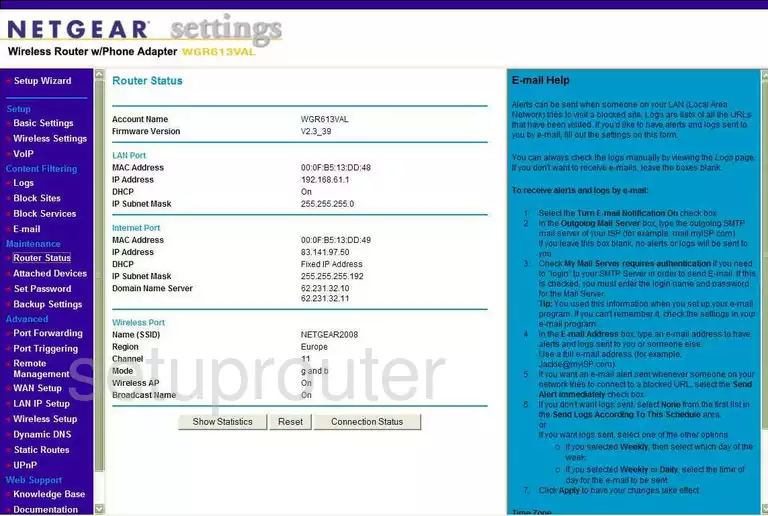
Netgear WGR613VAL Lan Screenshot
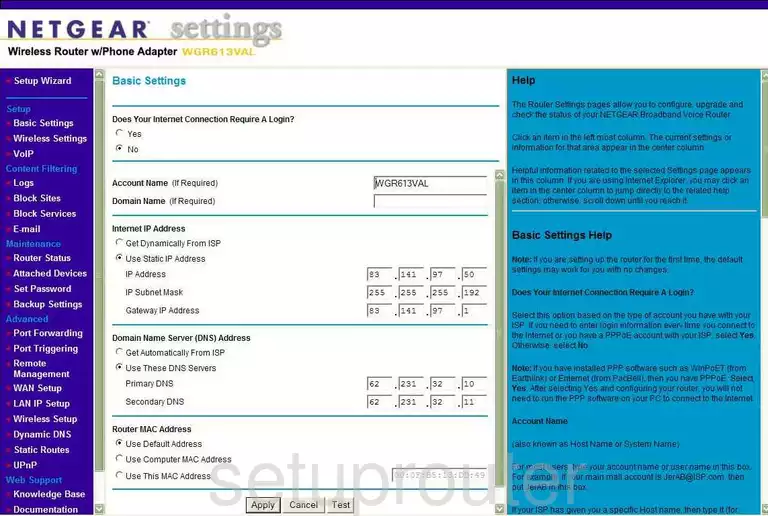
Netgear WGR613VAL Password Screenshot
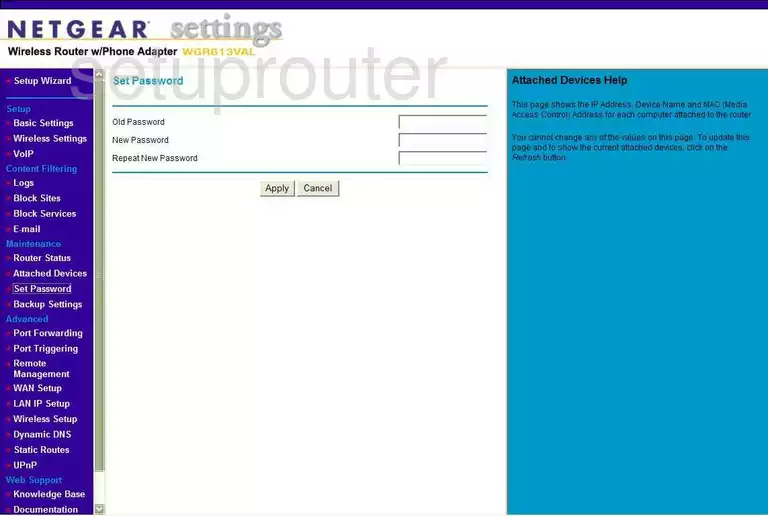
Netgear WGR613VAL Block Screenshot
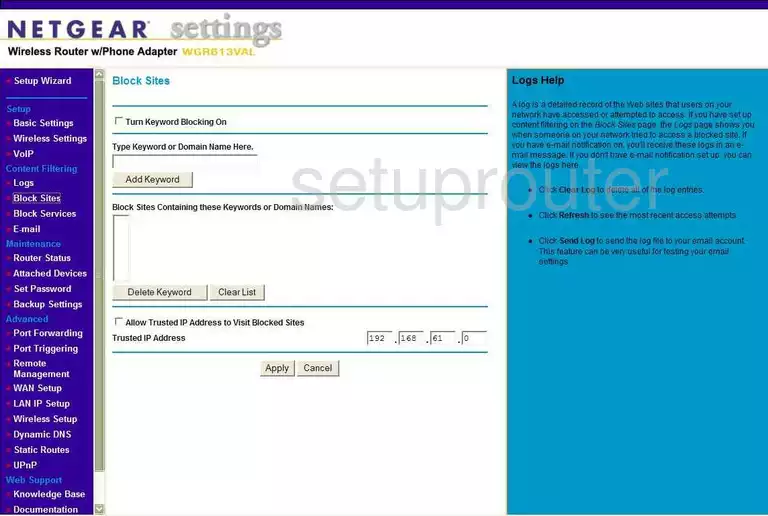
Netgear WGR613VAL Routing Screenshot
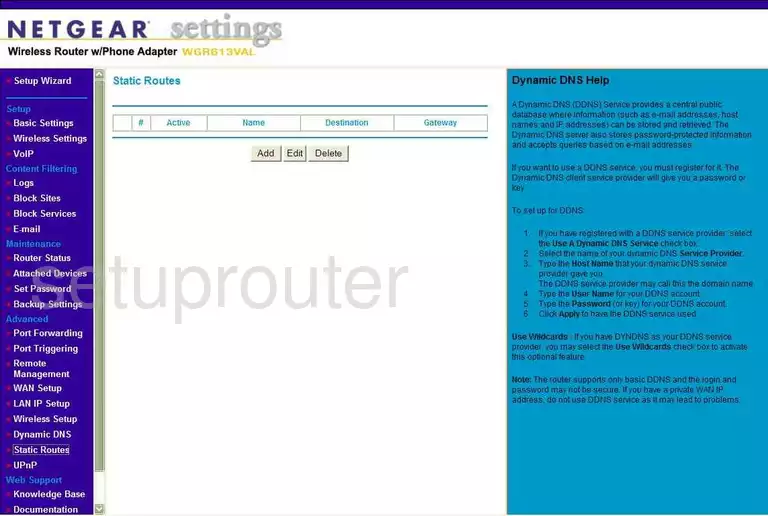
Netgear WGR613VAL Log Screenshot
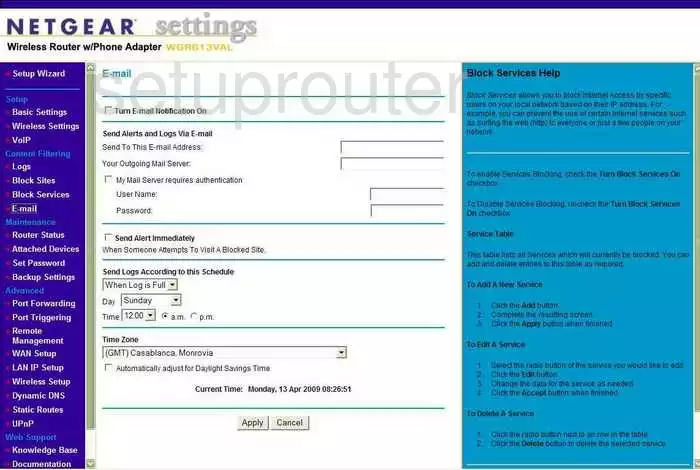
Netgear WGR613VAL Attached Devices Screenshot
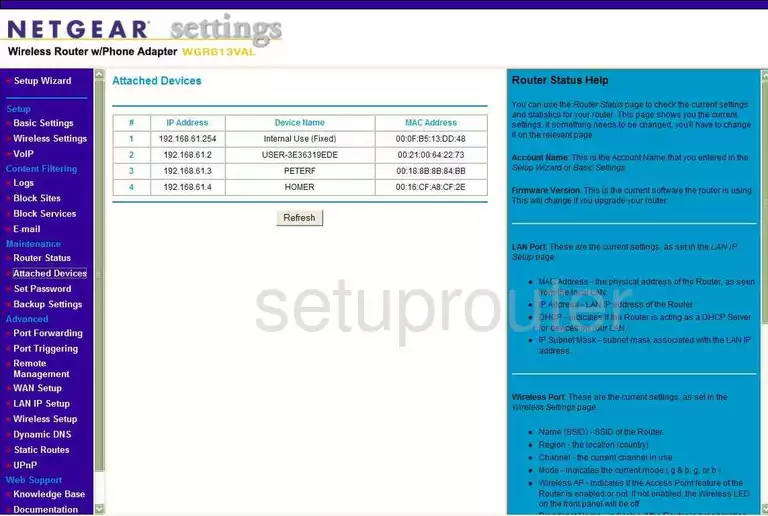
Netgear WGR613VAL Setup Screenshot
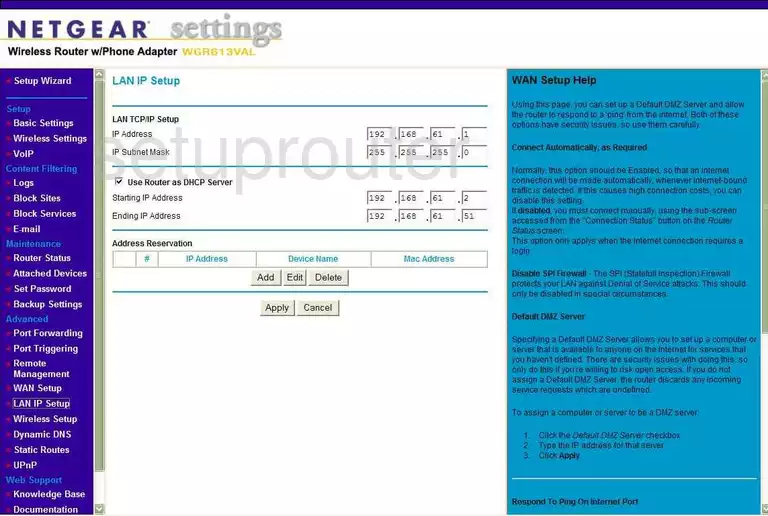
Netgear WGR613VAL Block Screenshot
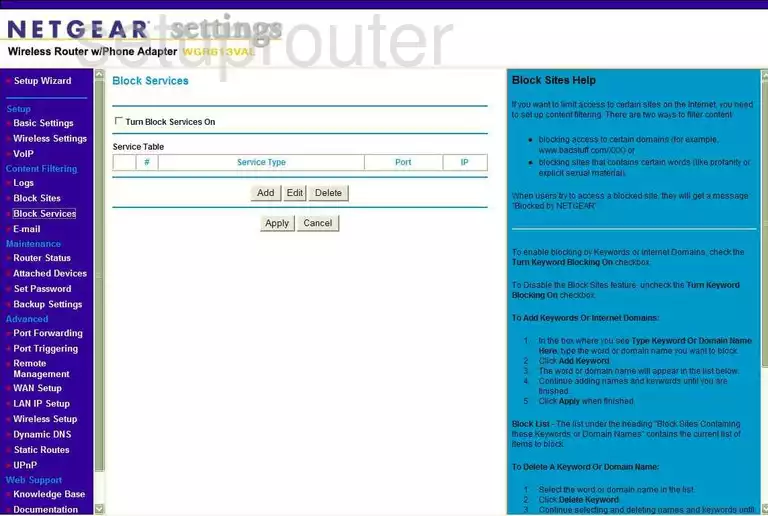
Netgear WGR613VAL Port Forwarding Screenshot
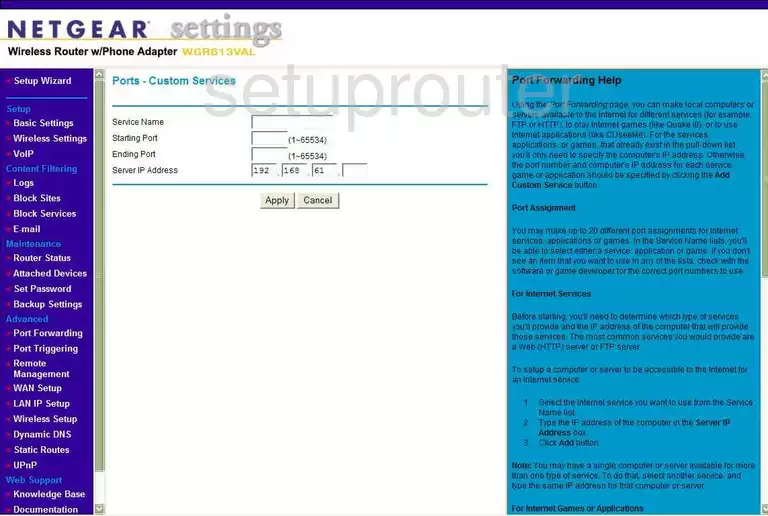
Netgear WGR613VAL Voip Screenshot
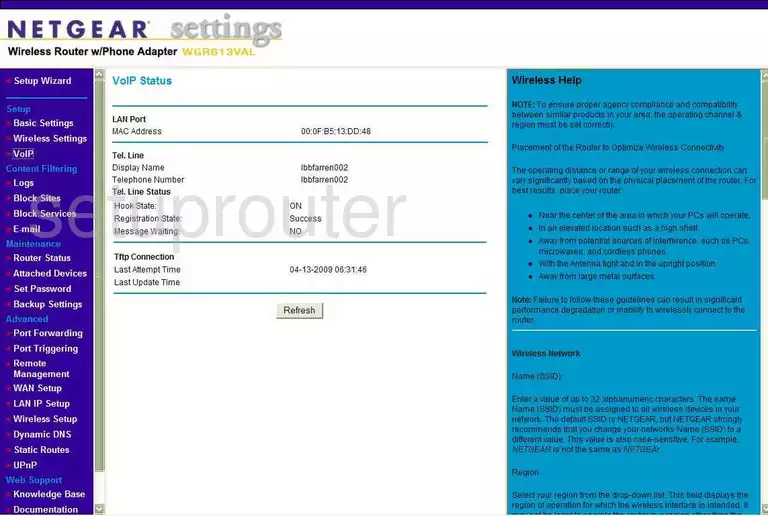
Netgear WGR613VAL General Screenshot
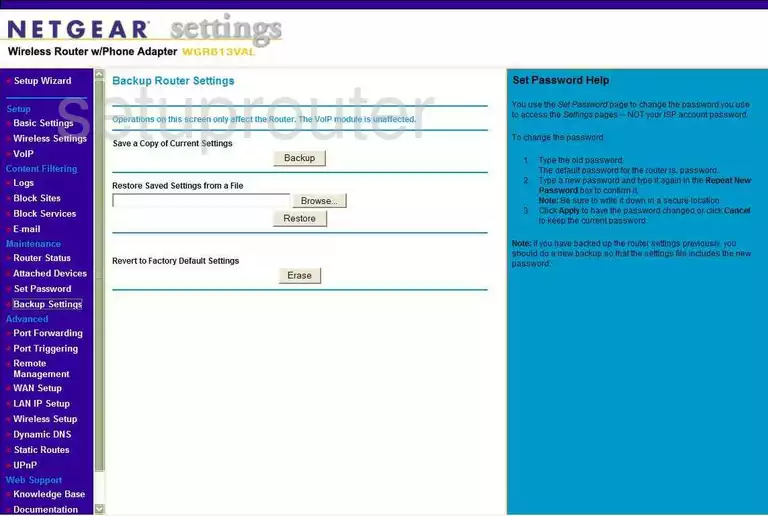
Netgear WGR613VAL Device Image Screenshot

This is the screenshots guide for the Netgear WGR613VAL. We also have the following guides for the same router:
- Netgear WGR613VAL - Reset the Netgear WGR613VAL
- Netgear WGR613VAL - How to change the IP Address on a Netgear WGR613VAL router
- Netgear WGR613VAL - Netgear WGR613VAL User Manual
- Netgear WGR613VAL - Netgear WGR613VAL Login Instructions
- Netgear WGR613VAL - How to change the DNS settings on a Netgear WGR613VAL router
- Netgear WGR613VAL - Setup WiFi on the Netgear WGR613VAL
- Netgear WGR613VAL - Information About the Netgear WGR613VAL Router