Without our users, we would not have screenshots like these to share.
If you would like to share screenshots for us to use, please use our Router Screenshot Grabber, which is a free tool in Network Utilities. It makes the capture process easy and sends the screenshots to us automatically.
This is the screenshots guide for the Netgear WN802T. We also have the following guides for the same router:
- Netgear WN802T - Reset the Netgear WN802T
- Netgear WN802T - How to change the IP Address on a Netgear WN802T router
- Netgear WN802T - Netgear WN802T User Manual
- Netgear WN802T - Netgear WN802T Login Instructions
- Netgear WN802T - How to change the DNS settings on a Netgear WN802T router
- Netgear WN802T - Setup WiFi on the Netgear WN802T
- Netgear WN802T - Information About the Netgear WN802T Router
All Netgear WN802T Screenshots
All screenshots below were captured from a Netgear WN802T router.
Netgear WN802T Wifi Setup Screenshot
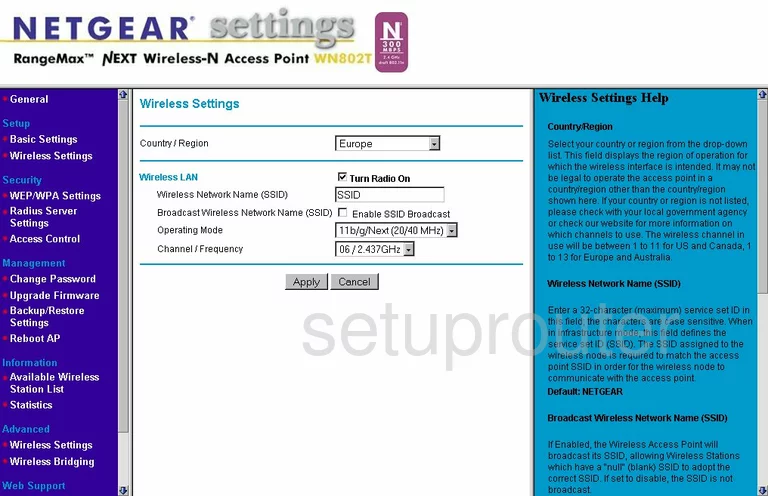
Netgear WN802T Wifi Advanced Screenshot
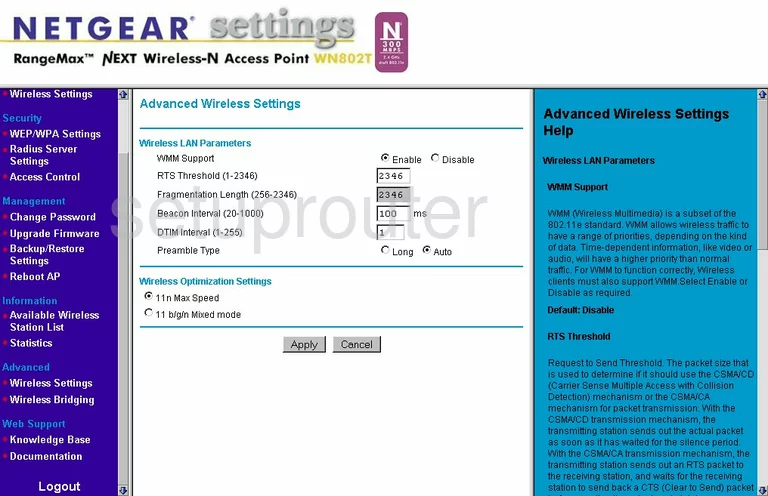
Netgear WN802T Traffic Statistics Screenshot
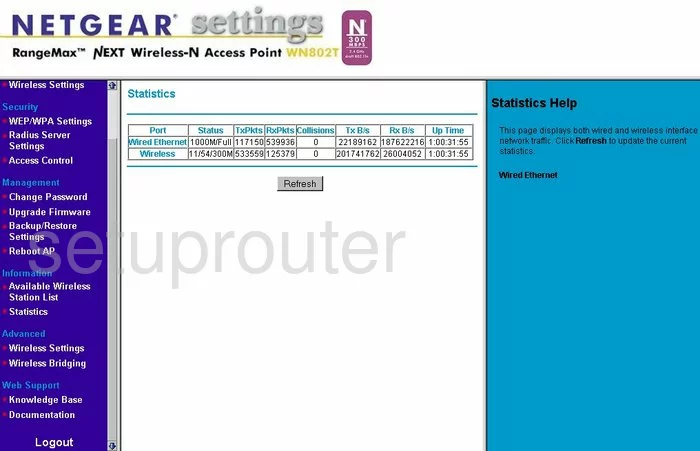
Netgear WN802T Setup Screenshot
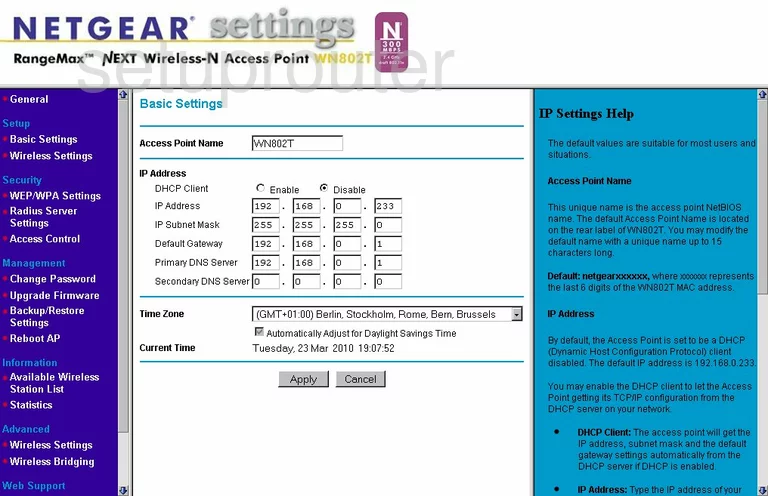
Netgear WN802T Password Screenshot
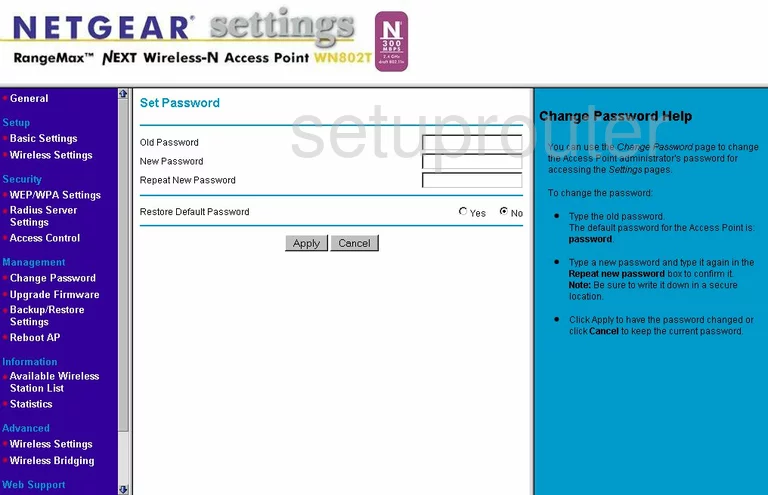
Netgear WN802T Firmware Screenshot
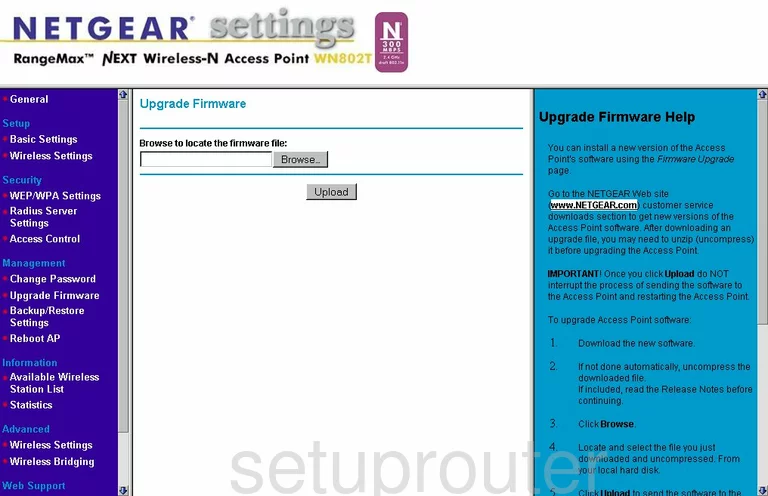
Netgear WN802T Backup Screenshot
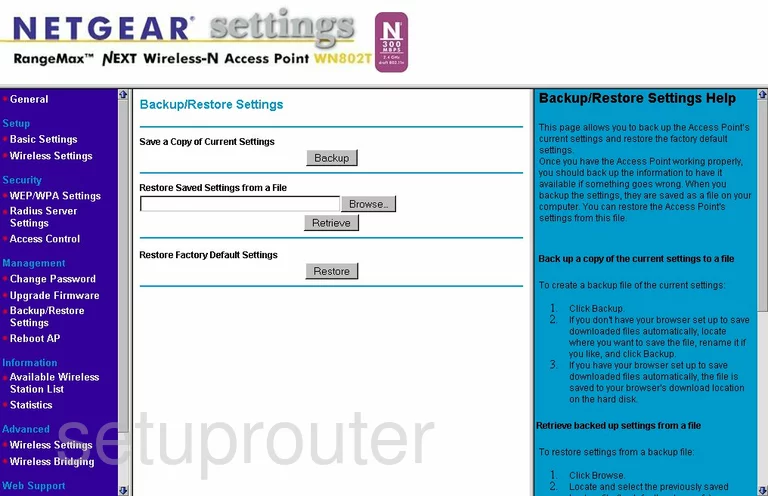
Netgear WN802T Reboot Screenshot
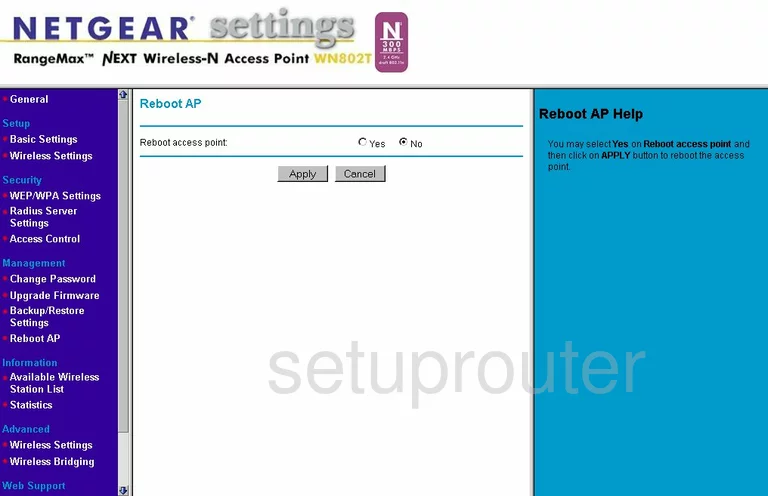
Netgear WN802T Wifi Wps Screenshot
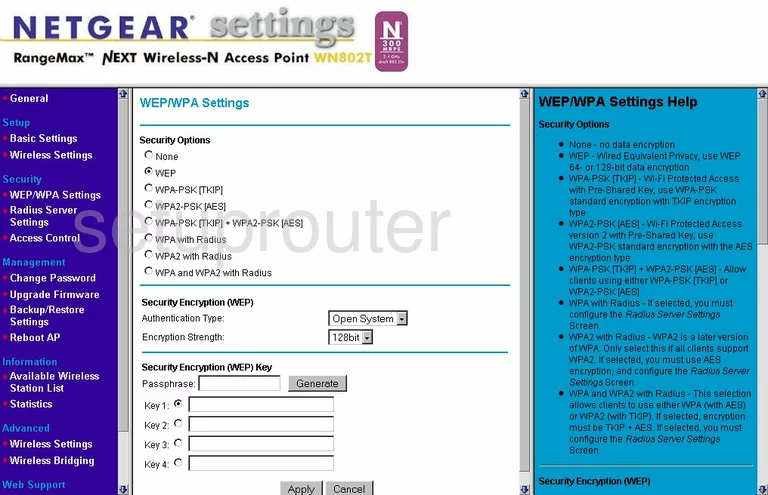
Netgear WN802T Wifi Setup Screenshot
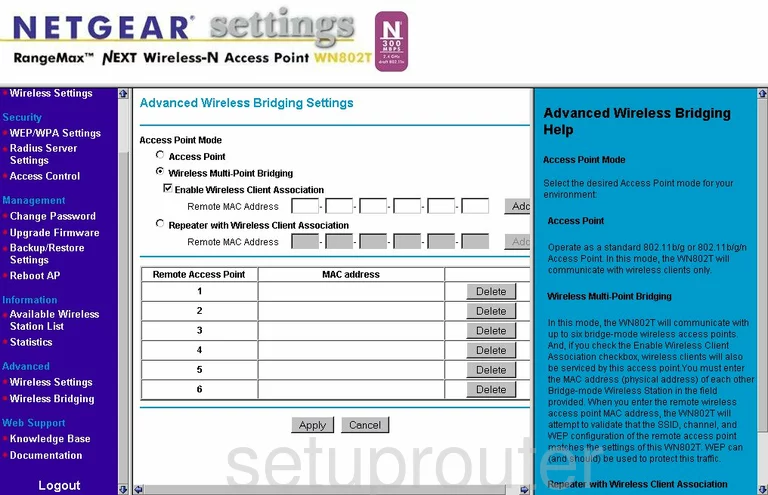
Netgear WN802T Wifi Setup Screenshot
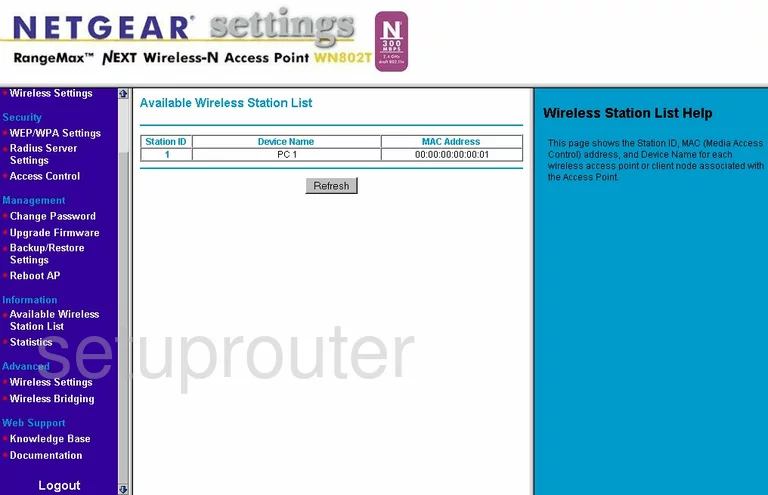
Netgear WN802T Radius Screenshot
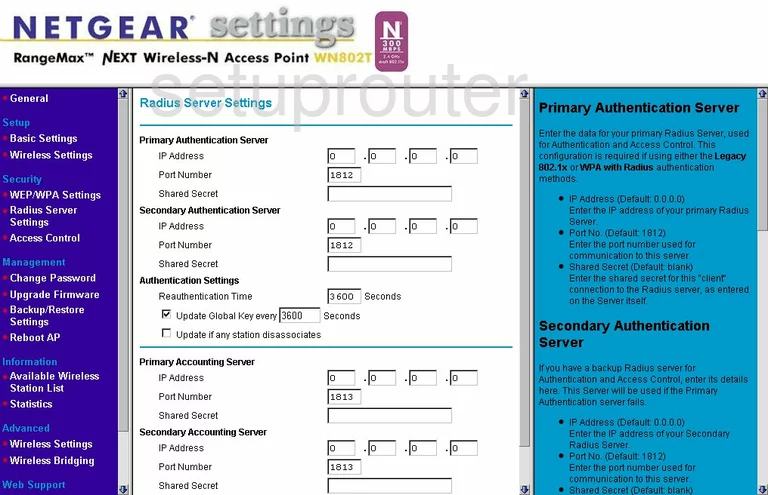
Netgear WN802T Status Screenshot
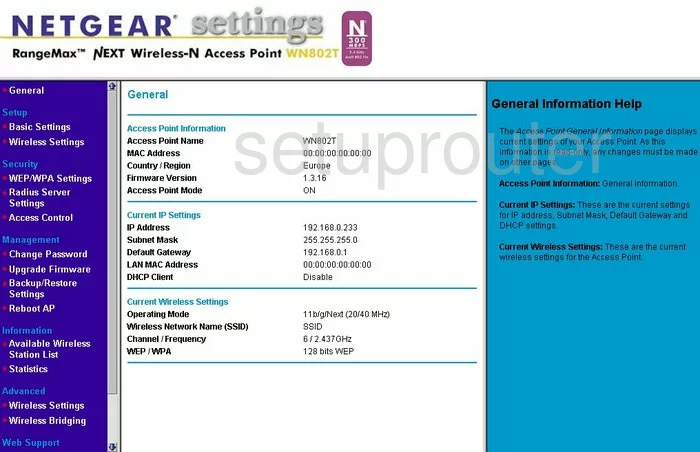
Netgear WN802T General Screenshot
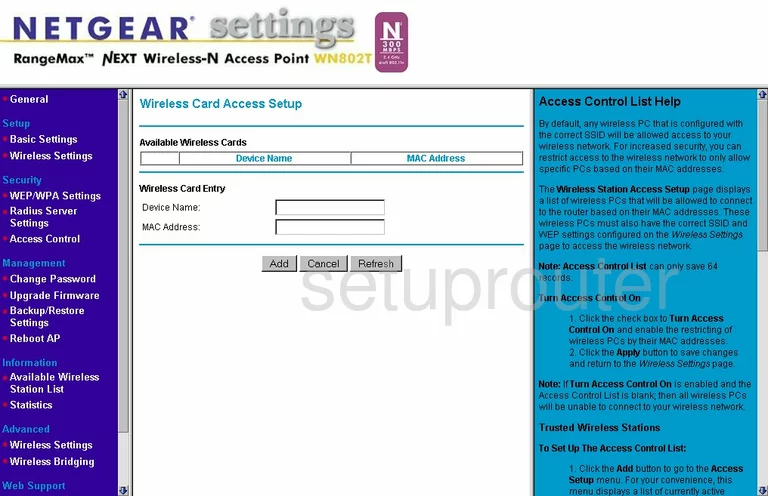
Netgear WN802T General Screenshot
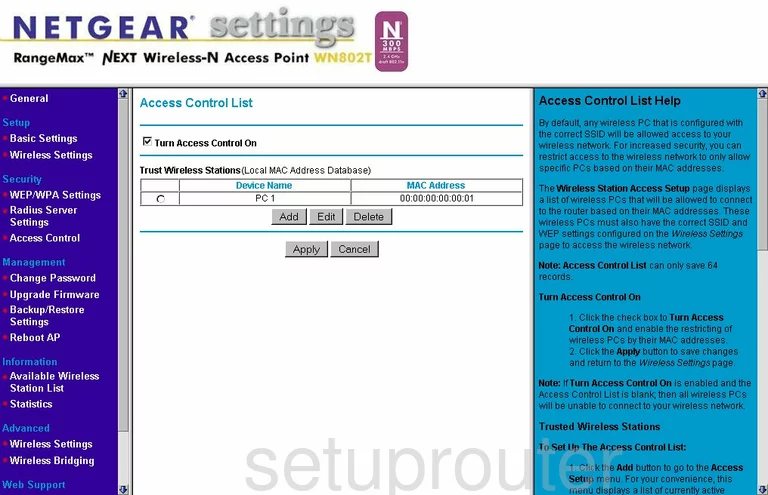
Netgear WN802T Device Image Screenshot

This is the screenshots guide for the Netgear WN802T. We also have the following guides for the same router:
- Netgear WN802T - Reset the Netgear WN802T
- Netgear WN802T - How to change the IP Address on a Netgear WN802T router
- Netgear WN802T - Netgear WN802T User Manual
- Netgear WN802T - Netgear WN802T Login Instructions
- Netgear WN802T - How to change the DNS settings on a Netgear WN802T router
- Netgear WN802T - Setup WiFi on the Netgear WN802T
- Netgear WN802T - Information About the Netgear WN802T Router