These screenshots were submitted by our users.
If you would like to upload screenshots for us to use, please use our Router Screenshot Grabber, which is a free tool in Network Utilities. It makes the capture process easy and sends the screenshots to us automatically.
This is the screenshots guide for the Netgear WNDR3400v2-alt. We also have the following guides for the same router:
- Netgear WNDR3400v2-alt - Reset the Netgear WNDR3400v2-alt
- Netgear WNDR3400v2-alt - Setup WiFi on the Netgear WNDR3400v2-alt
- Netgear WNDR3400v2-alt - Netgear WNDR3400v2-alt User Manual
- Netgear WNDR3400v2-alt - Netgear WNDR3400v2-alt Login Instructions
- Netgear WNDR3400v2-alt - Information About the Netgear WNDR3400v2-alt Router
All Netgear WNDR3400v2-alt Screenshots
All screenshots below were captured from a Netgear WNDR3400v2-alt router.
Netgear WNDR3400v2-alt Wifi Wps Screenshot
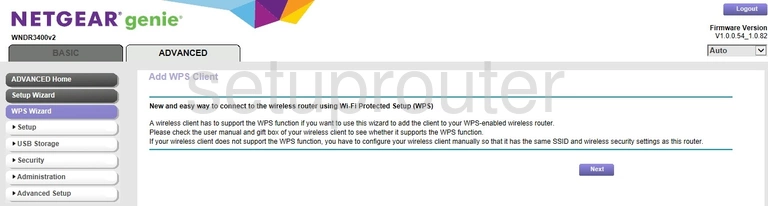
Netgear WNDR3400v2-alt Wifi Setup Screenshot
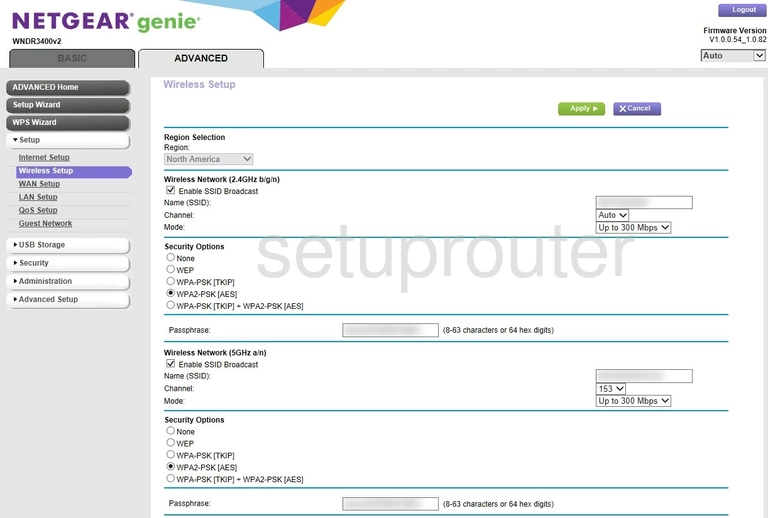
Netgear WNDR3400v2-alt Wifi Advanced Screenshot
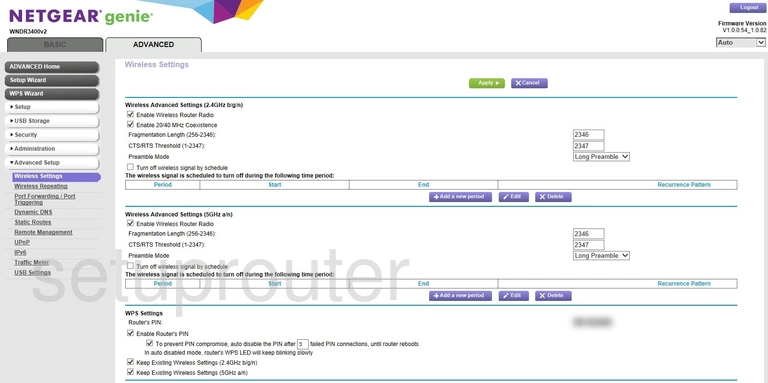
Netgear WNDR3400v2-alt Wifi Access Point Screenshot
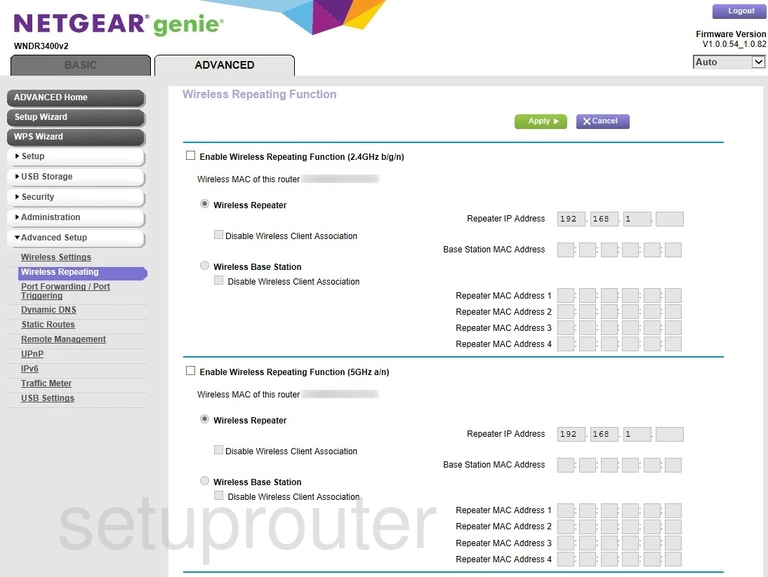
Netgear WNDR3400v2-alt Wan Screenshot
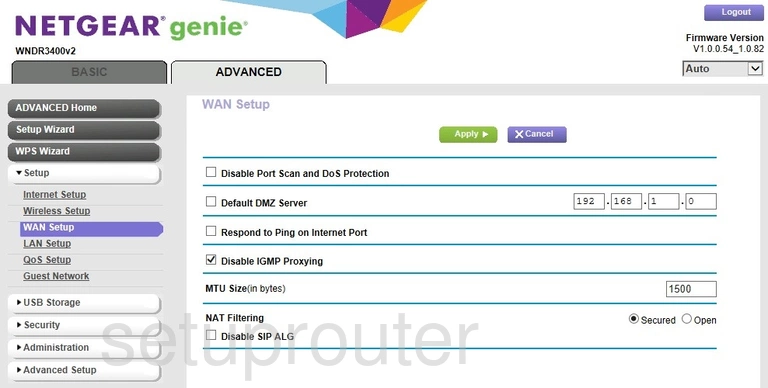
Netgear WNDR3400v2-alt Usb Screenshot
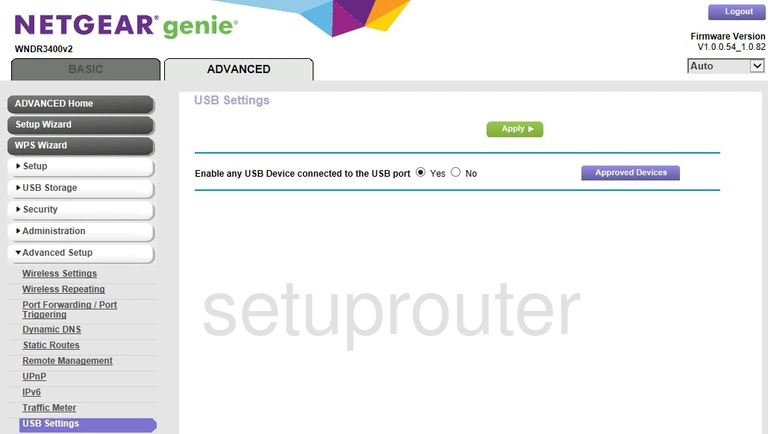
Netgear WNDR3400v2-alt Upnp Screenshot
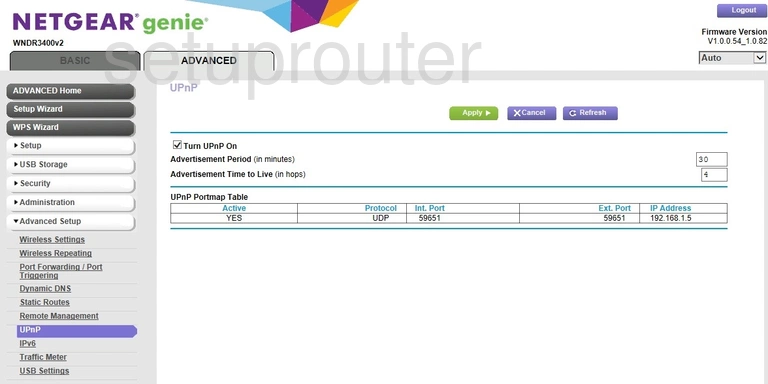
Netgear WNDR3400v2-alt Traffic Statistics Screenshot
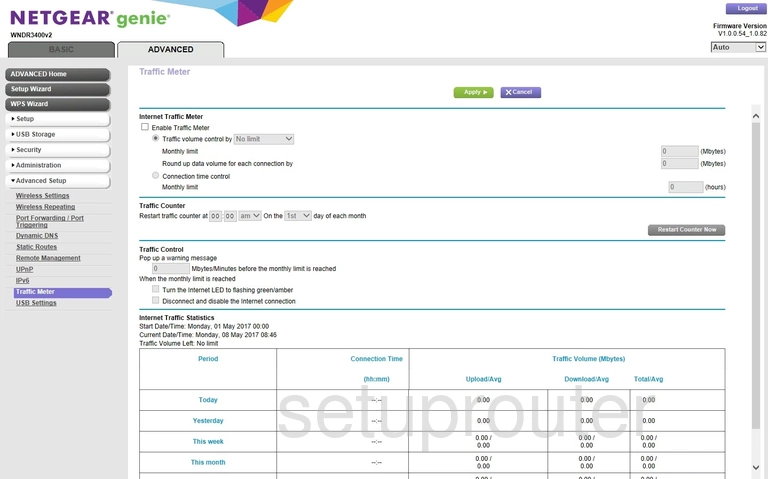
Netgear WNDR3400v2-alt Routing Screenshot
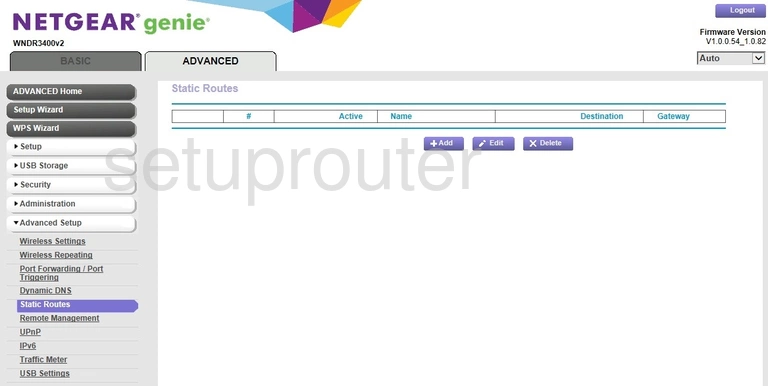
Netgear WNDR3400v2-alt Setup Screenshot
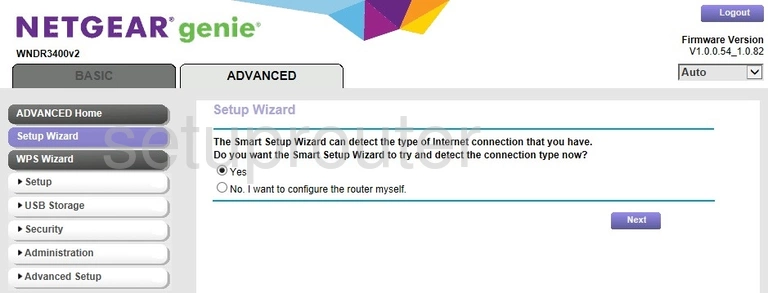
Netgear WNDR3400v2-alt Firmware Screenshot
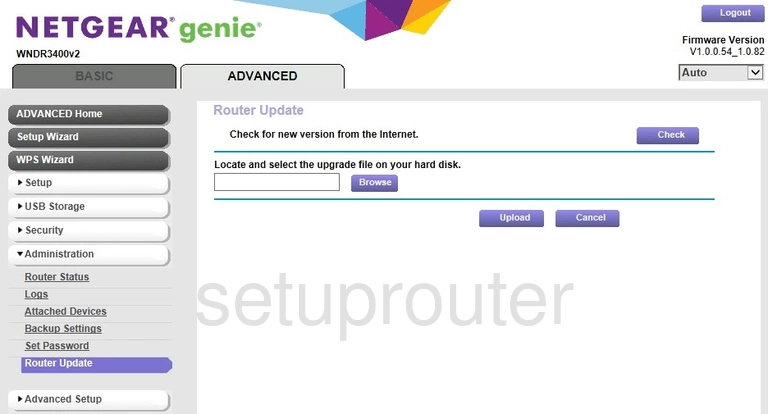
Netgear WNDR3400v2-alt Status Screenshot
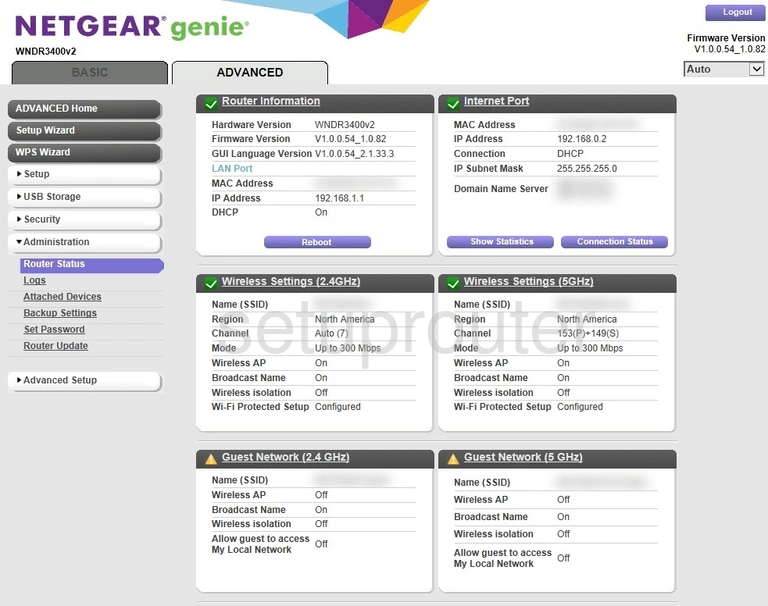
Netgear WNDR3400v2-alt Remote Management Screenshot
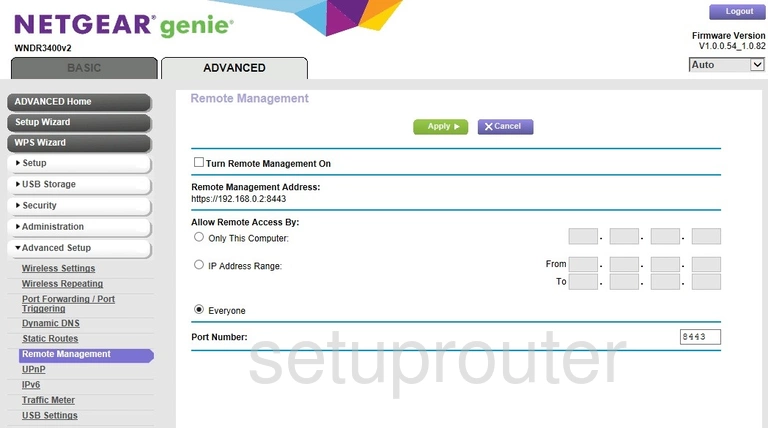
Netgear WNDR3400v2-alt Qos Screenshot
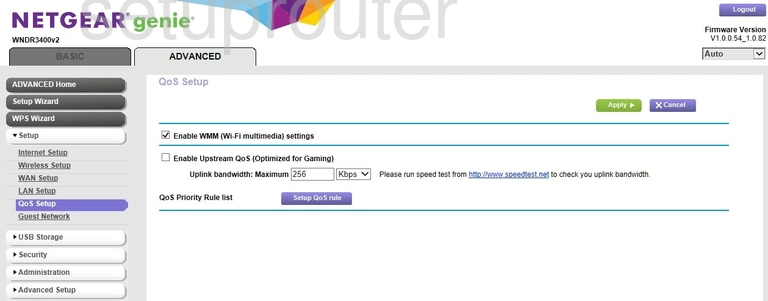
Netgear WNDR3400v2-alt Port Forwarding Screenshot
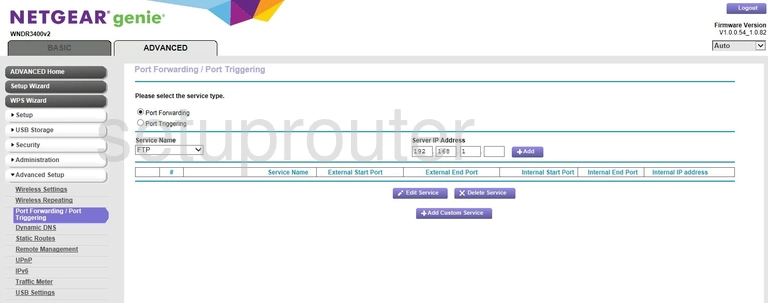
Netgear WNDR3400v2-alt Lan Screenshot
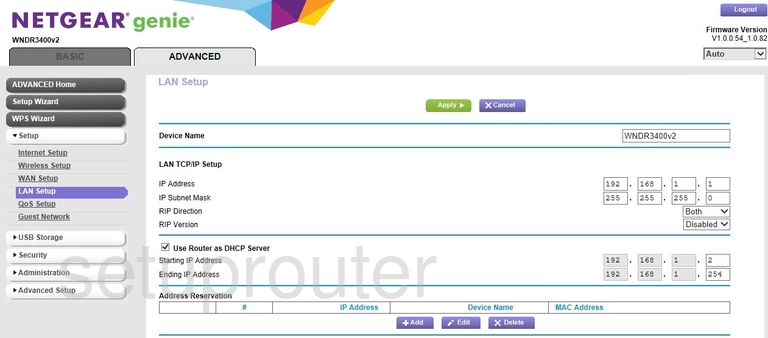
Netgear WNDR3400v2-alt Ipv6 Screenshot
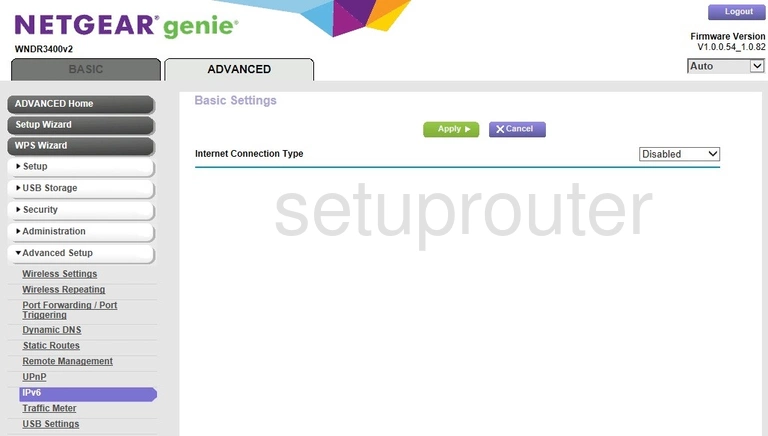
Netgear WNDR3400v2-alt Wan Screenshot
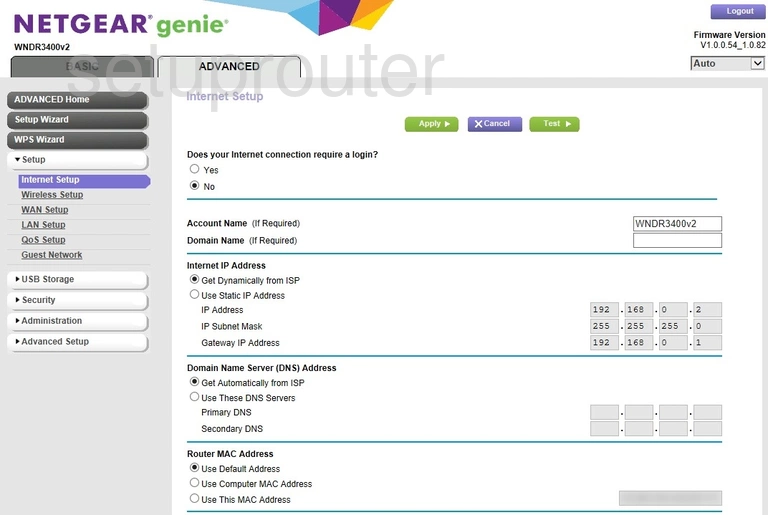
Netgear WNDR3400v2-alt Wifi Guest Screenshot
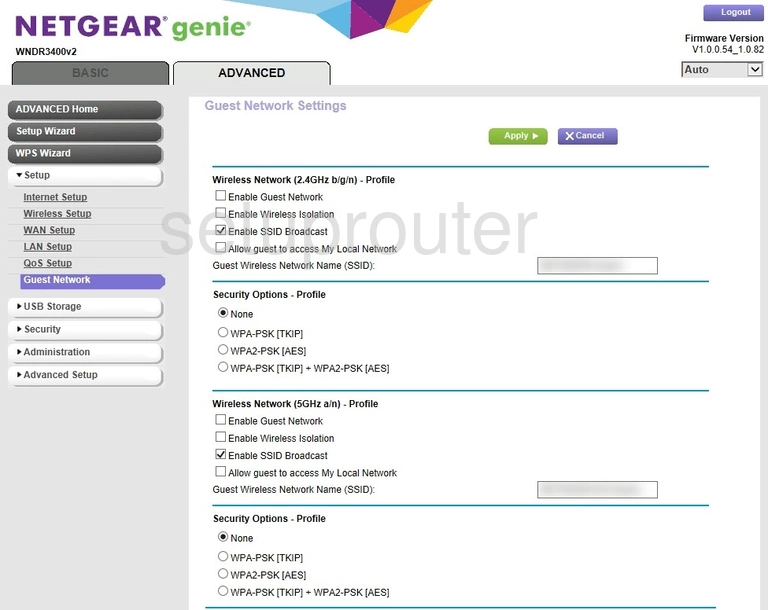
Netgear WNDR3400v2-alt Dynamic Dns Screenshot
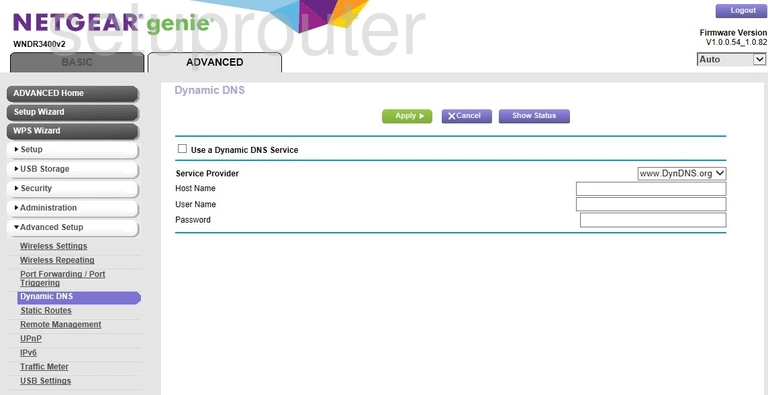
Netgear WNDR3400v2-alt Wan Screenshot
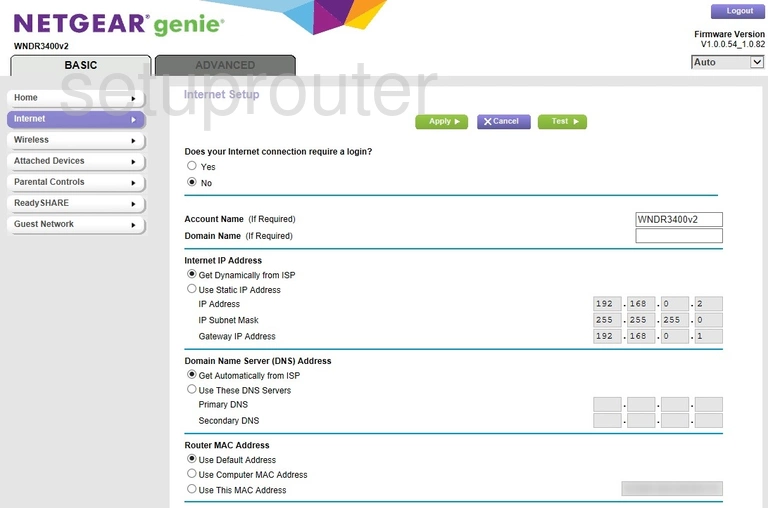
Netgear WNDR3400v2-alt Setup Screenshot
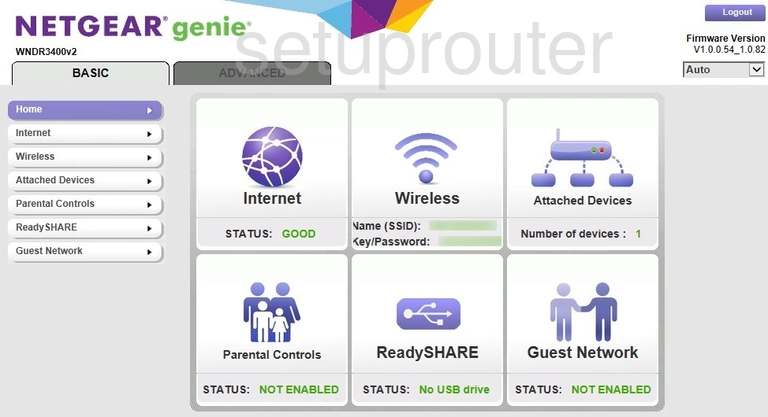
Netgear WNDR3400v2-alt Status Screenshot
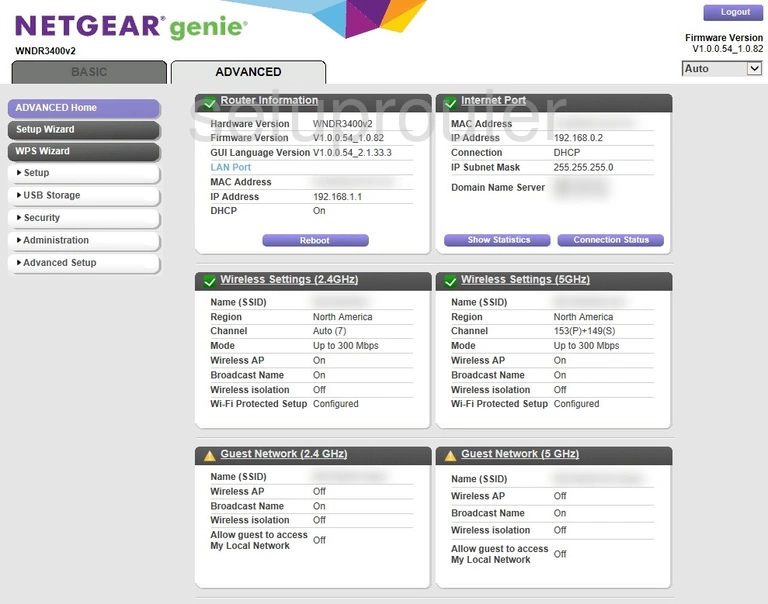
Netgear WNDR3400v2-alt Device Image Screenshot

Netgear WNDR3400v2-alt Reset Screenshot

This is the screenshots guide for the Netgear WNDR3400v2-alt. We also have the following guides for the same router:
- Netgear WNDR3400v2-alt - Reset the Netgear WNDR3400v2-alt
- Netgear WNDR3400v2-alt - Setup WiFi on the Netgear WNDR3400v2-alt
- Netgear WNDR3400v2-alt - Netgear WNDR3400v2-alt User Manual
- Netgear WNDR3400v2-alt - Netgear WNDR3400v2-alt Login Instructions
- Netgear WNDR3400v2-alt - Information About the Netgear WNDR3400v2-alt Router