Without our users, we would not have screenshots like these to share.
Please feel free to share screenshots with us using our Router Screenshot Grabber, which is a free tool in Network Utilities. It makes the capture process easy and sends the screenshots to us automatically.
This is the screenshots guide for the Netgear WNDR3700v3. We also have the following guides for the same router:
All Netgear WNDR3700v3 Screenshots
All screenshots below were captured from a Netgear WNDR3700v3 router.
Netgear WNDR3700v3 Wifi Setup Screenshot
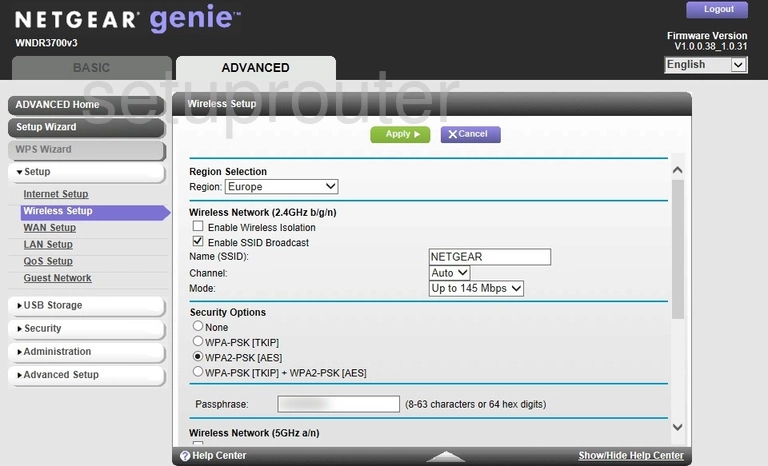
Netgear WNDR3700v3 Wifi Advanced Screenshot
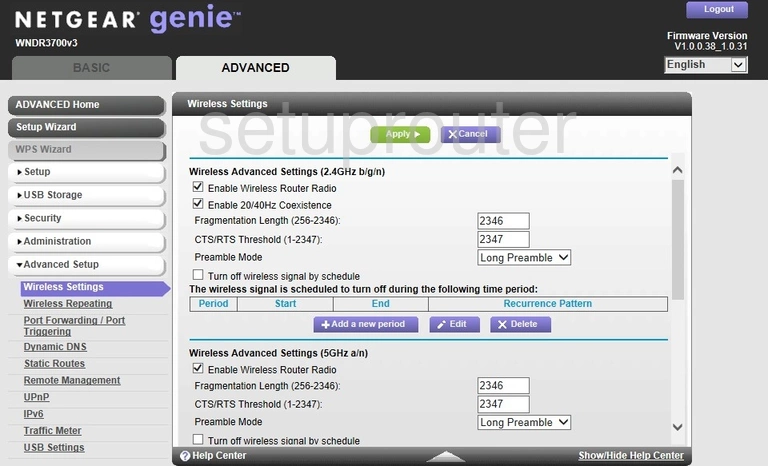
Netgear WNDR3700v3 Wifi Access Point Screenshot
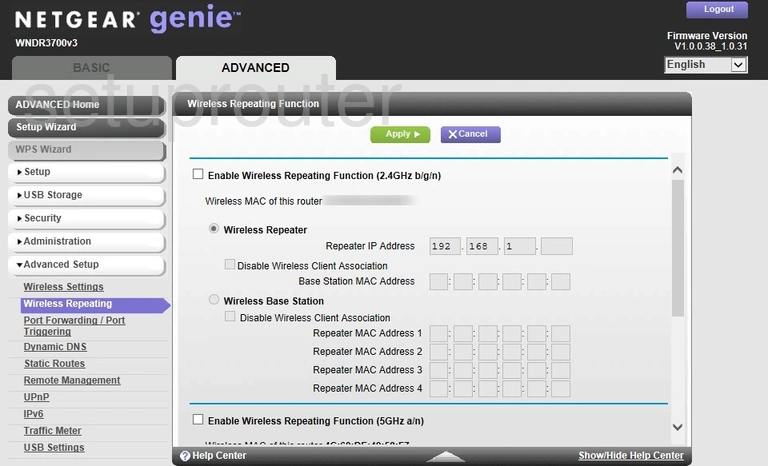
Netgear WNDR3700v3 Wan Screenshot
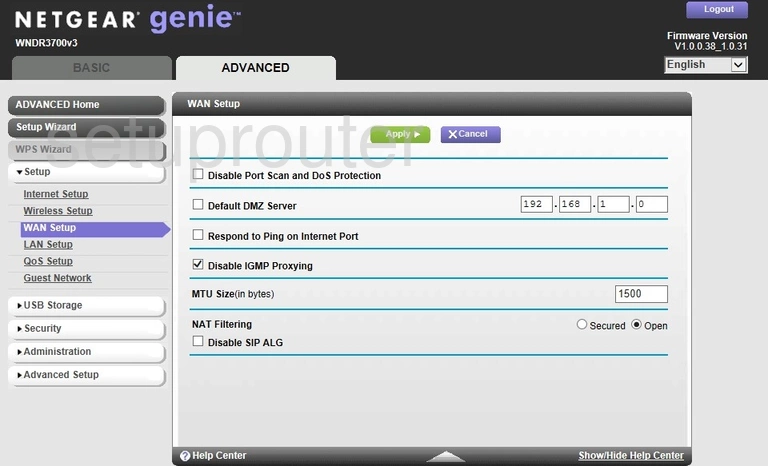
Netgear WNDR3700v3 Usb Screenshot
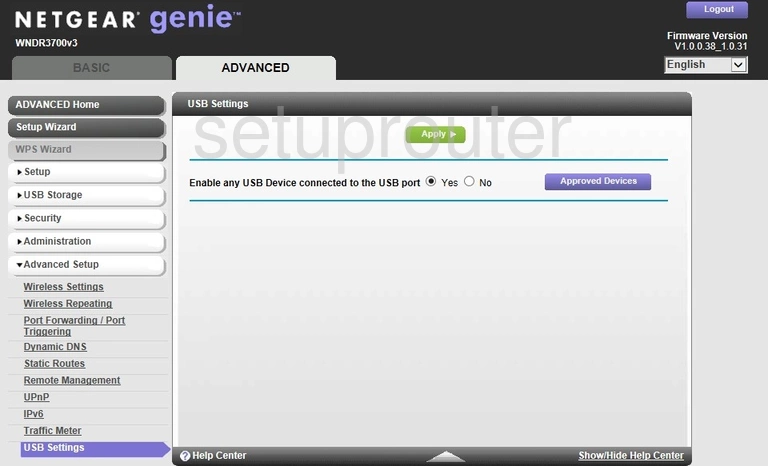
Netgear WNDR3700v3 Upnp Screenshot
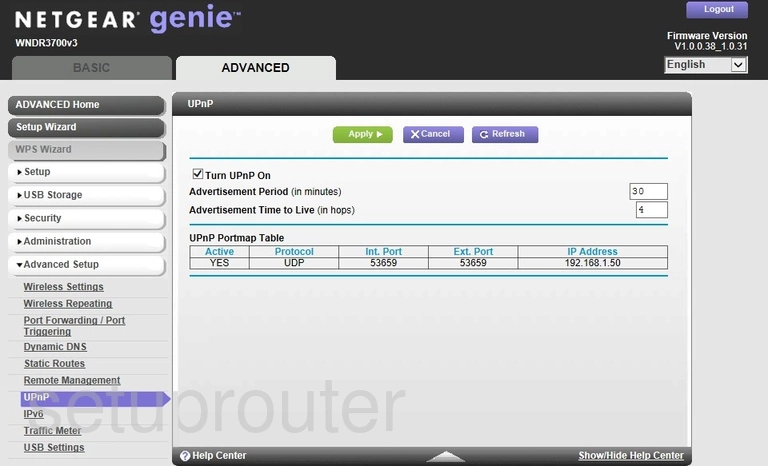
Netgear WNDR3700v3 Access Control Screenshot
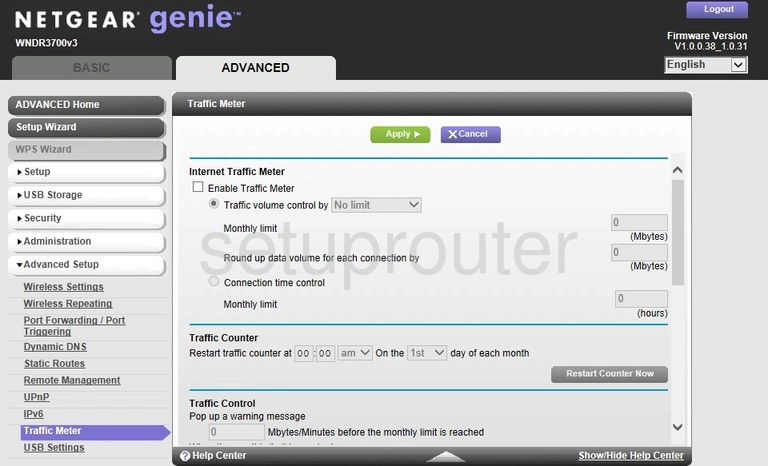
Netgear WNDR3700v3 Routing Screenshot

Netgear WNDR3700v3 Status Screenshot
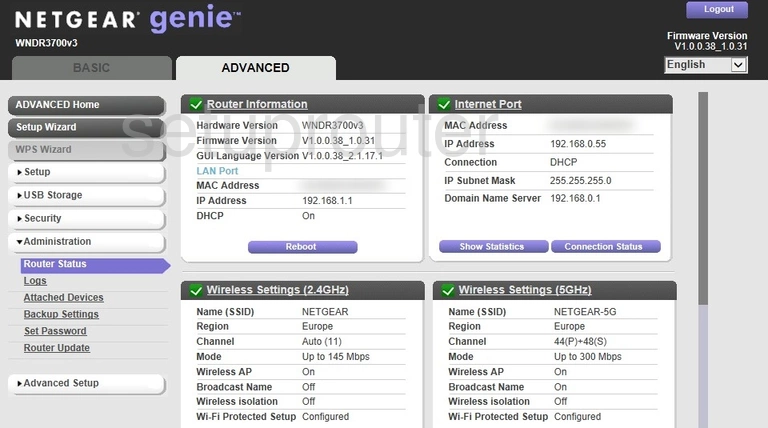
Netgear WNDR3700v3 Remote Management Screenshot
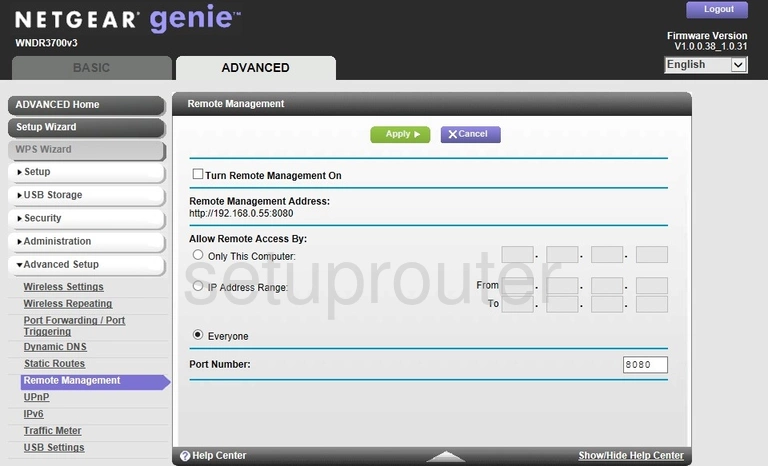
Netgear WNDR3700v3 Qos Screenshot
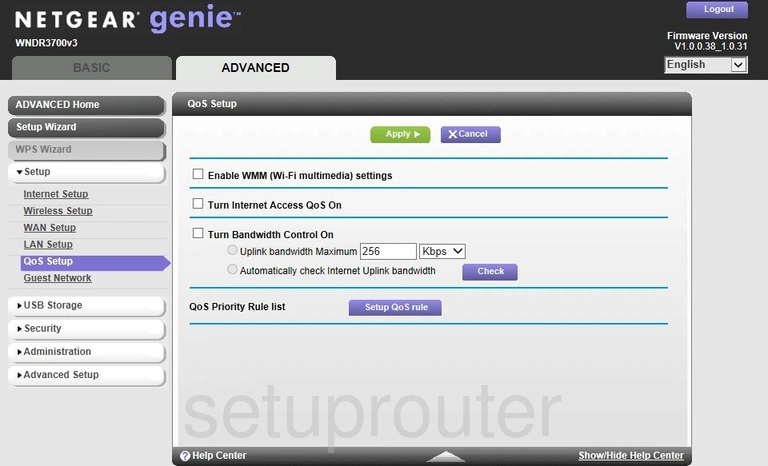
Netgear WNDR3700v3 Port Forwarding Screenshot
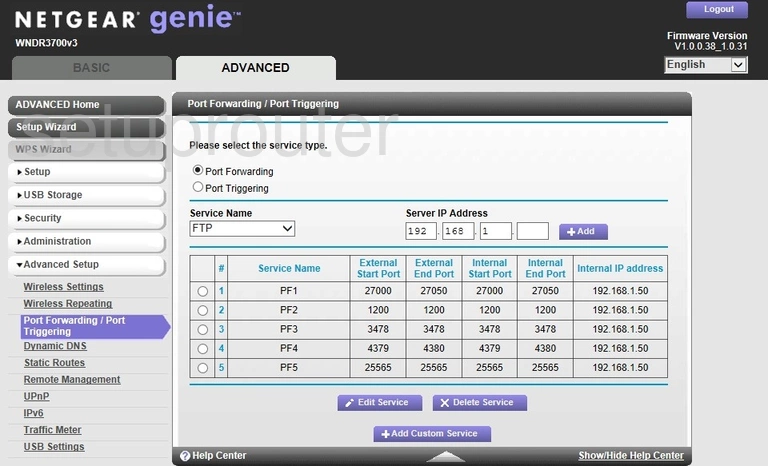
Netgear WNDR3700v3 Lan Screenshot
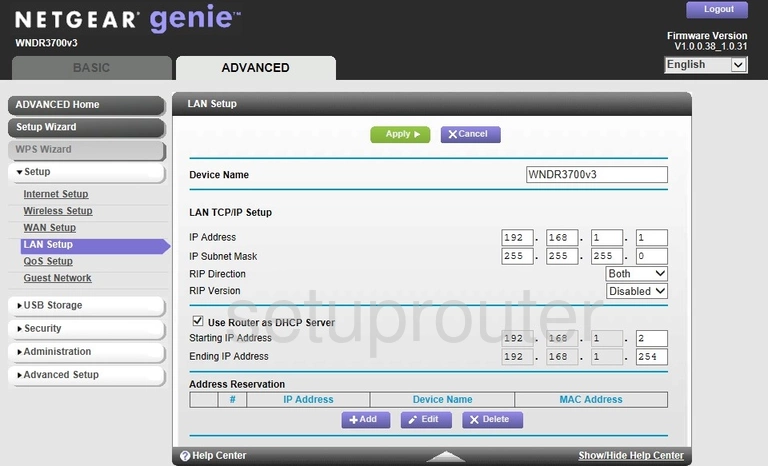
Netgear WNDR3700v3 Ipv6 Screenshot
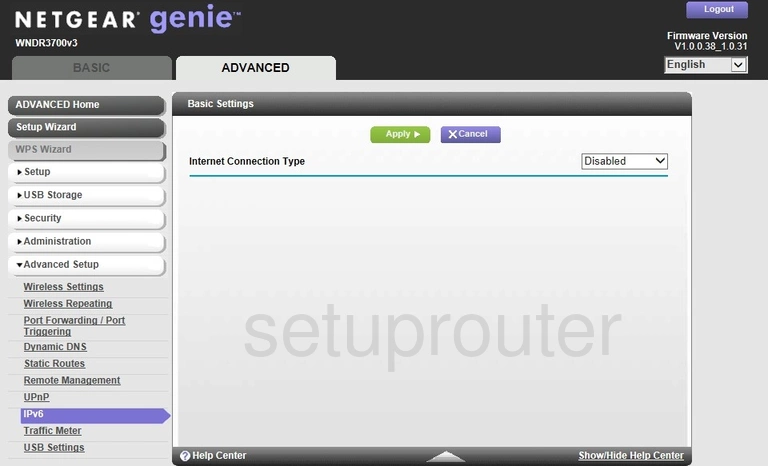
Netgear WNDR3700v3 Wan Screenshot
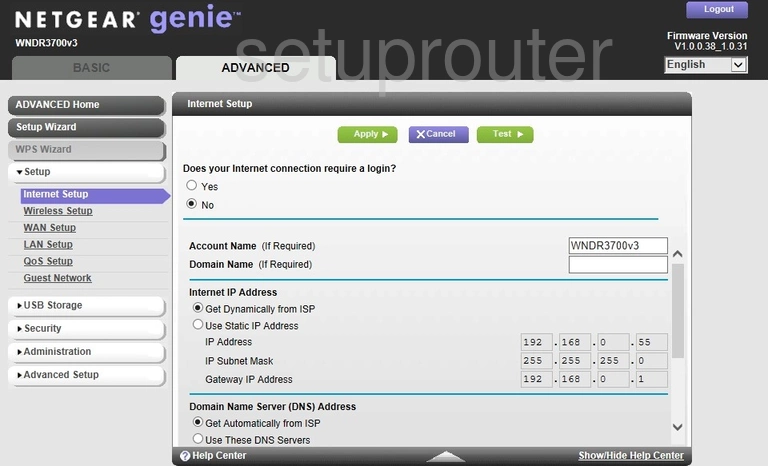
Netgear WNDR3700v3 Wifi Guest Screenshot
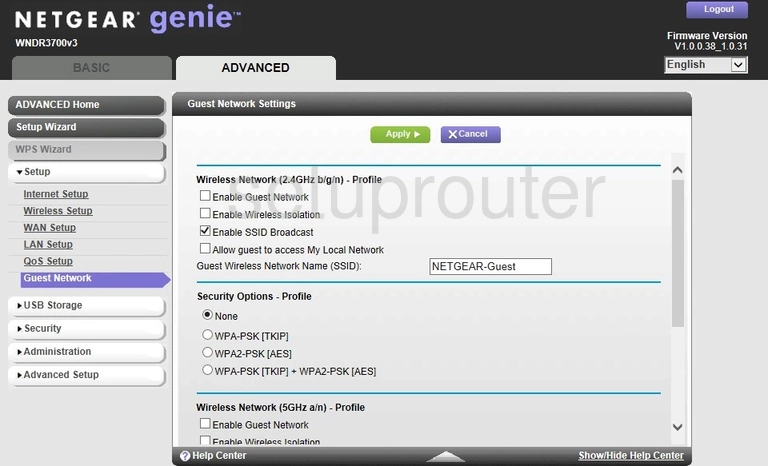
Netgear WNDR3700v3 Dynamic Dns Screenshot
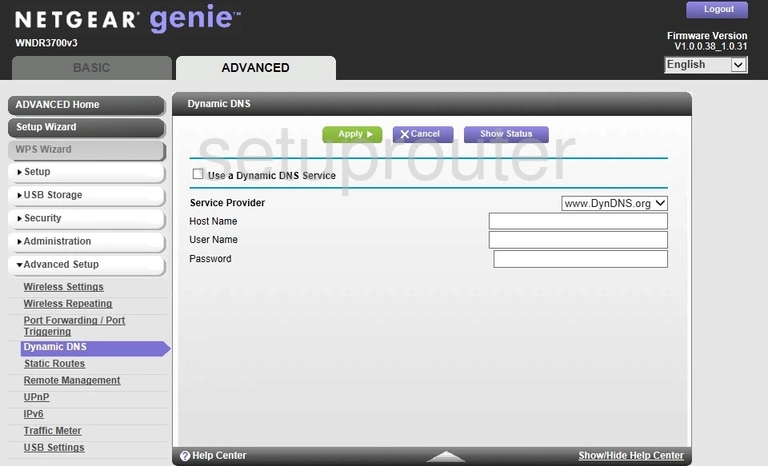
Netgear WNDR3700v3 Wifi Setup Screenshot
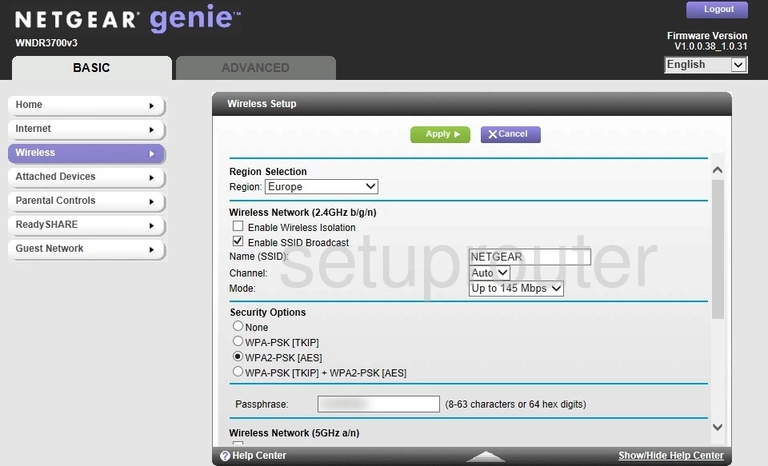
Netgear WNDR3700v3 Wan Screenshot
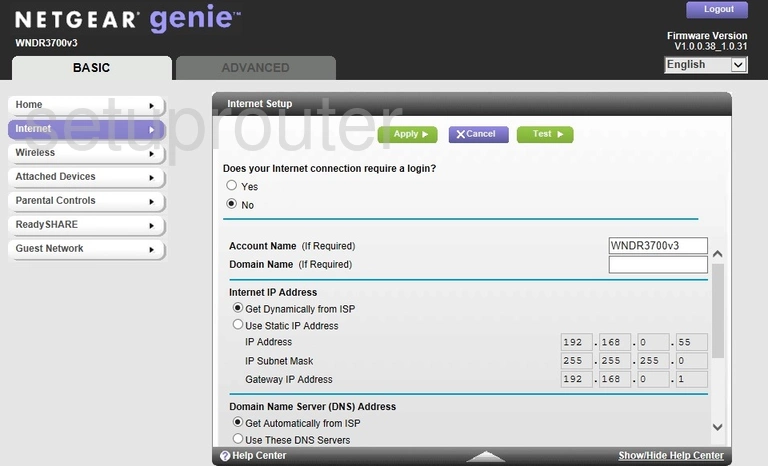
Netgear WNDR3700v3 Wifi Guest Screenshot
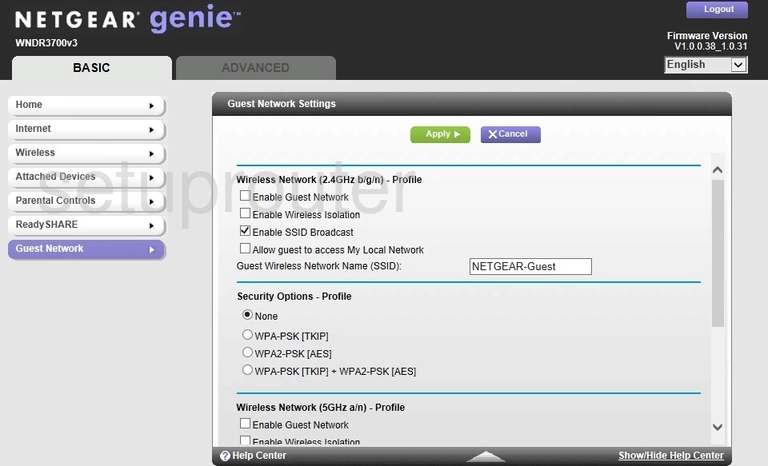
Netgear WNDR3700v3 Attached Devices Screenshot
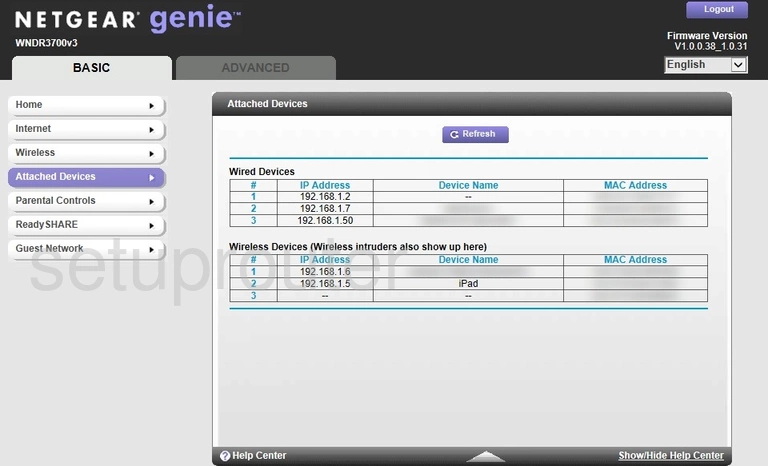
Netgear WNDR3700v3 Status Screenshot
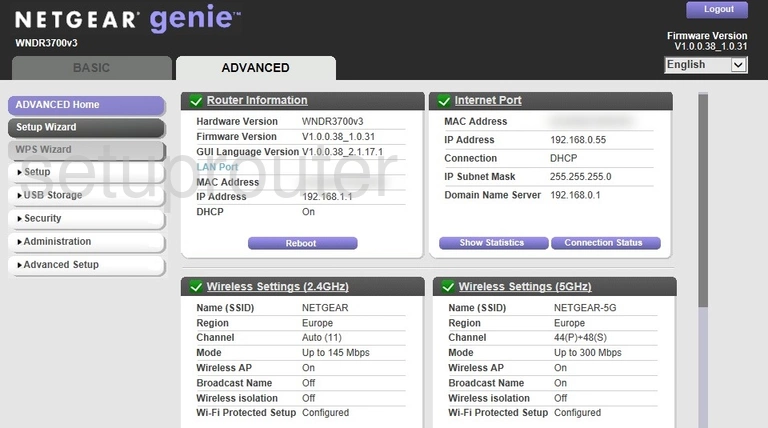
Netgear WNDR3700v3 Home Screenshot
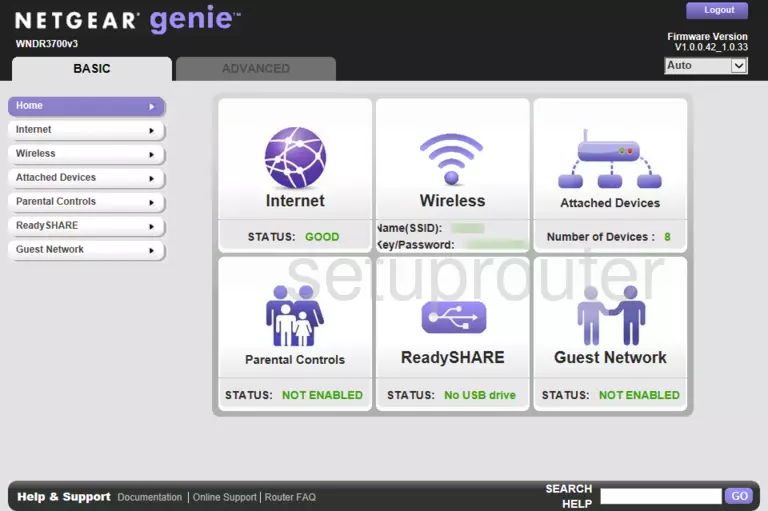
This is the screenshots guide for the Netgear WNDR3700v3. We also have the following guides for the same router: