The Netgear WNDRMAC router is considered a wireless router because it offers WiFi connectivity. WiFi, or simply wireless, allows you to connect various devices to your router, such as wireless printers, smart televisions, and WiFi enabled smartphones.
Other Netgear WNDRMAC Guides
This is the wifi guide for the Netgear WNDRMAC v2. We also have the following guides for the same router:
- Netgear WNDRMAC v2 - How to change the IP Address on a Netgear WNDRMAC router
- Netgear WNDRMAC v2 - Netgear WNDRMAC User Manual
- Netgear WNDRMAC v2 - Netgear WNDRMAC Login Instructions
- Netgear WNDRMAC v2 - How to change the DNS settings on a Netgear WNDRMAC router
- Netgear WNDRMAC v2 - Reset the Netgear WNDRMAC
- Netgear WNDRMAC v2 - Information About the Netgear WNDRMAC Router
- Netgear WNDRMAC v2 - Netgear WNDRMAC Screenshots
WiFi Terms
Before we get started there is a little bit of background info that you should be familiar with.
Wireless Name
Your wireless network needs to have a name to uniquely identify it from other wireless networks. If you are not sure what this means we have a guide explaining what a wireless name is that you can read for more information.
Wireless Password
An important part of securing your wireless network is choosing a strong password.
Wireless Channel
Picking a WiFi channel is not always a simple task. Be sure to read about WiFi channels before making the choice.
Encryption
You should almost definitely pick WPA2 for your networks encryption. If you are unsure, be sure to read our WEP vs WPA guide first.
Login To The Netgear WNDRMAC
To get started configuring the Netgear WNDRMAC WiFi settings you need to login to your router. If you are already logged in you can skip this step.
To login to the Netgear WNDRMAC, follow our Netgear WNDRMAC Login Guide.
Find the WiFi Settings on the Netgear WNDRMAC
If you followed our login guide above then you should see this screen.
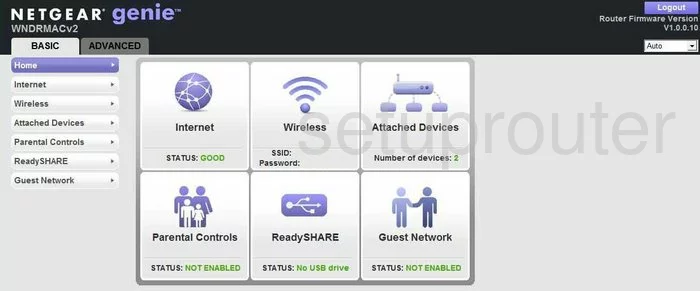
This guide begins on the Basic Home page of the Netgear WNDRMACv2 router. To configure the WiFi settings click the option of Wireless in the left sidebar.
Change the WiFi Settings on the Netgear WNDRMAC
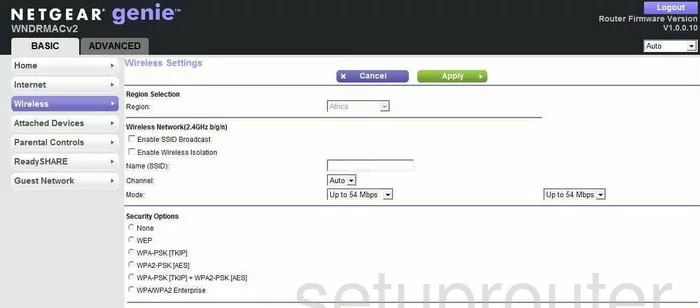
This directs you to the page you see here. The first setting that needs to be changed is titled Name (SSID). This needs to be changed to something of your choosing. It doesn't really matter what you enter here but it would be a good idea to avoid personal information.
The next setting is the Channel. Make sure you are using either channel 1,6, or 11.
Now go ahead and choose the best Security Option for your network. We recommend WPA2-PSK[AES] for the best security.
The last setting is titled Passphrase. Create a unique and strong password that will deter attackers from hacking your network. Use a minimum 14-20 characters.
That's all there is to it, your wireless network is now more secure. Click the green Apply button.
Possible Problems when Changing your WiFi Settings
After making these changes to your router you will almost definitely have to reconnect any previously connected devices. This is usually done at the device itself and not at your computer.
Other Netgear WNDRMAC Info
Don't forget about our other Netgear WNDRMAC info that you might be interested in.
This is the wifi guide for the Netgear WNDRMAC v2. We also have the following guides for the same router:
- Netgear WNDRMAC v2 - How to change the IP Address on a Netgear WNDRMAC router
- Netgear WNDRMAC v2 - Netgear WNDRMAC User Manual
- Netgear WNDRMAC v2 - Netgear WNDRMAC Login Instructions
- Netgear WNDRMAC v2 - How to change the DNS settings on a Netgear WNDRMAC router
- Netgear WNDRMAC v2 - Reset the Netgear WNDRMAC
- Netgear WNDRMAC v2 - Information About the Netgear WNDRMAC Router
- Netgear WNDRMAC v2 - Netgear WNDRMAC Screenshots