This is our collection of screenshots that have been submitted to this site by our users.
When you want to share screenshots for us to use, please use our Router Screenshot Grabber, which is a free tool in Network Utilities. It makes the capture process easy and sends the screenshots to us automatically.
This is the screenshots guide for the Netgear WPNT834. We also have the following guides for the same router:
- Netgear WPNT834 - How to change the IP Address on a Netgear WPNT834 router
- Netgear WPNT834 - Netgear WPNT834 User Manual
- Netgear WPNT834 - Netgear WPNT834 Login Instructions
- Netgear WPNT834 - How to change the DNS settings on a Netgear WPNT834 router
- Netgear WPNT834 - Setup WiFi on the Netgear WPNT834
- Netgear WPNT834 - Information About the Netgear WPNT834 Router
- Netgear WPNT834 - Reset the Netgear WPNT834
All Netgear WPNT834 Screenshots
All screenshots below were captured from a Netgear WPNT834 router.
Netgear WPNT834 Port Forwarding Screenshot
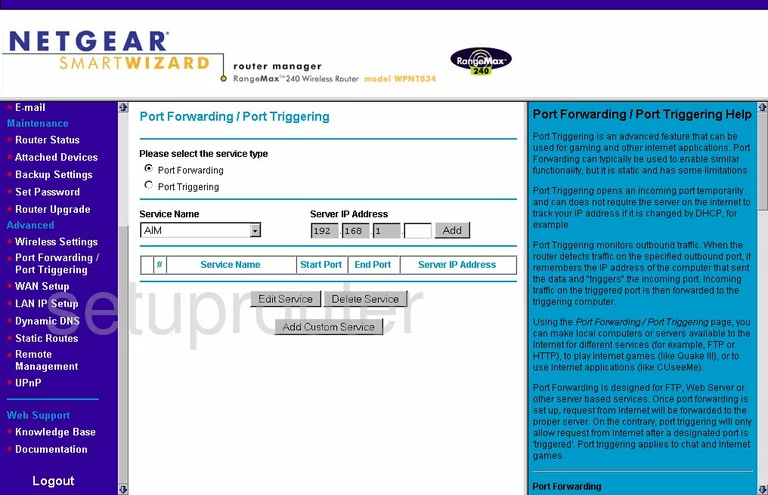
Netgear WPNT834 Dynamic Dns Screenshot
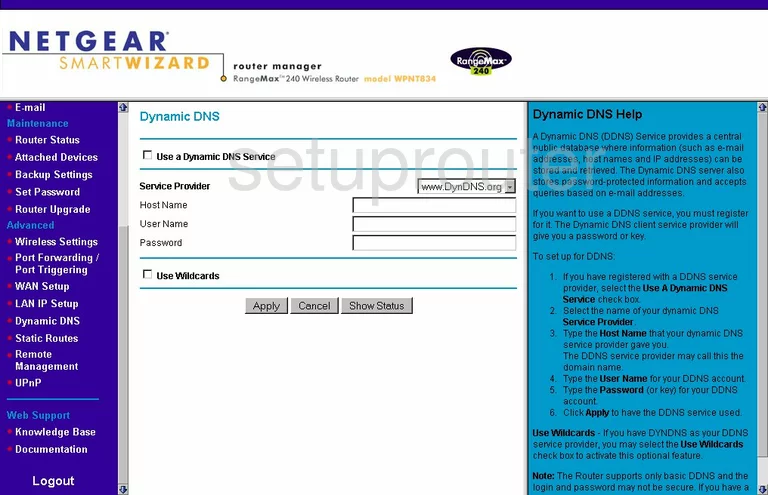
Netgear WPNT834 Upnp Screenshot
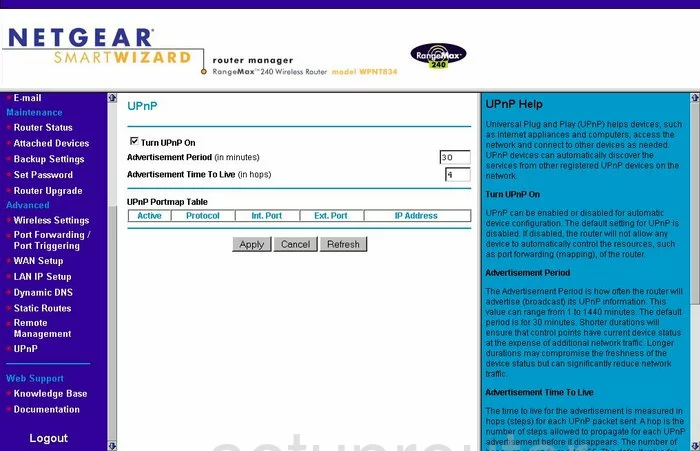
Netgear WPNT834 Wifi Setup Screenshot
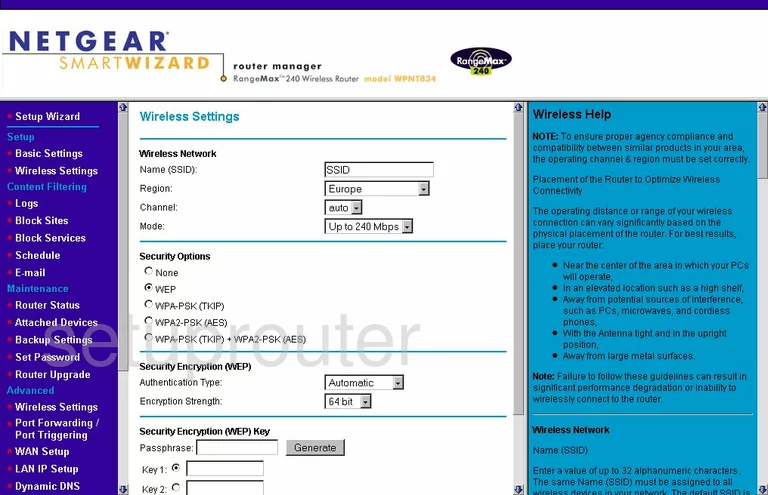
Netgear WPNT834 Port Triggering Screenshot
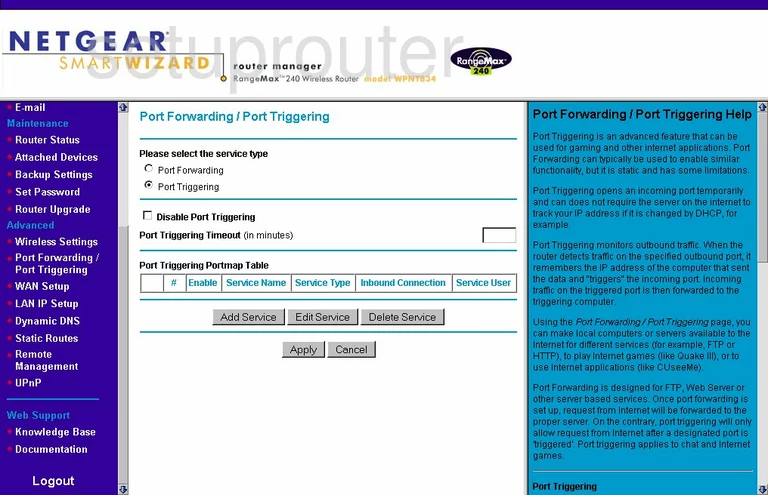
Netgear WPNT834 Setup Screenshot
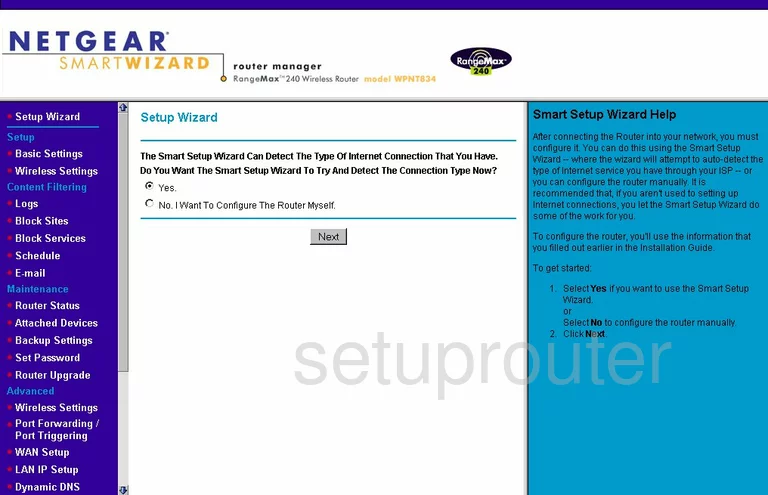
Netgear WPNT834 Remote Management Screenshot
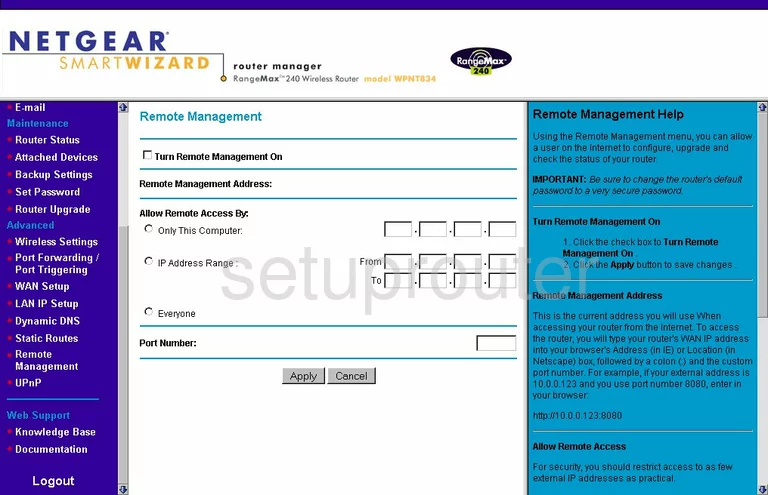
Netgear WPNT834 Wifi Advanced Screenshot
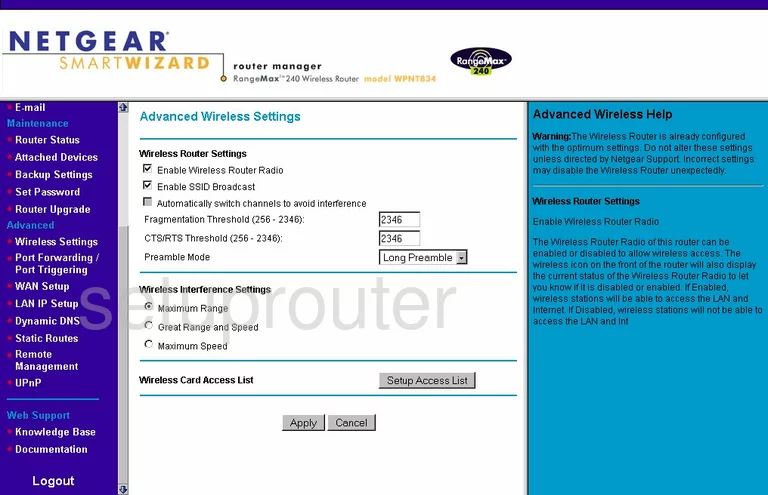
Netgear WPNT834 Log Screenshot
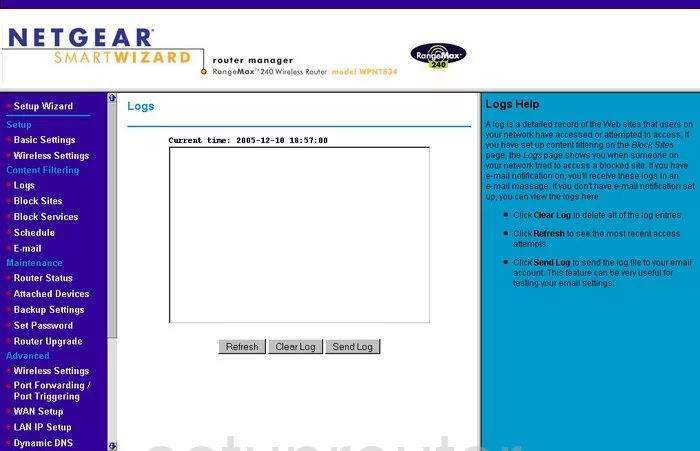
Netgear WPNT834 Wan Screenshot
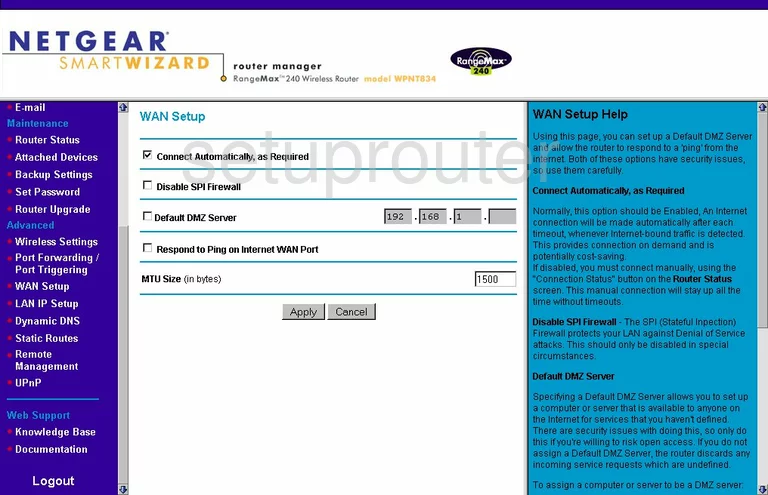
Netgear WPNT834 Status Screenshot
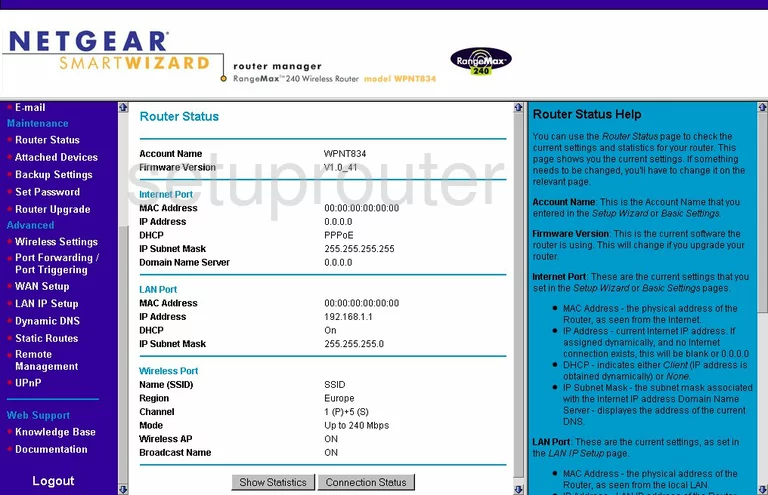
Netgear WPNT834 Schedule Screenshot
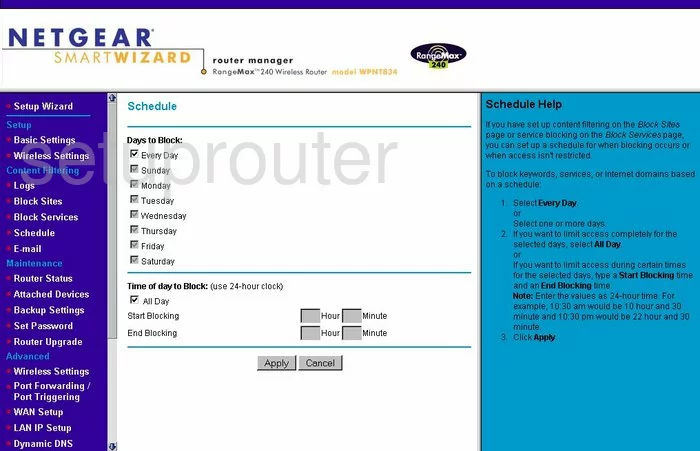
Netgear WPNT834 Status Screenshot
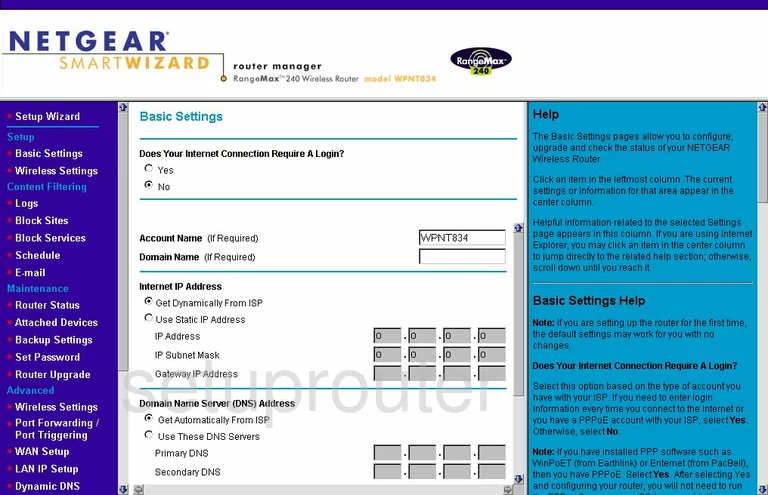
Netgear WPNT834 Password Screenshot
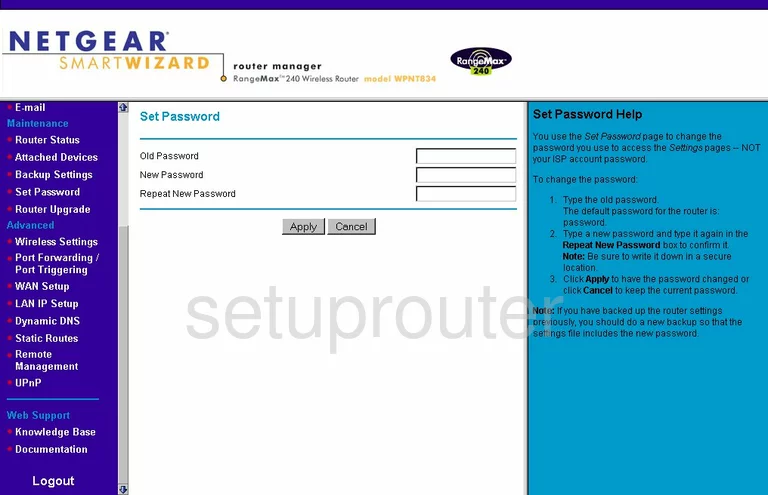
Netgear WPNT834 Block Screenshot
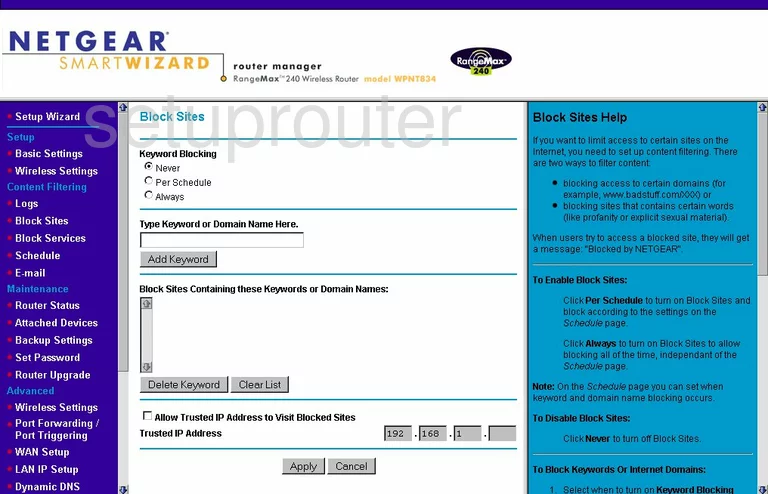
Netgear WPNT834 Backup Screenshot
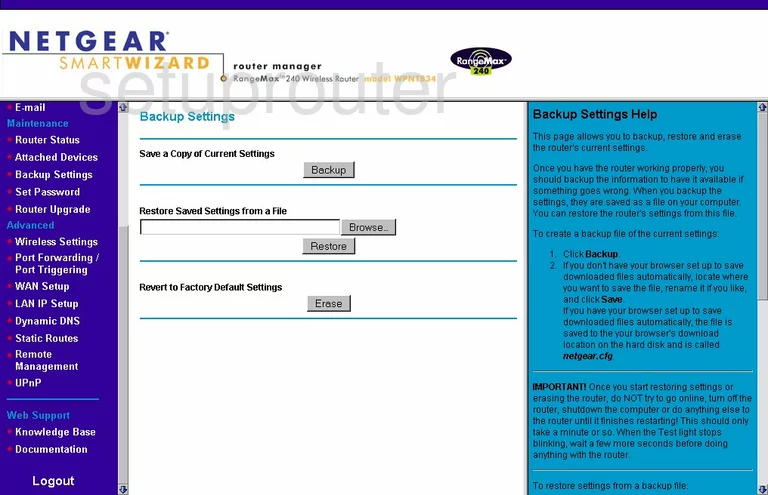
Netgear WPNT834 Routing Screenshot
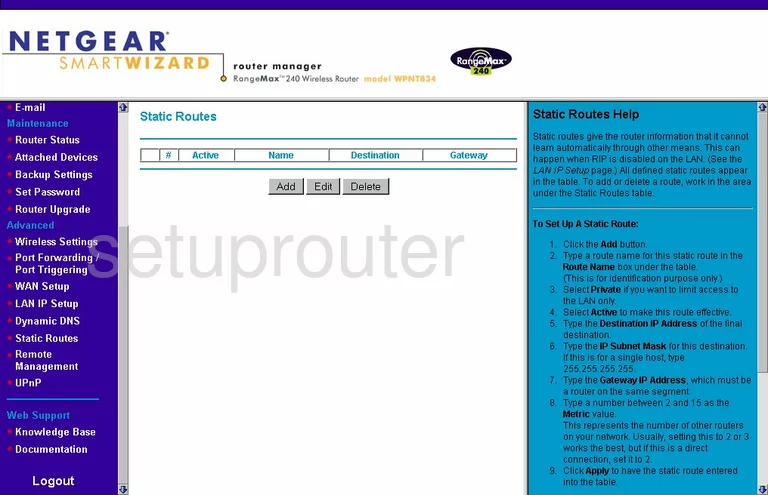
Netgear WPNT834 Log Screenshot
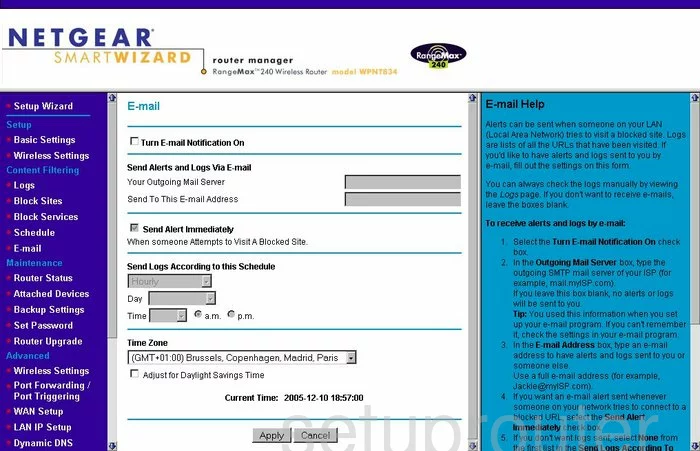
Netgear WPNT834 Attached Devices Screenshot
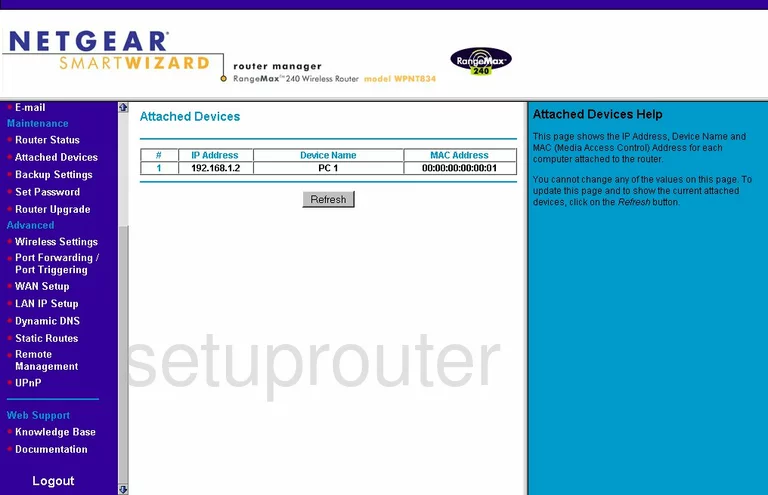
Netgear WPNT834 Firmware Screenshot
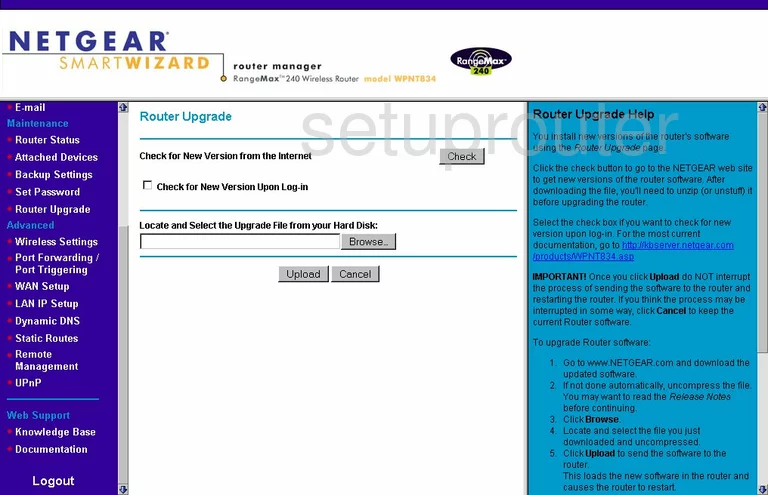
Netgear WPNT834 Setup Screenshot
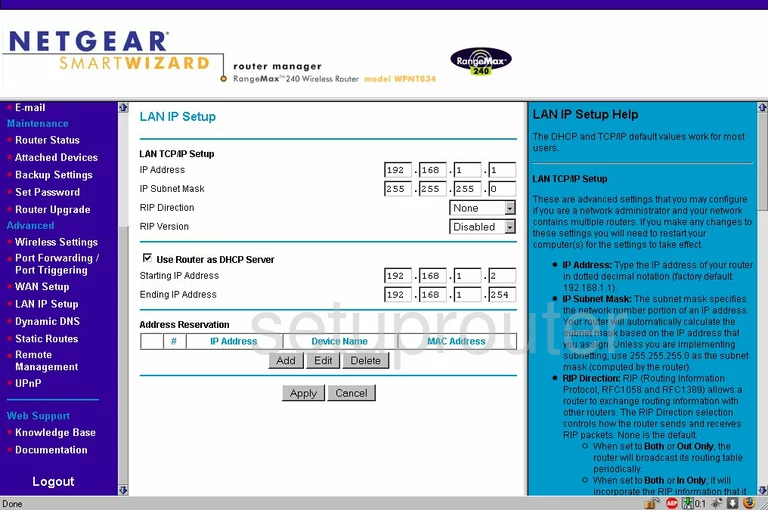
Netgear WPNT834 Block Screenshot
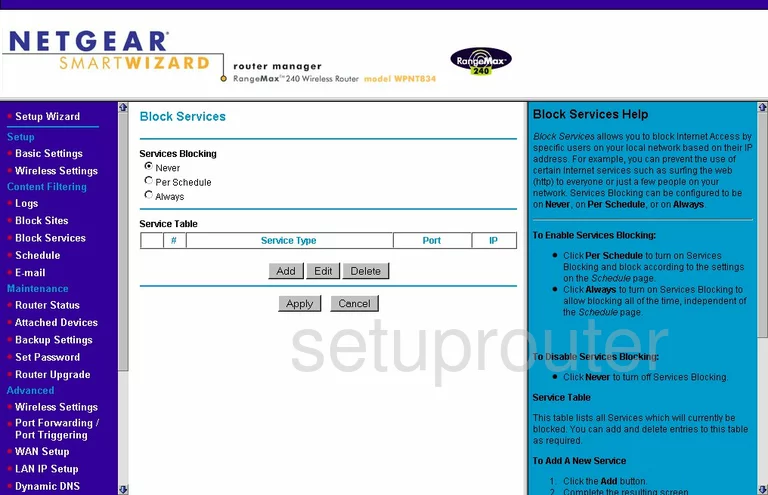
Netgear WPNT834 Routing Screenshot
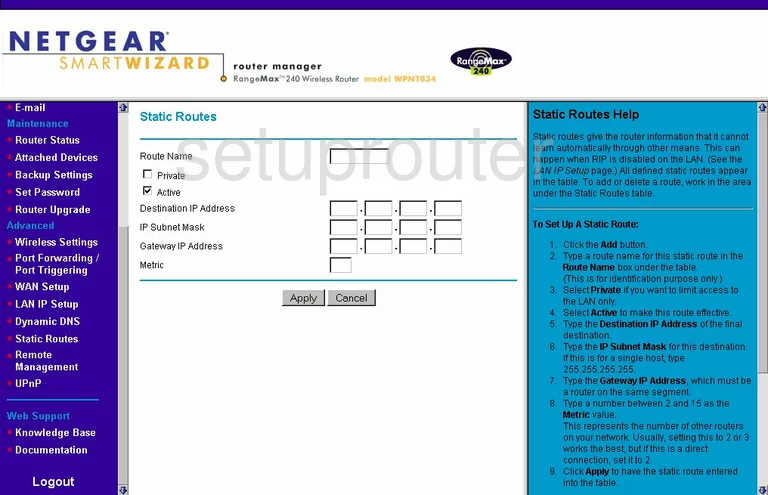
Netgear WPNT834 Port Forwarding Screenshot
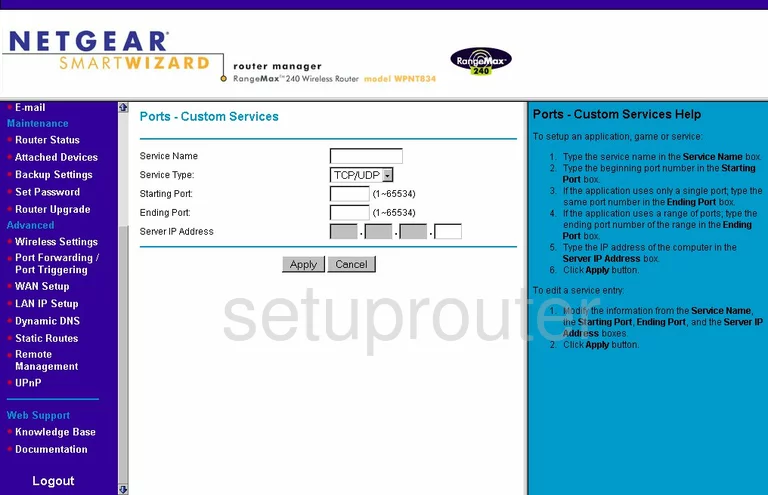
Netgear WPNT834 Block Screenshot
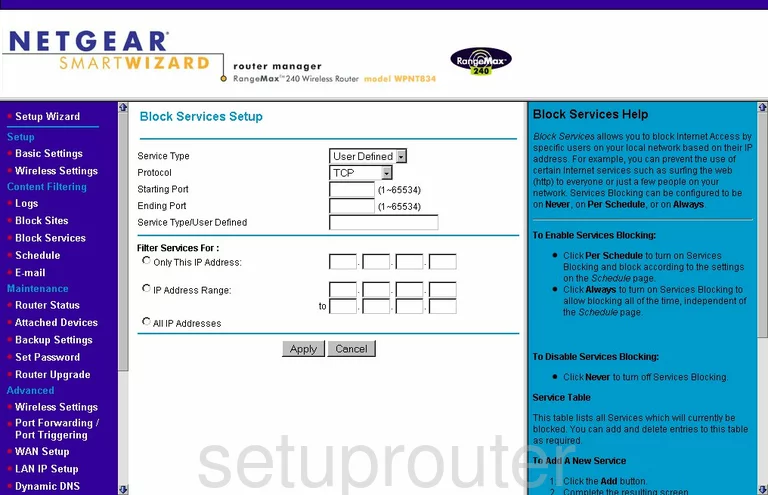
Netgear WPNT834 Port Triggering Screenshot
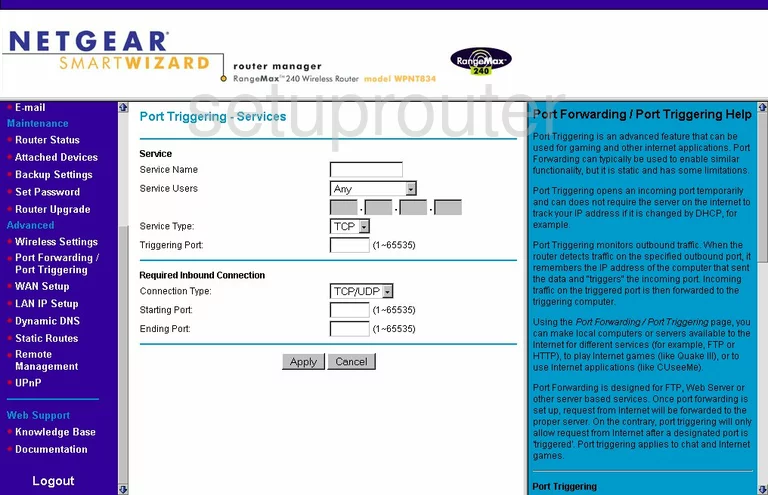
Netgear WPNT834 Device Image Screenshot

This is the screenshots guide for the Netgear WPNT834. We also have the following guides for the same router:
- Netgear WPNT834 - How to change the IP Address on a Netgear WPNT834 router
- Netgear WPNT834 - Netgear WPNT834 User Manual
- Netgear WPNT834 - Netgear WPNT834 Login Instructions
- Netgear WPNT834 - How to change the DNS settings on a Netgear WPNT834 router
- Netgear WPNT834 - Setup WiFi on the Netgear WPNT834
- Netgear WPNT834 - Information About the Netgear WPNT834 Router
- Netgear WPNT834 - Reset the Netgear WPNT834