The Netis WF-2404 router is considered a wireless router because it offers WiFi connectivity. WiFi, or simply wireless, allows you to connect various devices to your router, such as wireless printers, smart televisions, and WiFi enabled smartphones.
Other Netis WF-2404 Guides
This is the wifi guide for the Netis WF-2404. We also have the following guides for the same router:
- Netis WF-2404 - Netis WF-2404 User Manual
- Netis WF-2404 - Netis WF-2404 Login Instructions
- Netis WF-2404 - How to change the IP Address on a Netis WF-2404 router
- Netis WF-2404 - How to change the DNS settings on a Netis WF-2404 router
- Netis WF-2404 - Information About the Netis WF-2404 Router
- Netis WF-2404 - Netis WF-2404 Screenshots
- Netis WF-2404 - Reset the Netis WF-2404
WiFi Terms
Before we get started there is a little bit of background info that you should be familiar with.
Wireless Name
Your wireless network needs to have a name to uniquely identify it from other wireless networks. If you are not sure what this means we have a guide explaining what a wireless name is that you can read for more information.
Wireless Password
An important part of securing your wireless network is choosing a strong password.
Wireless Channel
Picking a WiFi channel is not always a simple task. Be sure to read about WiFi channels before making the choice.
Encryption
You should almost definitely pick WPA2 for your networks encryption. If you are unsure, be sure to read our WEP vs WPA guide first.
Login To The Netis WF-2404
To get started configuring the Netis WF-2404 WiFi settings you need to login to your router. If you are already logged in you can skip this step.
To login to the Netis WF-2404, follow our Netis WF-2404 Login Guide.
Find the WiFi Settings on the Netis WF-2404
If you followed our login guide above then you should see this screen.
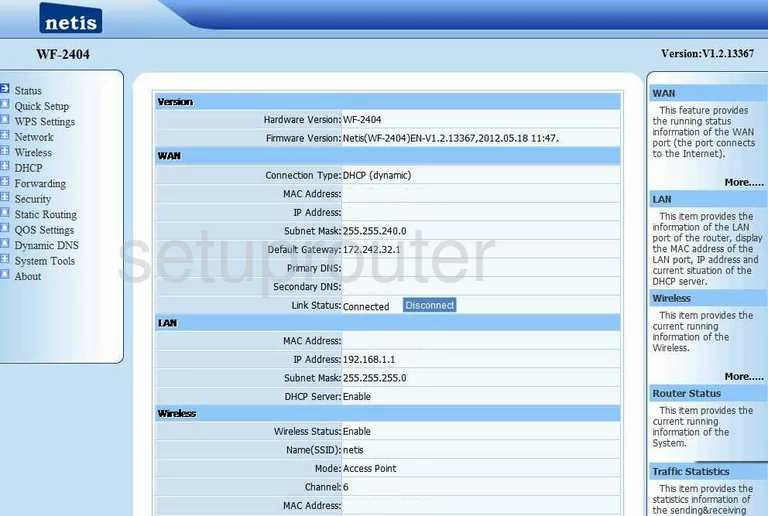
This wireless setup guide begins on the Netis WF-2404 router. Click the option in the left sidebar labeled Wireless. Then under that pick the new option of Wireless Settings.
Change the WiFi Settings on the Netis WF-2404
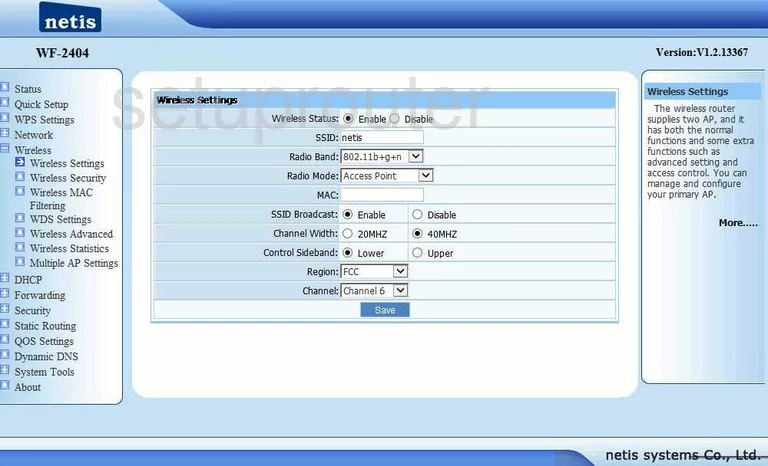
On this new page, find the box labeled SSID. Enter an original name here for your network identification. It's not important what you enter here but we suggest avoiding personal information.
At the bottom of this page is a drop down list titled Channel. If you are not on channels 1,6, or 11 go ahead and make this change here using this drop down list.
Click the blue Save button.
Go back to the left sidebar and click the option of Wireless Security.
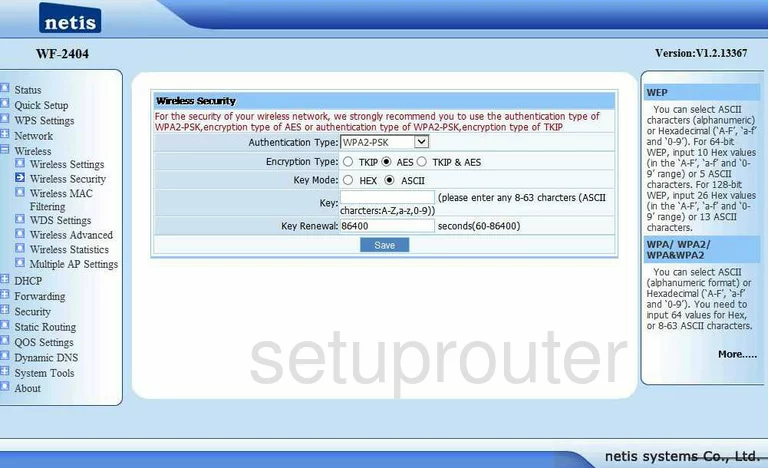
This takes you to a new page like the one you see here. First, use the drop down list at the top of the page labeled Authentication Type to choose the proper security for your network. We recommend WPA2-PSK.
Set the Encryption Type to AES.
Click the radio button of ASCII for the Key Mode.
The last setting you need to enter is the Key. This is the network password. You need to create a strong password here of at least 14 characters. It's also a good idea to include a number, symbol, and capital letter in your new password for strength.
To save your changes click the blue Save button.
Possible Problems when Changing your WiFi Settings
After making these changes to your router you will almost definitely have to reconnect any previously connected devices. This is usually done at the device itself and not at your computer.
Other Netis WF-2404 Info
Don't forget about our other Netis WF-2404 info that you might be interested in.
This is the wifi guide for the Netis WF-2404. We also have the following guides for the same router:
- Netis WF-2404 - Netis WF-2404 User Manual
- Netis WF-2404 - Netis WF-2404 Login Instructions
- Netis WF-2404 - How to change the IP Address on a Netis WF-2404 router
- Netis WF-2404 - How to change the DNS settings on a Netis WF-2404 router
- Netis WF-2404 - Information About the Netis WF-2404 Router
- Netis WF-2404 - Netis WF-2404 Screenshots
- Netis WF-2404 - Reset the Netis WF-2404