The Netis WF2419 router is considered a wireless router because it offers WiFi connectivity. WiFi, or simply wireless, allows you to connect various devices to your router, such as wireless printers, smart televisions, and WiFi enabled smartphones.
Other Netis WF2419 Guides
This is the wifi guide for the Netis WF2419. We also have the following guides for the same router:
- Netis WF2419 - Reset the Netis WF2419
- Netis WF2419 - How to change the IP Address on a Netis WF2419 router
- Netis WF2419 - Netis WF2419 Login Instructions
- Netis WF2419 - Netis WF2419 User Manual
- Netis WF2419 - How to change the DNS settings on a Netis WF2419 router
- Netis WF2419 - Netis WF2419 Screenshots
- Netis WF2419 - Information About the Netis WF2419 Router
WiFi Terms
Before we get started there is a little bit of background info that you should be familiar with.
Wireless Name
Your wireless network needs to have a name to uniquely identify it from other wireless networks. If you are not sure what this means we have a guide explaining what a wireless name is that you can read for more information.
Wireless Password
An important part of securing your wireless network is choosing a strong password.
Wireless Channel
Picking a WiFi channel is not always a simple task. Be sure to read about WiFi channels before making the choice.
Encryption
You should almost definitely pick WPA2 for your networks encryption. If you are unsure, be sure to read our WEP vs WPA guide first.
Login To The Netis WF2419
To get started configuring the Netis WF2419 WiFi settings you need to login to your router. If you are already logged in you can skip this step.
To login to the Netis WF2419, follow our Netis WF2419 Login Guide.
Find the WiFi Settings on the Netis WF2419
If you followed our login guide above then you should see this screen.
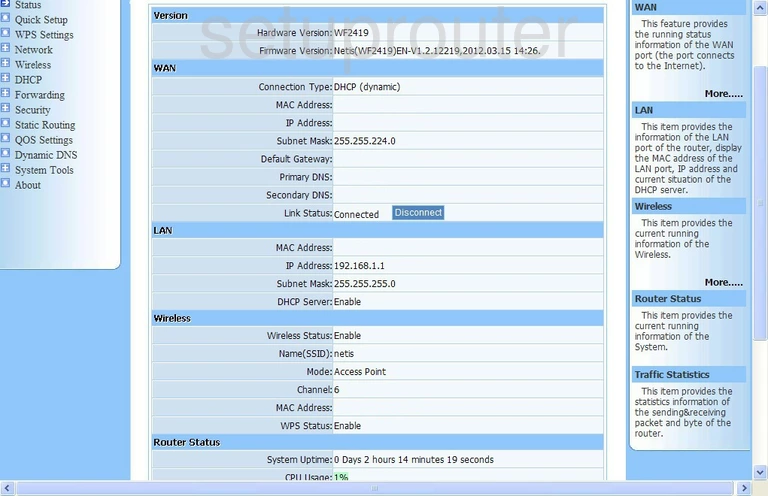
This wireless setup guide begins on the Status page of the Netis WF2419 router. To make the necessary changes to your WiFi, click the option of Wireless in the left sidebar. Then under that, pick Wireless Settings.
Change the WiFi Settings on the Netis WF2419
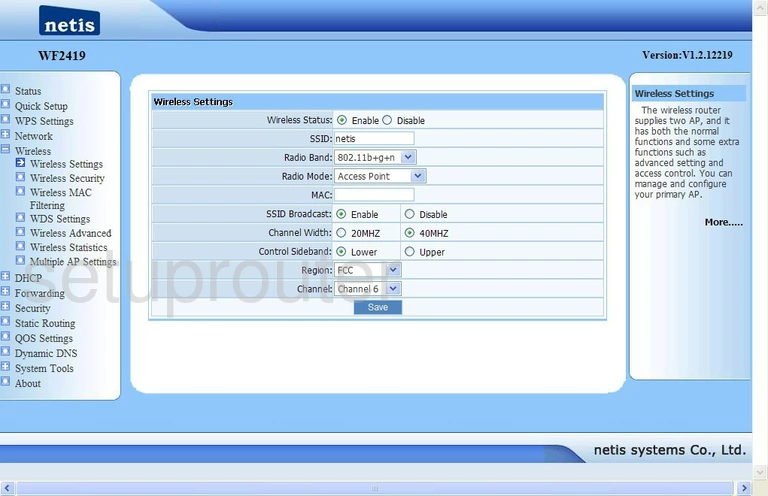
On this new page, find the box labeled SSID and enter the new name for your network here. This is your network ID and should be unique to you. It doesn't really matter what you enter here but we recommend avoiding personal information. For more info on this topic, check out our Wireless Names Guide.
The other setting that may need to be changed is called the Channel. All you need to do here is make sure you are on channel 1,6, or 11. To learn more click this link.
That's it, just click the blue Save button.
Now, go back to the left sidebar and click the option of Wireless Security.
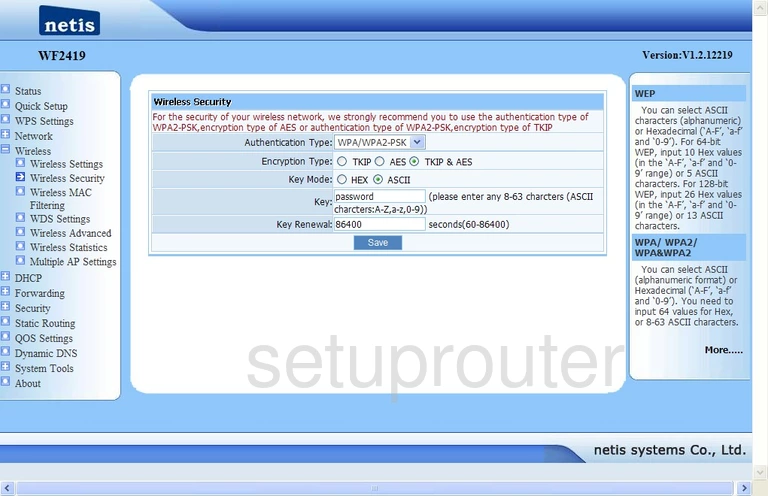
This takes you to the page you see here. First, use the drop down list titled Authentication Type and choose the best security option for your network. We recommend WPA2-PSK. Click this link to learn more about WEP and WPA/WPA2.
Below that is the Encryption Type. The best encryption is AES.
Choose ASCII for your Key Mode.
Finally, change the Key. This is the password you use to access your local wireless network. It's a good idea to create a strong password of at least 14-20 characters. Don't use lowercase letters only, use some capital letters, symbols, and numbers to further strengthen your password. Read our Password Guide for more detailed help on this topic.
You did it. You have created a more secure WiFi network. Don't forget to click the Save near the bottom before you exit.
Possible Problems when Changing your WiFi Settings
After making these changes to your router you will almost definitely have to reconnect any previously connected devices. This is usually done at the device itself and not at your computer.
Other Netis WF2419 Info
Don't forget about our other Netis WF2419 info that you might be interested in.
This is the wifi guide for the Netis WF2419. We also have the following guides for the same router:
- Netis WF2419 - Reset the Netis WF2419
- Netis WF2419 - How to change the IP Address on a Netis WF2419 router
- Netis WF2419 - Netis WF2419 Login Instructions
- Netis WF2419 - Netis WF2419 User Manual
- Netis WF2419 - How to change the DNS settings on a Netis WF2419 router
- Netis WF2419 - Netis WF2419 Screenshots
- Netis WF2419 - Information About the Netis WF2419 Router