The Novatel Wireless MiFi 5510L router is considered a wireless router because it offers WiFi connectivity. WiFi, or simply wireless, allows you to connect various devices to your router, such as wireless printers, smart televisions, and WiFi enabled smartphones.
Other Novatel Wireless MiFi 5510L Guides
This is the wifi guide for the Novatel Wireless MiFi 5510L 1.34.23 Verizon. We also have the following guides for the same router:
- Novatel Wireless MiFi 5510L 1.34.23 Verizon - Reset the Novatel Wireless MiFi 5510L
- Novatel Wireless MiFi 5510L 1.34.23 Verizon - How to change the IP Address on a Novatel Wireless MiFi 5510L router
- Novatel Wireless MiFi 5510L 1.34.23 Verizon - Novatel Wireless MiFi 5510L Login Instructions
- Novatel Wireless MiFi 5510L 1.34.23 Verizon - Novatel Wireless MiFi 5510L User Manual
- Novatel Wireless MiFi 5510L 1.34.23 Verizon - Novatel Wireless MiFi 5510L Screenshots
- Novatel Wireless MiFi 5510L 1.34.23 Verizon - Information About the Novatel Wireless MiFi 5510L Router
WiFi Terms
Before we get started there is a little bit of background info that you should be familiar with.
Wireless Name
Your wireless network needs to have a name to uniquely identify it from other wireless networks. If you are not sure what this means we have a guide explaining what a wireless name is that you can read for more information.
Wireless Password
An important part of securing your wireless network is choosing a strong password.
Wireless Channel
Picking a WiFi channel is not always a simple task. Be sure to read about WiFi channels before making the choice.
Encryption
You should almost definitely pick WPA2 for your networks encryption. If you are unsure, be sure to read our WEP vs WPA guide first.
Login To The Novatel Wireless MiFi 5510L
To get started configuring the Novatel Wireless MiFi 5510L WiFi settings you need to login to your router. If you are already logged in you can skip this step.
To login to the Novatel Wireless MiFi 5510L, follow our Novatel Wireless MiFi 5510L Login Guide.
Find the WiFi Settings on the Novatel Wireless MiFi 5510L
If you followed our login guide above then you should see this screen.
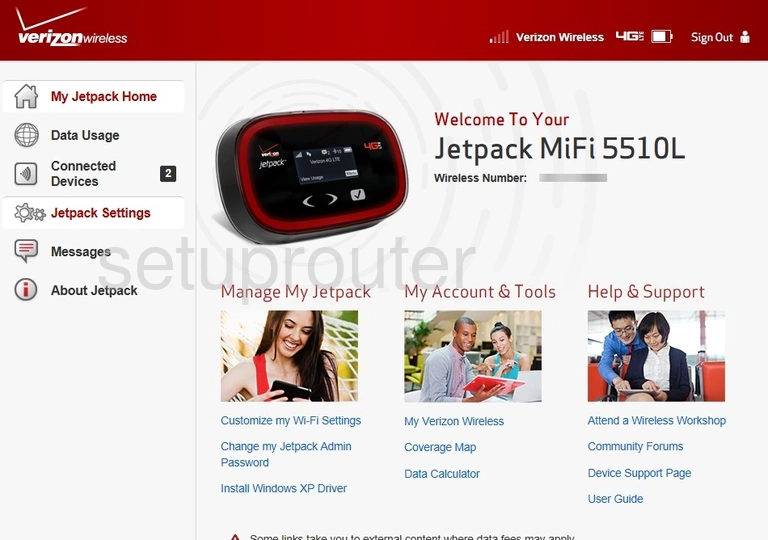
Once you've logged into the Novatel Wireless MiFi 5510L Verizon router you should be brought to the Home page. To change your wireless network settings click Jetpack Settings located in the left hand sidebar. From there click the tab labeled Wi-Fi near the top of the page.
Change the WiFi Settings on the Novatel Wireless MiFi 5510L
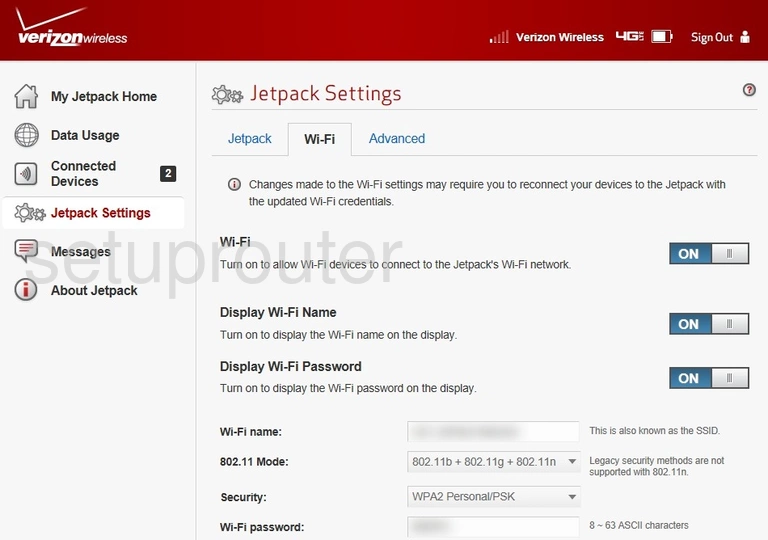
This takes you to the page seen above.
Begin by setting a Wi-Fi name. This will be your network name and can be anything you want. However, due to security reasons we strongly recommend avoiding the use of any personal information. To learn more visit our Wireless Names Guide.
After that you'll need to set the Security to WPA2 PersonalPSK. This will give you the strongest security. Why? Read our WEP vs. WPA Guide to find out.
Lastly you'll need to set a Wi-Fi password. This can be whatever you like, however bear in mind that a strong password is 14-20 characters in length and contains no personal information. For more help be sure to check out our Choosing a Strong Password Guide.
That's it! You're done. Just be sure to save your changes before leaving the page.
Possible Problems when Changing your WiFi Settings
After making these changes to your router you will almost definitely have to reconnect any previously connected devices. This is usually done at the device itself and not at your computer.
Other Novatel Wireless MiFi 5510L Info
Don't forget about our other Novatel Wireless MiFi 5510L info that you might be interested in.
This is the wifi guide for the Novatel Wireless MiFi 5510L 1.34.23 Verizon. We also have the following guides for the same router:
- Novatel Wireless MiFi 5510L 1.34.23 Verizon - Reset the Novatel Wireless MiFi 5510L
- Novatel Wireless MiFi 5510L 1.34.23 Verizon - How to change the IP Address on a Novatel Wireless MiFi 5510L router
- Novatel Wireless MiFi 5510L 1.34.23 Verizon - Novatel Wireless MiFi 5510L Login Instructions
- Novatel Wireless MiFi 5510L 1.34.23 Verizon - Novatel Wireless MiFi 5510L User Manual
- Novatel Wireless MiFi 5510L 1.34.23 Verizon - Novatel Wireless MiFi 5510L Screenshots
- Novatel Wireless MiFi 5510L 1.34.23 Verizon - Information About the Novatel Wireless MiFi 5510L Router