The Option GlobeSurfer-II router is considered a wireless router because it offers WiFi connectivity. WiFi, or simply wireless, allows you to connect various devices to your router, such as wireless printers, smart televisions, and WiFi enabled smartphones.
Other Option GlobeSurfer-II Guides
This is the wifi guide for the Option GlobeSurfer-II. We also have the following guides for the same router:
- Option GlobeSurfer-II - Reset the Option GlobeSurfer-II
- Option GlobeSurfer-II - How to change the IP Address on a Option GlobeSurfer-II router
- Option GlobeSurfer-II - Option GlobeSurfer-II User Manual
- Option GlobeSurfer-II - Option GlobeSurfer-II Login Instructions
- Option GlobeSurfer-II - How to change the DNS settings on a Option GlobeSurfer-II router
- Option GlobeSurfer-II - Option GlobeSurfer-II Screenshots
- Option GlobeSurfer-II - Information About the Option GlobeSurfer-II Router
WiFi Terms
Before we get started there is a little bit of background info that you should be familiar with.
Wireless Name
Your wireless network needs to have a name to uniquely identify it from other wireless networks. If you are not sure what this means we have a guide explaining what a wireless name is that you can read for more information.
Wireless Password
An important part of securing your wireless network is choosing a strong password.
Wireless Channel
Picking a WiFi channel is not always a simple task. Be sure to read about WiFi channels before making the choice.
Encryption
You should almost definitely pick WPA2 for your networks encryption. If you are unsure, be sure to read our WEP vs WPA guide first.
Login To The Option GlobeSurfer-II
To get started configuring the Option GlobeSurfer-II WiFi settings you need to login to your router. If you are already logged in you can skip this step.
To login to the Option GlobeSurfer-II, follow our Option GlobeSurfer-II Login Guide.
Find the WiFi Settings on the Option GlobeSurfer-II
If you followed our login guide above then you should see this screen.
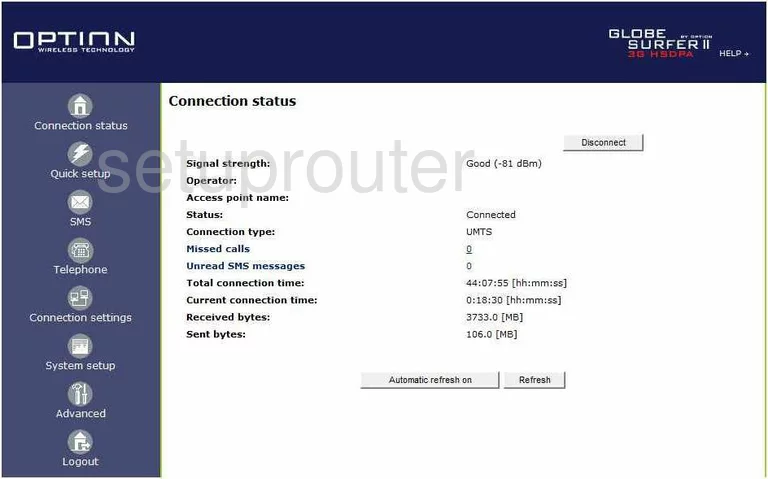
This guide starts on the Home page of the Option GlobeSurfer-II router. From the Connection status page, click the option in the left sidebar labeled Quick Setup.
Change the WiFi Settings on the Option GlobeSurfer-II
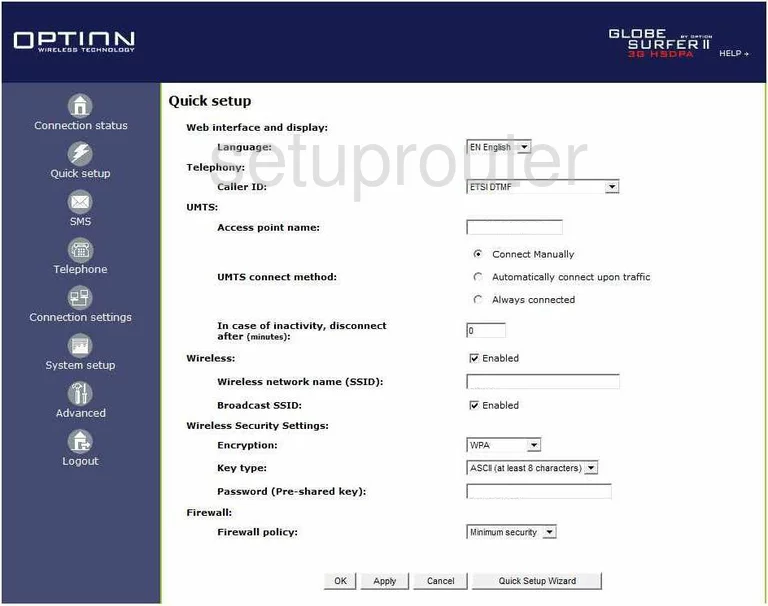
You are now on a page similar to the one you see above.
First, scroll down until you see the heading of Wireless. Use the first box here labeled Wireless network name (SSID) to enter a new name for your network. It really doesn't matter what you enter here but it would be a good idea to stay away from personal information. To learn more about this, read our Wireless Names Guide.
The Wireless Security Settings are next. Use the Encryption drop down list to choose the most secure option of WPA2. Click this link to learn more about this option.
The Key type should be set to ASCII (at least 8 characters).
The last setting is titled Password (Pre-shared key). This is the password you use to access your network. It is essential for your security to create a strong password of at least 14-20 characters. Don't only use lowercase letters. Mix in some symbols, numbers, and capital letters to strengthen your password even further. Learn more in our Password Guide.
Your just about done, the only thing left is to save your changes by clicking Apply down at the bottom of the page.
Possible Problems when Changing your WiFi Settings
After making these changes to your router you will almost definitely have to reconnect any previously connected devices. This is usually done at the device itself and not at your computer.
Other Option GlobeSurfer-II Info
Don't forget about our other Option GlobeSurfer-II info that you might be interested in.
This is the wifi guide for the Option GlobeSurfer-II. We also have the following guides for the same router:
- Option GlobeSurfer-II - Reset the Option GlobeSurfer-II
- Option GlobeSurfer-II - How to change the IP Address on a Option GlobeSurfer-II router
- Option GlobeSurfer-II - Option GlobeSurfer-II User Manual
- Option GlobeSurfer-II - Option GlobeSurfer-II Login Instructions
- Option GlobeSurfer-II - How to change the DNS settings on a Option GlobeSurfer-II router
- Option GlobeSurfer-II - Option GlobeSurfer-II Screenshots
- Option GlobeSurfer-II - Information About the Option GlobeSurfer-II Router