The Pace Plc 4111N-031 router is considered a wireless router because it offers WiFi connectivity. WiFi, or simply wireless, allows you to connect various devices to your router, such as wireless printers, smart televisions, and WiFi enabled smartphones.
Other Pace Plc 4111N-031 Guides
This is the wifi guide for the Pace Plc 4111N-031. We also have the following guides for the same router:
- Pace Plc 4111N-031 - How to change the IP Address on a Pace Plc 4111N-031 router
- Pace Plc 4111N-031 - Pace Plc 4111N-031 Login Instructions
- Pace Plc 4111N-031 - How to change the DNS settings on a Pace Plc 4111N-031 router
- Pace Plc 4111N-031 - Information About the Pace Plc 4111N-031 Router
- Pace Plc 4111N-031 - Pace Plc 4111N-031 Screenshots
- Pace Plc 4111N-031 - Reset the Pace Plc 4111N-031
WiFi Terms
Before we get started there is a little bit of background info that you should be familiar with.
Wireless Name
Your wireless network needs to have a name to uniquely identify it from other wireless networks. If you are not sure what this means we have a guide explaining what a wireless name is that you can read for more information.
Wireless Password
An important part of securing your wireless network is choosing a strong password.
Wireless Channel
Picking a WiFi channel is not always a simple task. Be sure to read about WiFi channels before making the choice.
Encryption
You should almost definitely pick WPA2 for your networks encryption. If you are unsure, be sure to read our WEP vs WPA guide first.
Login To The Pace Plc 4111N-031
To get started configuring the Pace Plc 4111N-031 WiFi settings you need to login to your router. If you are already logged in you can skip this step.
To login to the Pace Plc 4111N-031, follow our Pace Plc 4111N-031 Login Guide.
Find the WiFi Settings on the Pace Plc 4111N-031
If you followed our login guide above then you should see this screen.
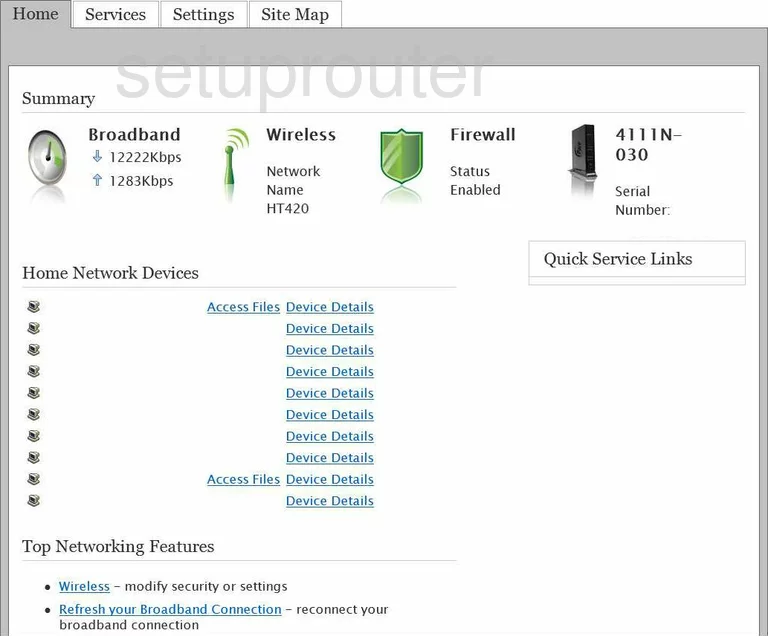
The wireless setup guide starts on the Summary page of the Pace-Plc 4111N-031 router. To configure the necessary settings, click the option of Settings at the top of the page. A new set of choices appears below that. Pick the one titled LAN, and finally beneath that choose Wireless.
Change the WiFi Settings on the Pace Plc 4111N-031
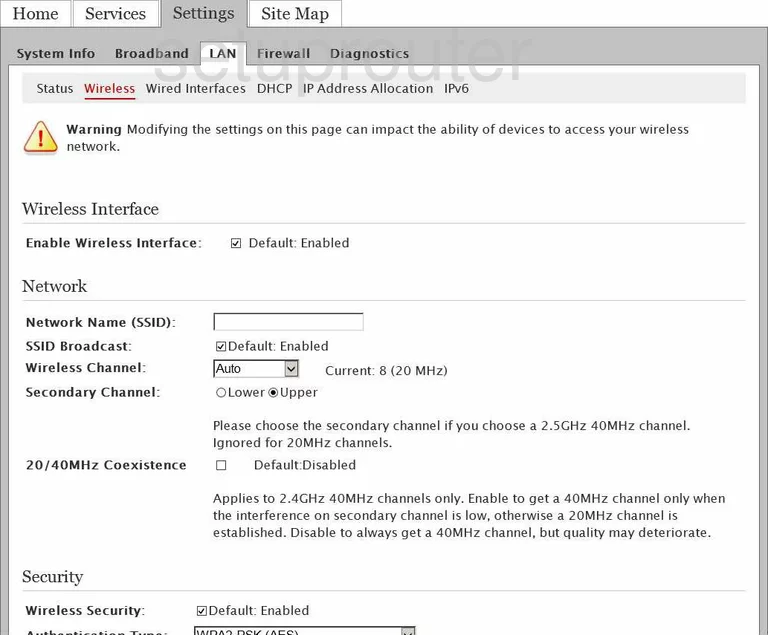
- Locate the box labeled Network Name (SSID). This is the name you give your network for identification. It doesn't matter what you enter here but we recommend avoiding personal information. Click this link to learn more.
- Use the Wireless Channel drop down menu to choose from channels 1,6, or 11. Click this link to learn more about the wireless channels.
- Scroll down the page and locate the option of Authentication Type. For the best security, click the option of WPA2-PSK (AES). To learn why, click this link.
- Then next to Wireless Key select the radio button labeled Set custom encryption key. Do not leave your password as the default one. Hackers know the defaults and usually check these first. Enter a new password in the box available. This password should be strong. Use a minimum of 14 characters. Don't forget to use at least one symbol, number, and capital letter. Click this link to learn more about this topic.
- That's it, just click the Save button at the bottom of the page.
Possible Problems when Changing your WiFi Settings
After making these changes to your router you will almost definitely have to reconnect any previously connected devices. This is usually done at the device itself and not at your computer.
Other Pace Plc 4111N-031 Info
Don't forget about our other Pace Plc 4111N-031 info that you might be interested in.
This is the wifi guide for the Pace Plc 4111N-031. We also have the following guides for the same router:
- Pace Plc 4111N-031 - How to change the IP Address on a Pace Plc 4111N-031 router
- Pace Plc 4111N-031 - Pace Plc 4111N-031 Login Instructions
- Pace Plc 4111N-031 - How to change the DNS settings on a Pace Plc 4111N-031 router
- Pace Plc 4111N-031 - Information About the Pace Plc 4111N-031 Router
- Pace Plc 4111N-031 - Pace Plc 4111N-031 Screenshots
- Pace Plc 4111N-031 - Reset the Pace Plc 4111N-031