The Planet ADW-4401 router is considered a wireless router because it offers WiFi connectivity. WiFi, or simply wireless, allows you to connect various devices to your router, such as wireless printers, smart televisions, and WiFi enabled smartphones.
Other Planet ADW-4401 Guides
This is the wifi guide for the Planet ADW-4401. We also have the following guides for the same router:
- Planet ADW-4401 - Reset the Planet ADW-4401
- Planet ADW-4401 - How to change the IP Address on a Planet ADW-4401 router
- Planet ADW-4401 - Planet ADW-4401 User Manual
- Planet ADW-4401 - Planet ADW-4401 Login Instructions
- Planet ADW-4401 - How to change the DNS settings on a Planet ADW-4401 router
- Planet ADW-4401 - Information About the Planet ADW-4401 Router
- Planet ADW-4401 - Planet ADW-4401 Screenshots
WiFi Terms
Before we get started there is a little bit of background info that you should be familiar with.
Wireless Name
Your wireless network needs to have a name to uniquely identify it from other wireless networks. If you are not sure what this means we have a guide explaining what a wireless name is that you can read for more information.
Wireless Password
An important part of securing your wireless network is choosing a strong password.
Wireless Channel
Picking a WiFi channel is not always a simple task. Be sure to read about WiFi channels before making the choice.
Encryption
You should almost definitely pick WPA2 for your networks encryption. If you are unsure, be sure to read our WEP vs WPA guide first.
Login To The Planet ADW-4401
To get started configuring the Planet ADW-4401 WiFi settings you need to login to your router. If you are already logged in you can skip this step.
To login to the Planet ADW-4401, follow our Planet ADW-4401 Login Guide.
Find the WiFi Settings on the Planet ADW-4401
If you followed our login guide above then you should see this screen.
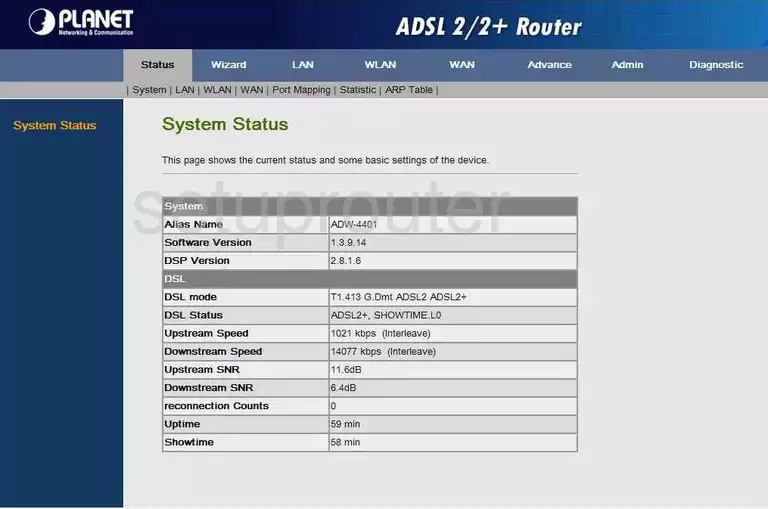
After logging in to the Planet ADW-4401 you should begin on the System Status page. To setup the wireless settings, click the option of WLAN at the top of the page. Below that in the grey bar are some new choices. Pick the option titled Basic Settings.
Change the WiFi Settings on the Planet ADW-4401
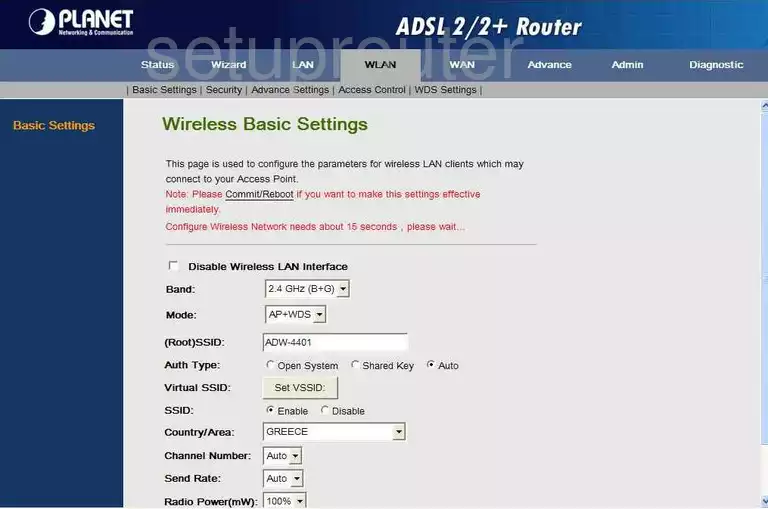
Once you have been directed to this page, find the (Root)SSID. This is the network name. You need to create a new and unique name for your network. It doesn't matter what you enter here but it's a good idea to avoid personal information. Take a look at our Wireless Names Guide for more info.
Scroll down until you locate the Channel Number. All you need to do here is check to see if you are using channels 1,6, or 11. For more on this topic, read our WiFi Channels Guide.
Click the Apply button to save your changes.
Back at the top of the page, click the option of Security in the grey bar.
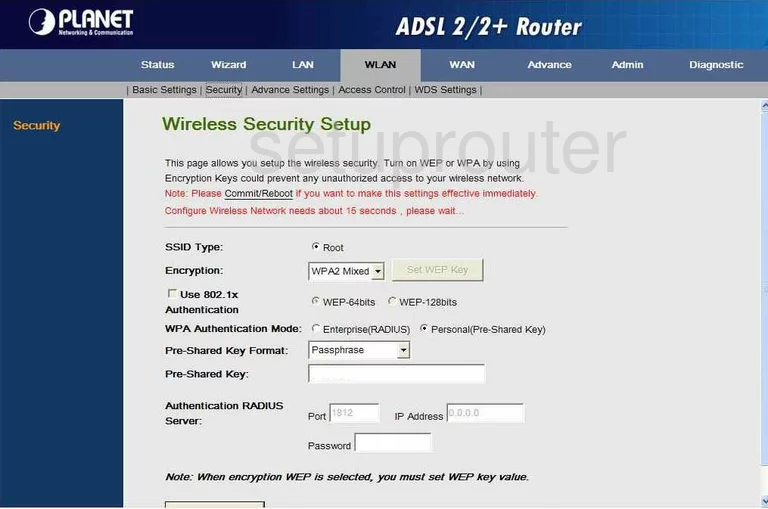
You should then be taken to a page like the one you see above. In the Encryption drop-down list, choose WPA2 Only. Learn why this is what we recommend in our guide titled WEP vs. WPA.
Now choose Personal (Pre-Shared Key) next to WPA Authentication Mode.
The Pre-Shared Key Format should be set to Passphrase.
Finally set the Pre-Shared Key. This is the passphrase or password for your network. Make sure to use at least 14 to 20 characters here. We have a lot of different ideas for you in our guide titled How to Choose a Strong Password.
Once this is done you need to click the Apply Changes button.
Finally to make these changes take effect you will need to click the Commit/Reboot button.
Possible Problems when Changing your WiFi Settings
After making these changes to your router you will almost definitely have to reconnect any previously connected devices. This is usually done at the device itself and not at your computer.
Other Planet ADW-4401 Info
Don't forget about our other Planet ADW-4401 info that you might be interested in.
This is the wifi guide for the Planet ADW-4401. We also have the following guides for the same router:
- Planet ADW-4401 - Reset the Planet ADW-4401
- Planet ADW-4401 - How to change the IP Address on a Planet ADW-4401 router
- Planet ADW-4401 - Planet ADW-4401 User Manual
- Planet ADW-4401 - Planet ADW-4401 Login Instructions
- Planet ADW-4401 - How to change the DNS settings on a Planet ADW-4401 router
- Planet ADW-4401 - Information About the Planet ADW-4401 Router
- Planet ADW-4401 - Planet ADW-4401 Screenshots