The Planet ADW-4401A router is considered a wireless router because it offers WiFi connectivity. WiFi, or simply wireless, allows you to connect various devices to your router, such as wireless printers, smart televisions, and WiFi enabled smartphones.
Other Planet ADW-4401A Guides
This is the wifi guide for the Planet ADW-4401A v4. We also have the following guides for the same router:
- Planet ADW-4401A v4 - Reset the Planet ADW-4401A
- Planet ADW-4401A v4 - How to change the IP Address on a Planet ADW-4401A router
- Planet ADW-4401A v4 - Planet ADW-4401A User Manual
- Planet ADW-4401A v4 - Planet ADW-4401A Login Instructions
- Planet ADW-4401A v4 - How to change the DNS settings on a Planet ADW-4401A router
- Planet ADW-4401A v4 - Information About the Planet ADW-4401A Router
- Planet ADW-4401A v4 - Planet ADW-4401A Screenshots
WiFi Terms
Before we get started there is a little bit of background info that you should be familiar with.
Wireless Name
Your wireless network needs to have a name to uniquely identify it from other wireless networks. If you are not sure what this means we have a guide explaining what a wireless name is that you can read for more information.
Wireless Password
An important part of securing your wireless network is choosing a strong password.
Wireless Channel
Picking a WiFi channel is not always a simple task. Be sure to read about WiFi channels before making the choice.
Encryption
You should almost definitely pick WPA2 for your networks encryption. If you are unsure, be sure to read our WEP vs WPA guide first.
Login To The Planet ADW-4401A
To get started configuring the Planet ADW-4401A WiFi settings you need to login to your router. If you are already logged in you can skip this step.
To login to the Planet ADW-4401A, follow our Planet ADW-4401A Login Guide.
Find the WiFi Settings on the Planet ADW-4401A
If you followed our login guide above then you should see this screen.
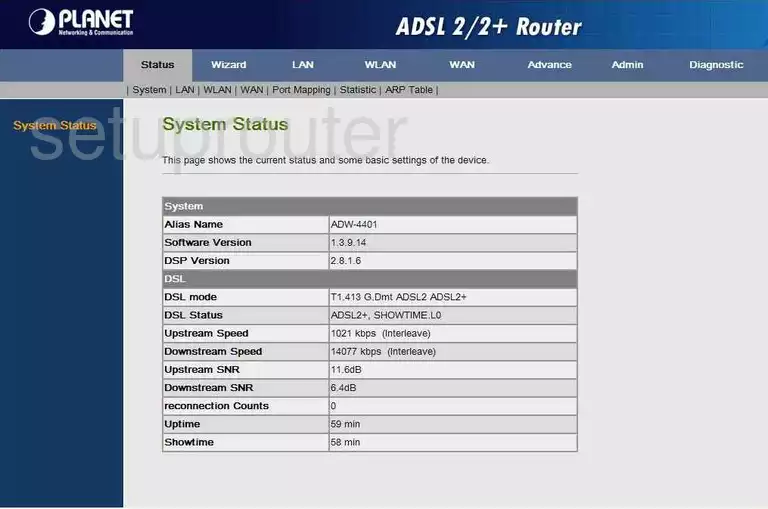
This guide begins on the System Status page of the Planet ADW-4401Av4 router. To start click the option at the top of the page labeled WLAN. Then below that choose the option of Basic Settings.
Change the WiFi Settings on the Planet ADW-4401A
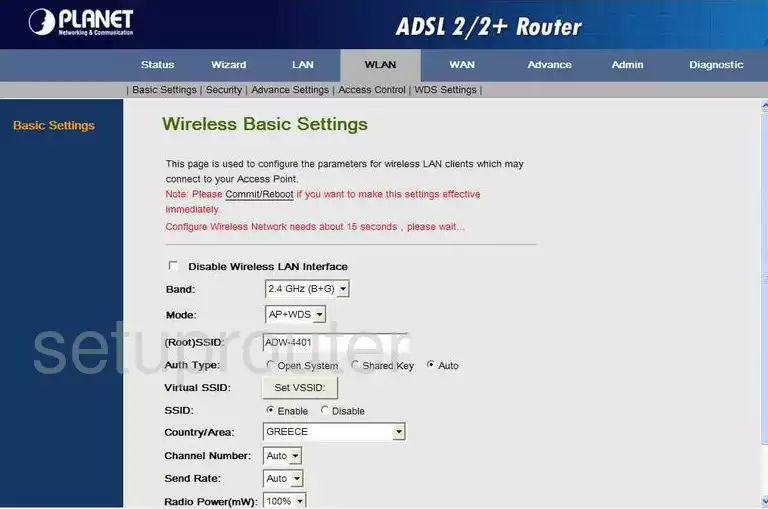
You are now on the Wireless Basic Settings page. First, find the option of (Root)SSID. This is a identification name for your network. It doesn't matter what you enter here but we recommend avoiding personal information. To learn more about this, read our Wireless Names Guide.
The second setting that needs to be addressed on this page is the Channel Number. Just be sure you are using channels 1,6, or 11. Find out why in our WiFi Channels Guide.
Click the Apply Changes button.
Now go back to the top of the page in the gray bar and click the option of Security.
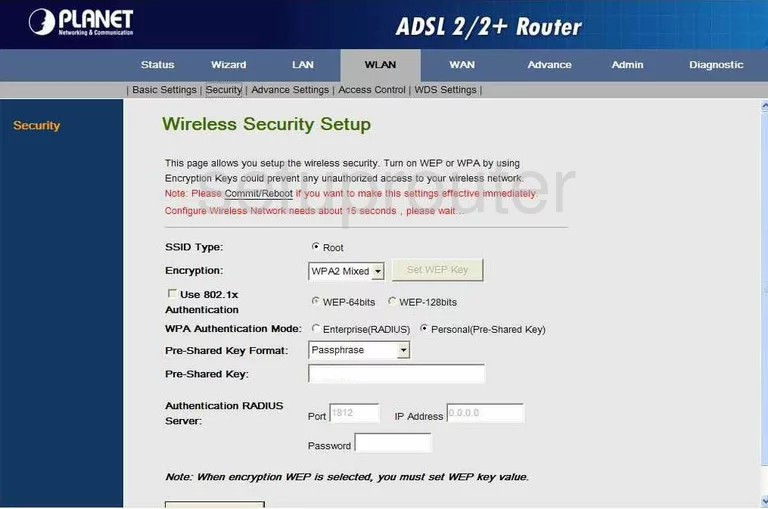
You are then taken to a Wireless Security Setup page where you can make the rest of the changes necessary to secure your wireless network.
In the Encryption drop-down list choose the option of WPA2 Only. To learn why this is the best option, read our WEP vs. WPA Guide.
The WPA Authentication Mode needs to be set to Personal (Pre-shared Key.
Set the Pre-shared Key Format to Passphrase.
Finally you need to enter a Pre-shared Key. This is the internet password and should be set to something strong with at least 14 to 20 characters. The more symbols, numbers, and capital letters you can put in this password the stronger it will become. Learn more tips in our Choosing a Strong Password guide.
Click the Apply Changes button.
To have these changes go into effect, you need to click the Commit/Reboot button.
Possible Problems when Changing your WiFi Settings
After making these changes to your router you will almost definitely have to reconnect any previously connected devices. This is usually done at the device itself and not at your computer.
Other Planet ADW-4401A Info
Don't forget about our other Planet ADW-4401A info that you might be interested in.
This is the wifi guide for the Planet ADW-4401A v4. We also have the following guides for the same router:
- Planet ADW-4401A v4 - Reset the Planet ADW-4401A
- Planet ADW-4401A v4 - How to change the IP Address on a Planet ADW-4401A router
- Planet ADW-4401A v4 - Planet ADW-4401A User Manual
- Planet ADW-4401A v4 - Planet ADW-4401A Login Instructions
- Planet ADW-4401A v4 - How to change the DNS settings on a Planet ADW-4401A router
- Planet ADW-4401A v4 - Information About the Planet ADW-4401A Router
- Planet ADW-4401A v4 - Planet ADW-4401A Screenshots