This is our collection of screenshots that have been submitted to this site by our users.
When you want to share screenshots for us to use, please use our Router Screenshot Grabber, which is a free tool in Network Utilities. It makes the capture process easy and sends the screenshots to us automatically.
This is the screenshots guide for the PLC Systems GPN2 4P21-C-CN. We also have the following guides for the same router:
All PLC Systems GPN2 4P21-C-CN Screenshots
All screenshots below were captured from a PLC Systems GPN2 4P21-C-CN router.
PLC Systems GPN2 4P21-C-CN Wifi Wps Screenshot
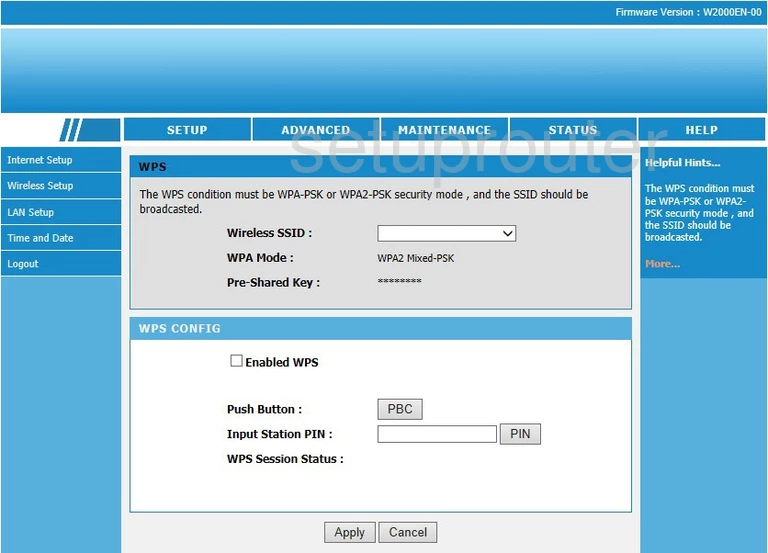
PLC Systems GPN2 4P21-C-CN Wifi Setup Screenshot
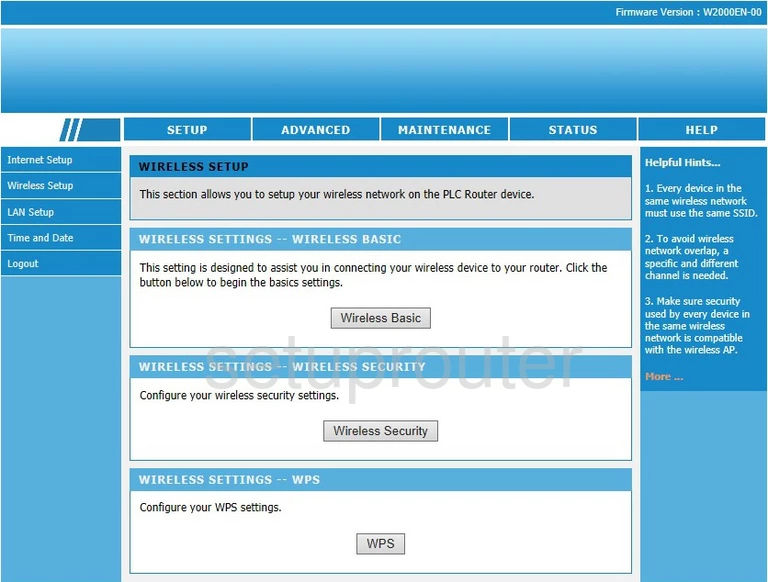
PLC Systems GPN2 4P21-C-CN Wifi Security Screenshot
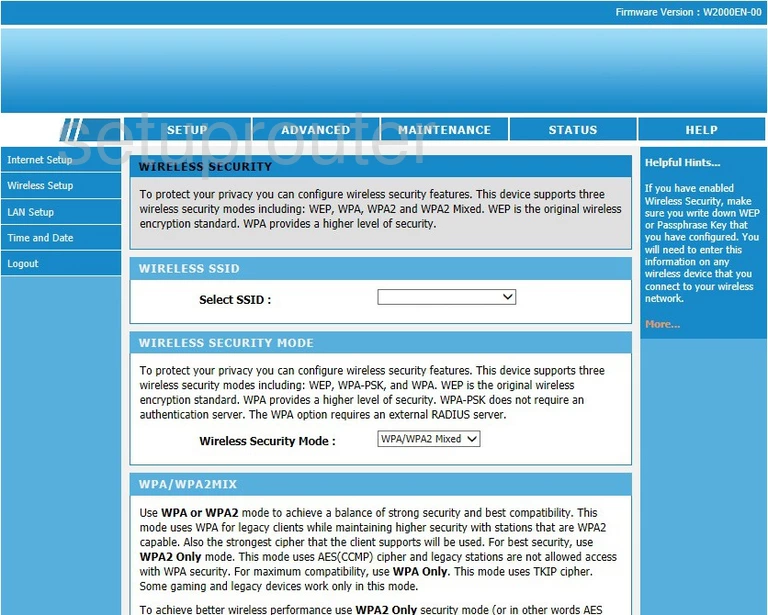
PLC Systems GPN2 4P21-C-CN Wifi Network Screenshot
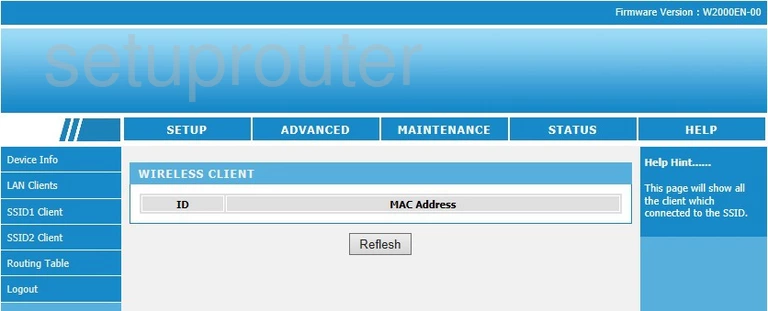
PLC Systems GPN2 4P21-C-CN Wifi Setup Screenshot
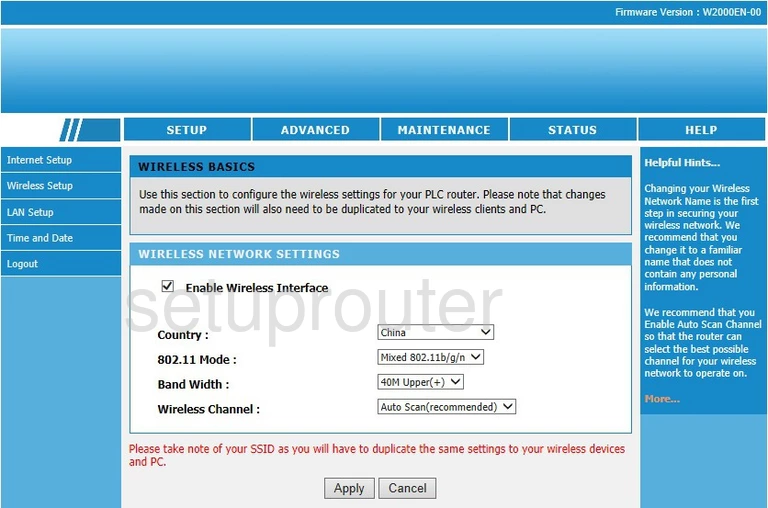
PLC Systems GPN2 4P21-C-CN Wan Screenshot
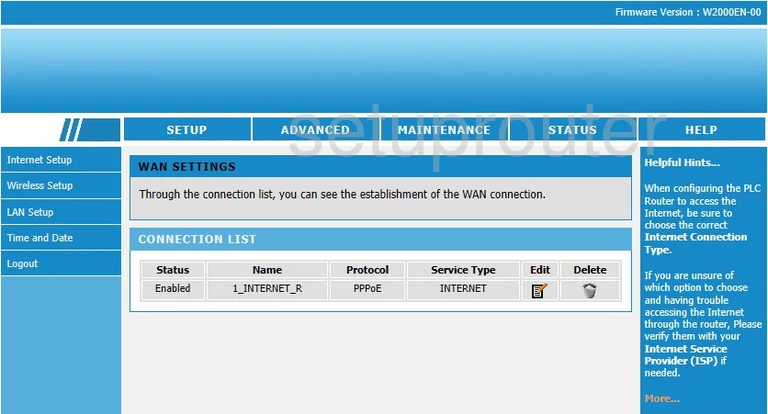
PLC Systems GPN2 4P21-C-CN Virtual Server Screenshot
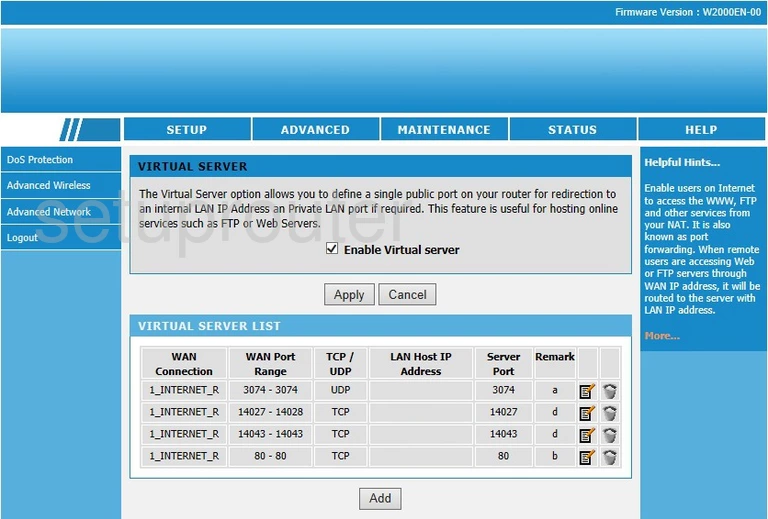
PLC Systems GPN2 4P21-C-CN Upnp Screenshot
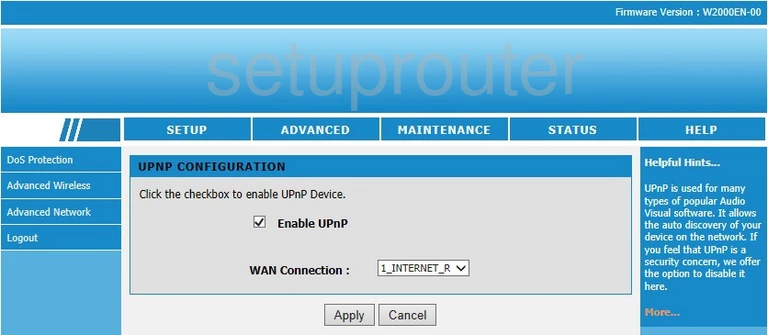
PLC Systems GPN2 4P21-C-CN Time Setup Screenshot
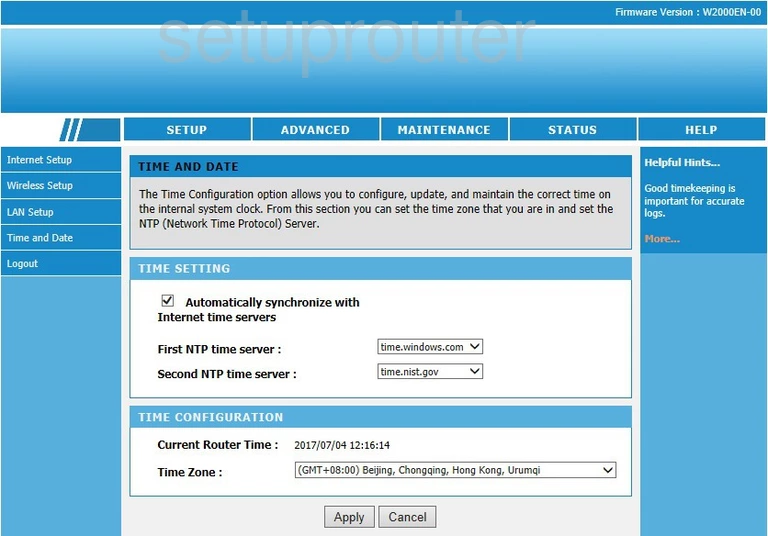
PLC Systems GPN2 4P21-C-CN Routing Screenshot

PLC Systems GPN2 4P21-C-CN Rip Screenshot
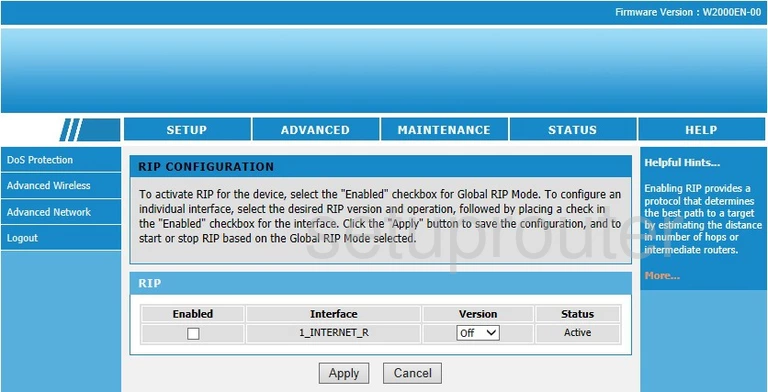
PLC Systems GPN2 4P21-C-CN Qos Screenshot
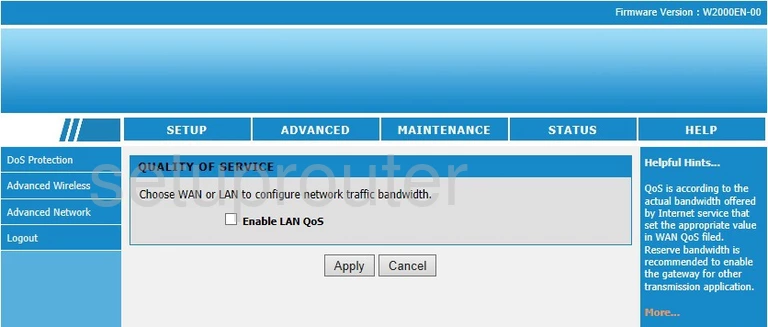
PLC Systems GPN2 4P21-C-CN Login Screenshot
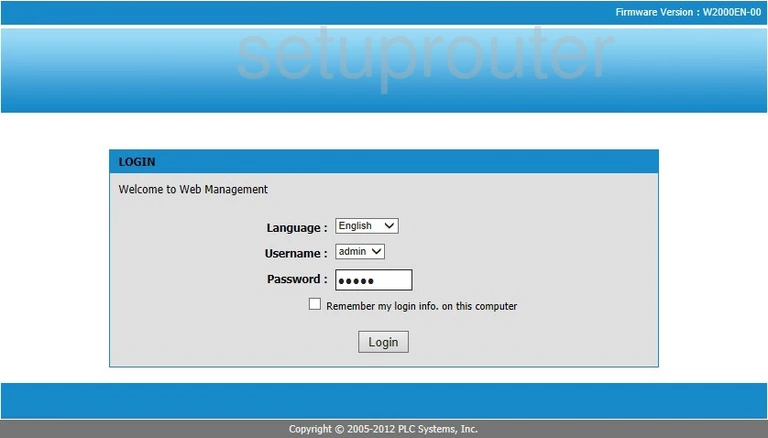
PLC Systems GPN2 4P21-C-CN Lan Screenshot
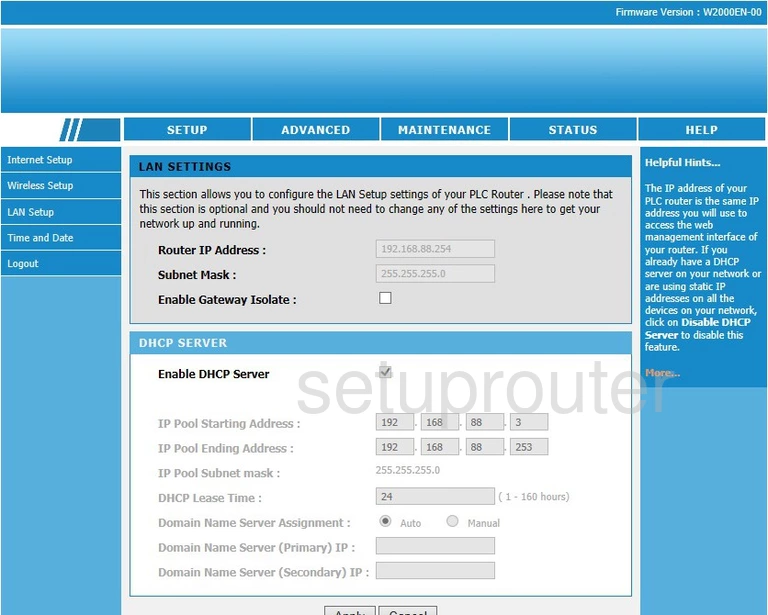
PLC Systems GPN2 4P21-C-CN Traffic Statistics Screenshot
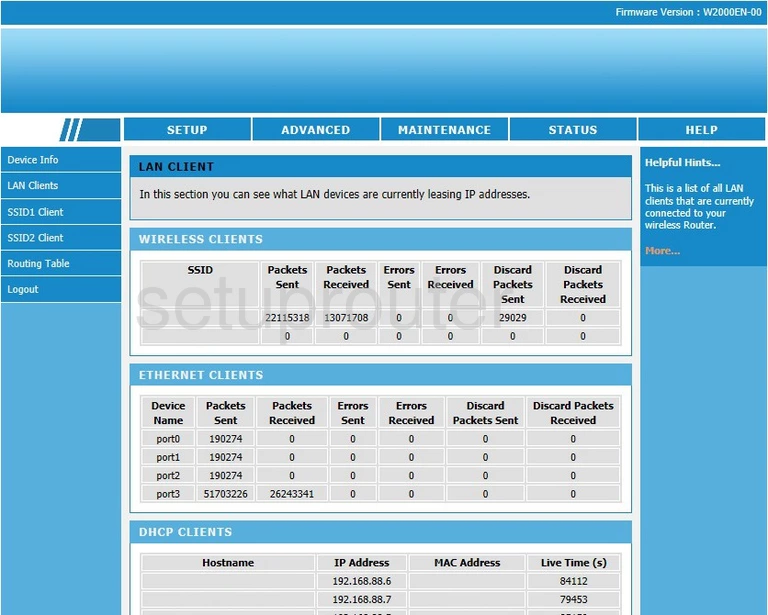
PLC Systems GPN2 4P21-C-CN Igmp Screenshot
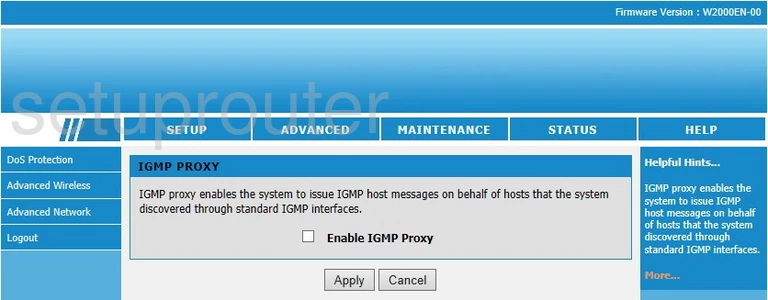
PLC Systems GPN2 4P21-C-CN Help Screenshot
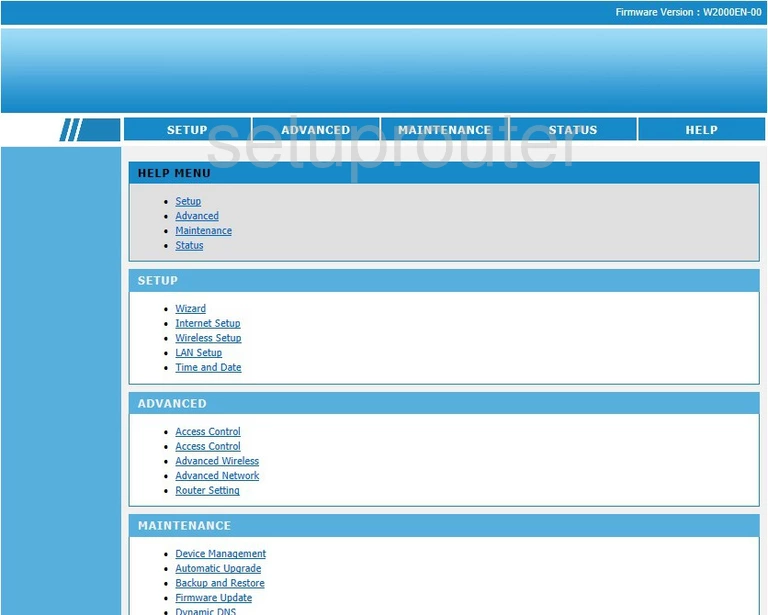
PLC Systems GPN2 4P21-C-CN Dos Screenshot
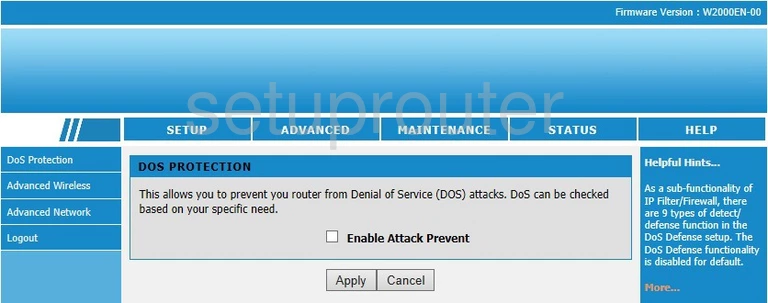
PLC Systems GPN2 4P21-C-CN Dmz Screenshot
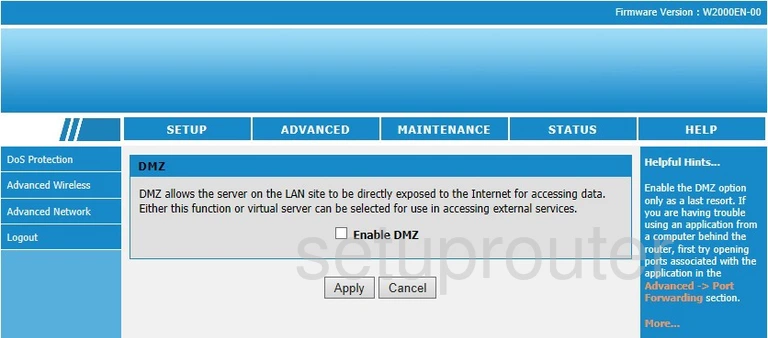
PLC Systems GPN2 4P21-C-CN Reboot Screenshot
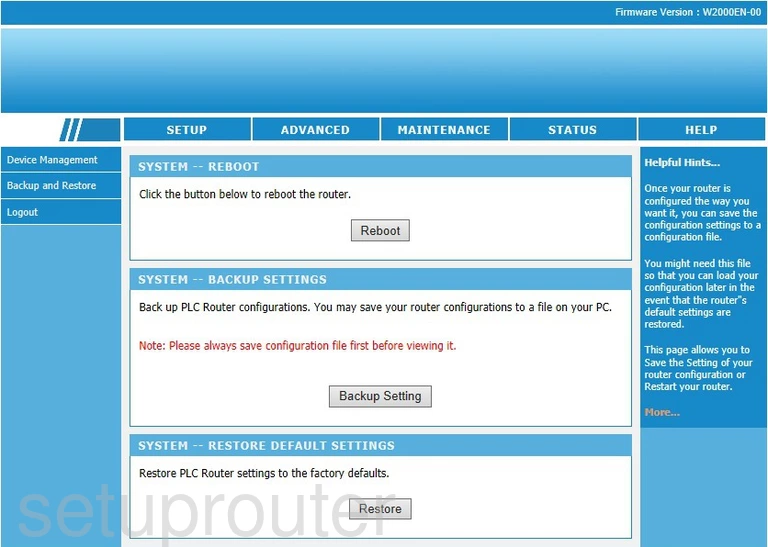
PLC Systems GPN2 4P21-C-CN Status Screenshot
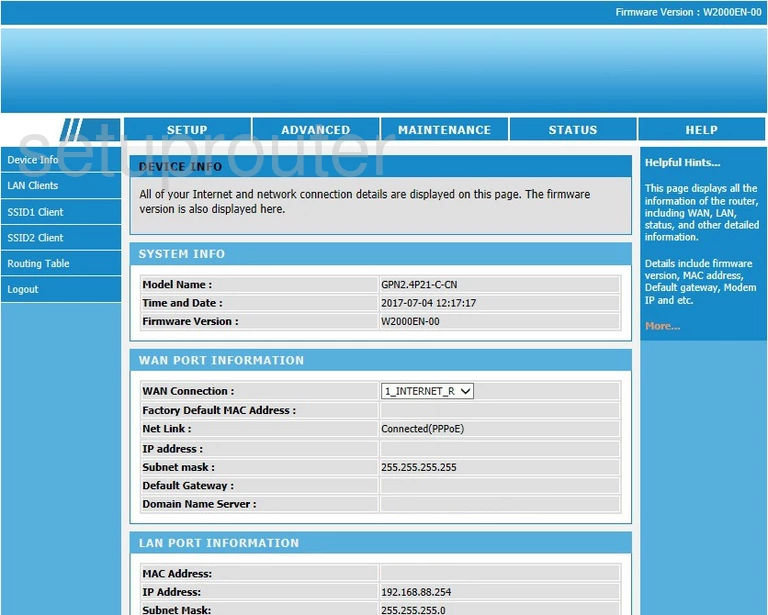
PLC Systems GPN2 4P21-C-CN Alg Screenshot
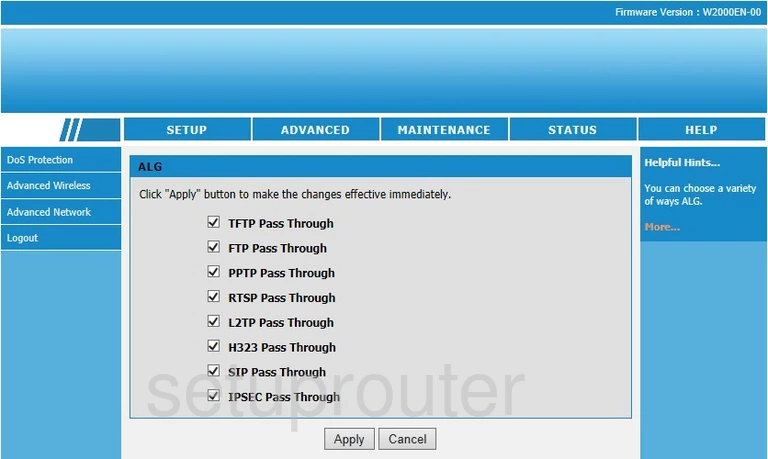
PLC Systems GPN2 4P21-C-CN Wifi Advanced Screenshot
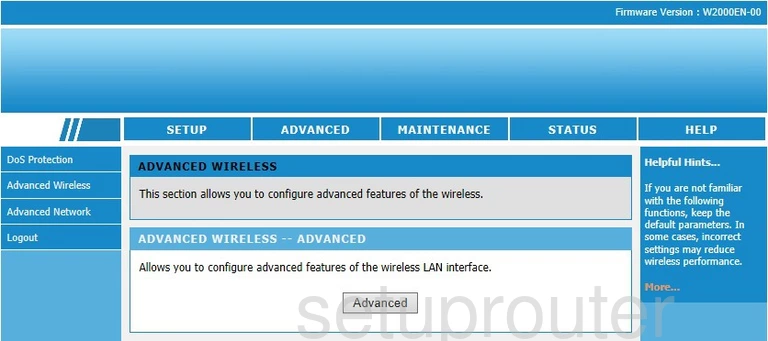
PLC Systems GPN2 4P21-C-CN Wifi Advanced Screenshot
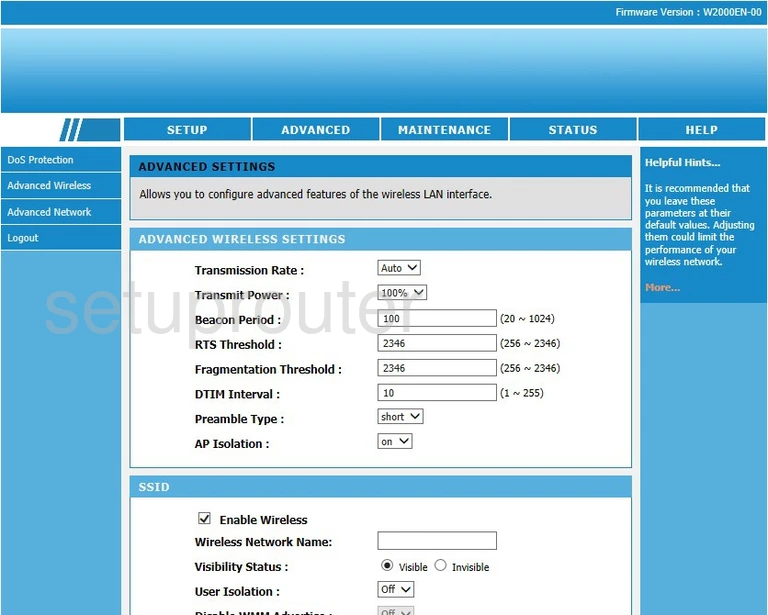
PLC Systems GPN2 4P21-C-CN Setup Screenshot
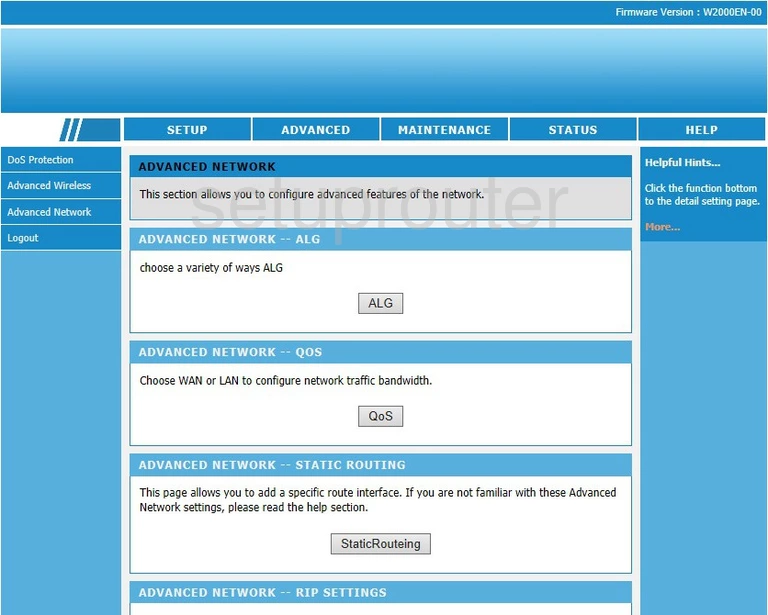
PLC Systems GPN2 4P21-C-CN Password Screenshot
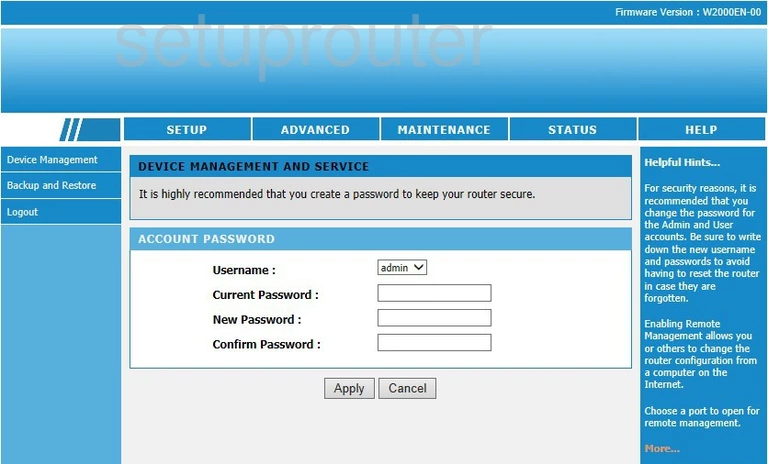
This is the screenshots guide for the PLC Systems GPN2 4P21-C-CN. We also have the following guides for the same router: