This is our collection of screenshots that have been submitted to this site by our users.
If you would like to upload screenshots for us to use, please use our Router Screenshot Grabber, which is a free tool in Network Utilities. It makes the capture process easy and sends the screenshots to us automatically.
This is the screenshots guide for the Prolink H5004NK Tattoo. We also have the following guides for the same router:
- Prolink H5004NK Tattoo - Reset the Prolink H5004NK Tattoo
- Prolink H5004NK Tattoo - How to change the IP Address on a Prolink H5004NK Tattoo router
- Prolink H5004NK Tattoo - Prolink H5004NK Tattoo Login Instructions
- Prolink H5004NK Tattoo - Setup WiFi on the Prolink H5004NK Tattoo
- Prolink H5004NK Tattoo - Information About the Prolink H5004NK Tattoo Router
All Prolink H5004NK Tattoo Screenshots
All screenshots below were captured from a Prolink H5004NK Tattoo router.
Prolink H5004NK Tattoo Wifi Security Screenshot
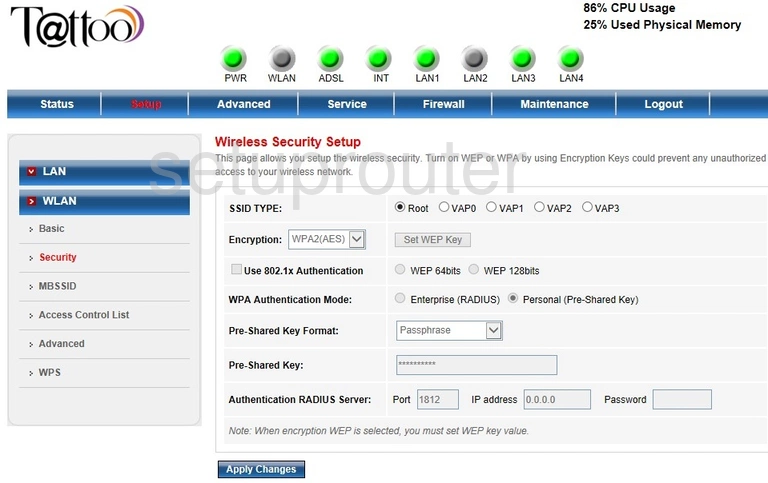
Prolink H5004NK Tattoo Wifi Access Point Screenshot
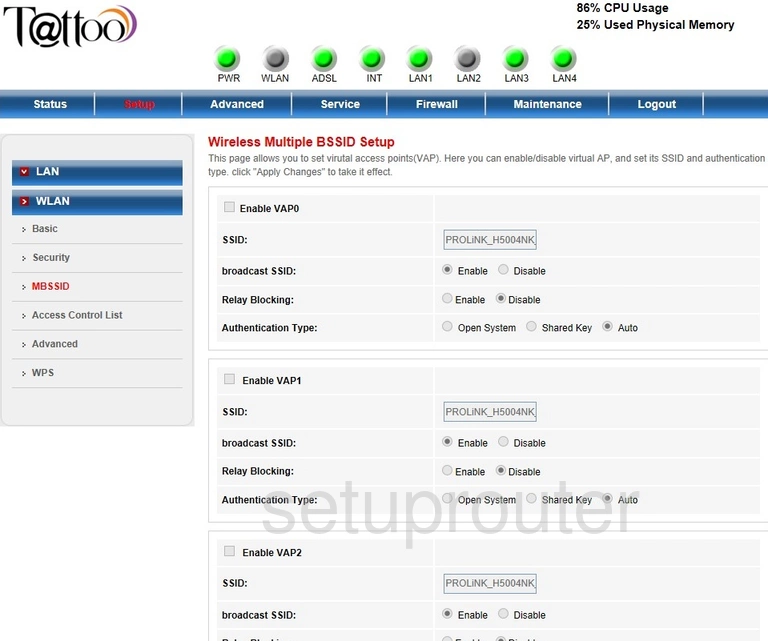
Prolink H5004NK Tattoo Wifi Setup Screenshot
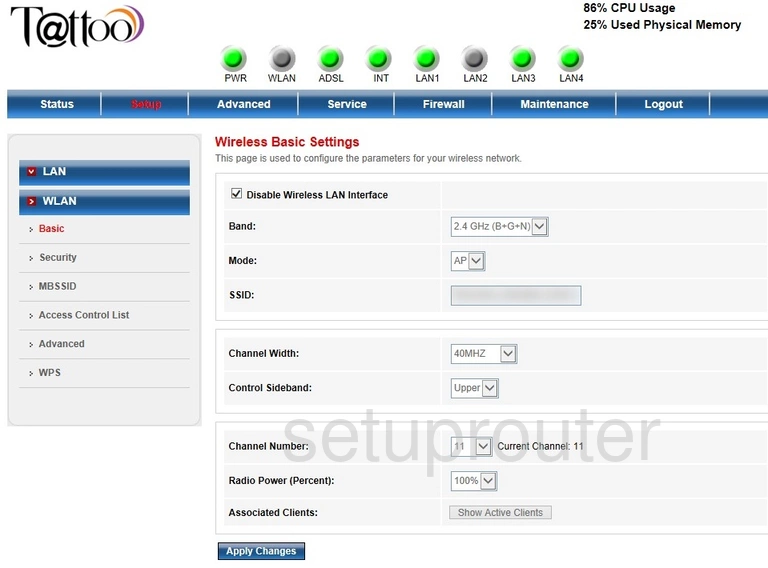
Prolink H5004NK Tattoo Wifi Advanced Screenshot
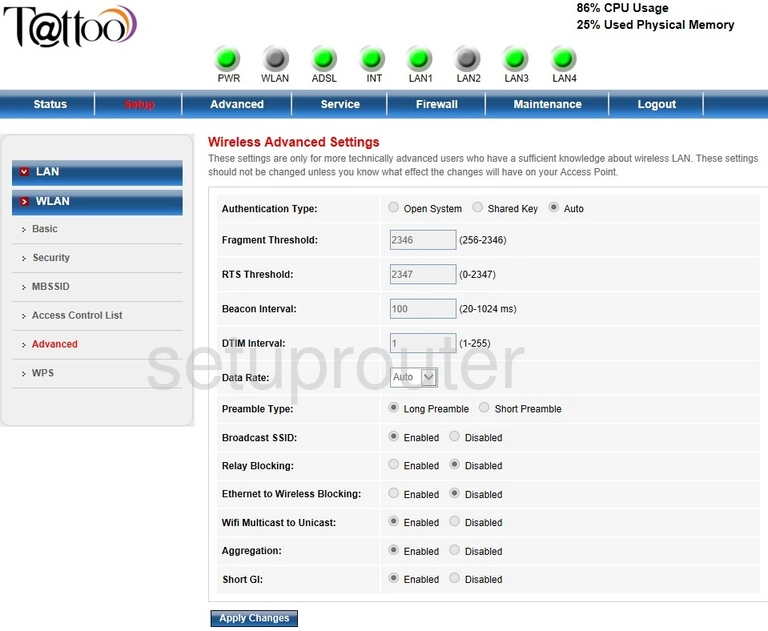
Prolink H5004NK Tattoo Wifi Security Screenshot
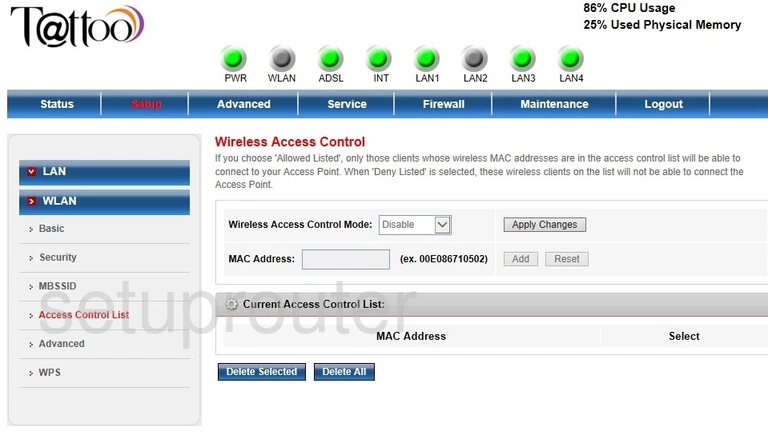
Prolink H5004NK Tattoo Wifi Wps Screenshot
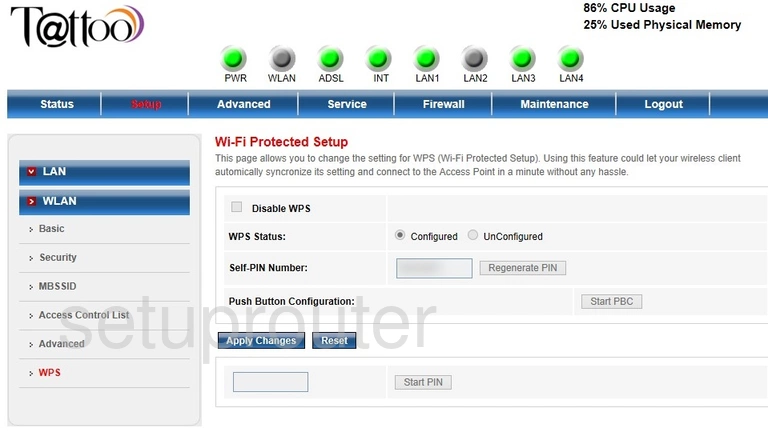
Prolink H5004NK Tattoo Virtual Server Screenshot
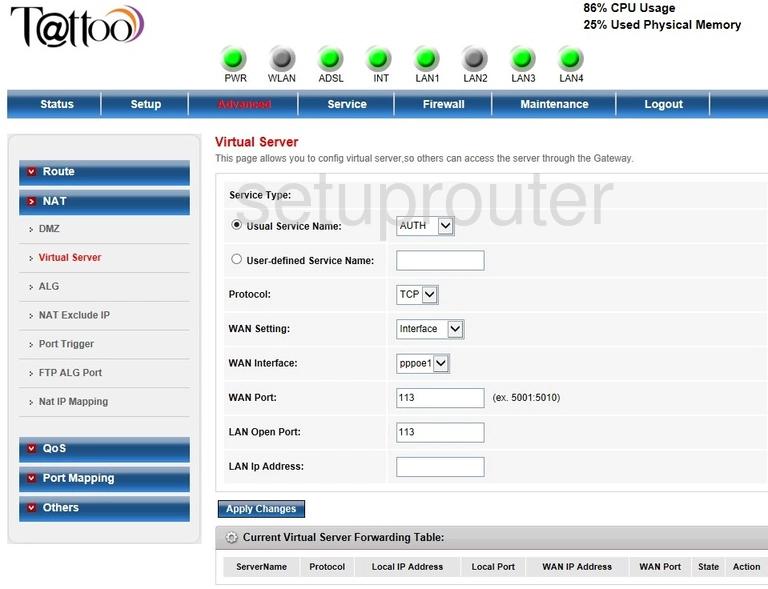
Prolink H5004NK Tattoo Password Screenshot
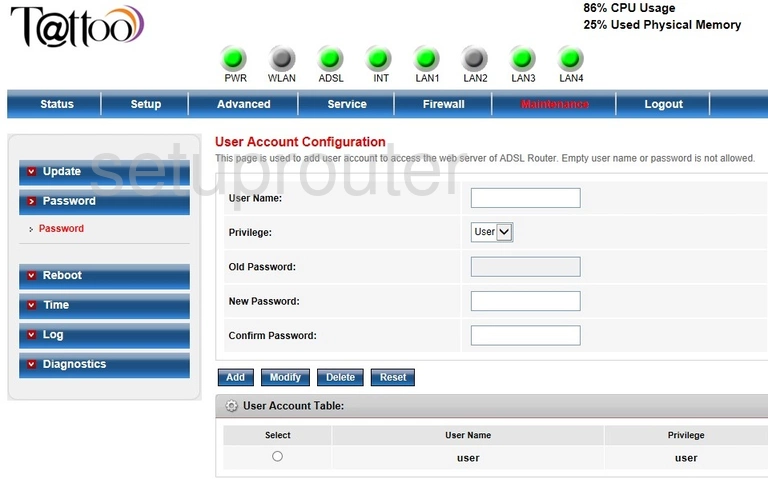
Prolink H5004NK Tattoo Url Filter Screenshot
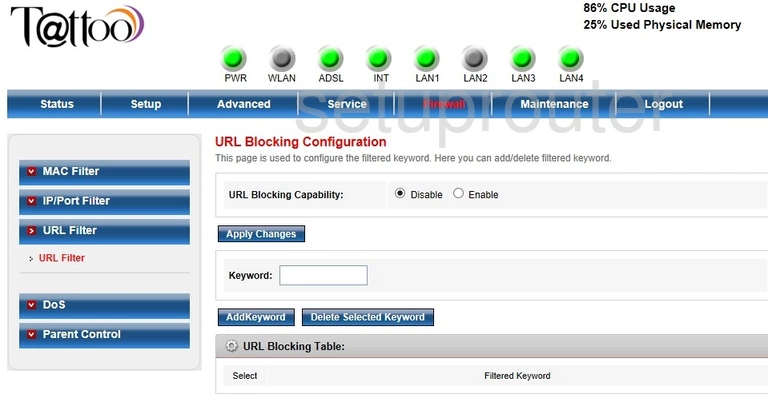
Prolink H5004NK Tattoo Upnp Screenshot
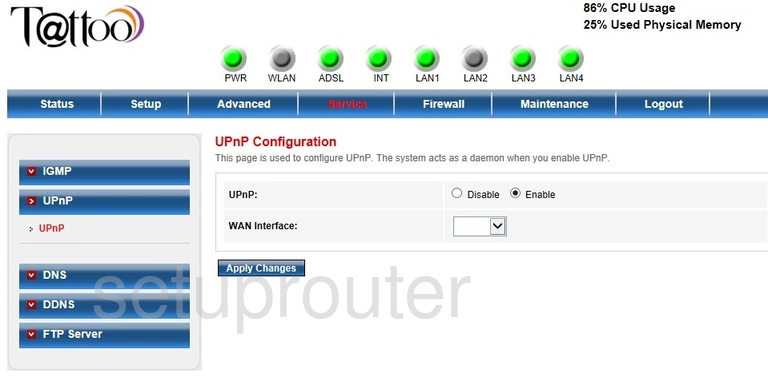
Prolink H5004NK Tattoo Firmware Screenshot
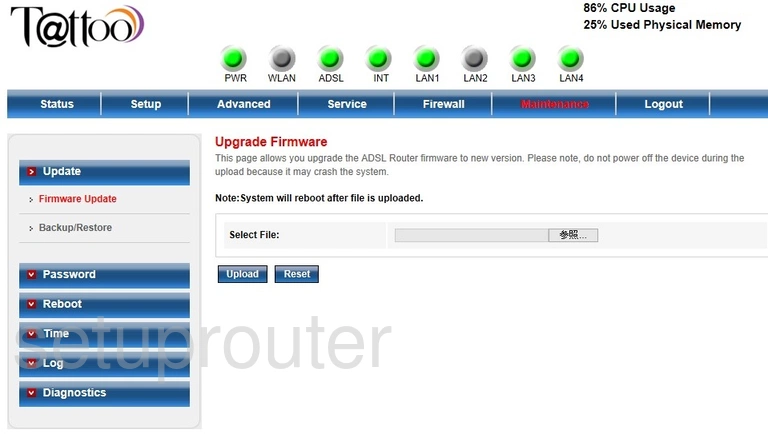
Prolink H5004NK Tattoo Vpn Screenshot
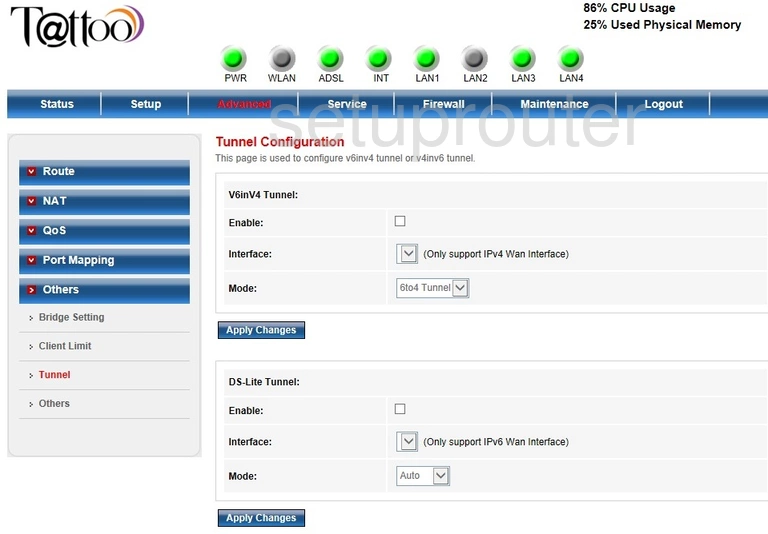
Prolink H5004NK Tattoo Time Setup Screenshot
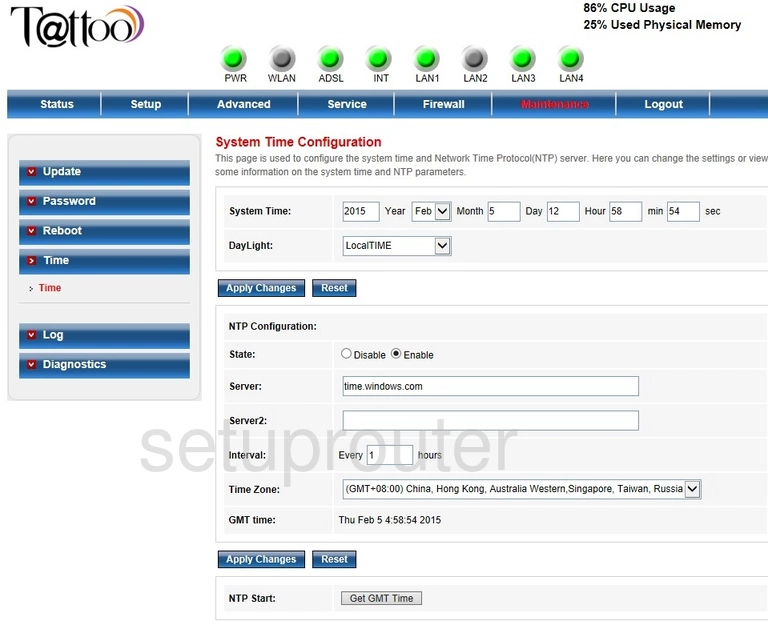
Prolink H5004NK Tattoo Traffic Statistics Screenshot
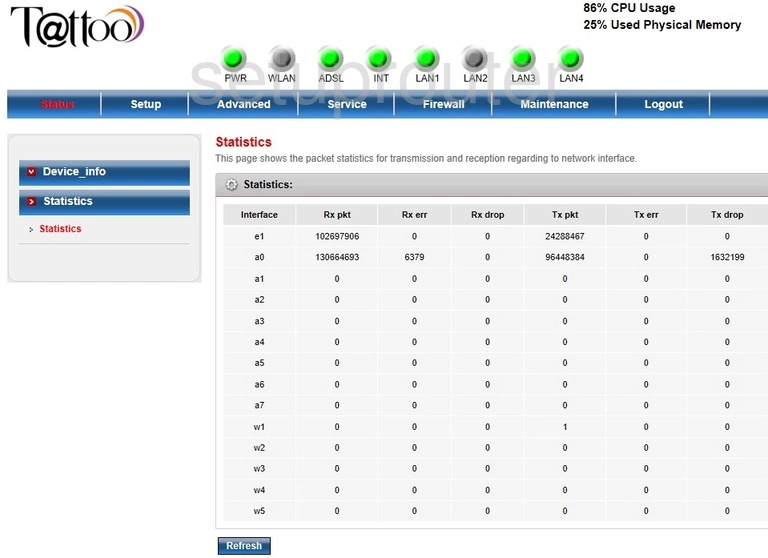
Prolink H5004NK Tattoo Routing Screenshot
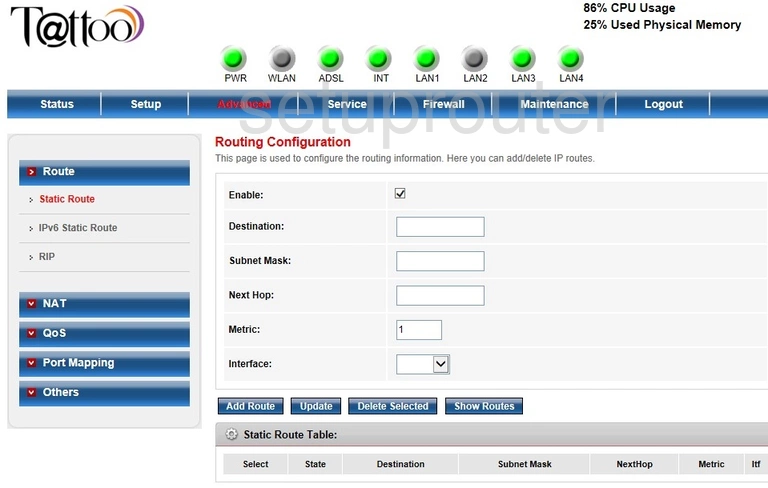
Prolink H5004NK Tattoo Rip Screenshot
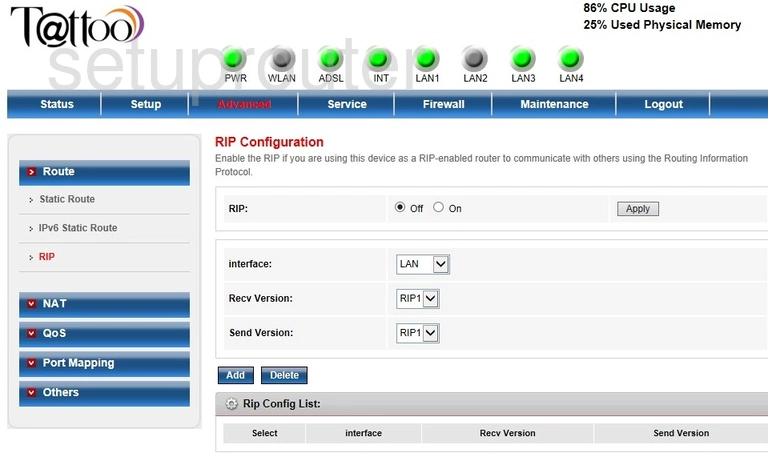
Prolink H5004NK Tattoo Port Mapping Screenshot
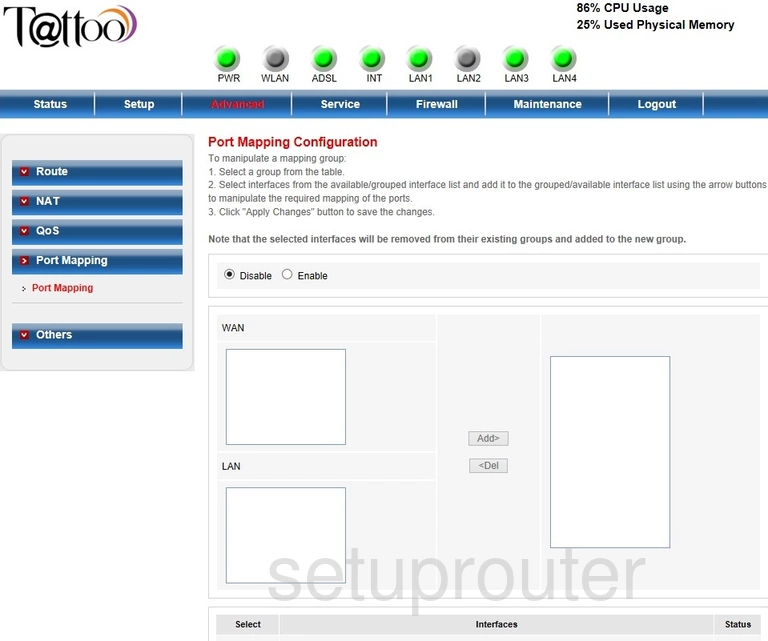
Prolink H5004NK Tattoo Ping Screenshot
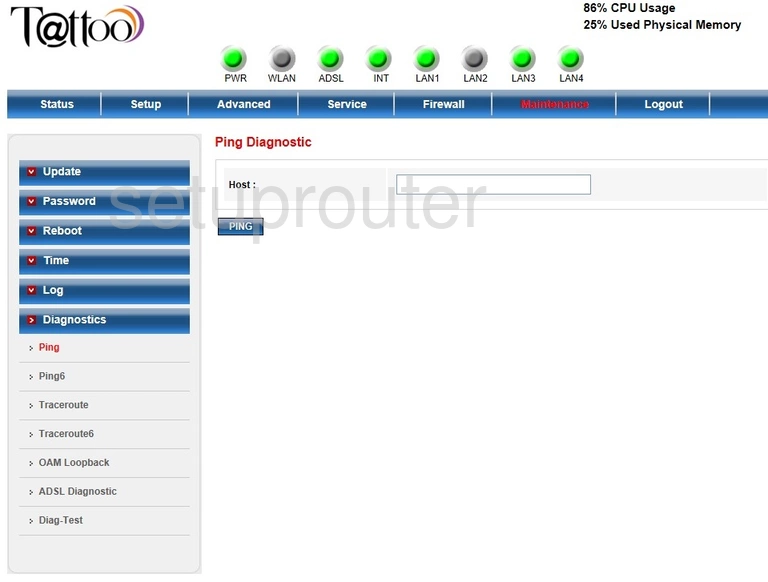
Prolink H5004NK Tattoo Access Control Screenshot
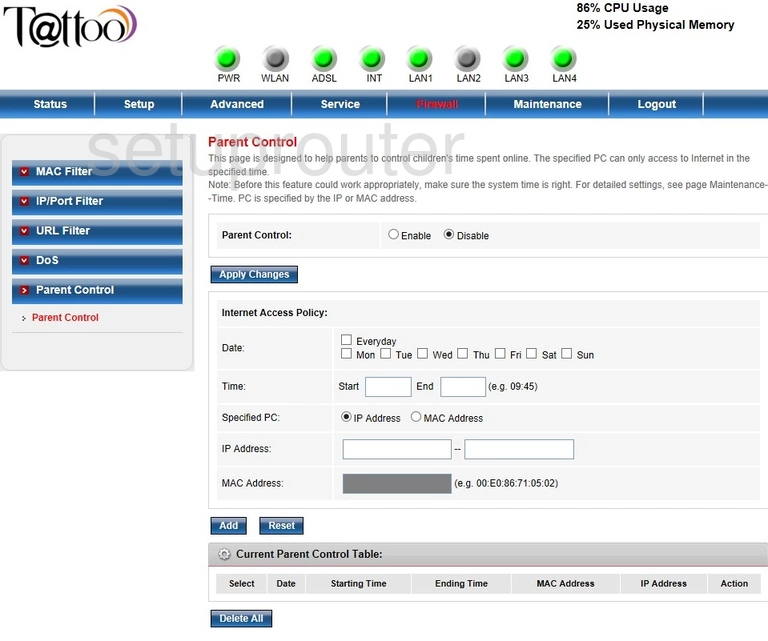
Prolink H5004NK Tattoo General Screenshot
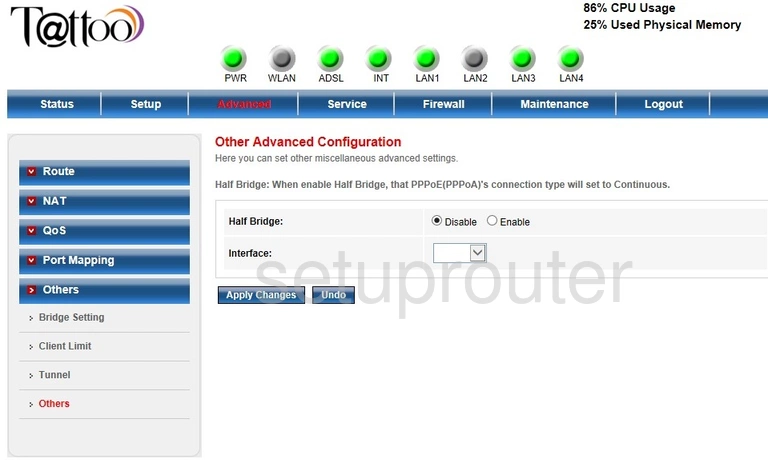
Prolink H5004NK Tattoo Port Triggering Screenshot
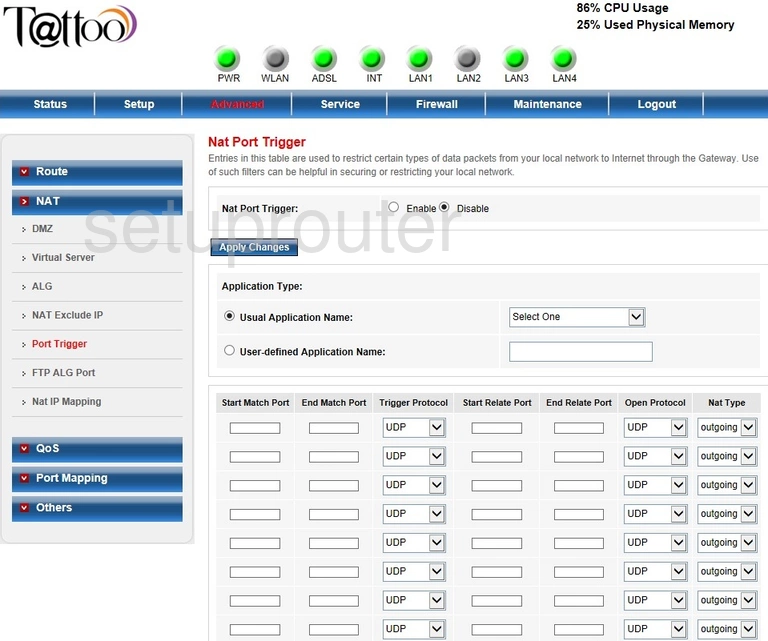
Prolink H5004NK Tattoo Nat Screenshot
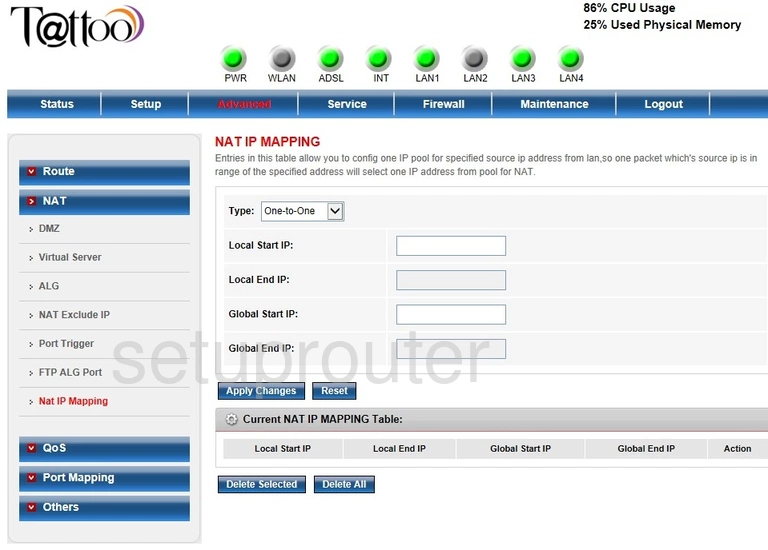
Prolink H5004NK Tattoo Nat Screenshot
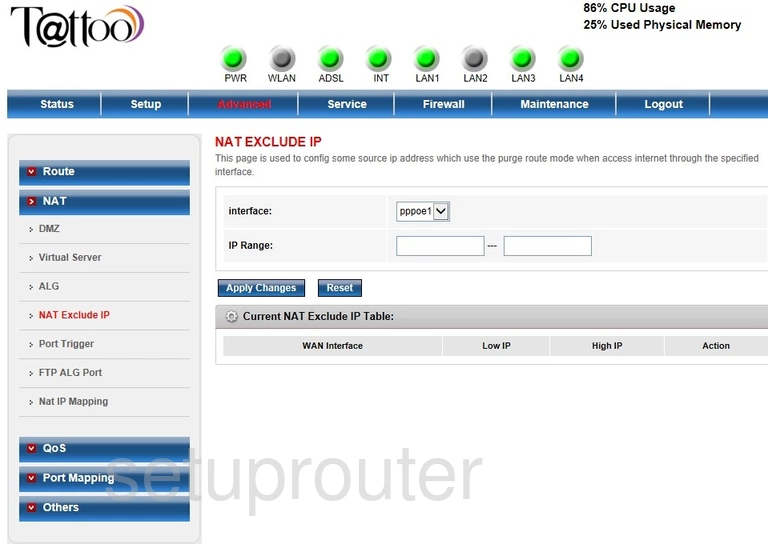
Prolink H5004NK Tattoo Alg Screenshot
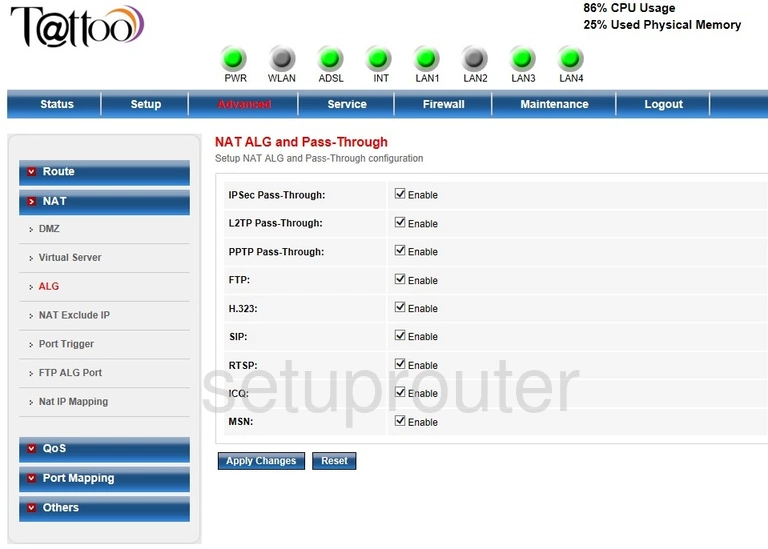
Prolink H5004NK Tattoo Igmp Screenshot
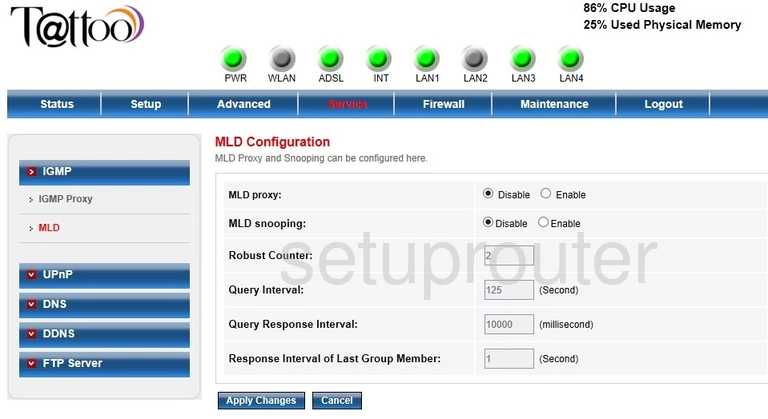
Prolink H5004NK Tattoo Mac Filter Screenshot
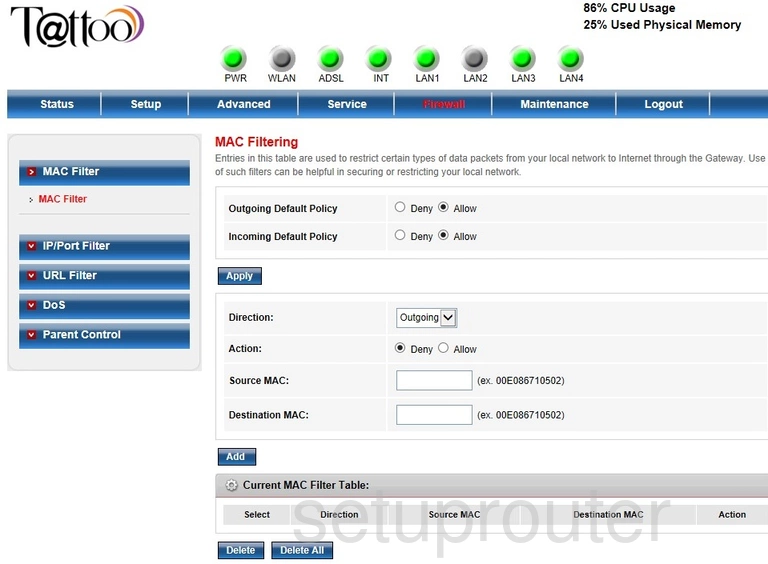
Prolink H5004NK Tattoo Log Screenshot
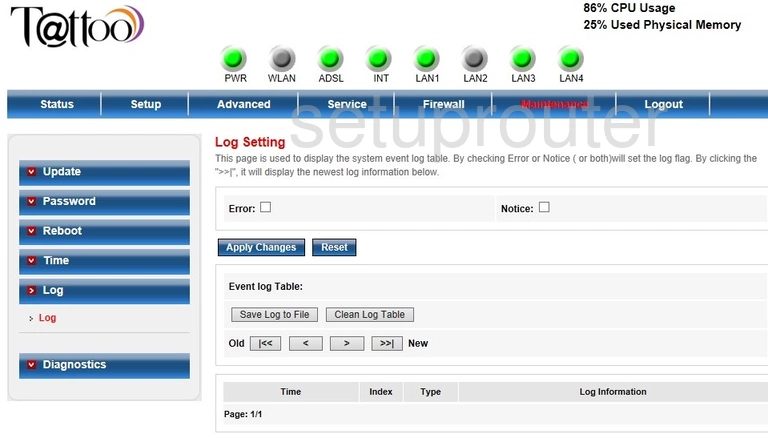
Prolink H5004NK Tattoo Ipv6 Screenshot
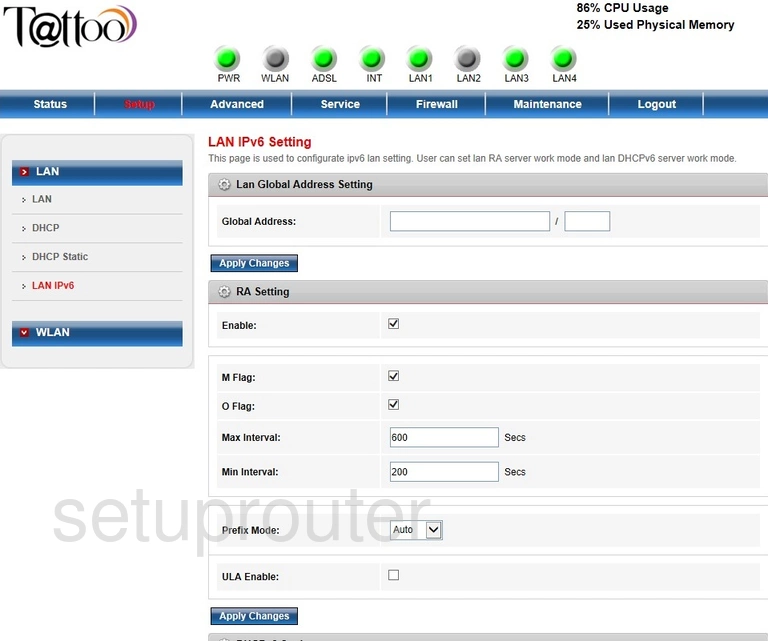
Prolink H5004NK Tattoo Lan Screenshot
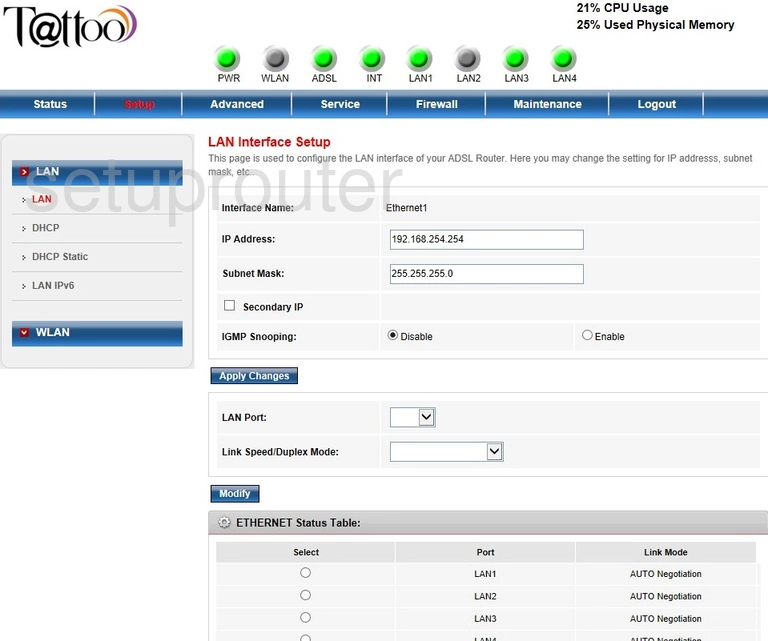
Prolink H5004NK Tattoo Ipv6 Screenshot
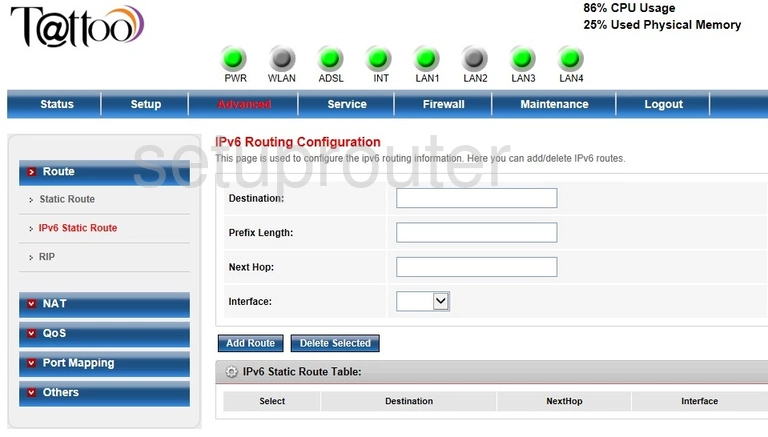
Prolink H5004NK Tattoo Ipv6 Screenshot
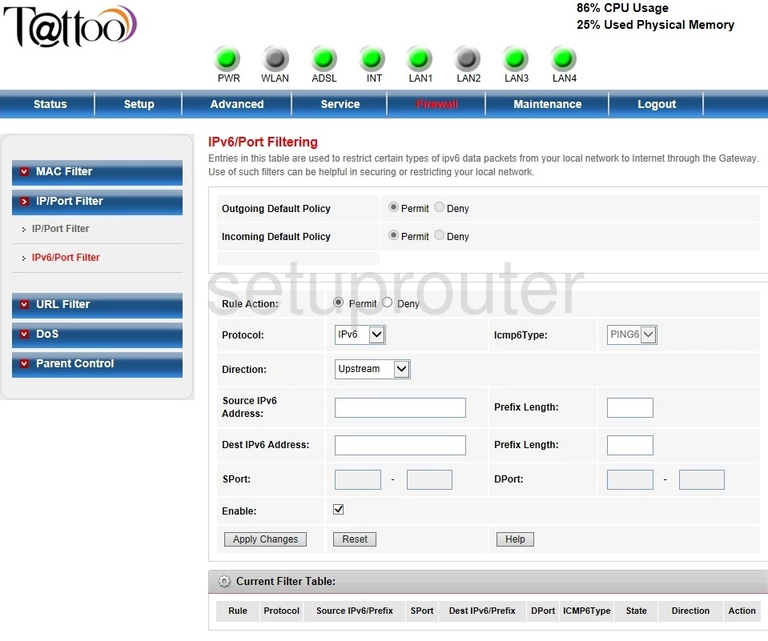
Prolink H5004NK Tattoo Ipv6 Screenshot
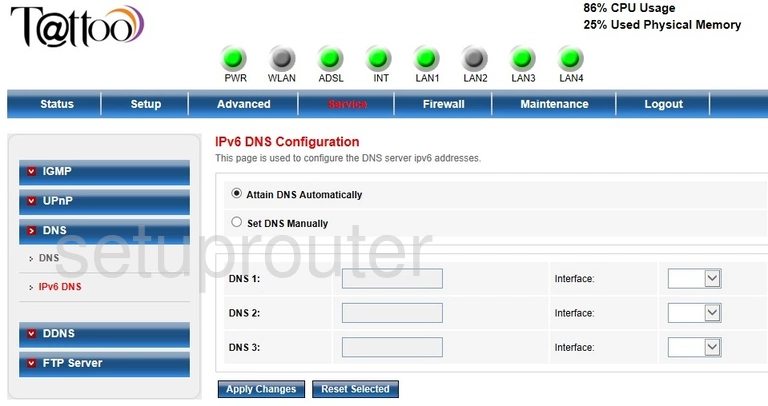
Prolink H5004NK Tattoo Qos Screenshot
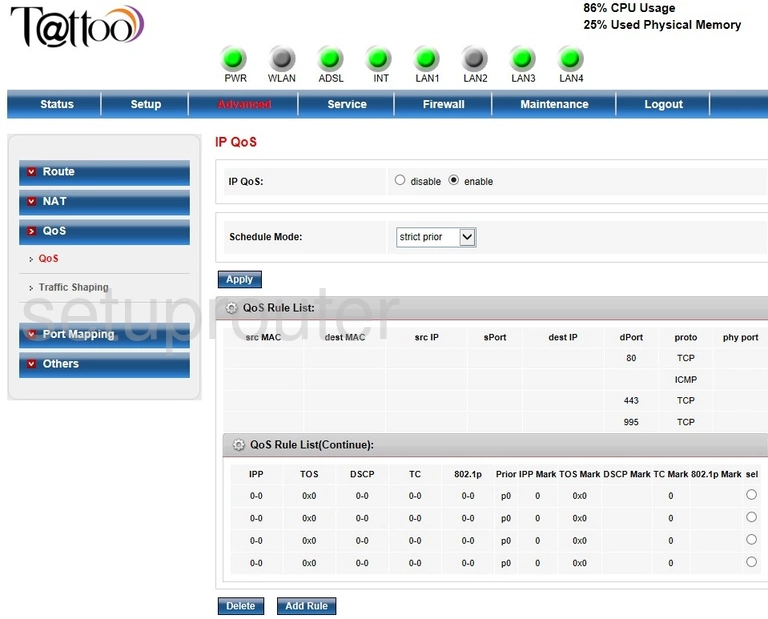
Prolink H5004NK Tattoo Qos Screenshot
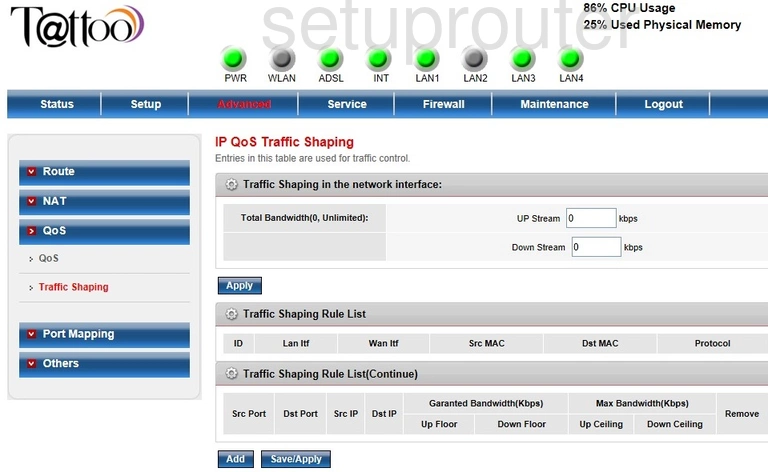
Prolink H5004NK Tattoo Port Filter Screenshot
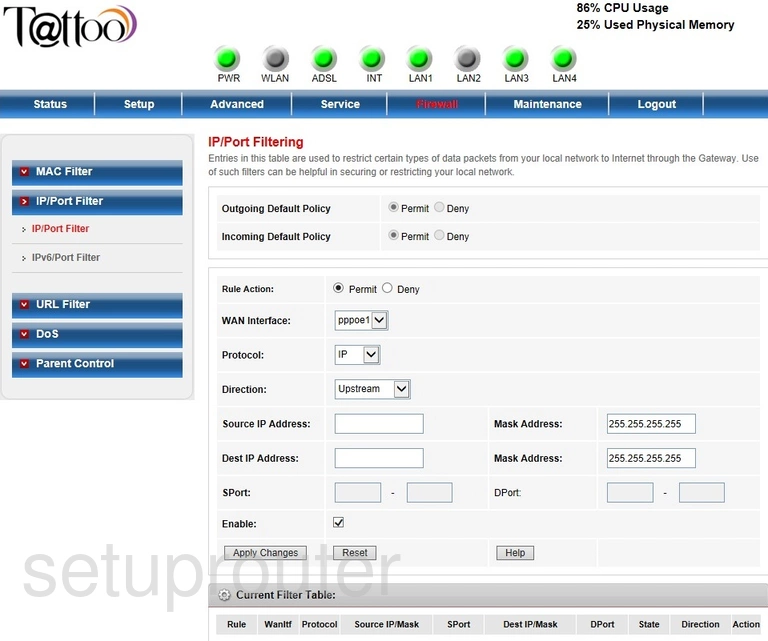
Prolink H5004NK Tattoo Igmp Screenshot
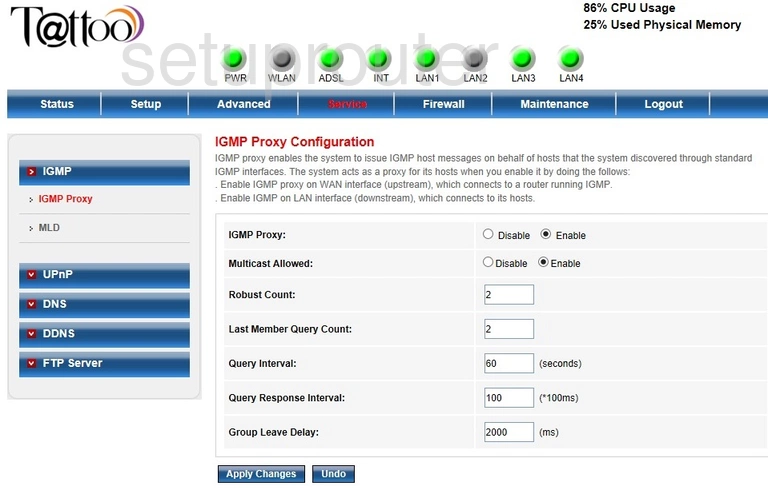
Prolink H5004NK Tattoo Status Screenshot
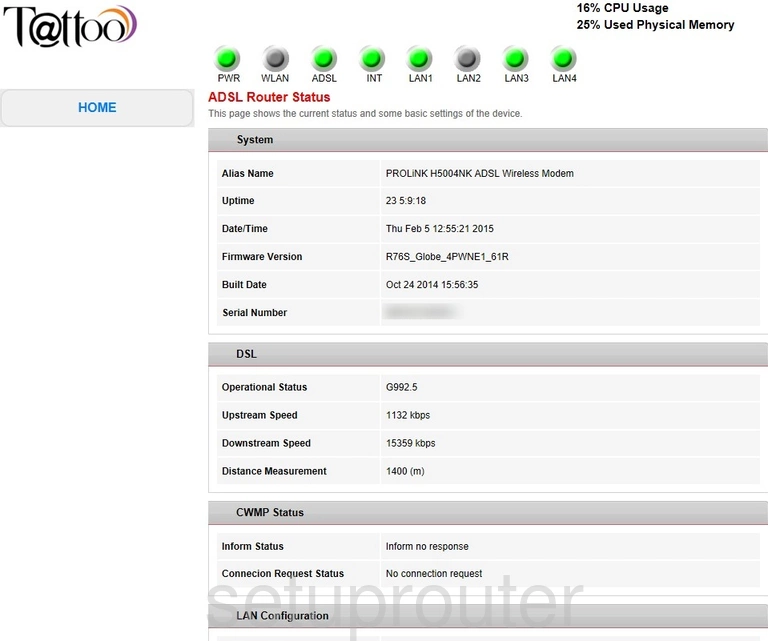
Prolink H5004NK Tattoo Ftp Server Screenshot
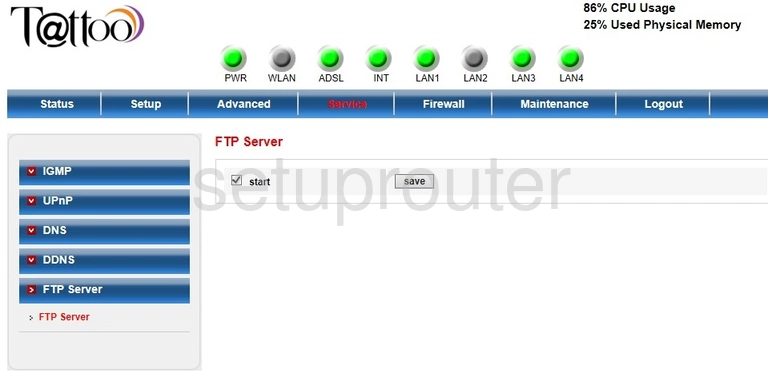
Prolink H5004NK Tattoo Ftp Server Screenshot
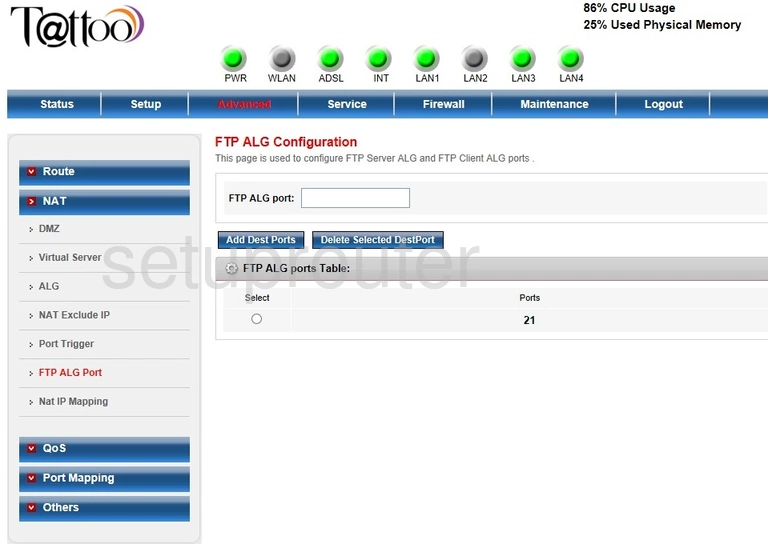
Prolink H5004NK Tattoo Dynamic Dns Screenshot
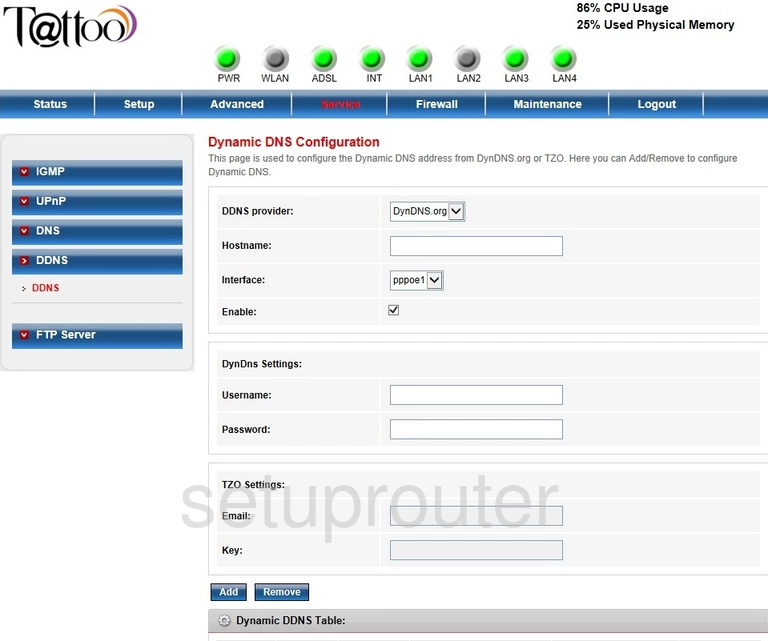
Prolink H5004NK Tattoo Dos Screenshot
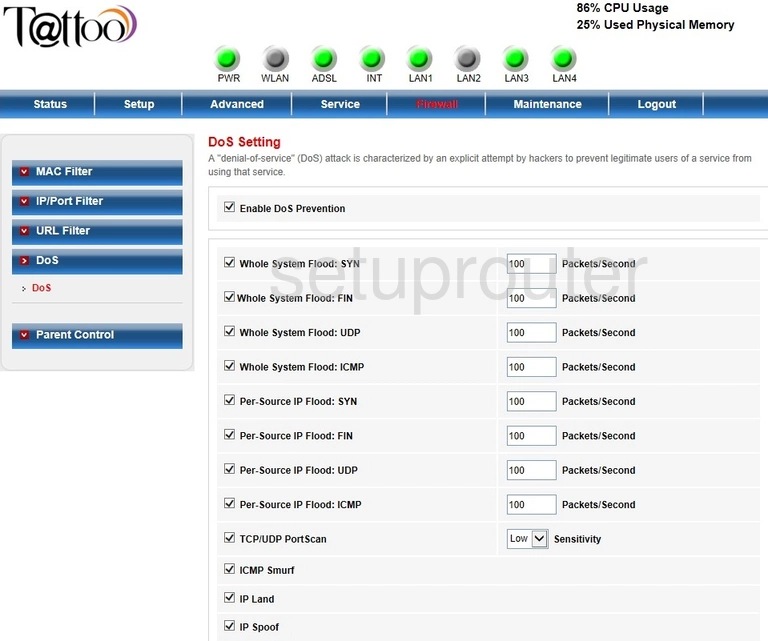
Prolink H5004NK Tattoo Dns Screenshot
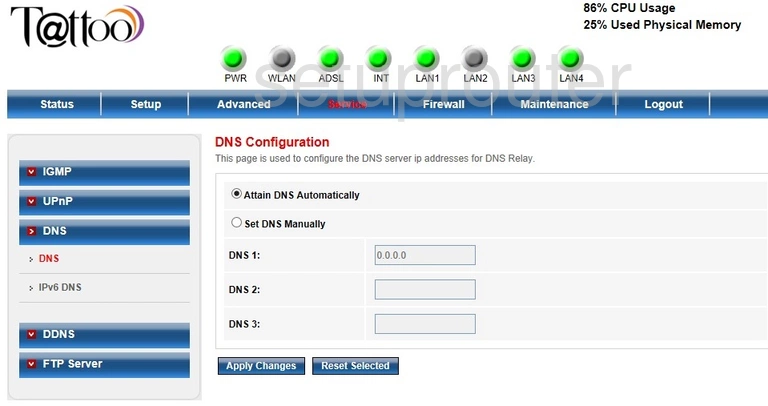
Prolink H5004NK Tattoo Dmz Screenshot
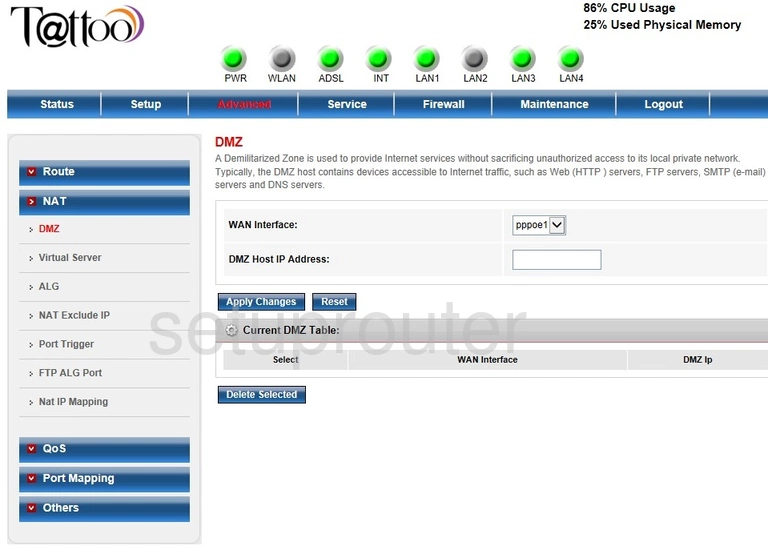
Prolink H5004NK Tattoo Address Reservation Screenshot
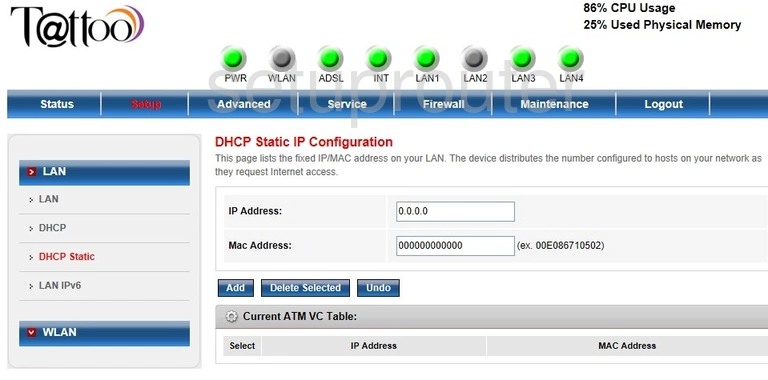
Prolink H5004NK Tattoo Dhcp Screenshot
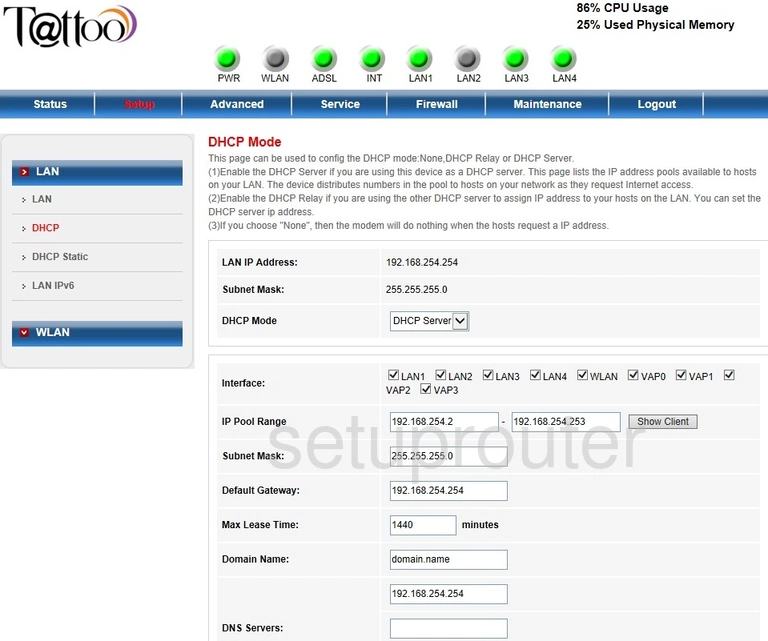
Prolink H5004NK Tattoo Reboot Screenshot
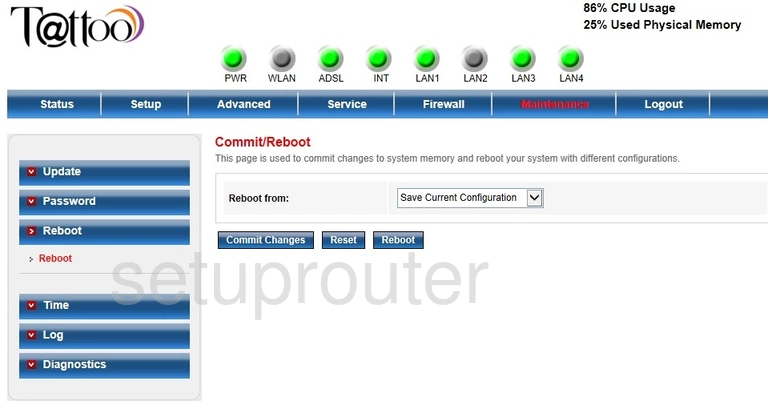
Prolink H5004NK Tattoo Access Control Screenshot
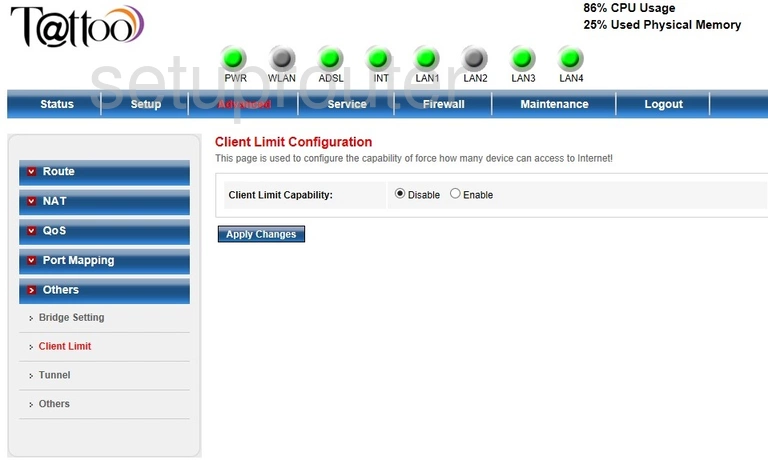
Prolink H5004NK Tattoo Wireless Bridge Screenshot
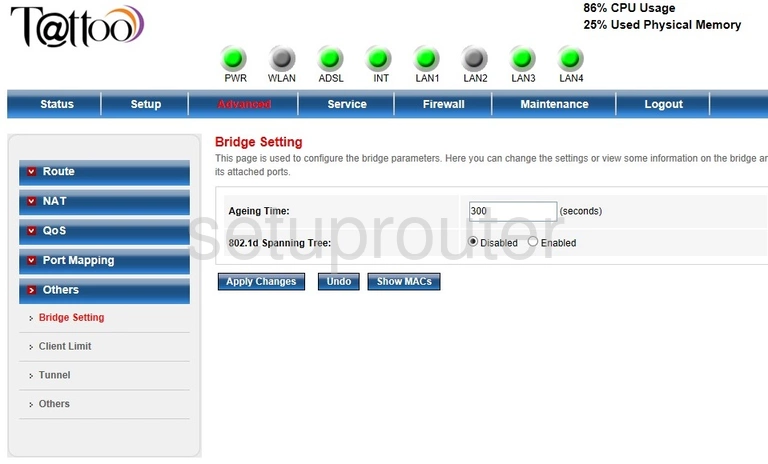
Prolink H5004NK Tattoo Backup Screenshot
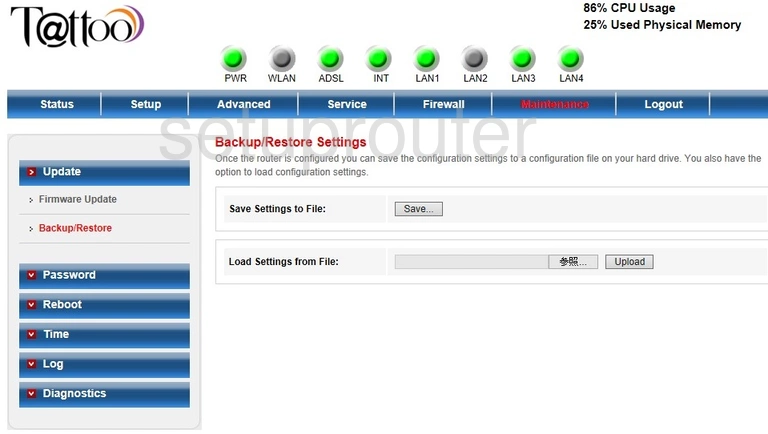
Prolink H5004NK Tattoo Status Screenshot
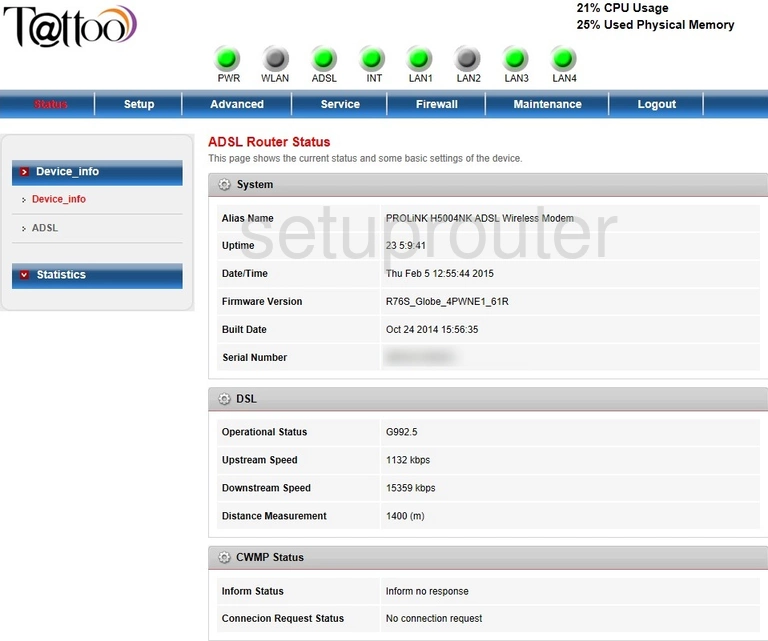
Prolink H5004NK Tattoo Status Screenshot
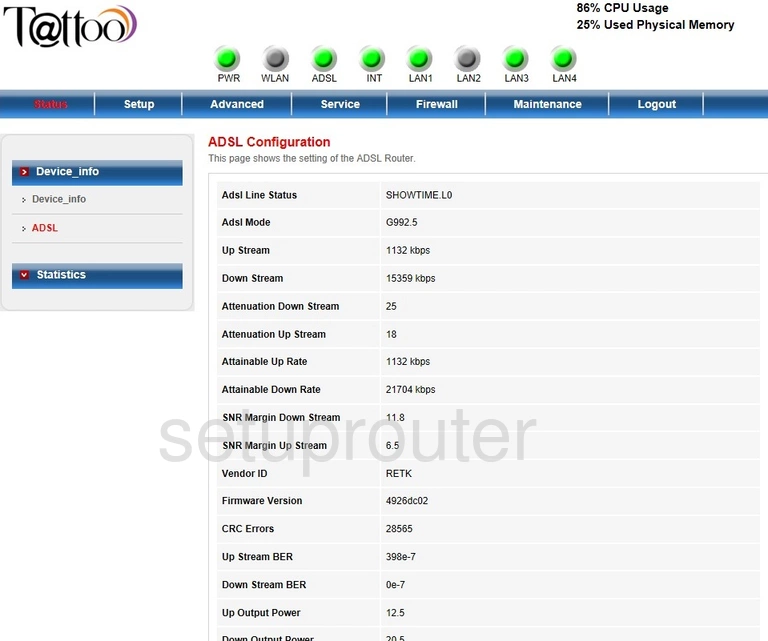
Prolink H5004NK Tattoo Device Image Screenshot

This is the screenshots guide for the Prolink H5004NK Tattoo. We also have the following guides for the same router:
- Prolink H5004NK Tattoo - Reset the Prolink H5004NK Tattoo
- Prolink H5004NK Tattoo - How to change the IP Address on a Prolink H5004NK Tattoo router
- Prolink H5004NK Tattoo - Prolink H5004NK Tattoo Login Instructions
- Prolink H5004NK Tattoo - Setup WiFi on the Prolink H5004NK Tattoo
- Prolink H5004NK Tattoo - Information About the Prolink H5004NK Tattoo Router