The Pronet PN-54WADSL2 router is considered a wireless router because it offers WiFi connectivity. WiFi, or simply wireless, allows you to connect various devices to your router, such as wireless printers, smart televisions, and WiFi enabled smartphones.
Other Pronet PN-54WADSL2 Guides
This is the wifi guide for the Pronet PN-54WADSL2. We also have the following guides for the same router:
- Pronet PN-54WADSL2 - How to change the IP Address on a Pronet PN-54WADSL2 router
- Pronet PN-54WADSL2 - Pronet PN-54WADSL2 Login Instructions
- Pronet PN-54WADSL2 - How to change the DNS settings on a Pronet PN-54WADSL2 router
- Pronet PN-54WADSL2 - Information About the Pronet PN-54WADSL2 Router
- Pronet PN-54WADSL2 - Pronet PN-54WADSL2 Screenshots
- Pronet PN-54WADSL2 - Reset the Pronet PN-54WADSL2
WiFi Terms
Before we get started there is a little bit of background info that you should be familiar with.
Wireless Name
Your wireless network needs to have a name to uniquely identify it from other wireless networks. If you are not sure what this means we have a guide explaining what a wireless name is that you can read for more information.
Wireless Password
An important part of securing your wireless network is choosing a strong password.
Wireless Channel
Picking a WiFi channel is not always a simple task. Be sure to read about WiFi channels before making the choice.
Encryption
You should almost definitely pick WPA2 for your networks encryption. If you are unsure, be sure to read our WEP vs WPA guide first.
Login To The Pronet PN-54WADSL2
To get started configuring the Pronet PN-54WADSL2 WiFi settings you need to login to your router. If you are already logged in you can skip this step.
To login to the Pronet PN-54WADSL2, follow our Pronet PN-54WADSL2 Login Guide.
Find the WiFi Settings on the Pronet PN-54WADSL2
If you followed our login guide above then you should see this screen.
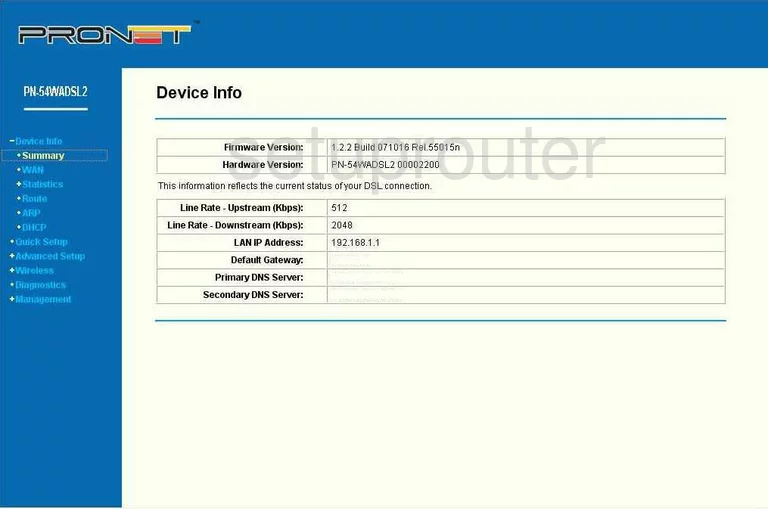
Let's start this wireless guide on the Device Info page of the Pronet PN-54WADSL2 router. To configure the settings you need to click the option of Wireless. Then make sure Basic is chosen.
Change the WiFi Settings on the Pronet PN-54WADSL2
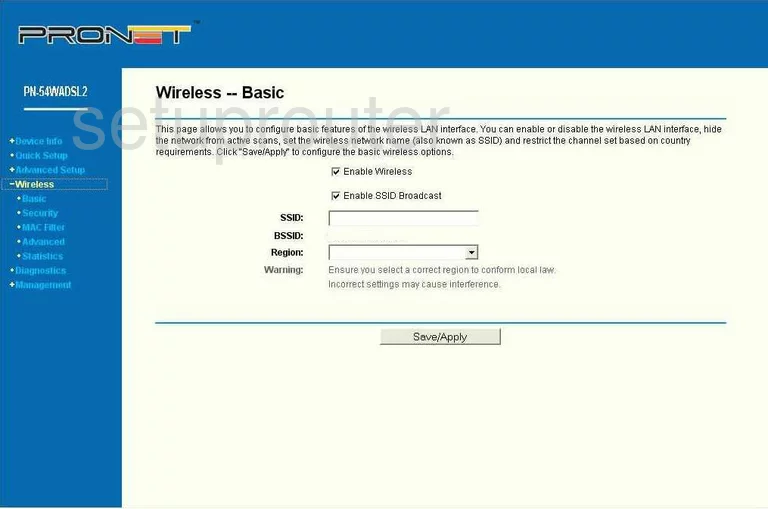
This brings you to the page you see here. Use the SSID box to enter a new name for your network. This name is your identification. It really doesn't matter what you enter here but we recommend avoiding personal information. Check out our guide titled How to Change your Wireless Name.
That's it for this page, just click the Save/Apply button at the bottom of the page.
Then on the left side of the page, click the option of Security.
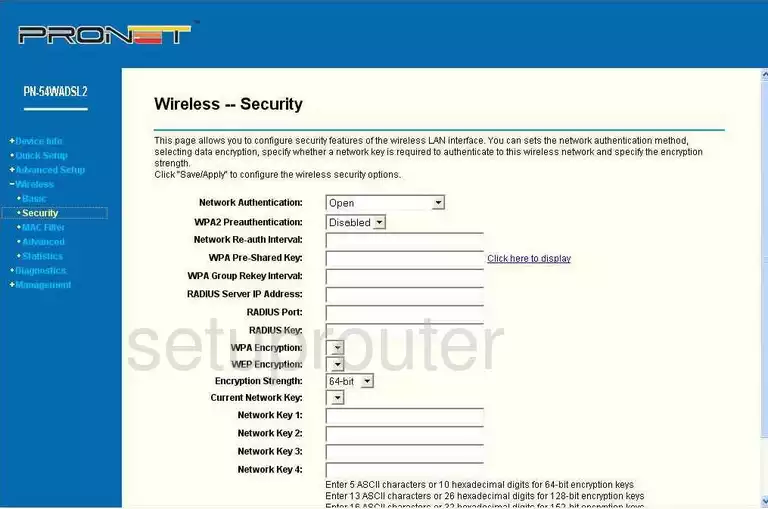
This takes you to the page you see here. The first setting that should be changed is titled Network Authentication. Go ahead and set this to WPA2-PSK. Find out why in our WEP vs. WPA Guide.
Then locate the WPA Pre-Shared Key. This is the network password you use to access your network. This needs to be strong. Use a minimum of 14-20 characters and at least one symbol, number, and capital letter. We have more ideas in our Password Guide.
That's it, the only thing left to do is click the Save/Apply button.
Possible Problems when Changing your WiFi Settings
After making these changes to your router you will almost definitely have to reconnect any previously connected devices. This is usually done at the device itself and not at your computer.
Other Pronet PN-54WADSL2 Info
Don't forget about our other Pronet PN-54WADSL2 info that you might be interested in.
This is the wifi guide for the Pronet PN-54WADSL2. We also have the following guides for the same router:
- Pronet PN-54WADSL2 - How to change the IP Address on a Pronet PN-54WADSL2 router
- Pronet PN-54WADSL2 - Pronet PN-54WADSL2 Login Instructions
- Pronet PN-54WADSL2 - How to change the DNS settings on a Pronet PN-54WADSL2 router
- Pronet PN-54WADSL2 - Information About the Pronet PN-54WADSL2 Router
- Pronet PN-54WADSL2 - Pronet PN-54WADSL2 Screenshots
- Pronet PN-54WADSL2 - Reset the Pronet PN-54WADSL2