Each of these screenshots was captured and submitted to us by users of this site.
If you would like to submit screenshots for us to use, please use our Router Screenshot Grabber, which is a free tool in Network Utilities. It makes the capture process easy and sends the screenshots to us automatically.
This is the screenshots guide for the Qualcomm Mobile-Station. We also have the following guides for the same router:
- Qualcomm Mobile-Station - Qualcomm Mobile-Station User Manual
- Qualcomm Mobile-Station - How to change the IP Address on a Qualcomm Mobile-Station router
- Qualcomm Mobile-Station - Qualcomm Mobile-Station Login Instructions
- Qualcomm Mobile-Station - Information About the Qualcomm Mobile-Station Router
- Qualcomm Mobile-Station - Reset the Qualcomm Mobile-Station
All Qualcomm Mobile-Station Screenshots
All screenshots below were captured from a Qualcomm Mobile-Station router.
Qualcomm Mobile-Station Firmware Screenshot
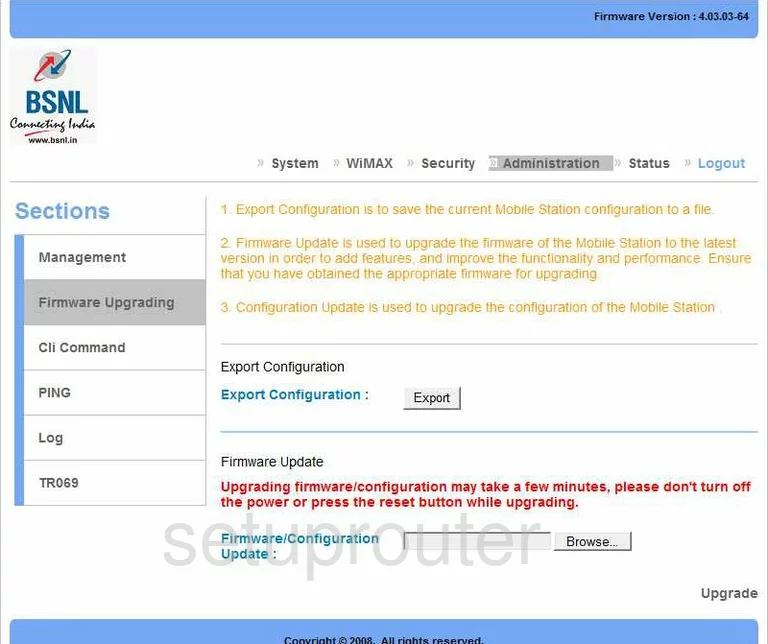
Qualcomm Mobile-Station General Screenshot
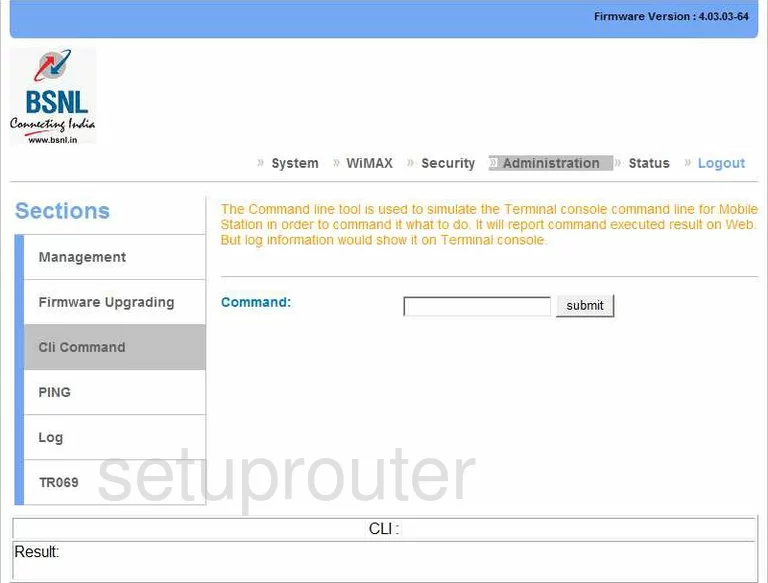
Qualcomm Mobile-Station Setup Screenshot
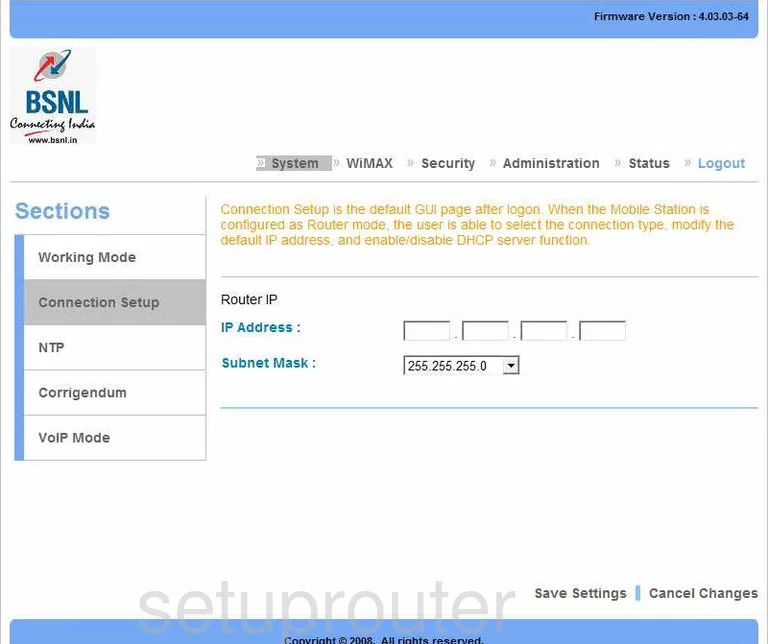
Qualcomm Mobile-Station General Screenshot
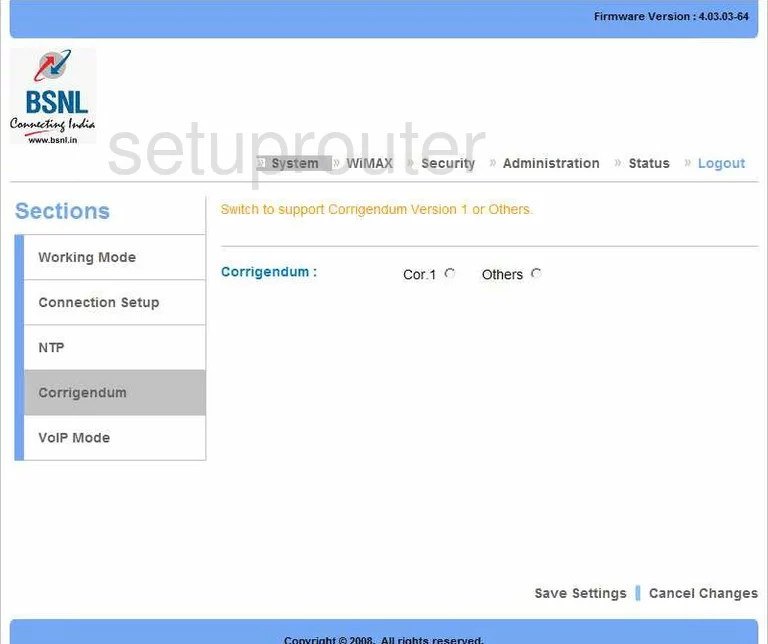
Qualcomm Mobile-Station General Screenshot
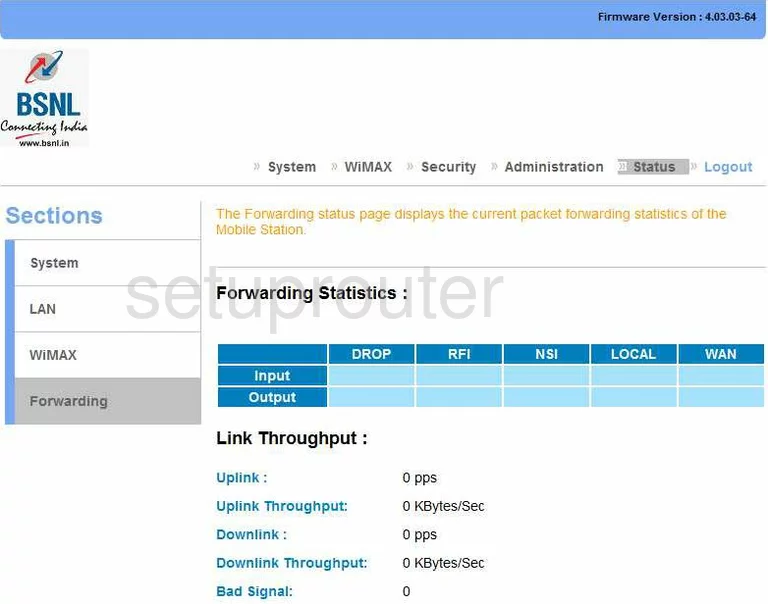
Qualcomm Mobile-Station General Screenshot
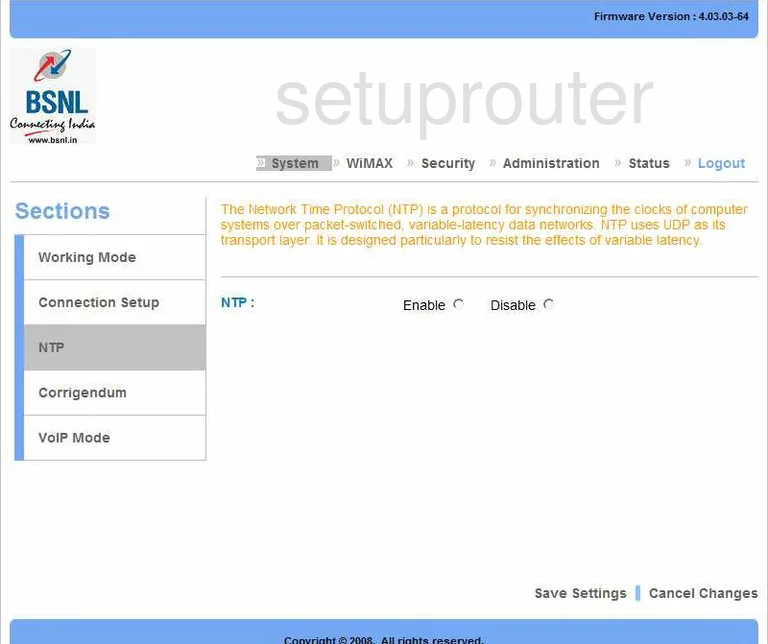
Qualcomm Mobile-Station General Screenshot
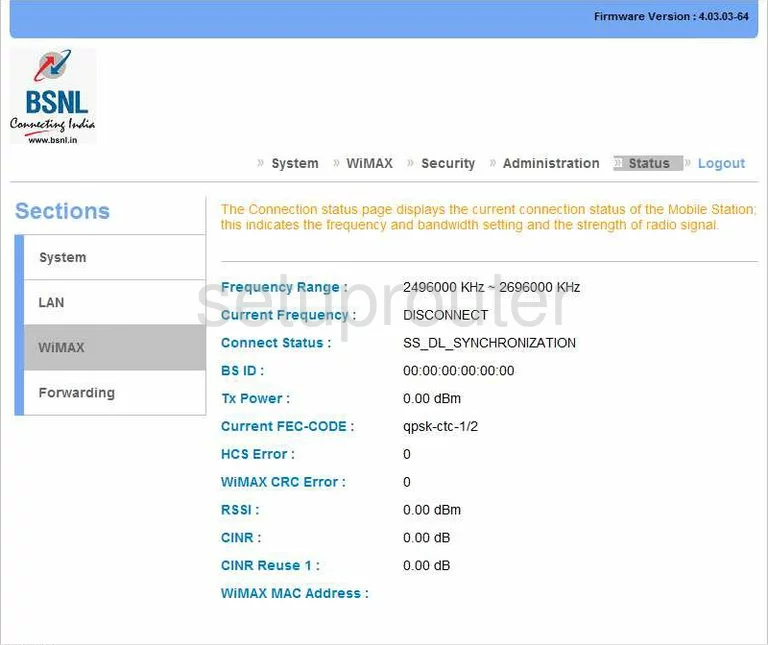
Qualcomm Mobile-Station General Screenshot
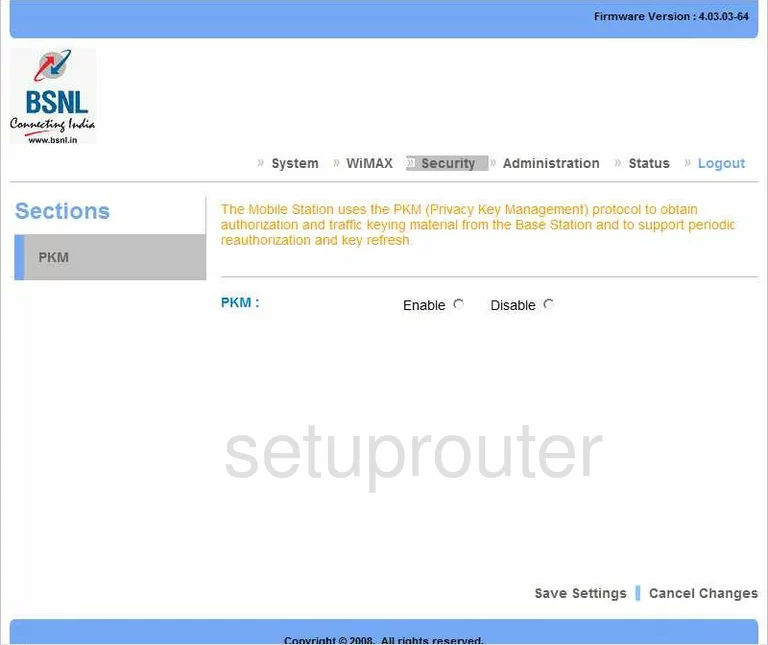
Qualcomm Mobile-Station General Screenshot
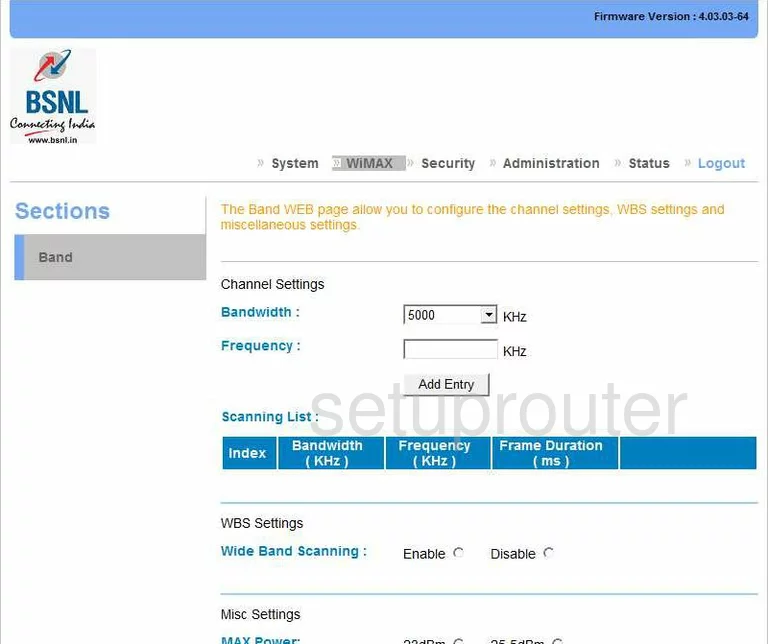
Qualcomm Mobile-Station General Screenshot
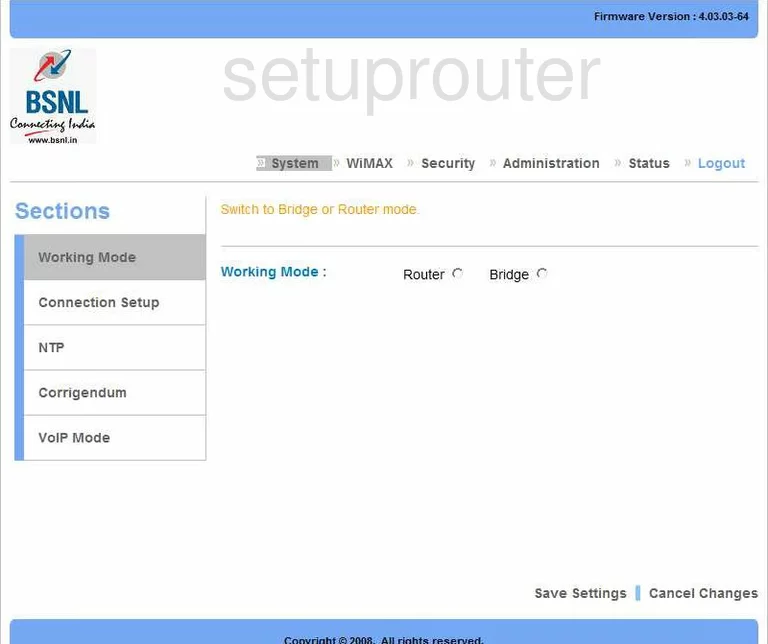
Qualcomm Mobile-Station Dmz Screenshot
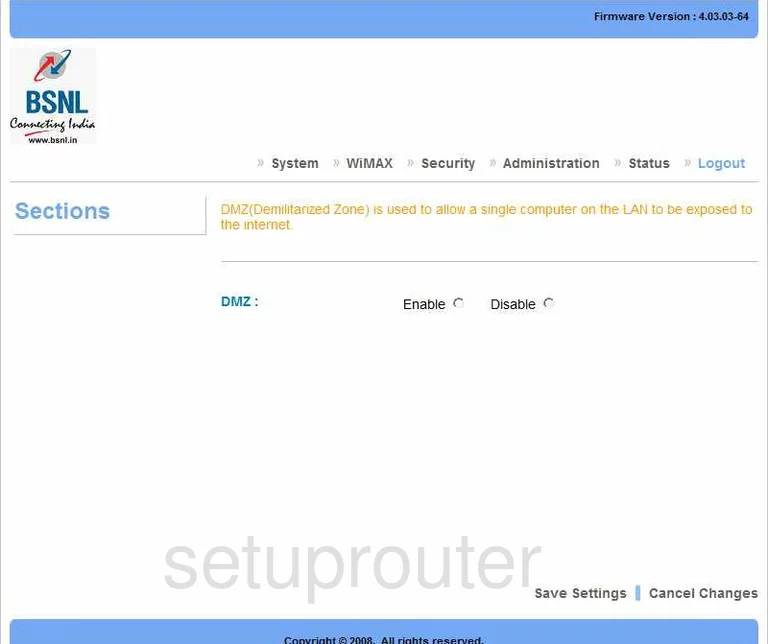
Qualcomm Mobile-Station Firewall Screenshot
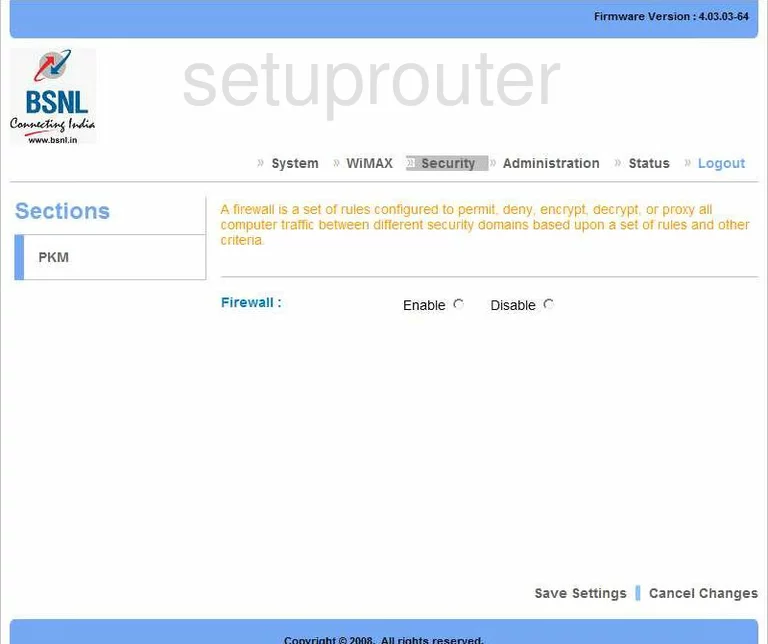
Qualcomm Mobile-Station Lan Status Screenshot
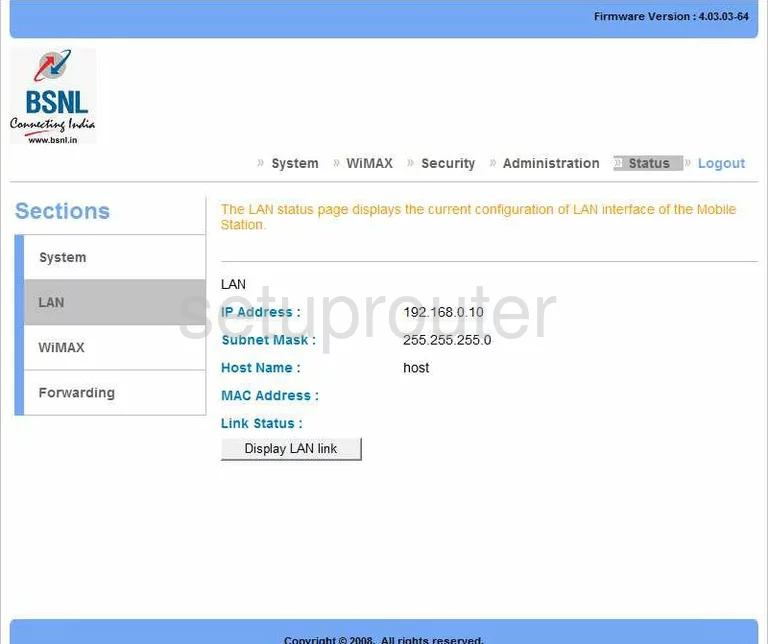
Qualcomm Mobile-Station Log Screenshot
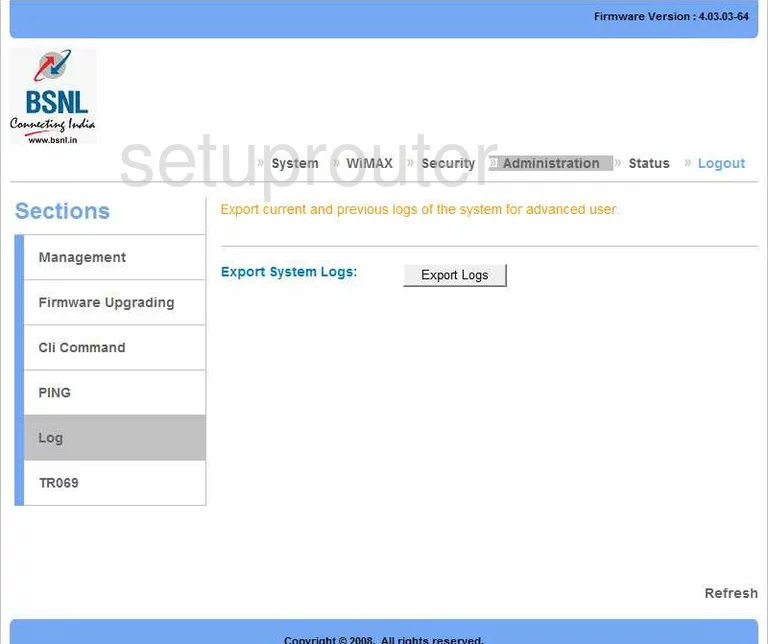
Qualcomm Mobile-Station Password Screenshot
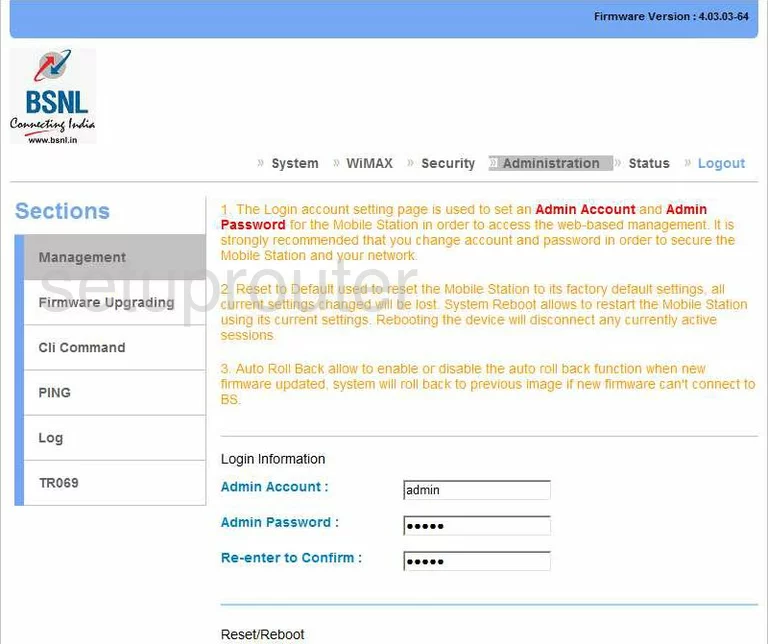
Qualcomm Mobile-Station Nat Screenshot
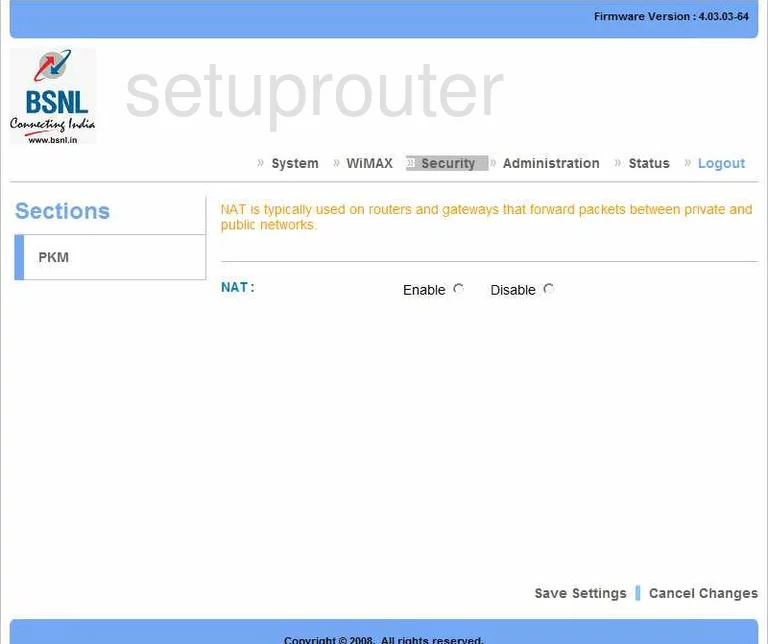
Qualcomm Mobile-Station Ping Screenshot
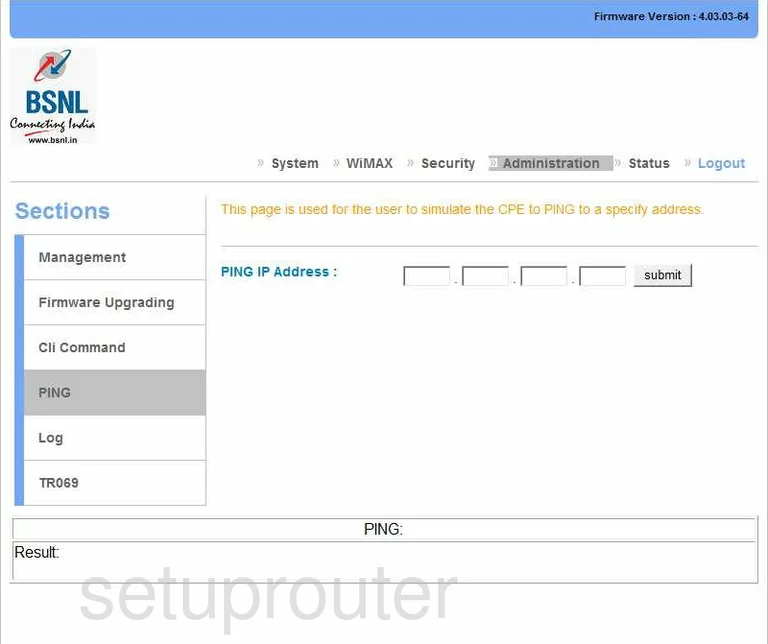
Qualcomm Mobile-Station Routing Screenshot
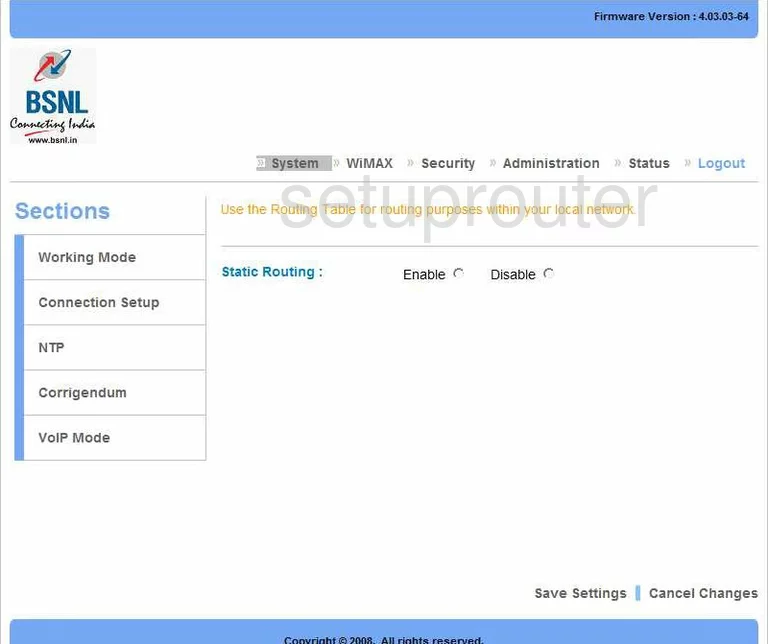
Qualcomm Mobile-Station Status Screenshot
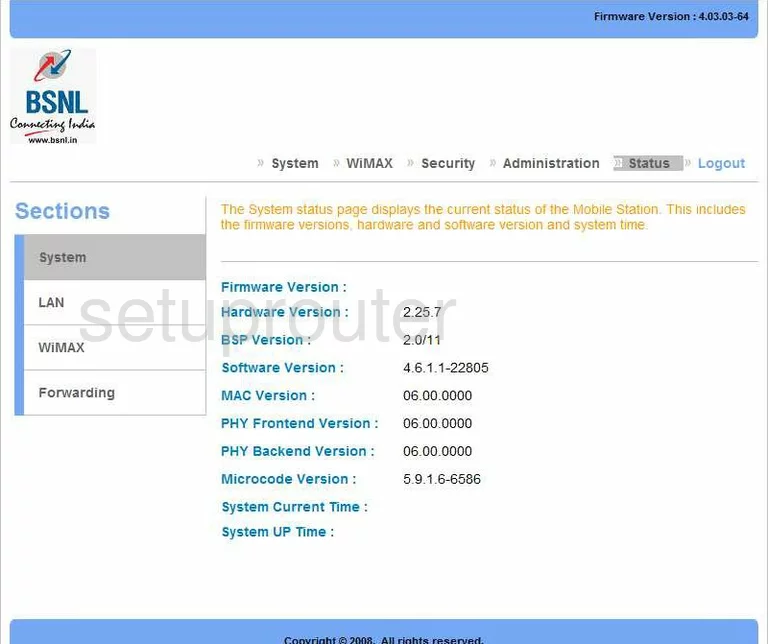
Qualcomm Mobile-Station General Screenshot
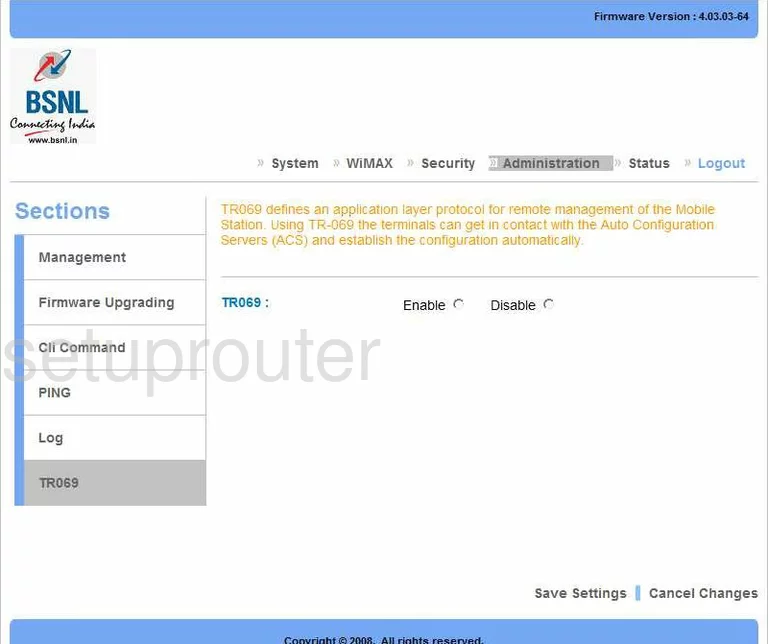
Qualcomm Mobile-Station Port Forwarding Screenshot
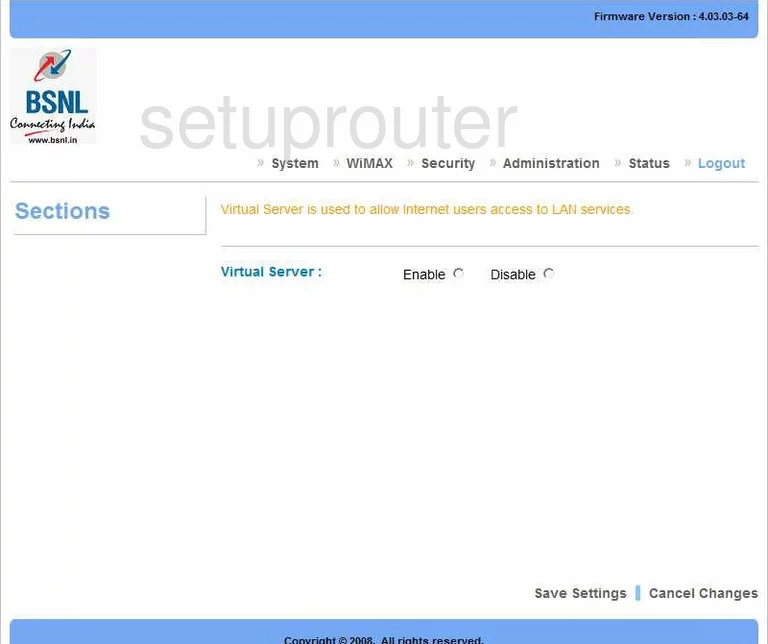
Qualcomm Mobile-Station Status Screenshot
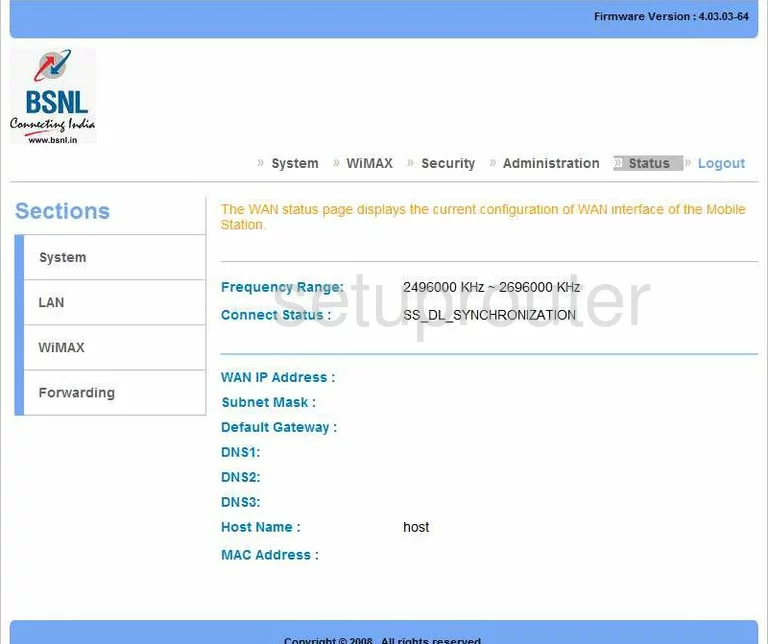
This is the screenshots guide for the Qualcomm Mobile-Station. We also have the following guides for the same router:
- Qualcomm Mobile-Station - Qualcomm Mobile-Station User Manual
- Qualcomm Mobile-Station - How to change the IP Address on a Qualcomm Mobile-Station router
- Qualcomm Mobile-Station - Qualcomm Mobile-Station Login Instructions
- Qualcomm Mobile-Station - Information About the Qualcomm Mobile-Station Router
- Qualcomm Mobile-Station - Reset the Qualcomm Mobile-Station