The Qwest 3347-02 router is considered a wireless router because it offers WiFi connectivity. WiFi, or simply wireless, allows you to connect various devices to your router, such as wireless printers, smart televisions, and WiFi enabled smartphones.
Other Qwest 3347-02 Guides
This is the wifi guide for the Qwest 3347-02. We also have the following guides for the same router:
- Qwest 3347-02 - How to change the IP Address on a Qwest 3347-02 router
- Qwest 3347-02 - Qwest 3347-02 User Manual
- Qwest 3347-02 - Qwest 3347-02 Login Instructions
- Qwest 3347-02 - Qwest 3347-02 Screenshots
- Qwest 3347-02 - Information About the Qwest 3347-02 Router
- Qwest 3347-02 - Reset the Qwest 3347-02
WiFi Terms
Before we get started there is a little bit of background info that you should be familiar with.
Wireless Name
Your wireless network needs to have a name to uniquely identify it from other wireless networks. If you are not sure what this means we have a guide explaining what a wireless name is that you can read for more information.
Wireless Password
An important part of securing your wireless network is choosing a strong password.
Wireless Channel
Picking a WiFi channel is not always a simple task. Be sure to read about WiFi channels before making the choice.
Encryption
You should almost definitely pick WPA2 for your networks encryption. If you are unsure, be sure to read our WEP vs WPA guide first.
Login To The Qwest 3347-02
To get started configuring the Qwest 3347-02 WiFi settings you need to login to your router. If you are already logged in you can skip this step.
To login to the Qwest 3347-02, follow our Qwest 3347-02 Login Guide.
Find the WiFi Settings on the Qwest 3347-02
If you followed our login guide above then you should see this screen.
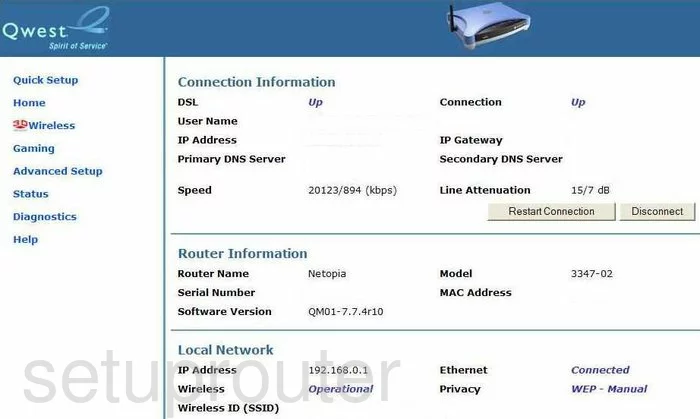
This wireless setup guide begins on the Connection Information page of the Qwest 3347-02 router. Start by selecting the option in the left sidebar labeled Advanced Setup. Then below that in the new options, choose Wireless.
Change the WiFi Settings on the Qwest 3347-02
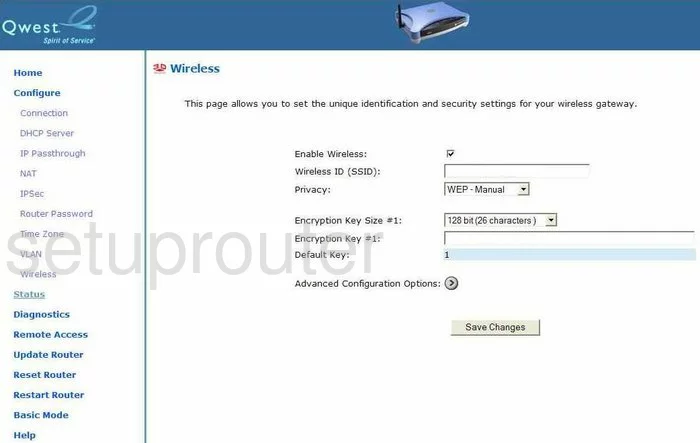
This takes you to the page you see here. The first setting that needs to be changed is titled Wireless ID (SSID). Go ahead and enter a name of your choice here. While it doesn't matter what you enter here, we recommend avoiding personal data. For more on this topic, read our Wireless Names Guide.
Next is the Privacy. This is the security for your network. The strongest, WAP2-PSK is not available. It might be a good idea to update your firmware version to allow for it. Click this link for more info on security.
Once you have changed the security, you will need to enter a new and original passphrase or pre-shared key. This is the internet password and should be strong. We recommend using 14-20 characters and at least one symbol, capital letter, and number. Learn more in our Password Guide.
You can now save your changes by clicking Save Changes.
Possible Problems when Changing your WiFi Settings
After making these changes to your router you will almost definitely have to reconnect any previously connected devices. This is usually done at the device itself and not at your computer.
Other Qwest 3347-02 Info
Don't forget about our other Qwest 3347-02 info that you might be interested in.
This is the wifi guide for the Qwest 3347-02. We also have the following guides for the same router:
- Qwest 3347-02 - How to change the IP Address on a Qwest 3347-02 router
- Qwest 3347-02 - Qwest 3347-02 User Manual
- Qwest 3347-02 - Qwest 3347-02 Login Instructions
- Qwest 3347-02 - Qwest 3347-02 Screenshots
- Qwest 3347-02 - Information About the Qwest 3347-02 Router
- Qwest 3347-02 - Reset the Qwest 3347-02