We have a collection of user-submitted screenshots to share.
If you would like to upload screenshots for us to use, please use our Router Screenshot Grabber, which is a free tool in Network Utilities. It makes the capture process easy and sends the screenshots to us automatically.
This is the screenshots guide for the Ramptel RD151. We also have the following guides for the same router:
All Ramptel RD151 Screenshots
All screenshots below were captured from a Ramptel RD151 router.
Ramptel RD151 Traffic Statistics Screenshot
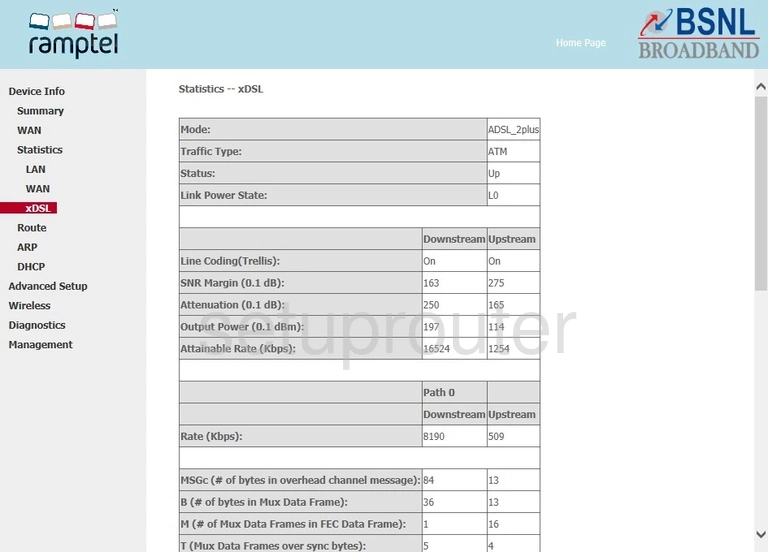
Ramptel RD151 Wifi Security Screenshot
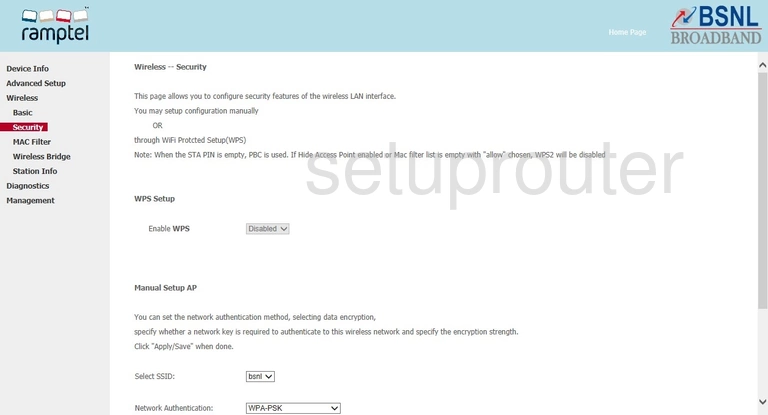
Ramptel RD151 Wifi Security Screenshot
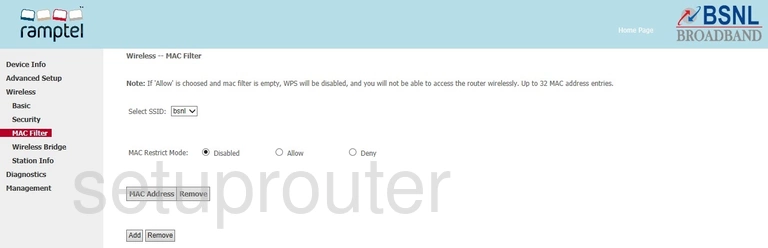
Ramptel RD151 Wireless Bridge Screenshot
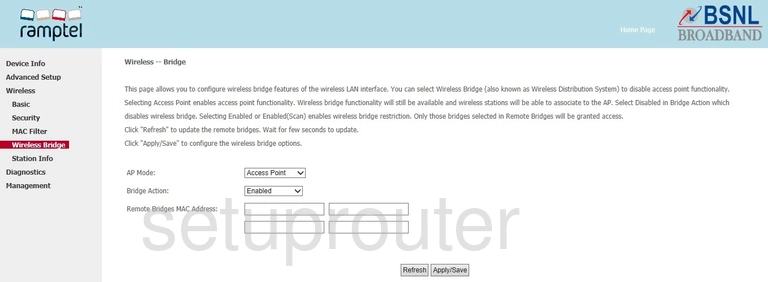
Ramptel RD151 Wifi Setup Screenshot
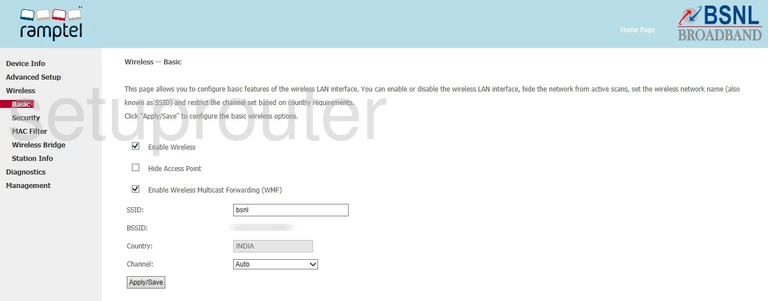
Ramptel RD151 Traffic Statistics Screenshot
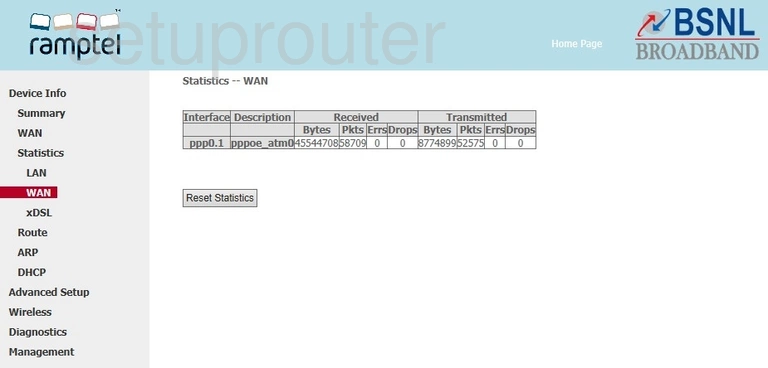
Ramptel RD151 Wan Screenshot
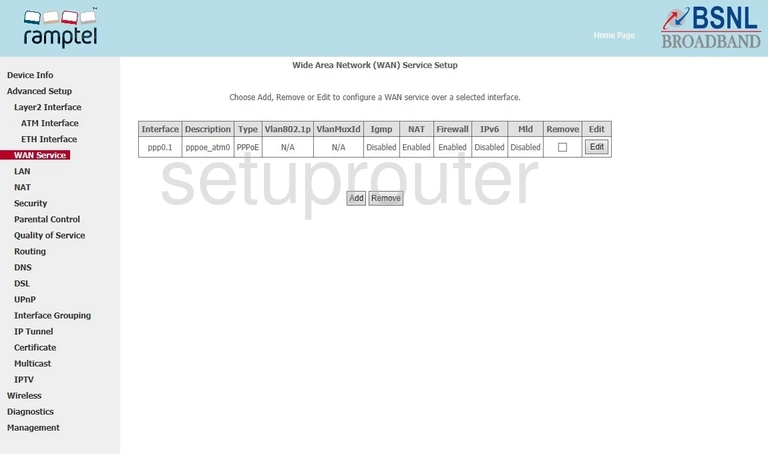
Ramptel RD151 Status Screenshot
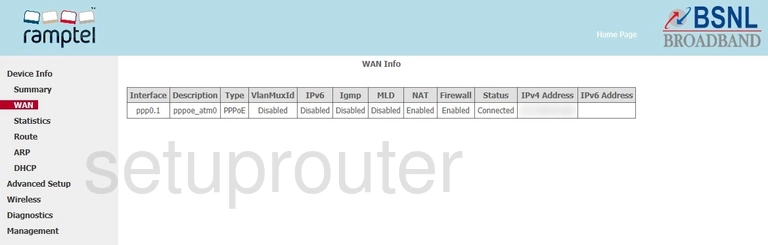
Ramptel RD151 Virtual Server Screenshot
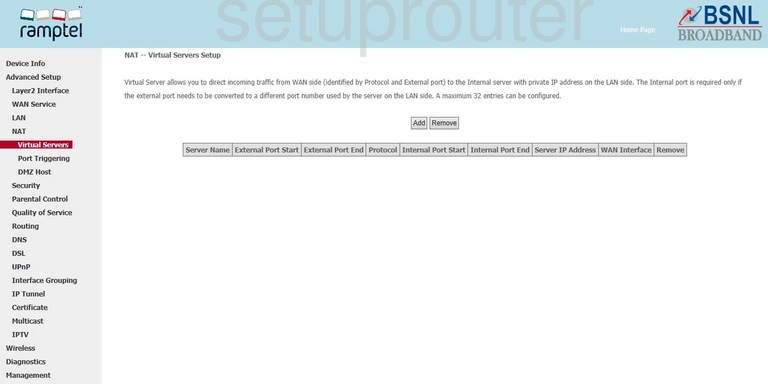
Ramptel RD151 Url Filter Screenshot
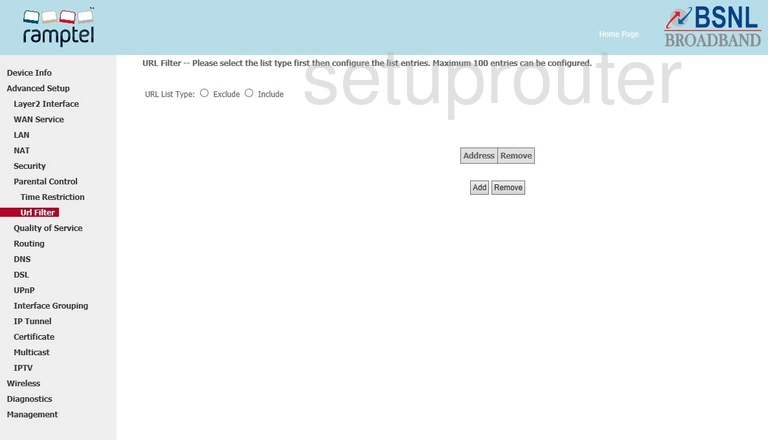
Ramptel RD151 Upnp Screenshot
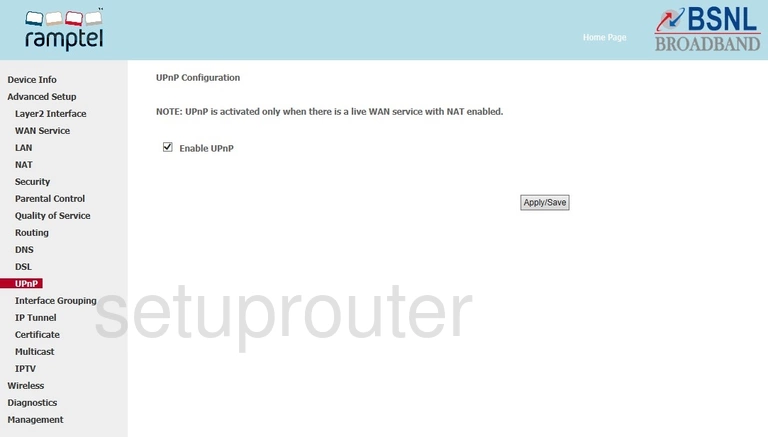
Ramptel RD151 Certificates Screenshot
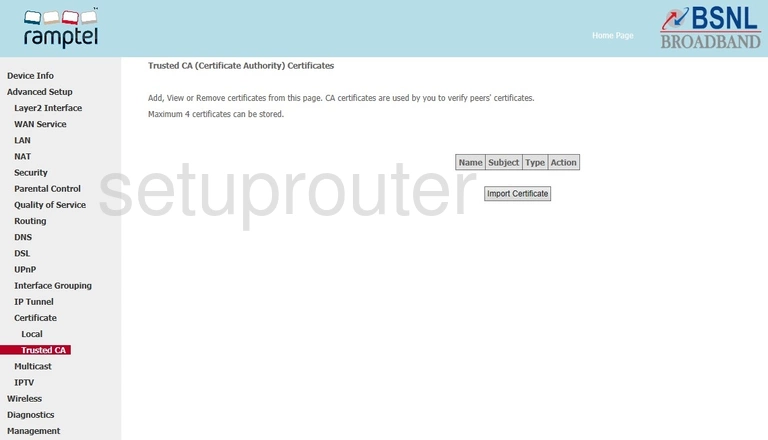
Ramptel RD151 Routing Screenshot
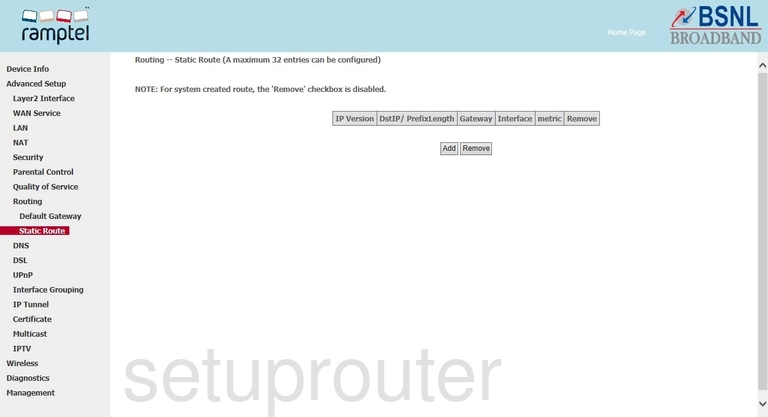
Ramptel RD151 Routing Screenshot
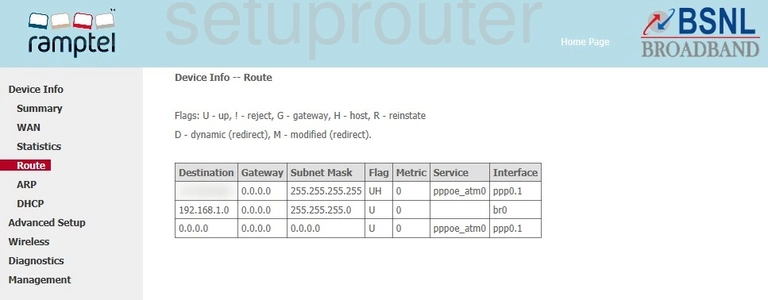
Ramptel RD151 Qos Screenshot
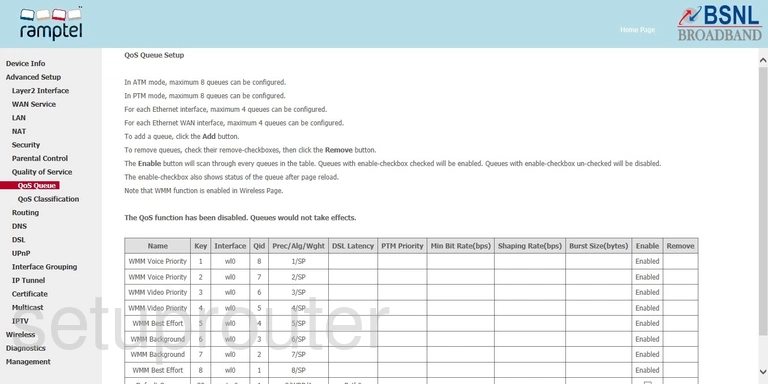
Ramptel RD151 Qos Screenshot
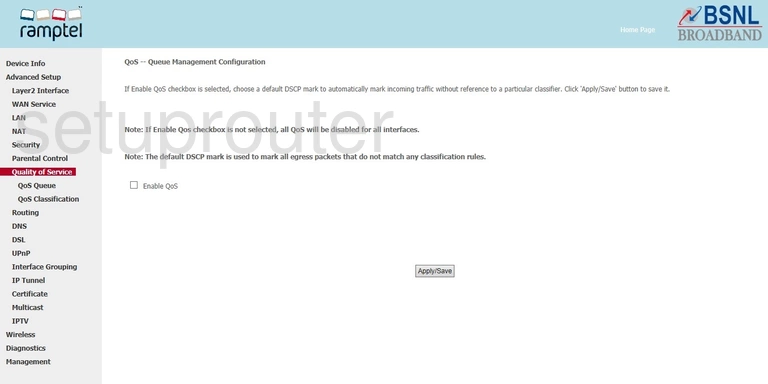
Ramptel RD151 Qos Screenshot
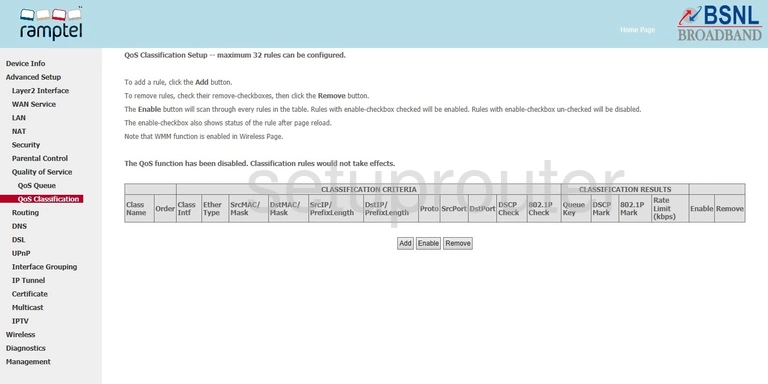
Ramptel RD151 Port Triggering Screenshot
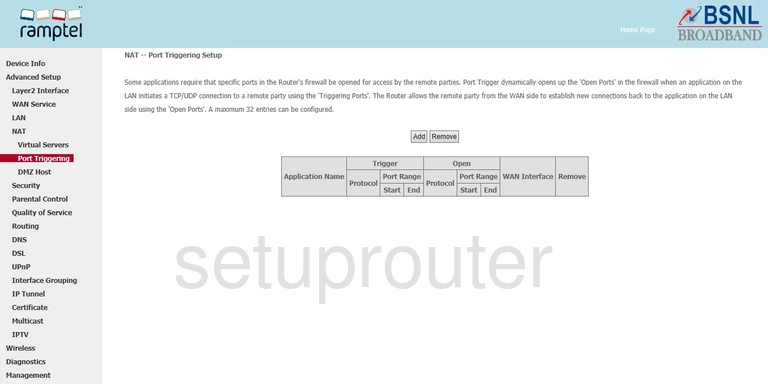
Ramptel RD151 Ip Filter Screenshot
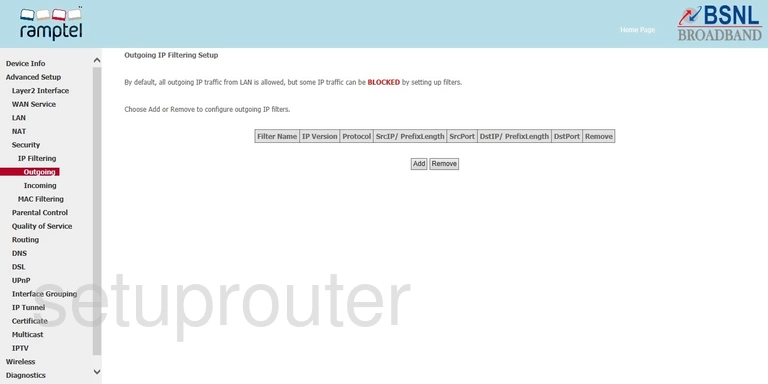
Ramptel RD151 Igmp Screenshot
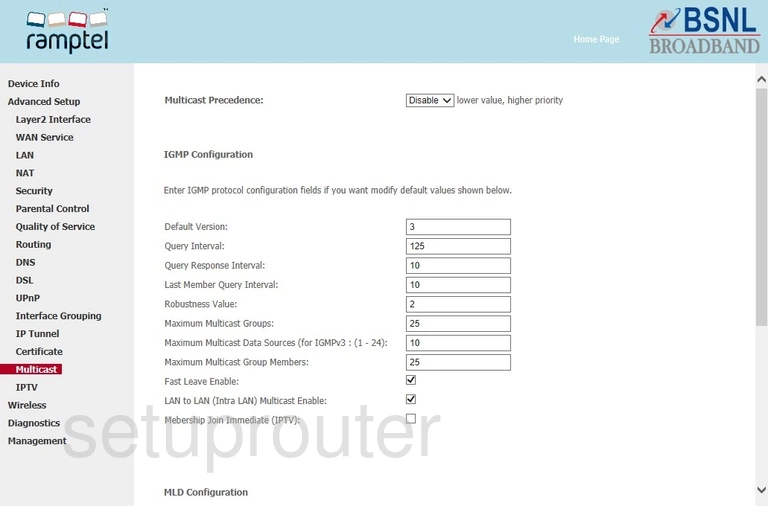
Ramptel RD151 Mac Filter Screenshot
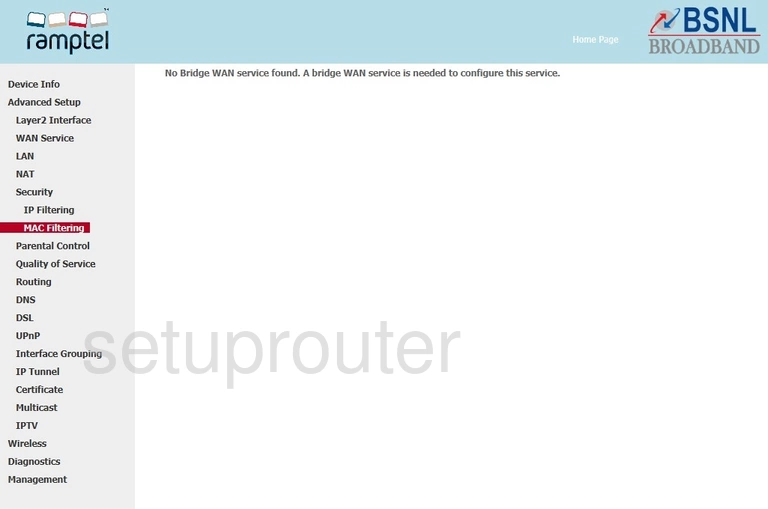
Ramptel RD151 Login Screenshot
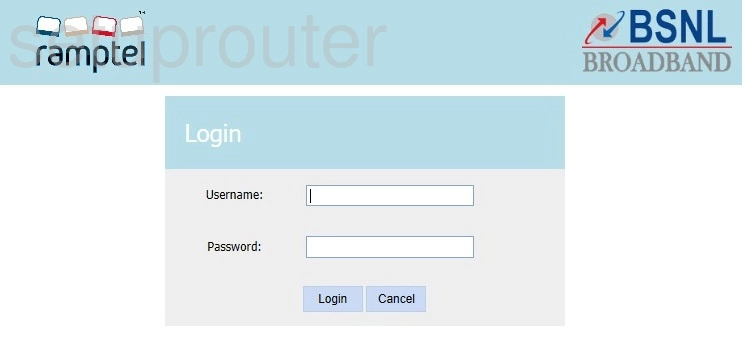
Ramptel RD151 Certificates Screenshot
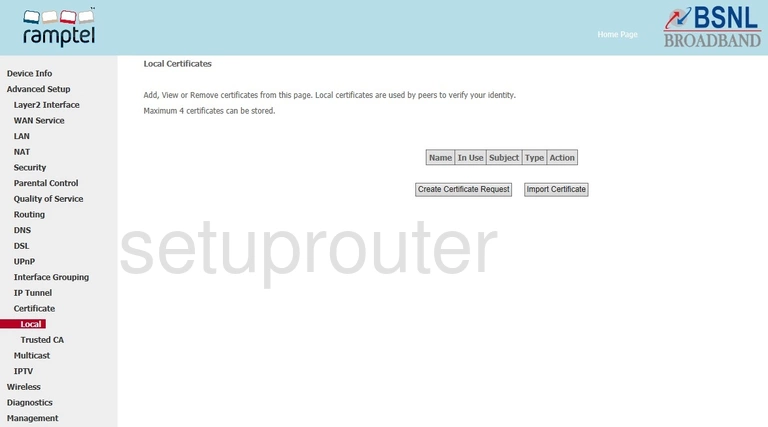
Ramptel RD151 Traffic Statistics Screenshot
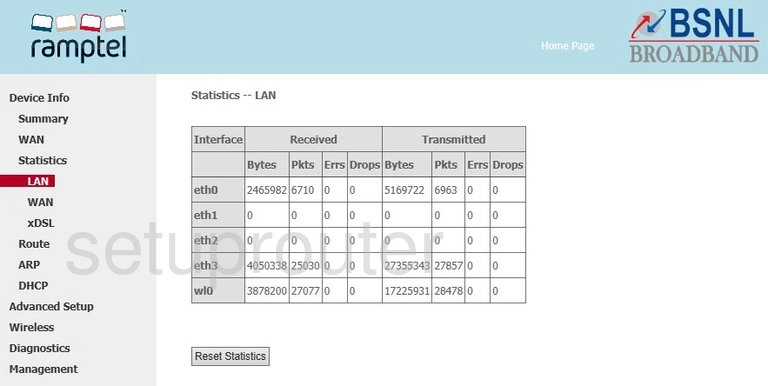
Ramptel RD151 Lan Screenshot
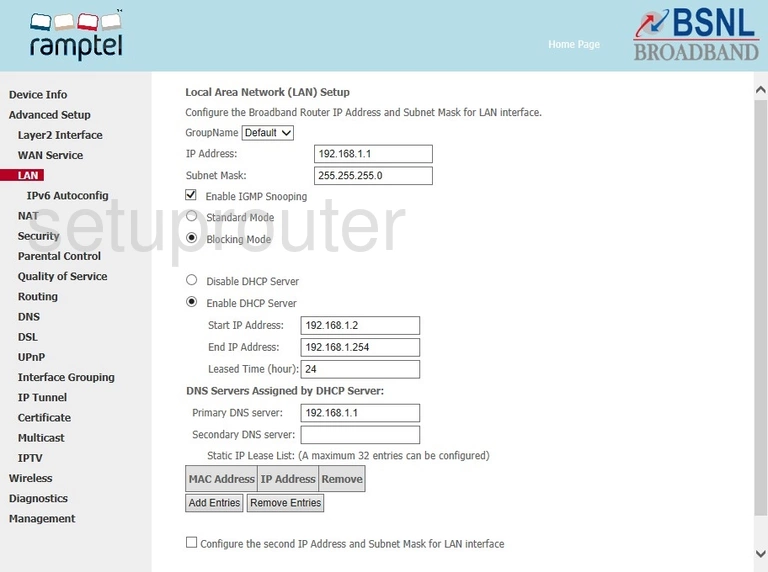
Ramptel RD151 Ipv6 Screenshot
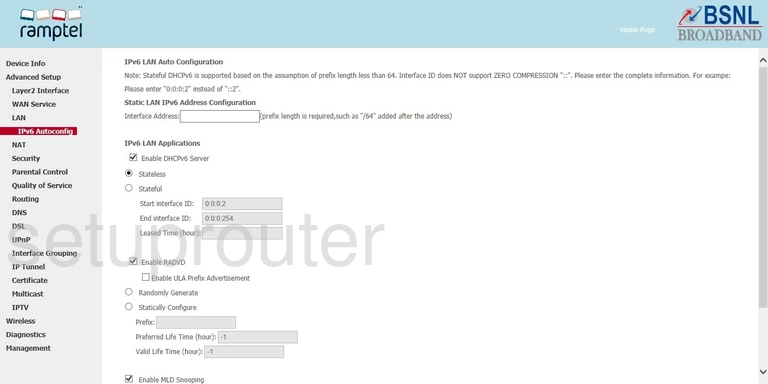
Ramptel RD151 Setup Screenshot
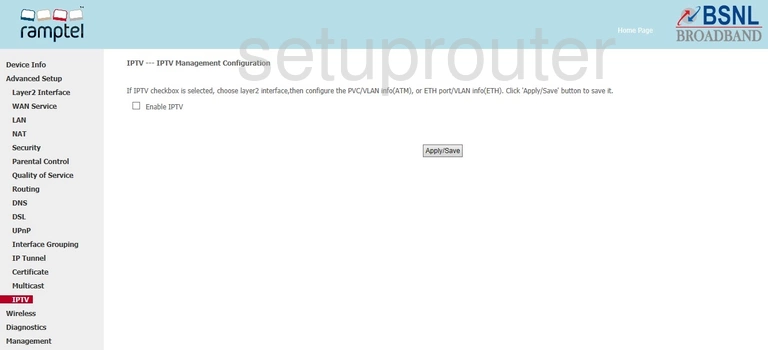
Ramptel RD151 Setup Screenshot
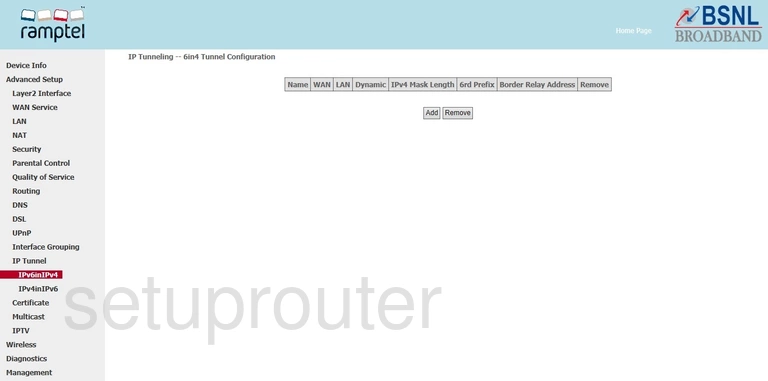
Ramptel RD151 Setup Screenshot
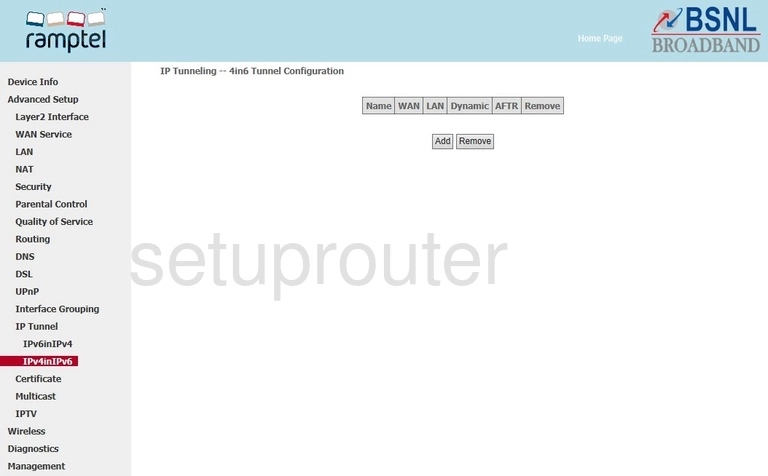
Ramptel RD151 Port Setting Screenshot
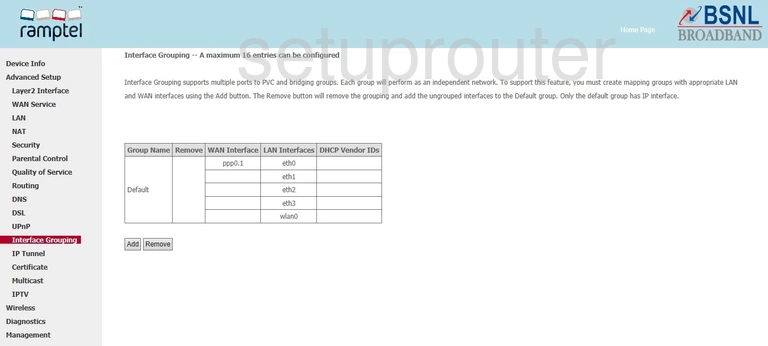
Ramptel RD151 Ip Filter Screenshot
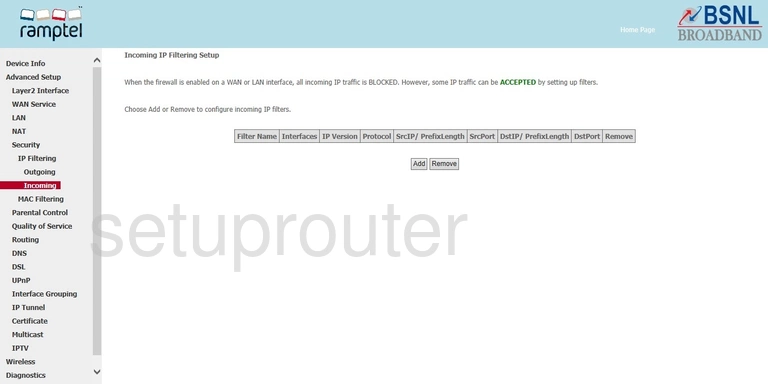
Ramptel RD151 Setup Screenshot
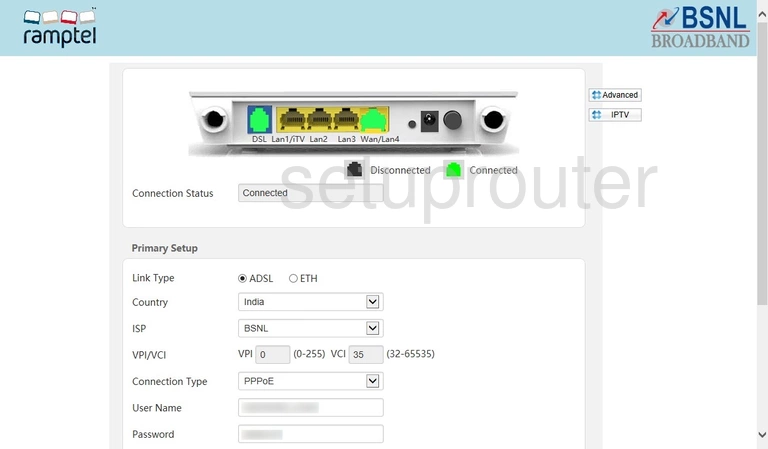
Ramptel RD151 Wan Screenshot
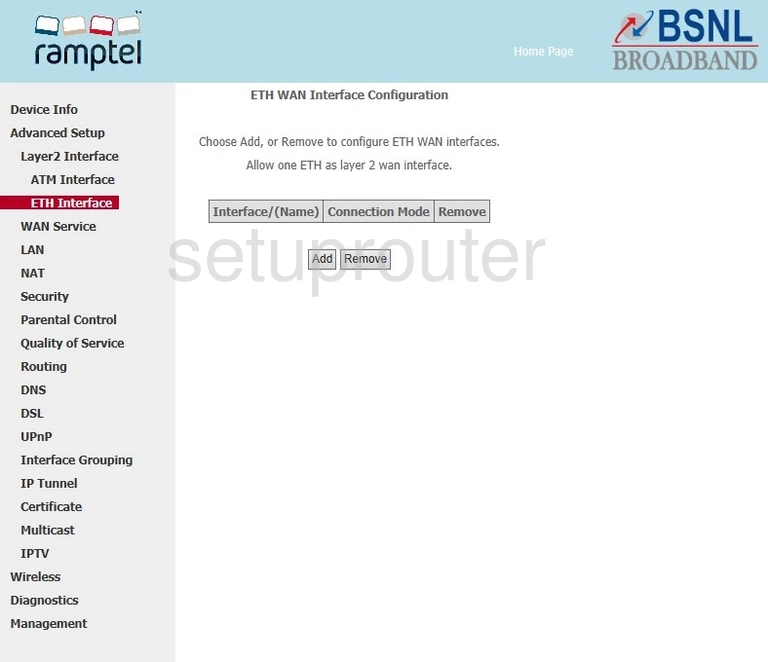
Ramptel RD151 Dynamic Dns Screenshot
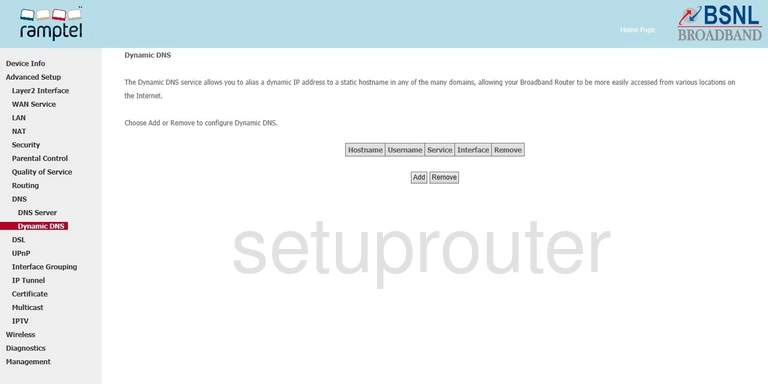
Ramptel RD151 Dsl Screenshot
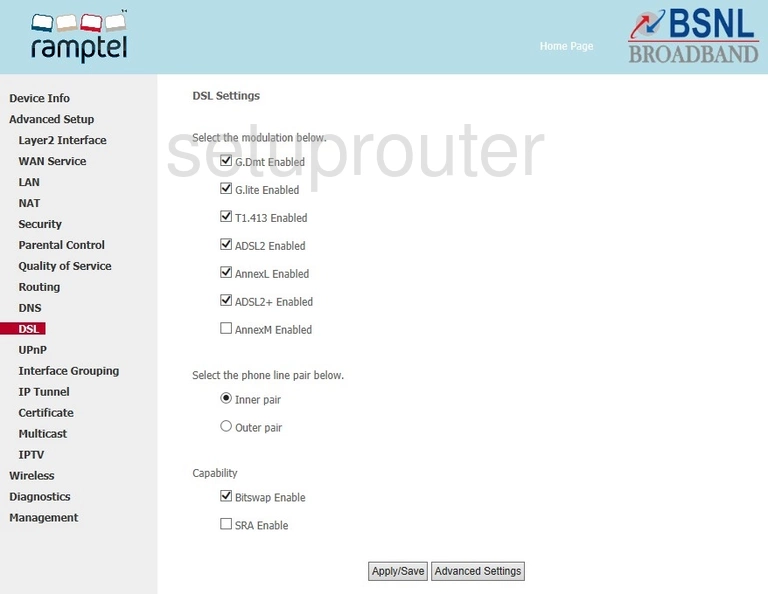
Ramptel RD151 Dsl Screenshot
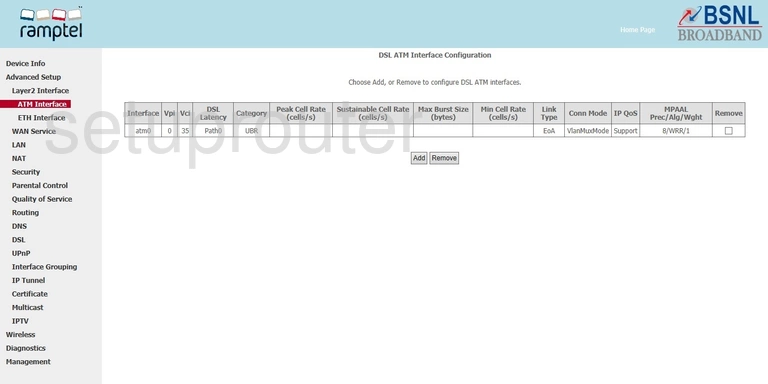
Ramptel RD151 Dns Screenshot
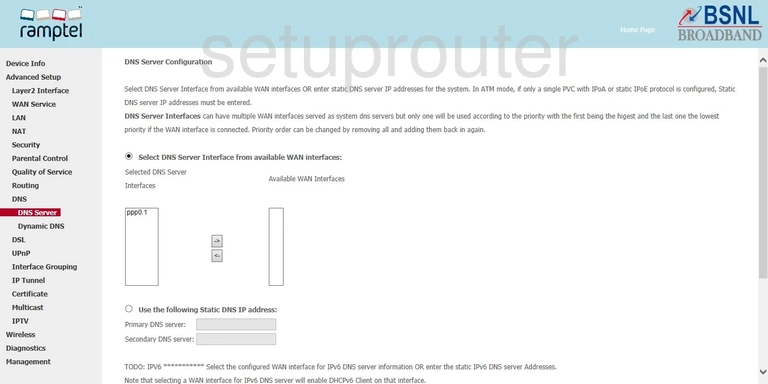
Ramptel RD151 Dmz Screenshot
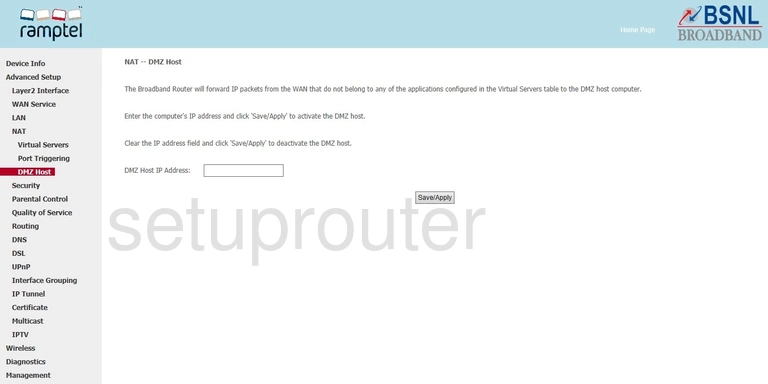
Ramptel RD151 Dhcp Screenshot
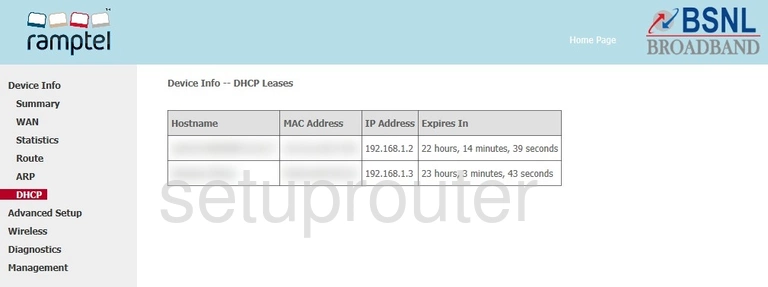
Ramptel RD151 Status Screenshot
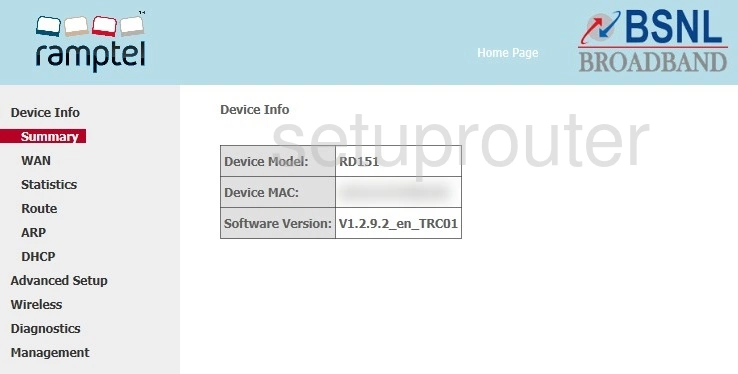
Ramptel RD151 Routing Screenshot
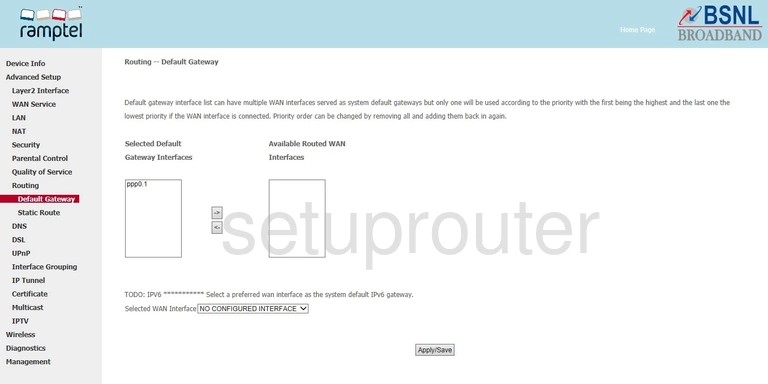
Ramptel RD151 Arp Table Screenshot
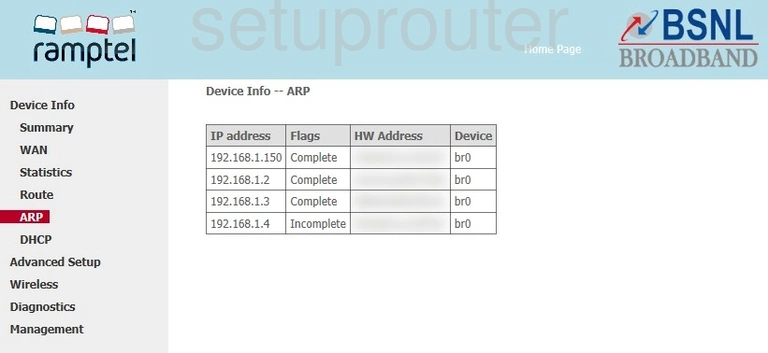
Ramptel RD151 Access Control Screenshot
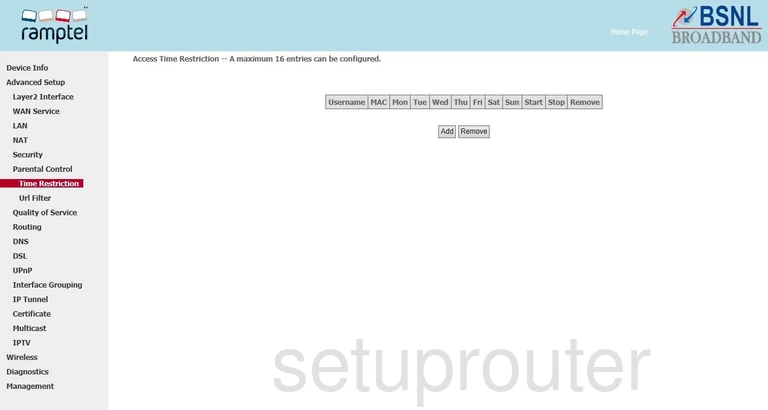
This is the screenshots guide for the Ramptel RD151. We also have the following guides for the same router: