All of the screenshots below were submitted to this site by our users.
If you would like to share screenshots for us to use, please use our Router Screenshot Grabber, which is a free tool in Network Utilities. It makes the capture process easy and sends the screenshots to us automatically.
This is the screenshots guide for the Repotec RP-IP2105. We also have the following guides for the same router:
- Repotec RP-IP2105 - Reset the Repotec RP-IP2105
- Repotec RP-IP2105 - How to change the IP Address on a Repotec RP-IP2105 router
- Repotec RP-IP2105 - Repotec RP-IP2105 Login Instructions
- Repotec RP-IP2105 - Repotec RP-IP2105 User Manual
- Repotec RP-IP2105 - Information About the Repotec RP-IP2105 Router
All Repotec RP-IP2105 Screenshots
All screenshots below were captured from a Repotec RP-IP2105 router.
Repotec RP-IP2105 Wan Screenshot
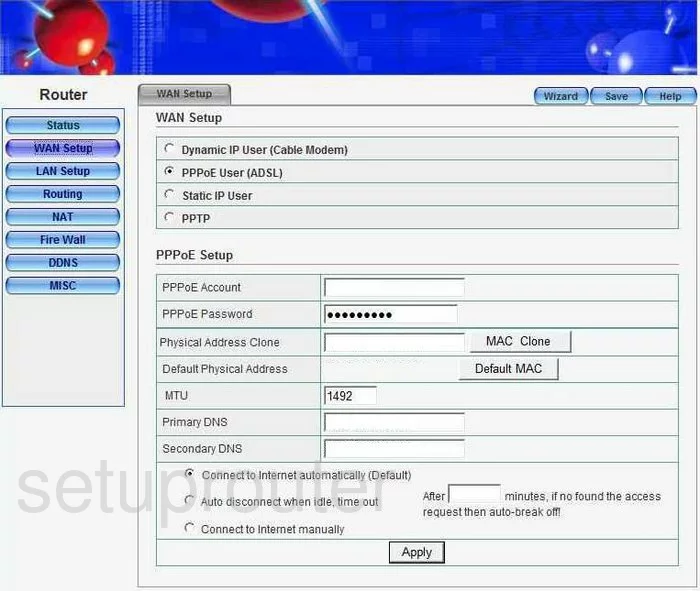
Repotec RP-IP2105 Routing Screenshot
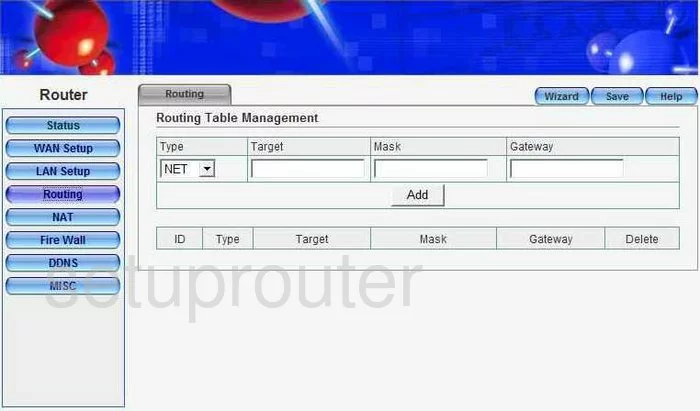
Repotec RP-IP2105 Port Triggering Screenshot
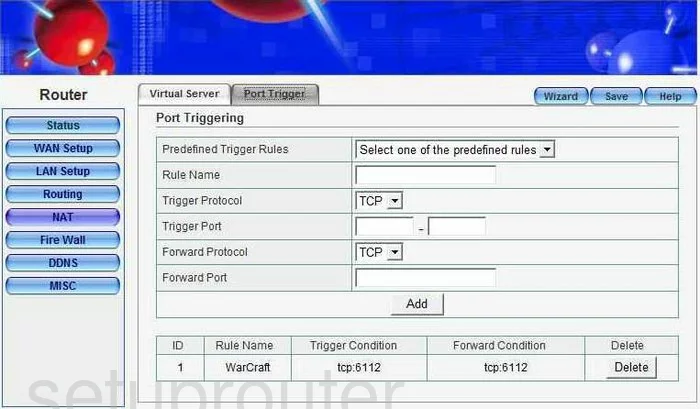
Repotec RP-IP2105 Dynamic Dns Screenshot
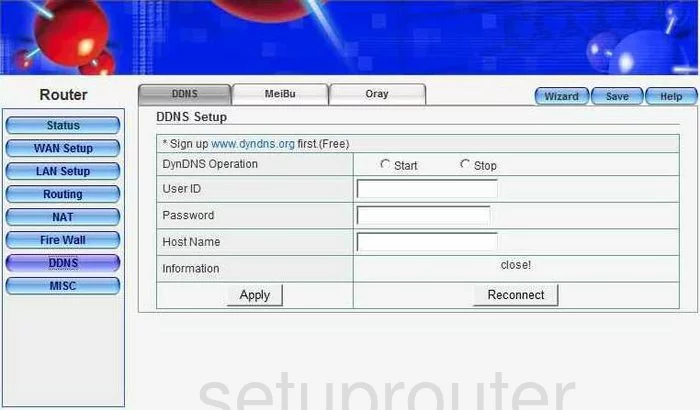
Repotec RP-IP2105 Dynamic Dns Screenshot
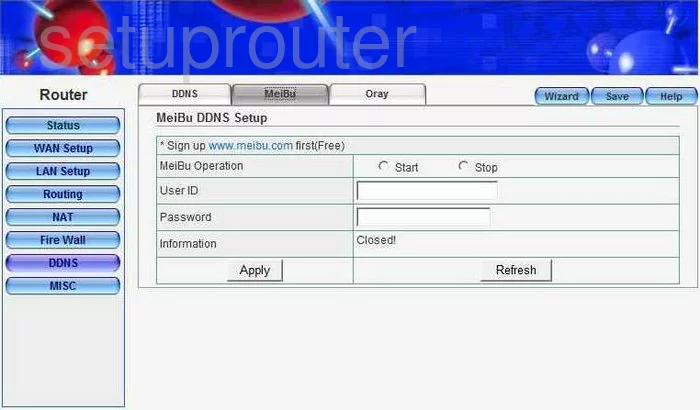
Repotec RP-IP2105 Dynamic Dns Screenshot
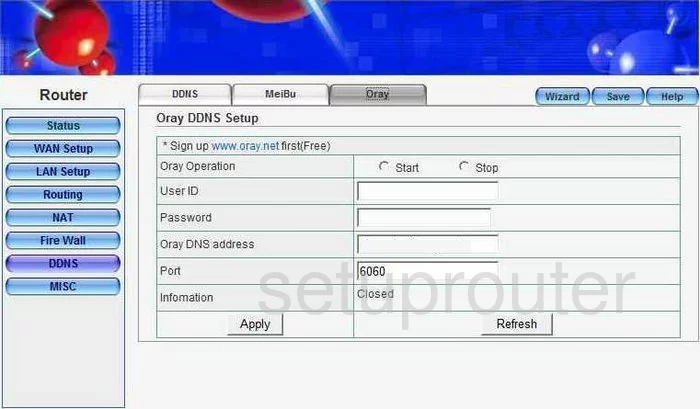
Repotec RP-IP2105 Dhcp Screenshot
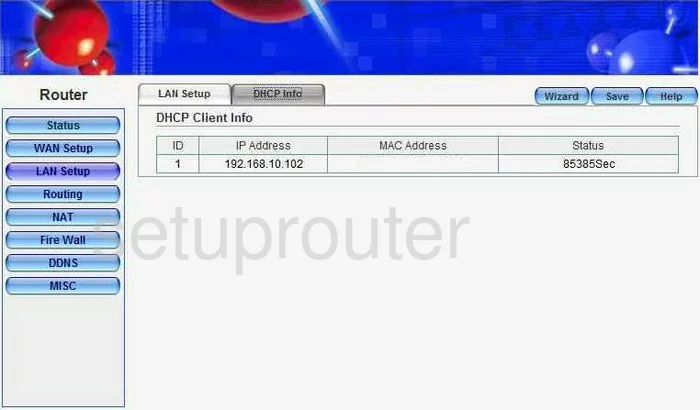
Repotec RP-IP2105 Mac Filter Screenshot
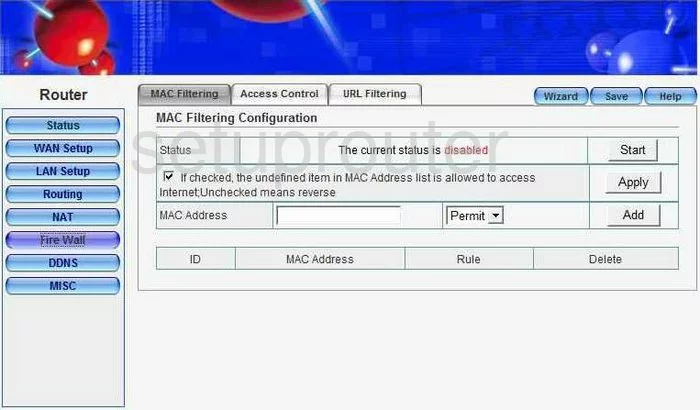
Repotec RP-IP2105 Nat Screenshot
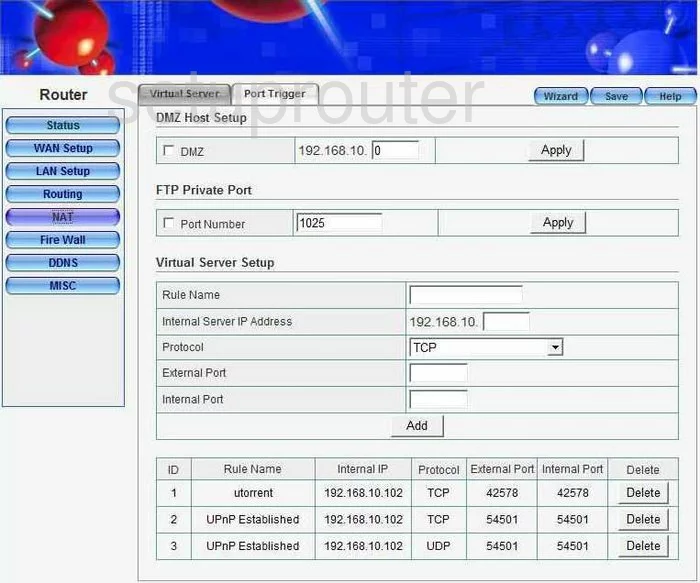
Repotec RP-IP2105 Setup Screenshot
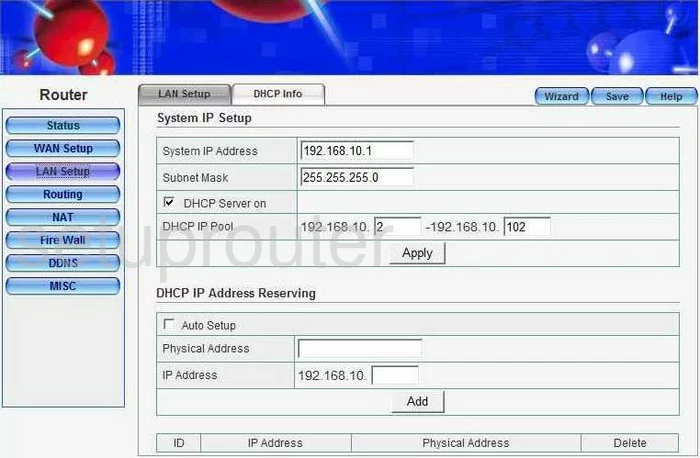
Repotec RP-IP2105 Firewall Screenshot

Repotec RP-IP2105 Firewall Screenshot
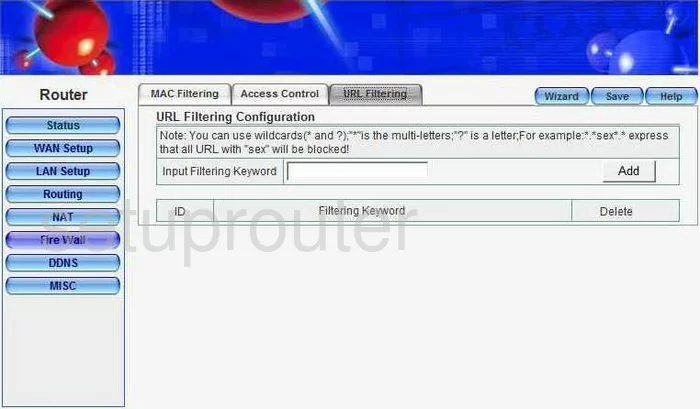
Repotec RP-IP2105 Traffic Statistics Screenshot
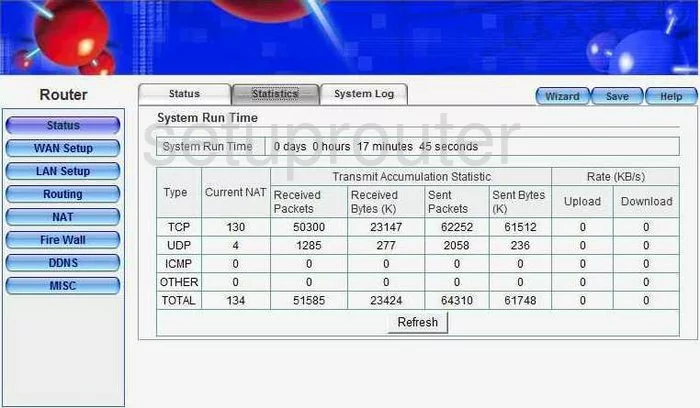
Repotec RP-IP2105 Log Screenshot
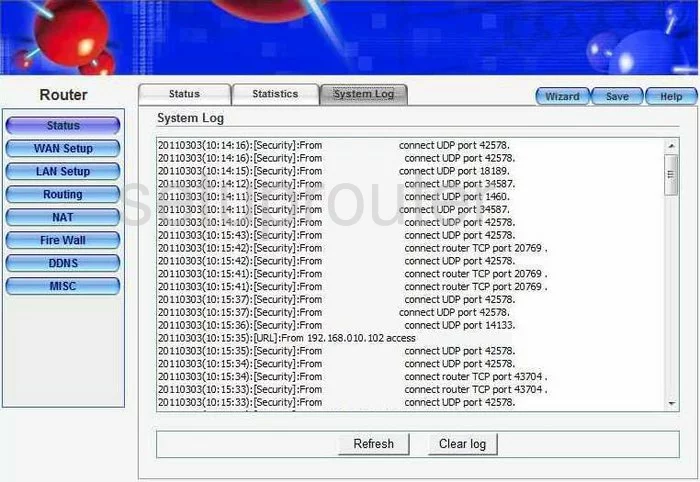
Repotec RP-IP2105 Status Screenshot
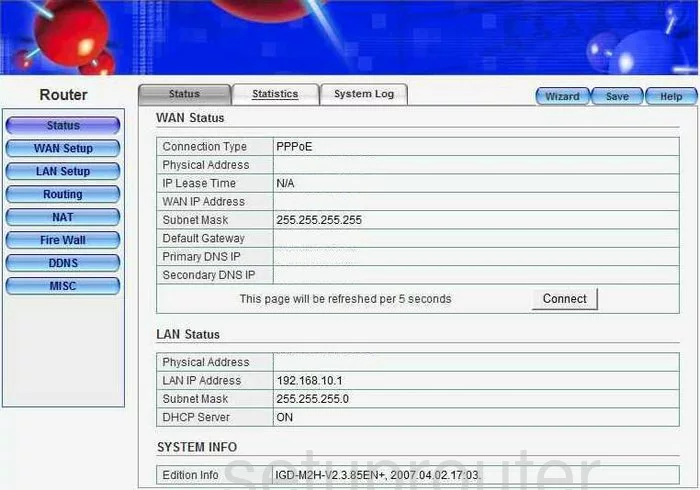
Repotec RP-IP2105 General Screenshot
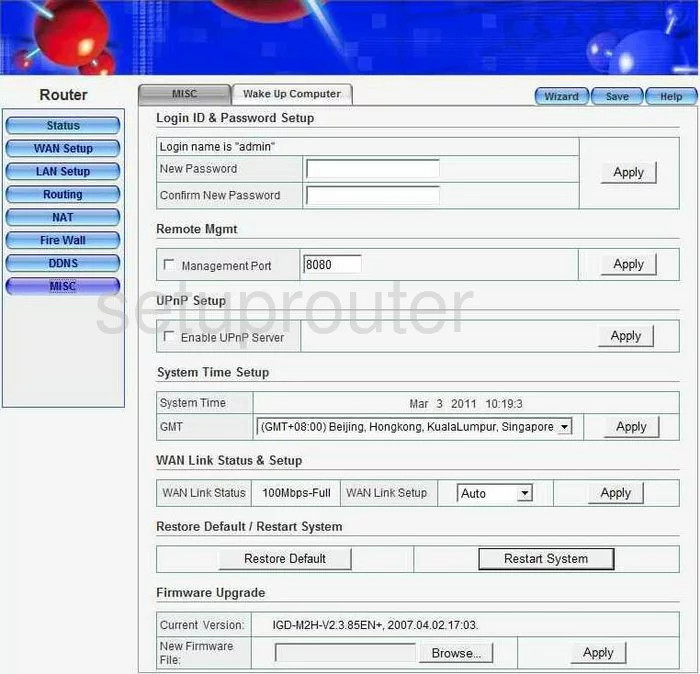
Repotec RP-IP2105 General Screenshot
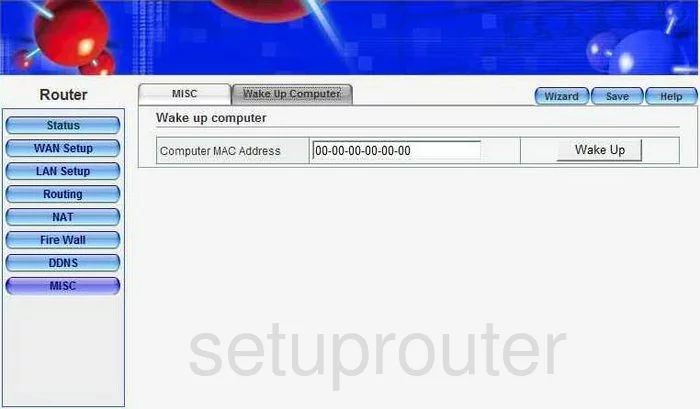
Repotec RP-IP2105 Device Image Screenshot

This is the screenshots guide for the Repotec RP-IP2105. We also have the following guides for the same router:
- Repotec RP-IP2105 - Reset the Repotec RP-IP2105
- Repotec RP-IP2105 - How to change the IP Address on a Repotec RP-IP2105 router
- Repotec RP-IP2105 - Repotec RP-IP2105 Login Instructions
- Repotec RP-IP2105 - Repotec RP-IP2105 User Manual
- Repotec RP-IP2105 - Information About the Repotec RP-IP2105 Router