This is our collection of screenshots that have been submitted to this site by our users.
If you would like to share screenshots for us to use, please use our Router Screenshot Grabber, which is a free tool in Network Utilities. It makes the capture process easy and sends the screenshots to us automatically.
This is the screenshots guide for the Repotec RP-IP2404A. We also have the following guides for the same router:
- Repotec RP-IP2404A - Reset the Repotec RP-IP2404A
- Repotec RP-IP2404A - How to change the IP Address on a Repotec RP-IP2404A router
- Repotec RP-IP2404A - Repotec RP-IP2404A Login Instructions
- Repotec RP-IP2404A - How to change the DNS settings on a Repotec RP-IP2404A router
- Repotec RP-IP2404A - Information About the Repotec RP-IP2404A Router
All Repotec RP-IP2404A Screenshots
All screenshots below were captured from a Repotec RP-IP2404A router.
Repotec RP-IP2404A Firewall Screenshot
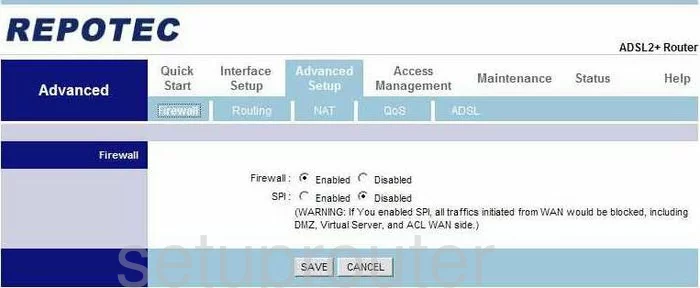
Repotec RP-IP2404A Dynamic Dns Screenshot

Repotec RP-IP2404A Upnp Screenshot
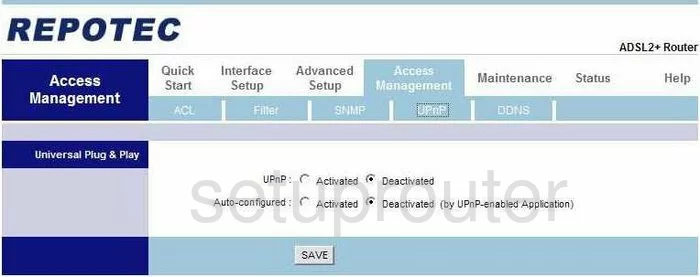
Repotec RP-IP2404A Qos Screenshot
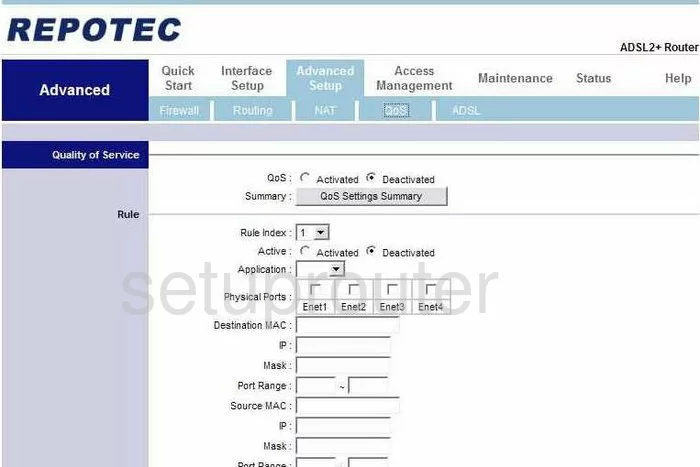
Repotec RP-IP2404A Status Screenshot
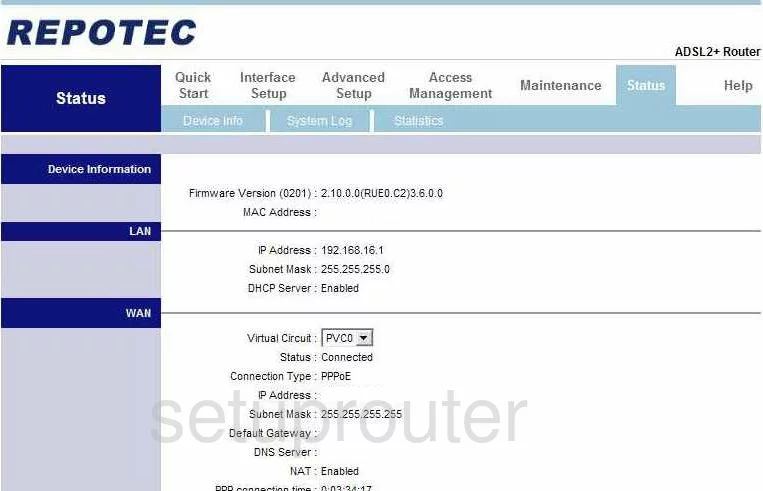
Repotec RP-IP2404A Setup Screenshot
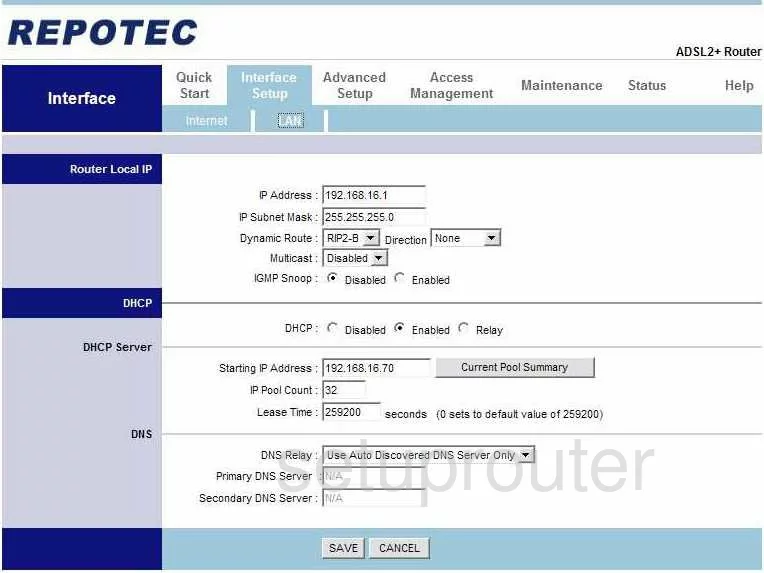
Repotec RP-IP2404A Routing Screenshot
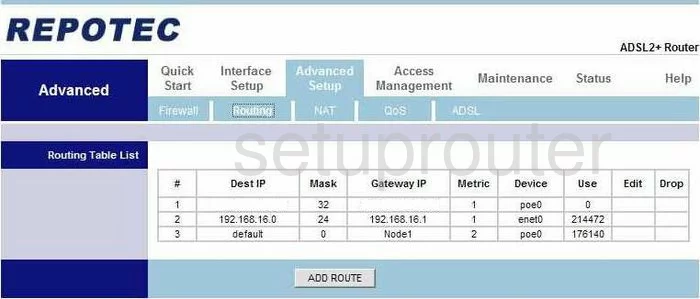
Repotec RP-IP2404A Snmp Screenshot
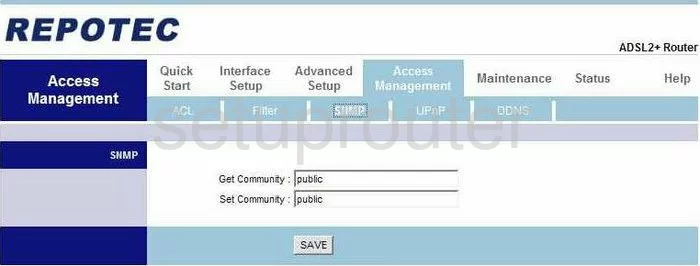
Repotec RP-IP2404A Time Setup Screenshot
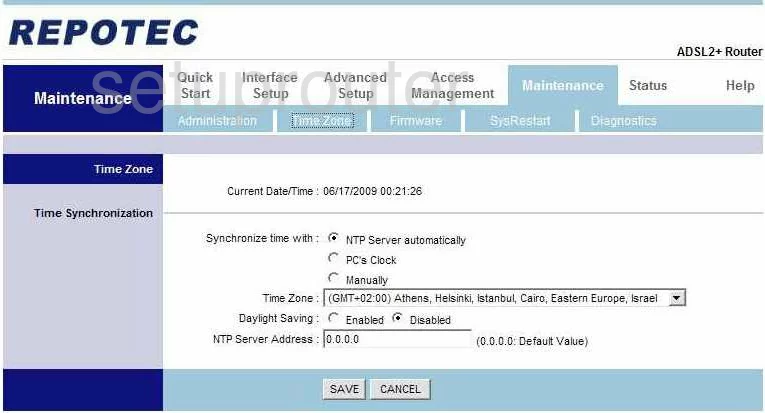
Repotec RP-IP2404A Setup Screenshot
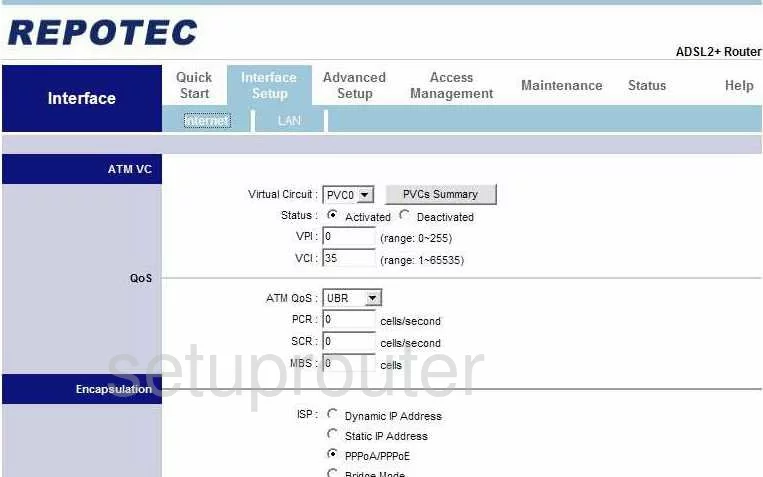
Repotec RP-IP2404A Nat Screenshot
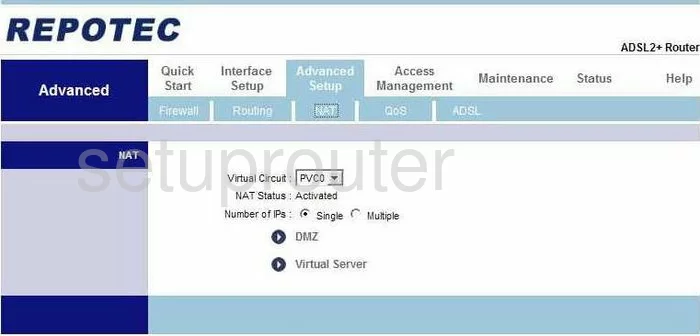
Repotec RP-IP2404A Firmware Screenshot
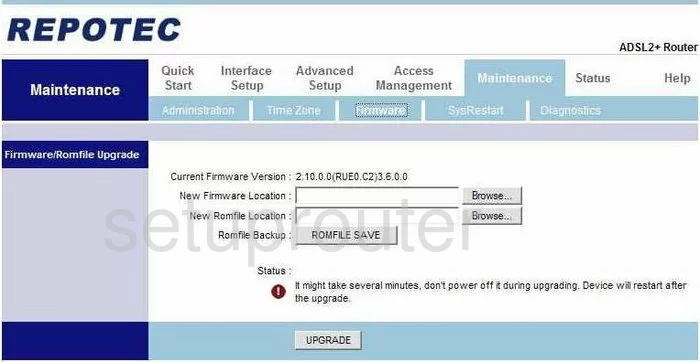
Repotec RP-IP2404A Ip Filter Screenshot
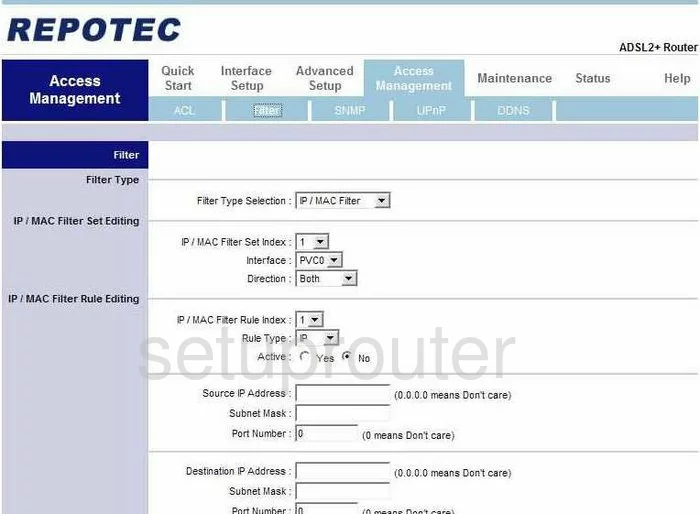
Repotec RP-IP2404A Dsl Screenshot
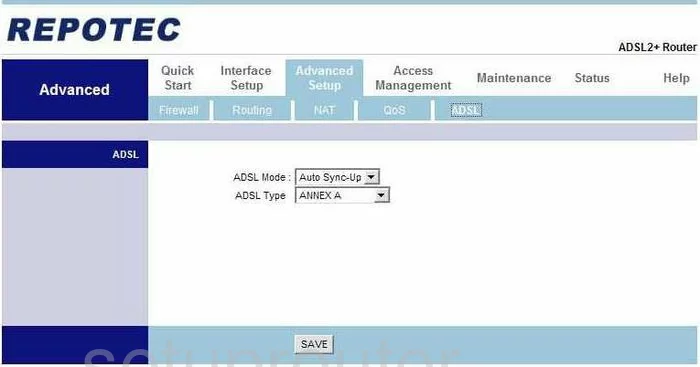
Repotec RP-IP2404A Access Control Screenshot
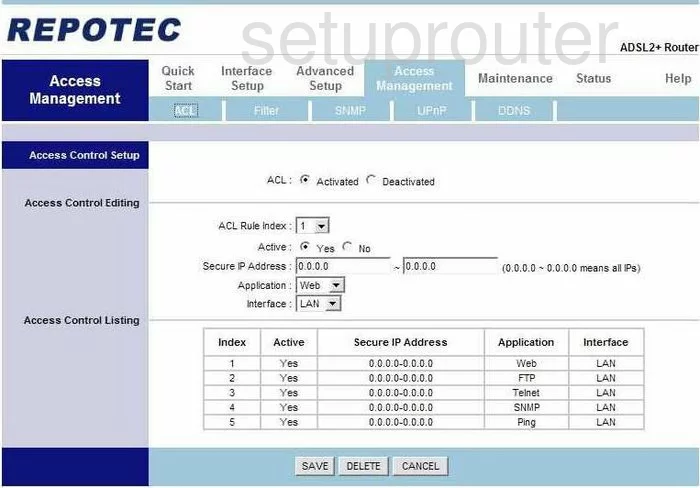
Repotec RP-IP2404A Reset Screenshot
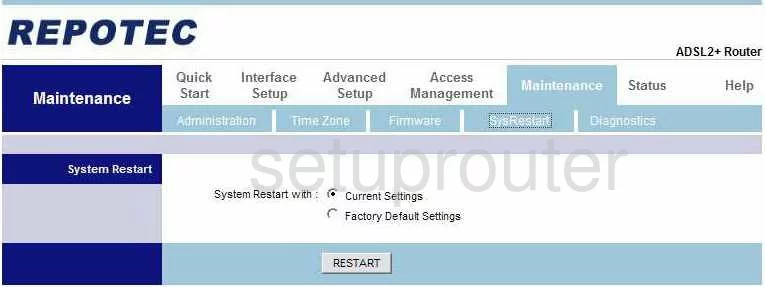
Repotec RP-IP2404A General Screenshot
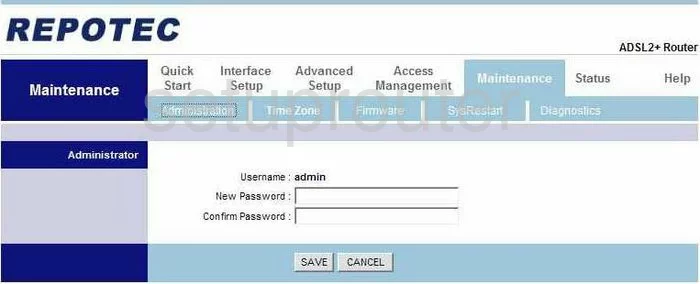
Repotec RP-IP2404A Device Image Screenshot

This is the screenshots guide for the Repotec RP-IP2404A. We also have the following guides for the same router:
- Repotec RP-IP2404A - Reset the Repotec RP-IP2404A
- Repotec RP-IP2404A - How to change the IP Address on a Repotec RP-IP2404A router
- Repotec RP-IP2404A - Repotec RP-IP2404A Login Instructions
- Repotec RP-IP2404A - How to change the DNS settings on a Repotec RP-IP2404A router
- Repotec RP-IP2404A - Information About the Repotec RP-IP2404A Router