The Rosewill RNX-GX4 router is considered a wireless router because it offers WiFi connectivity. WiFi, or simply wireless, allows you to connect various devices to your router, such as wireless printers, smart televisions, and WiFi enabled smartphones.
Other Rosewill RNX-GX4 Guides
This is the wifi guide for the Rosewill RNX-GX4. We also have the following guides for the same router:
- Rosewill RNX-GX4 - How to change the IP Address on a Rosewill RNX-GX4 router
- Rosewill RNX-GX4 - Rosewill RNX-GX4 User Manual
- Rosewill RNX-GX4 - Rosewill RNX-GX4 Login Instructions
- Rosewill RNX-GX4 - How to change the DNS settings on a Rosewill RNX-GX4 router
- Rosewill RNX-GX4 - Information About the Rosewill RNX-GX4 Router
- Rosewill RNX-GX4 - Rosewill RNX-GX4 Screenshots
- Rosewill RNX-GX4 - Reset the Rosewill RNX-GX4
WiFi Terms
Before we get started there is a little bit of background info that you should be familiar with.
Wireless Name
Your wireless network needs to have a name to uniquely identify it from other wireless networks. If you are not sure what this means we have a guide explaining what a wireless name is that you can read for more information.
Wireless Password
An important part of securing your wireless network is choosing a strong password.
Wireless Channel
Picking a WiFi channel is not always a simple task. Be sure to read about WiFi channels before making the choice.
Encryption
You should almost definitely pick WPA2 for your networks encryption. If you are unsure, be sure to read our WEP vs WPA guide first.
Login To The Rosewill RNX-GX4
To get started configuring the Rosewill RNX-GX4 WiFi settings you need to login to your router. If you are already logged in you can skip this step.
To login to the Rosewill RNX-GX4, follow our Rosewill RNX-GX4 Login Guide.
Find the WiFi Settings on the Rosewill RNX-GX4
If you followed our login guide above then you should see this screen.
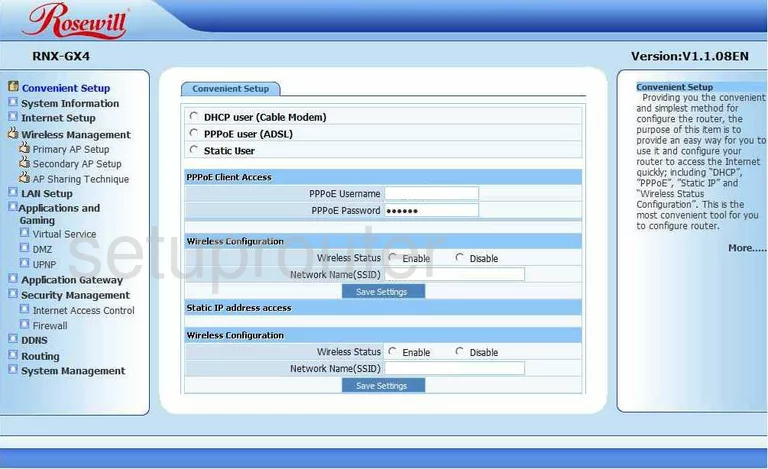
This wireless guide begins on the Convenient Setup page of the Rosewill RNX-GX4. To configure the WiFi, click the option in the left sidebar labeled Wireless Management. Then below that select Primary AP Setup. Some new choices now appear in tabs at the top of the page, choose Wireless Basic.
Change the WiFi Settings on the Rosewill RNX-GX4
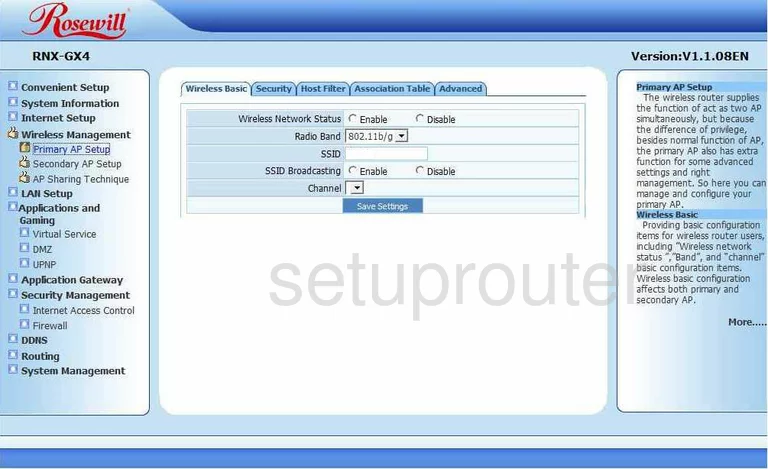
You are now on a page like the one you see above.
Enable the Wireless Network Status.
Using the box titled SSID create a new name for your network. This is your network identification and can be anything you like. We recommend staying away from personal information. Check out our Wireless Names Guide to learn more.
Now use the drop down list titled Channel to choose from 1,6, or 11. Find out why in our WiFi Channels Guide.
Click the blue Save Settings button when you are finished.
Going back to the top of the page select the tab titled Security.
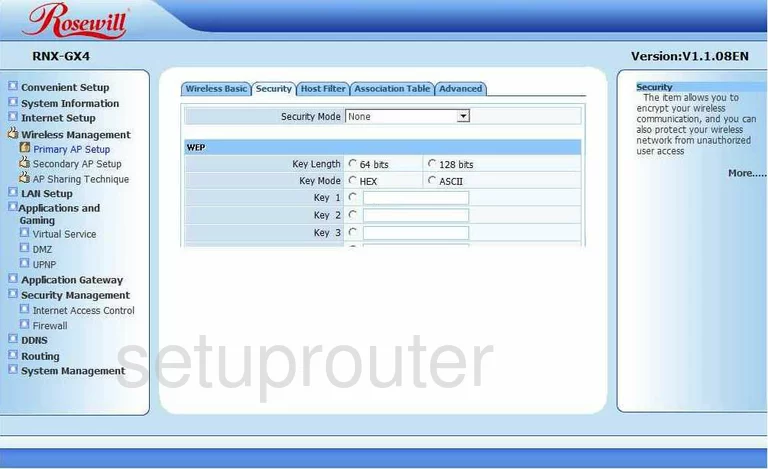
This takes you to a page like the one you see above. Use the Security Mode to choose the option of WPA2 SOHO USER. This is the best option for your network. Learn why in our WEP vs. WPA Guide.
Use the Encryption Type to choose the option of AES for maximum security.
Finally you will need to choose a Key. This is referring to the password you use to access your network. We strongly recommend using a minimum of 14-20 characters. Try substituting some symbols and numbers for letters. More ideas for strengthening your password can be found in our Password Guide.
That's it, just click the Save Settings button before continuing.
Possible Problems when Changing your WiFi Settings
After making these changes to your router you will almost definitely have to reconnect any previously connected devices. This is usually done at the device itself and not at your computer.
Other Rosewill RNX-GX4 Info
Don't forget about our other Rosewill RNX-GX4 info that you might be interested in.
This is the wifi guide for the Rosewill RNX-GX4. We also have the following guides for the same router:
- Rosewill RNX-GX4 - How to change the IP Address on a Rosewill RNX-GX4 router
- Rosewill RNX-GX4 - Rosewill RNX-GX4 User Manual
- Rosewill RNX-GX4 - Rosewill RNX-GX4 Login Instructions
- Rosewill RNX-GX4 - How to change the DNS settings on a Rosewill RNX-GX4 router
- Rosewill RNX-GX4 - Information About the Rosewill RNX-GX4 Router
- Rosewill RNX-GX4 - Rosewill RNX-GX4 Screenshots
- Rosewill RNX-GX4 - Reset the Rosewill RNX-GX4