The Rosewill T600N router is considered a wireless router because it offers WiFi connectivity. WiFi, or simply wireless, allows you to connect various devices to your router, such as wireless printers, smart televisions, and WiFi enabled smartphones.
Other Rosewill T600N Guides
This is the wifi guide for the Rosewill T600N. We also have the following guides for the same router:
- Rosewill T600N - Reset the Rosewill T600N
- Rosewill T600N - Rosewill T600N User Manual
- Rosewill T600N - Rosewill T600N Login Instructions
- Rosewill T600N - How to change the IP Address on a Rosewill T600N router
- Rosewill T600N - How to change the DNS settings on a Rosewill T600N router
- Rosewill T600N - Rosewill T600N Screenshots
- Rosewill T600N - Information About the Rosewill T600N Router
WiFi Terms
Before we get started there is a little bit of background info that you should be familiar with.
Wireless Name
Your wireless network needs to have a name to uniquely identify it from other wireless networks. If you are not sure what this means we have a guide explaining what a wireless name is that you can read for more information.
Wireless Password
An important part of securing your wireless network is choosing a strong password.
Wireless Channel
Picking a WiFi channel is not always a simple task. Be sure to read about WiFi channels before making the choice.
Encryption
You should almost definitely pick WPA2 for your networks encryption. If you are unsure, be sure to read our WEP vs WPA guide first.
Login To The Rosewill T600N
To get started configuring the Rosewill T600N WiFi settings you need to login to your router. If you are already logged in you can skip this step.
To login to the Rosewill T600N, follow our Rosewill T600N Login Guide.
Find the WiFi Settings on the Rosewill T600N
If you followed our login guide above then you should see this screen.
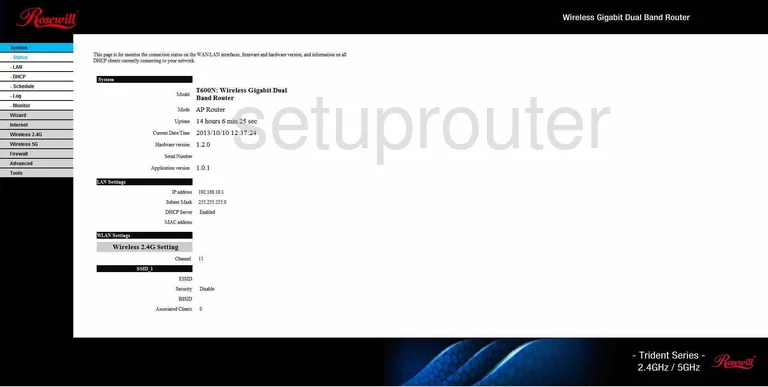
This guide begins on the System page of the Rosewill T600N router. From here, select the Wireless 2.4G option on the sidebar. This opens another group of tabs. Select Basic from that list.
Change the WiFi Settings on the Rosewill T600N
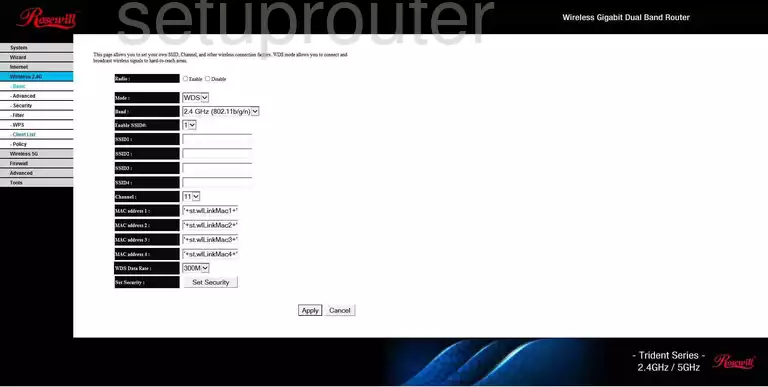
You should now see the page you see above.
Start off by setting the Mode to AP.
Now you need to set the SSID. Open the drop down menu next to Enable SSID# and choose 1. In the box labeled SSID1, enter what you'd like your wireless network name to be. What you enter here isn't vital, but we recommend avoiding any personal information. For more information see our Wireless Names Guide.
Also on this page, you need to set the Channel. Make sure it's set to channels 1, 6, or 11. For more information on why this is important, click this link.
Make sure to click Apply when you're happy with these changes.
Back to the left sidebar, select the Security option beneath the Wireless 2.4G tab.
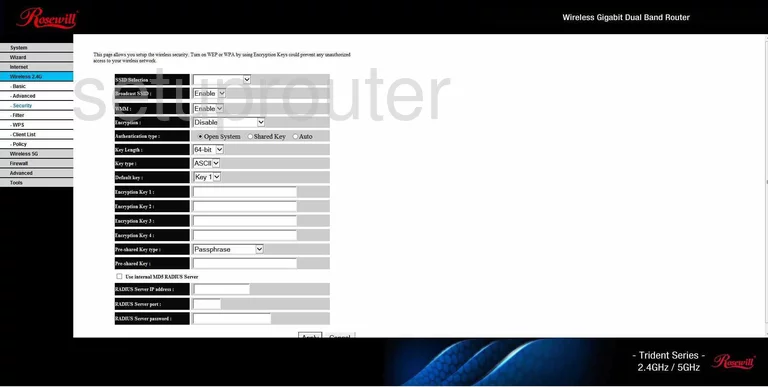
On this new page, open the drop down menu next to SSID Selection an choose the SSID you just created.
For maximum security we recommend WPA2 Pre-Shared Key. Unfortunately this router does not have this option, so we recommend updating your firmware version. Curious to know why this is important? Check out our guide.
Now you need to set your Pre-Shared Key. In the drop down menu next to Pre-shared Key type, select the Passphrase option. You can now enter your desired passphrase into the box labeled Pre-shared Key. For a strong passphrase, we recommend 14-20 characters. For more information on this topic see our Choosing a Strong Password Guide.
And you're done! Just don't forget to click Apply at the bottom of the screen before exiting.
Possible Problems when Changing your WiFi Settings
After making these changes to your router you will almost definitely have to reconnect any previously connected devices. This is usually done at the device itself and not at your computer.
Other Rosewill T600N Info
Don't forget about our other Rosewill T600N info that you might be interested in.
This is the wifi guide for the Rosewill T600N. We also have the following guides for the same router:
- Rosewill T600N - Reset the Rosewill T600N
- Rosewill T600N - Rosewill T600N User Manual
- Rosewill T600N - Rosewill T600N Login Instructions
- Rosewill T600N - How to change the IP Address on a Rosewill T600N router
- Rosewill T600N - How to change the DNS settings on a Rosewill T600N router
- Rosewill T600N - Rosewill T600N Screenshots
- Rosewill T600N - Information About the Rosewill T600N Router