The Sagem Fast 1704N router is considered a wireless router because it offers WiFi connectivity. WiFi, or simply wireless, allows you to connect various devices to your router, such as wireless printers, smart televisions, and WiFi enabled smartphones.
Other Sagem Fast 1704N Guides
This is the wifi guide for the Sagem Fast 1704N. We also have the following guides for the same router:
- Sagem Fast 1704N - Reset the Sagem Fast 1704N
- Sagem Fast 1704N - Sagem Fast 1704N User Manual
- Sagem Fast 1704N - Sagem Fast 1704N Login Instructions
- Sagem Fast 1704N - How to change the IP Address on a Sagem Fast 1704N router
- Sagem Fast 1704N - How to change the DNS settings on a Sagem Fast 1704N router
- Sagem Fast 1704N - Sagem Fast 1704N Screenshots
- Sagem Fast 1704N - Information About the Sagem Fast 1704N Router
WiFi Terms
Before we get started there is a little bit of background info that you should be familiar with.
Wireless Name
Your wireless network needs to have a name to uniquely identify it from other wireless networks. If you are not sure what this means we have a guide explaining what a wireless name is that you can read for more information.
Wireless Password
An important part of securing your wireless network is choosing a strong password.
Wireless Channel
Picking a WiFi channel is not always a simple task. Be sure to read about WiFi channels before making the choice.
Encryption
You should almost definitely pick WPA2 for your networks encryption. If you are unsure, be sure to read our WEP vs WPA guide first.
Login To The Sagem Fast 1704N
To get started configuring the Sagem Fast 1704N WiFi settings you need to login to your router. If you are already logged in you can skip this step.
To login to the Sagem Fast 1704N, follow our Sagem Fast 1704N Login Guide.
Find the WiFi Settings on the Sagem Fast 1704N
If you followed our login guide above then you should see this screen.
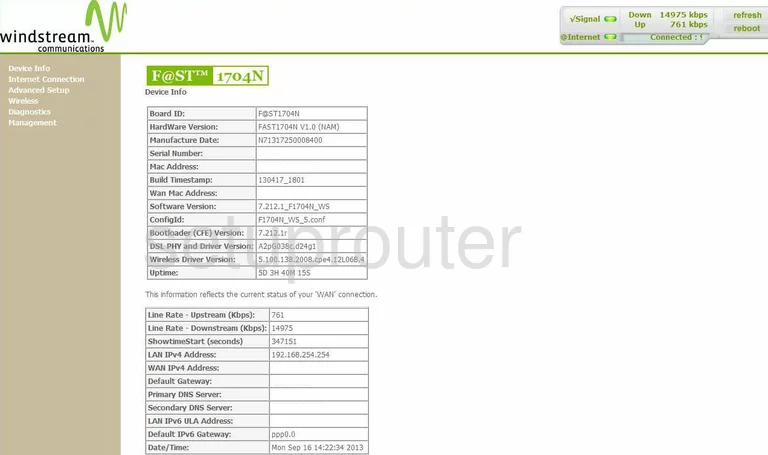
Starting on the Device Info page of the Sagem Fast 1704N router click the option of Wireless in the left sidebar. Then under that select Basic.
Change the WiFi Settings on the Sagem Fast 1704N
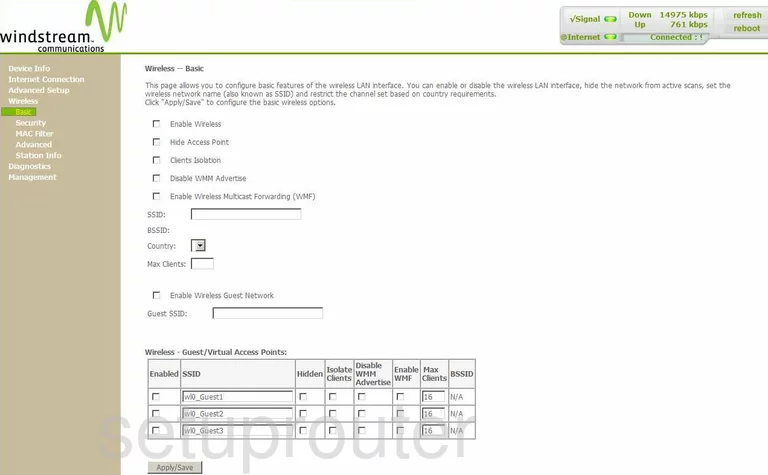
This takes you to the page you see above. First, be sure the small box labeled Enable Wireless is checked. This turns on your wireless network.
Below that is a space titled SSID. Use this space to enter a new name for your network. This should be unique to you. This name can be anything you like but we recommend avoiding personal information. Click this link to learn more.
Once this is done just click the Apply/Save button to save your changes.
Now go back to the left sidebar and click the selection of Security.
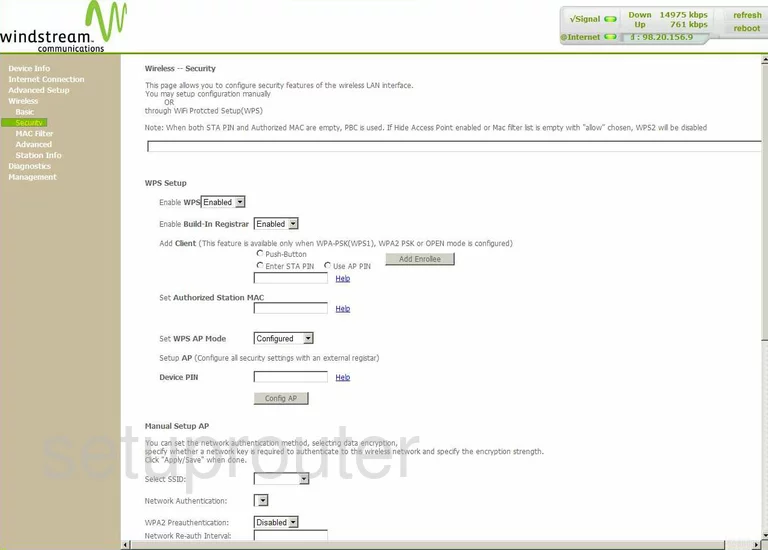
This takes you to a page like the one you see above.
The first section is titled WPS Setup. We strongly recommend avoiding this feature as it is quite vulnerable when attacked. Click this link to learn more.
Scroll down until you come to a drop-down list titled Select SSID. Use menu to choose the SSID you created on the previous page.
Next is the Network Authentication. Choose the best security option for your network. We highly recommend using the option of WPA2-PSK. Click this link to learn why.
Now locate the WPA/WAPI Passphrase and enter a new password for your network. We recommend using a minimum of 14-20 characters with some symbols, capital letters, and numbers mixed in. Learn more in our Password Guide.
That's all there is to do, just click the Apply/Save button before you exit.
Possible Problems when Changing your WiFi Settings
After making these changes to your router you will almost definitely have to reconnect any previously connected devices. This is usually done at the device itself and not at your computer.
Other Sagem Fast 1704N Info
Don't forget about our other Sagem Fast 1704N info that you might be interested in.
This is the wifi guide for the Sagem Fast 1704N. We also have the following guides for the same router:
- Sagem Fast 1704N - Reset the Sagem Fast 1704N
- Sagem Fast 1704N - Sagem Fast 1704N User Manual
- Sagem Fast 1704N - Sagem Fast 1704N Login Instructions
- Sagem Fast 1704N - How to change the IP Address on a Sagem Fast 1704N router
- Sagem Fast 1704N - How to change the DNS settings on a Sagem Fast 1704N router
- Sagem Fast 1704N - Sagem Fast 1704N Screenshots
- Sagem Fast 1704N - Information About the Sagem Fast 1704N Router