The Sagemcom Fast 5260 router is considered a wireless router because it offers WiFi connectivity. WiFi, or simply wireless, allows you to connect various devices to your router, such as wireless printers, smart televisions, and WiFi enabled smartphones.
Other Sagemcom Fast 5260 Guides
This is the wifi guide for the Sagemcom Fast 5260. We also have the following guides for the same router:
- Sagemcom Fast 5260 - Sagemcom Fast 5260 Login Instructions
- Sagemcom Fast 5260 - Sagemcom Fast 5260 User Manual
- Sagemcom Fast 5260 - Sagemcom Fast 5260 Screenshots
- Sagemcom Fast 5260 - Information About the Sagemcom Fast 5260 Router
- Sagemcom Fast 5260 - Reset the Sagemcom Fast 5260
- Sagemcom Fast 5260 SG9C120074 Charter - Sagemcom Fast 5260 User Manual
- Sagemcom Fast 5260 SG9C120074 Charter - Sagemcom Fast 5260 Login Instructions
- Sagemcom Fast 5260 SG9C120074 Charter - Sagemcom Fast 5260 Screenshots
- Sagemcom Fast 5260 SG9C120074 Charter - Information About the Sagemcom Fast 5260 Router
- Sagemcom Fast 5260 SG9C120074 Charter - Reset the Sagemcom Fast 5260
WiFi Terms
Before we get started there is a little bit of background info that you should be familiar with.
Wireless Name
Your wireless network needs to have a name to uniquely identify it from other wireless networks. If you are not sure what this means we have a guide explaining what a wireless name is that you can read for more information.
Wireless Password
An important part of securing your wireless network is choosing a strong password.
Wireless Channel
Picking a WiFi channel is not always a simple task. Be sure to read about WiFi channels before making the choice.
Encryption
You should almost definitely pick WPA2 for your networks encryption. If you are unsure, be sure to read our WEP vs WPA guide first.
Login To The Sagemcom Fast 5260
To get started configuring the Sagemcom Fast 5260 WiFi settings you need to login to your router. If you are already logged in you can skip this step.
To login to the Sagemcom Fast 5260, follow our Sagemcom Fast 5260 Login Guide.
Find the WiFi Settings on the Sagemcom Fast 5260
If you followed our login guide above then you should see this screen.
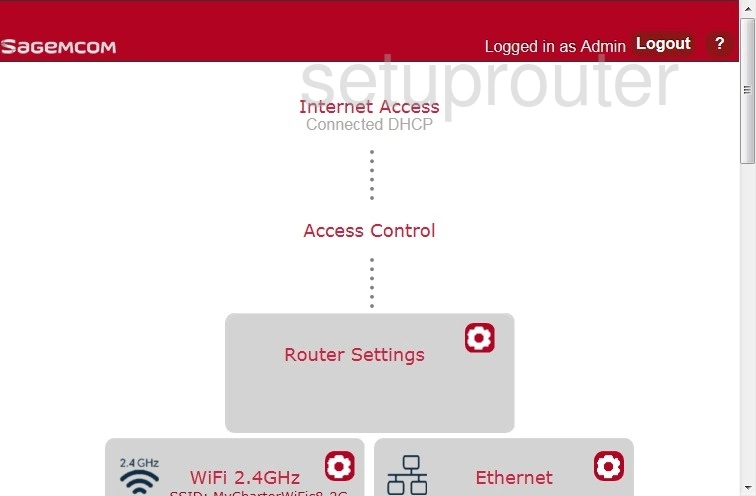
We begin this guide on the Home page of the Sagemcom Fast 5260 router. Start off by clicking the gear icon labeled WiFi 2.4GHz. From there click General near the top of the page.
Change the WiFi Settings on the Sagemcom Fast 5260
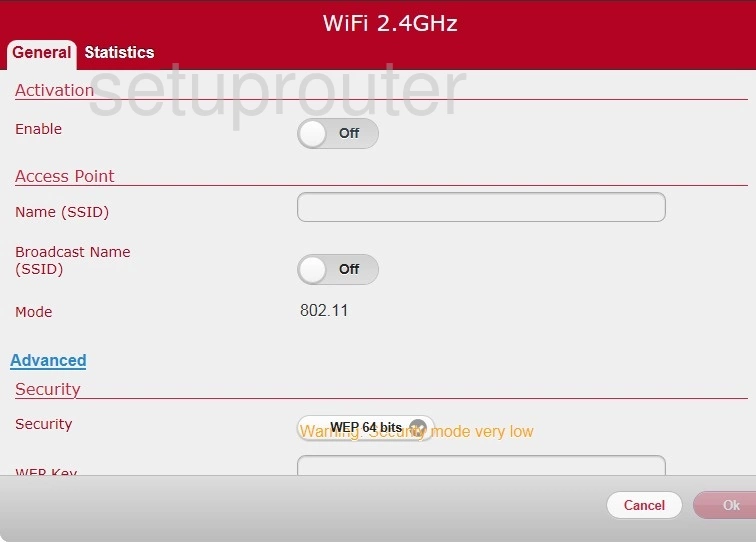
On this new page you'll start by setting a Name (SSID). This can be anything you like, however we strongly recommend avoiding the use of any personal information. To learn more be sure to visit our Wireless Names Guide.
Leave the Security at the default setting, WPA2-PSK/AES. This will provide you with the strongest security. For more information be sure to check out our WEP vs. WPA Guide.
Finally you'll need to set a Passphrase. This can be whatever you want it to be, hoewer remember that a strong password consists of no personal information and is 14-20 characters in length. For more helpful hints be sure to take a look at our Choosing a Strong Password Guide.
That's it! You're finished. Just be sure to click Ok to save your changes.
Possible Problems when Changing your WiFi Settings
After making these changes to your router you will almost definitely have to reconnect any previously connected devices. This is usually done at the device itself and not at your computer.
Other Sagemcom Fast 5260 Info
Don't forget about our other Sagemcom Fast 5260 info that you might be interested in.
This is the wifi guide for the Sagemcom Fast 5260. We also have the following guides for the same router:
- Sagemcom Fast 5260 - Sagemcom Fast 5260 Login Instructions
- Sagemcom Fast 5260 - Sagemcom Fast 5260 User Manual
- Sagemcom Fast 5260 - Sagemcom Fast 5260 Screenshots
- Sagemcom Fast 5260 - Information About the Sagemcom Fast 5260 Router
- Sagemcom Fast 5260 - Reset the Sagemcom Fast 5260
- Sagemcom Fast 5260 SG9C120074 Charter - Sagemcom Fast 5260 User Manual
- Sagemcom Fast 5260 SG9C120074 Charter - Sagemcom Fast 5260 Login Instructions
- Sagemcom Fast 5260 SG9C120074 Charter - Sagemcom Fast 5260 Screenshots
- Sagemcom Fast 5260 SG9C120074 Charter - Information About the Sagemcom Fast 5260 Router
- Sagemcom Fast 5260 SG9C120074 Charter - Reset the Sagemcom Fast 5260