The Sagemcom Fast_5310 router is considered a wireless router because it offers WiFi connectivity. WiFi, or simply wireless, allows you to connect various devices to your router, such as wireless printers, smart televisions, and WiFi enabled smartphones.
Other Sagemcom Fast_5310 Guides
This is the wifi guide for the Sagemcom Fast_5310. We also have the following guides for the same router:
- Sagemcom Fast_5310 - How to change the IP Address on a Sagemcom Fast_5310 router
- Sagemcom Fast_5310 - Sagemcom Fast_5310 Login Instructions
- Sagemcom Fast_5310 - How to change the DNS settings on a Sagemcom Fast_5310 router
- Sagemcom Fast_5310 - Sagemcom Fast_5310 Screenshots
- Sagemcom Fast_5310 - Information About the Sagemcom Fast_5310 Router
- Sagemcom Fast_5310 - Reset the Sagemcom Fast_5310
WiFi Terms
Before we get started there is a little bit of background info that you should be familiar with.
Wireless Name
Your wireless network needs to have a name to uniquely identify it from other wireless networks. If you are not sure what this means we have a guide explaining what a wireless name is that you can read for more information.
Wireless Password
An important part of securing your wireless network is choosing a strong password.
Wireless Channel
Picking a WiFi channel is not always a simple task. Be sure to read about WiFi channels before making the choice.
Encryption
You should almost definitely pick WPA2 for your networks encryption. If you are unsure, be sure to read our WEP vs WPA guide first.
Login To The Sagemcom Fast_5310
To get started configuring the Sagemcom Fast_5310 WiFi settings you need to login to your router. If you are already logged in you can skip this step.
To login to the Sagemcom Fast_5310, follow our Sagemcom Fast_5310 Login Guide.
Find the WiFi Settings on the Sagemcom Fast_5310
If you followed our login guide above then you should see this screen.
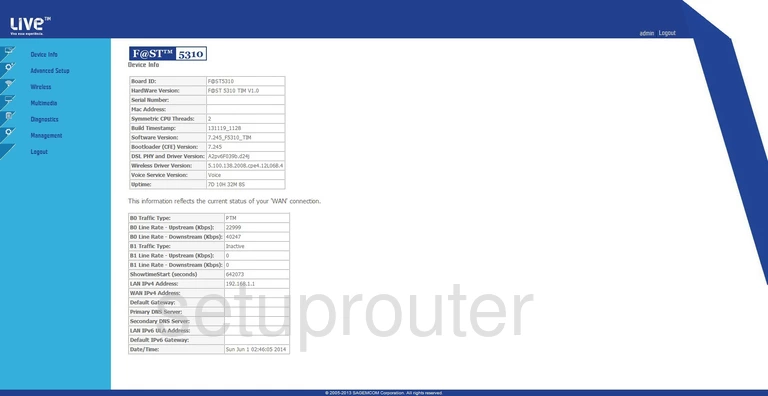
This wireless setup guide begins on the Device Info page of the Sagemcom Fast_5310 router. Click the Basic option in the left sidebar under the heading of Wireless.
Change the WiFi Settings on the Sagemcom Fast_5310

You should now be on the page you see here. Locate the SSID. This is the network name and should be unique to you. While it really doesn't matter what you enter here we recommend avoiding personal information. Learn more in our Wireless Name Guide.
Click Apply/Save.
Then back in the left sidebar click the option of Security. This is also under the heading of Wireless.
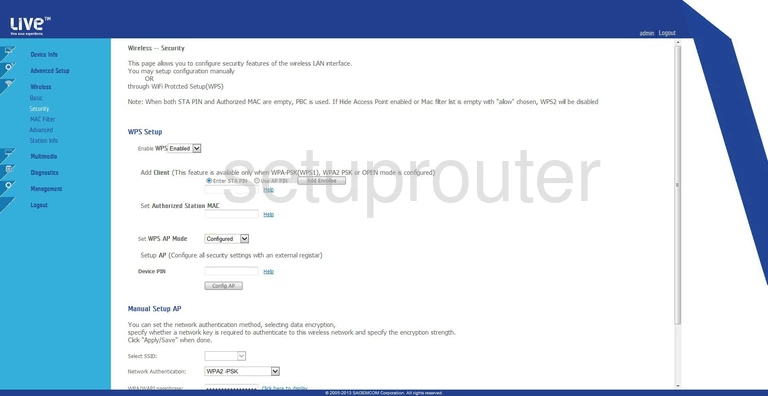
This takes you to the Wireless -- Security page.
The first half of this page is titled WPS Setup. We recommend disabling this feature. Find out why in our What is WPS Guide.
Scroll down to the section titled Manual AP Setup.
In the drop-down list titled Select SSID, choose the SSID you just created on the previous page.
Use the Network Authentication list to choose WPA2-PSK for maximum security. Learn what this means in our WEP vs. WPA Guide.
The last setting that needs to be changed is titled WPA/WAPI passphrase. This is the password you use to access your internet. We recommend using around 14 to 20 characters with a mix of numbers, symbols, and letters to strengthen it. Learn more tips for strengthening your password in our Password Guide.
That's it, just click the Save/Apply button before you exit.
Possible Problems when Changing your WiFi Settings
After making these changes to your router you will almost definitely have to reconnect any previously connected devices. This is usually done at the device itself and not at your computer.
Other Sagemcom Fast_5310 Info
Don't forget about our other Sagemcom Fast_5310 info that you might be interested in.
This is the wifi guide for the Sagemcom Fast_5310. We also have the following guides for the same router:
- Sagemcom Fast_5310 - How to change the IP Address on a Sagemcom Fast_5310 router
- Sagemcom Fast_5310 - Sagemcom Fast_5310 Login Instructions
- Sagemcom Fast_5310 - How to change the DNS settings on a Sagemcom Fast_5310 router
- Sagemcom Fast_5310 - Sagemcom Fast_5310 Screenshots
- Sagemcom Fast_5310 - Information About the Sagemcom Fast_5310 Router
- Sagemcom Fast_5310 - Reset the Sagemcom Fast_5310