This is our collection of screenshots that have been submitted to this site by our users.
When you want to share screenshots for us to use, please use our Router Screenshot Grabber, which is a free tool in Network Utilities. It makes the capture process easy and sends the screenshots to us automatically.
This is the screenshots guide for the Sagemcom Fast 5340 TFN. We also have the following guides for the same router:
All Sagemcom Fast 5340 TFN Screenshots
All screenshots below were captured from a Sagemcom Fast 5340 TFN router.
Sagemcom Fast 5340 TFN Wifi Setup Screenshot
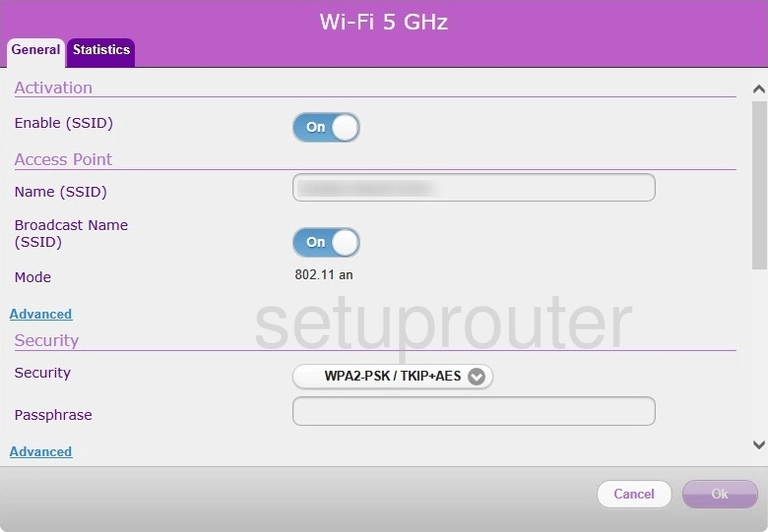
Sagemcom Fast 5340 TFN Status Screenshot
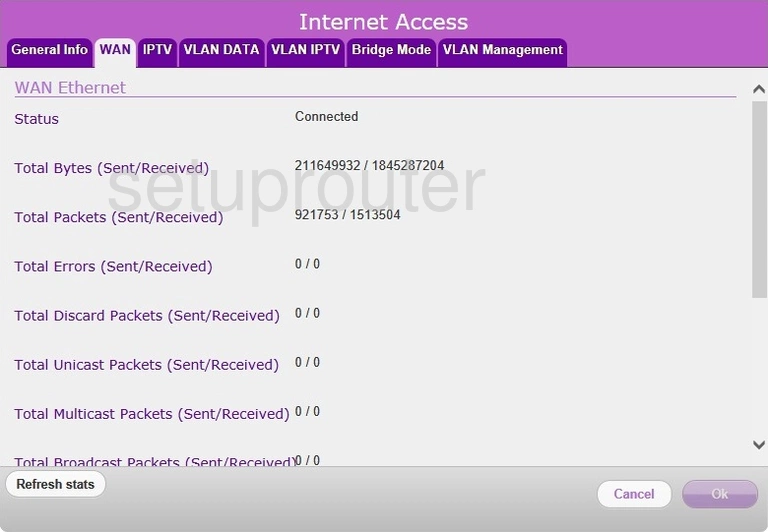
Sagemcom Fast 5340 TFN Vlan Screenshot
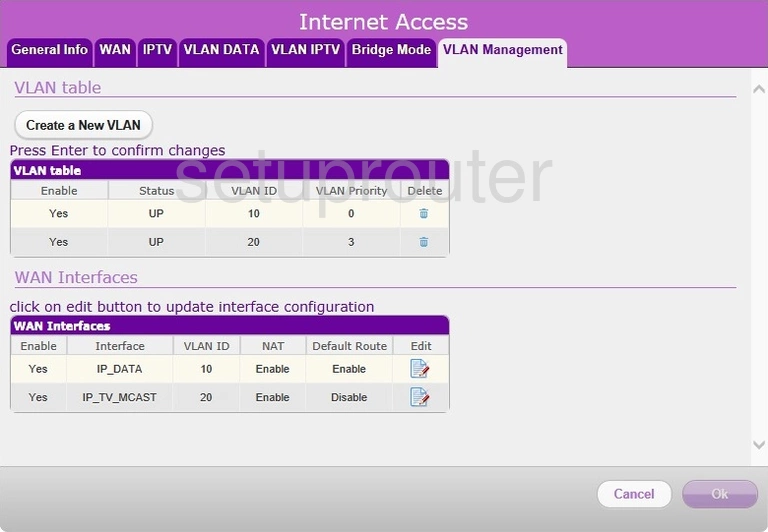
Sagemcom Fast 5340 TFN Traffic Statistics Screenshot
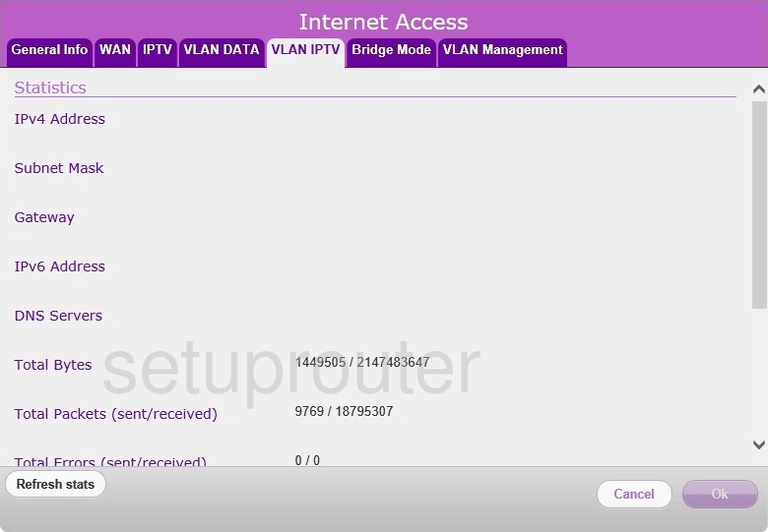
Sagemcom Fast 5340 TFN Traffic Statistics Screenshot
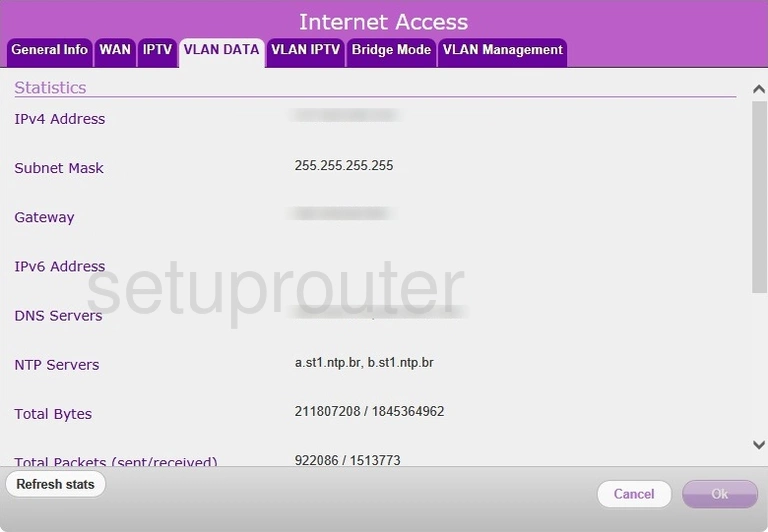
Sagemcom Fast 5340 TFN Password Screenshot
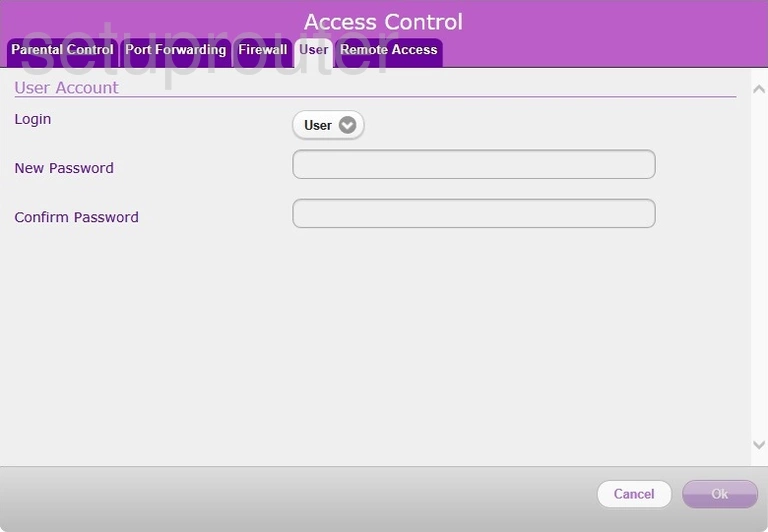
Sagemcom Fast 5340 TFN Usb Screenshot
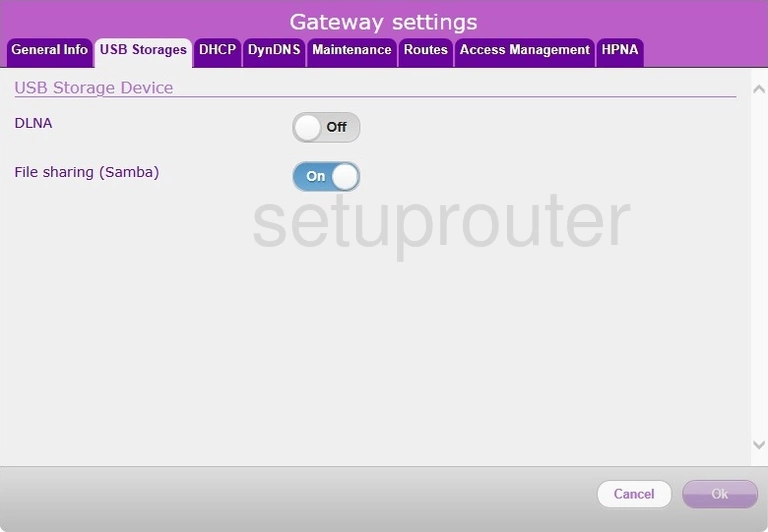
Sagemcom Fast 5340 TFN Routing Screenshot
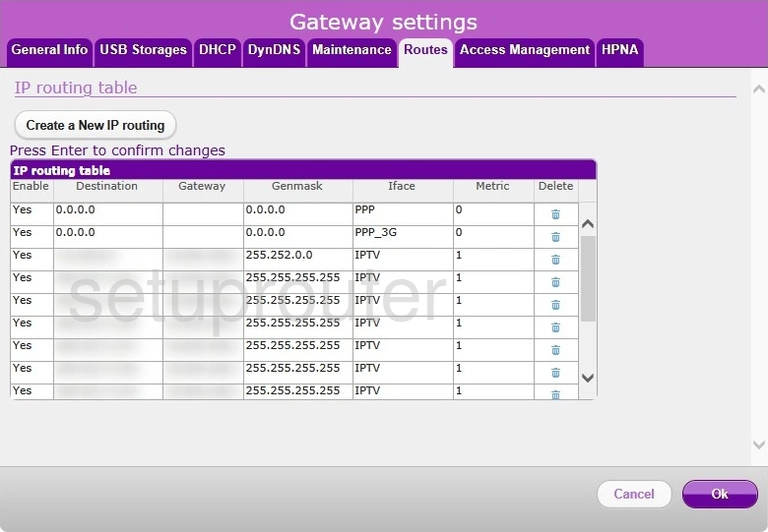
Sagemcom Fast 5340 TFN Remote Management Screenshot
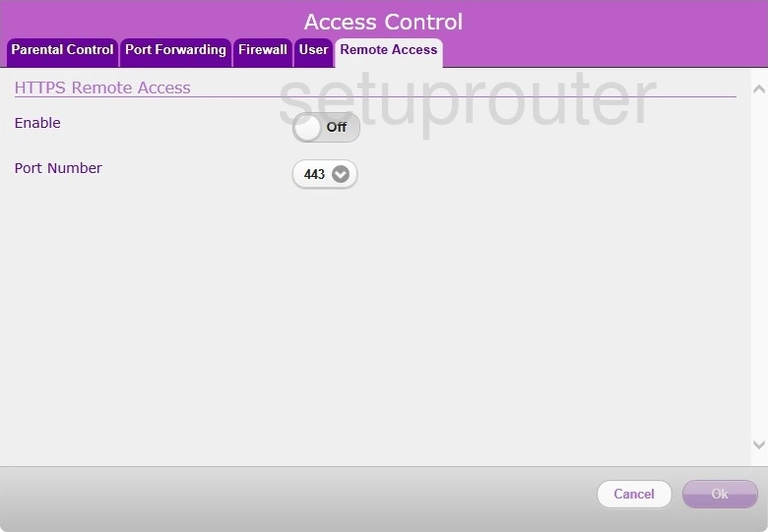
Sagemcom Fast 5340 TFN Port Forwarding Screenshot
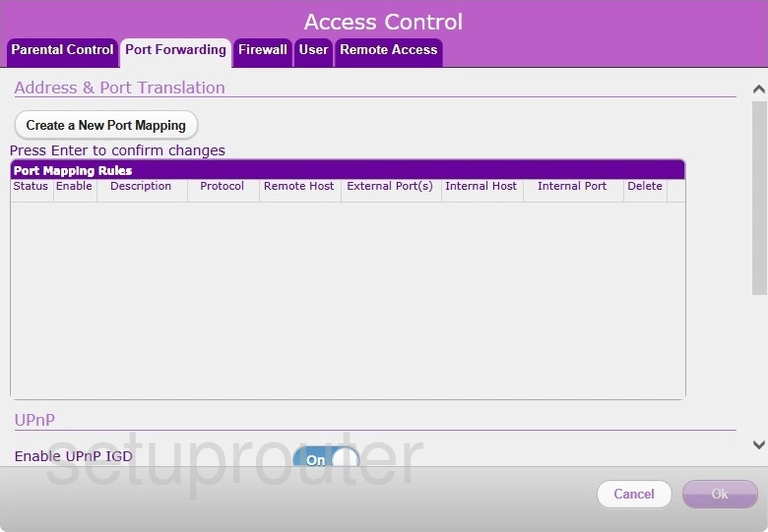
Sagemcom Fast 5340 TFN Access Control Screenshot
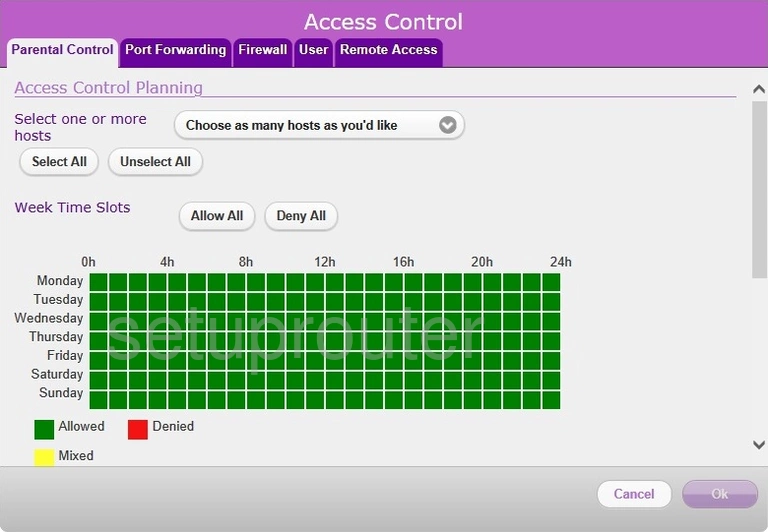
Sagemcom Fast 5340 TFN Reset Screenshot
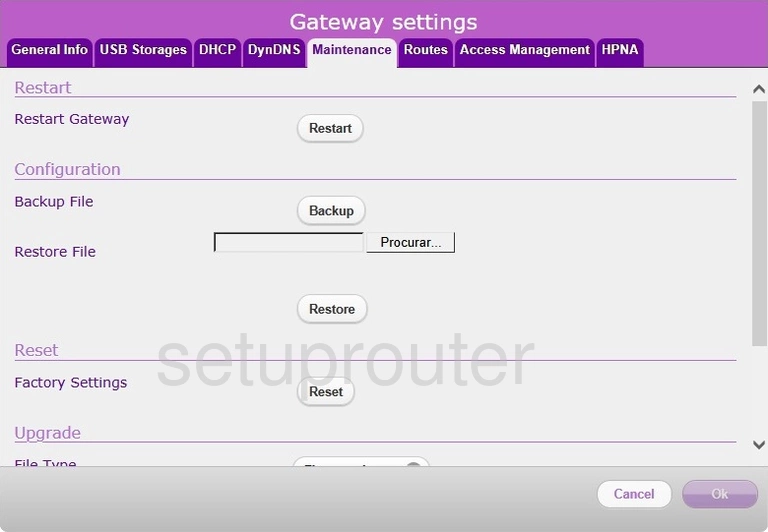
Sagemcom Fast 5340 TFN Login Screenshot
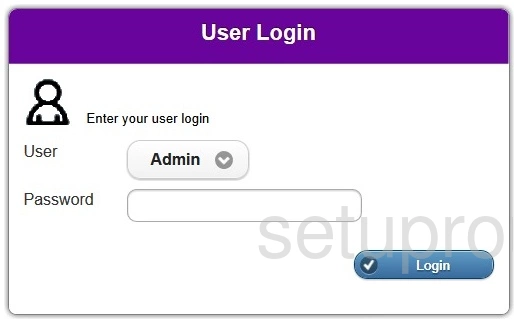
Sagemcom Fast 5340 TFN Setup Screenshot
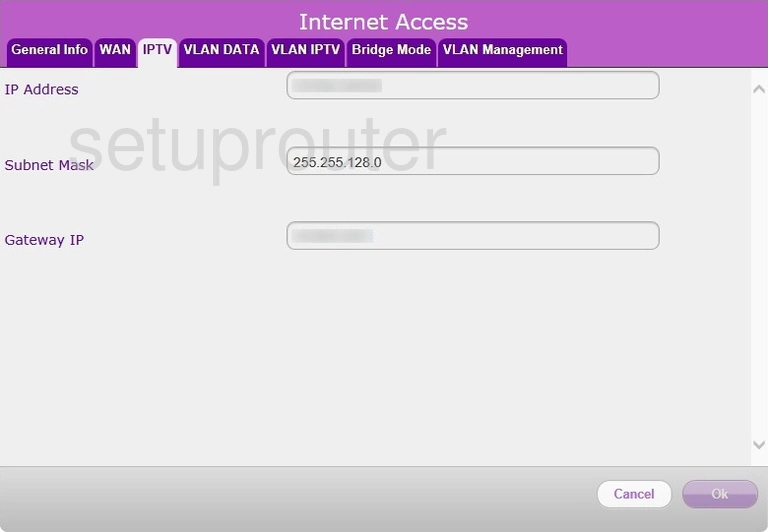
Sagemcom Fast 5340 TFN Status Screenshot
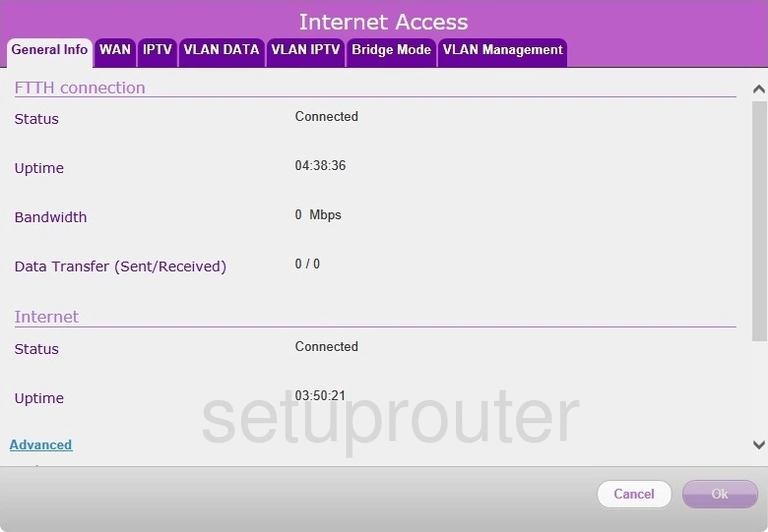
Sagemcom Fast 5340 TFN Setup Screenshot
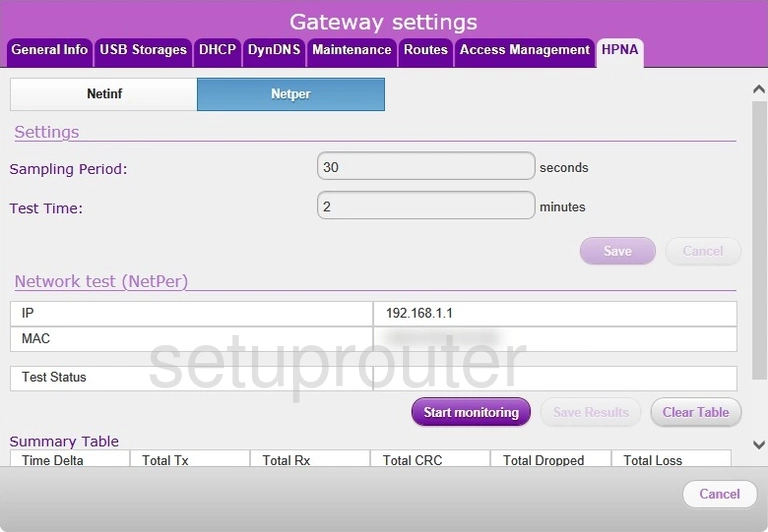
Sagemcom Fast 5340 TFN Setup Screenshot
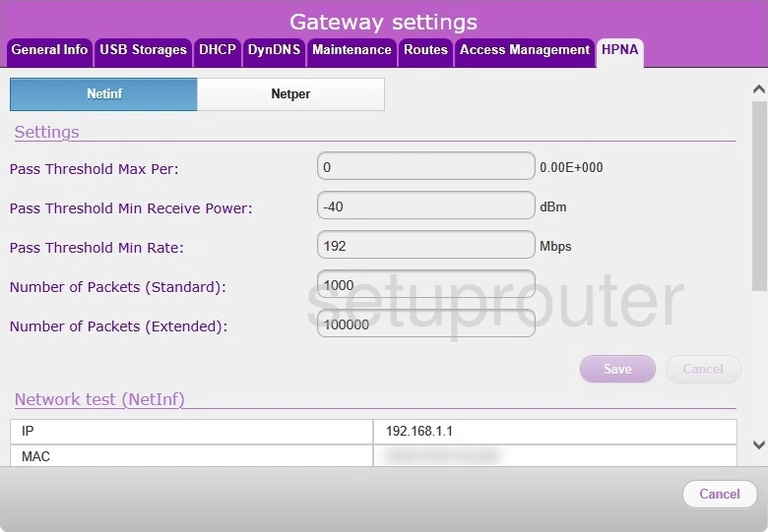
Sagemcom Fast 5340 TFN Setup Screenshot
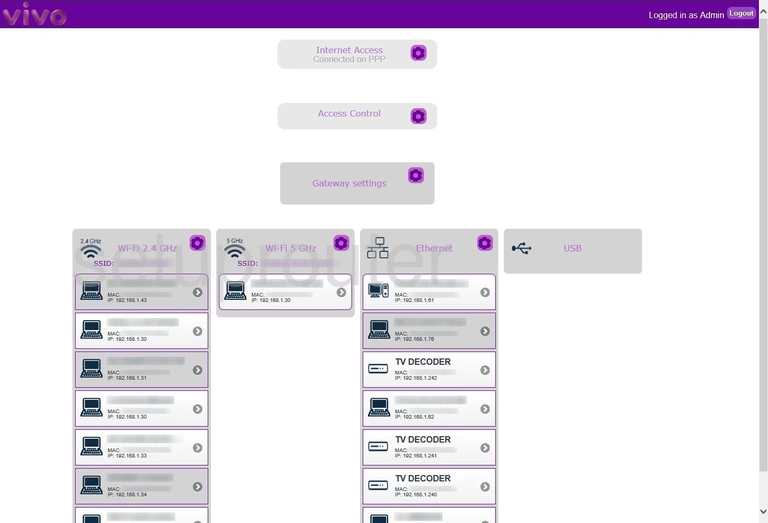
Sagemcom Fast 5340 TFN Status Screenshot
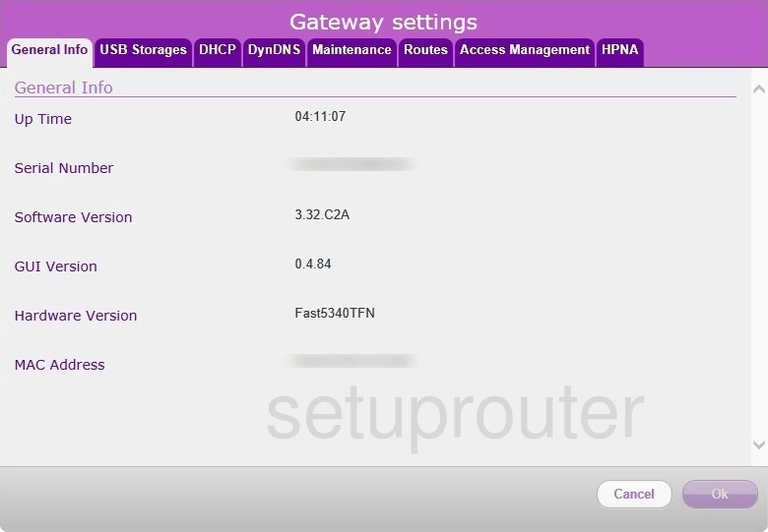
Sagemcom Fast 5340 TFN Firewall Screenshot
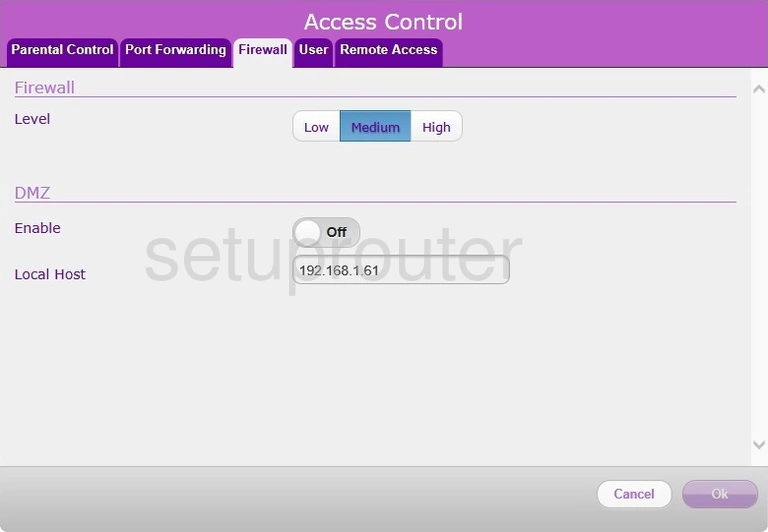
Sagemcom Fast 5340 TFN Port Setting Screenshot
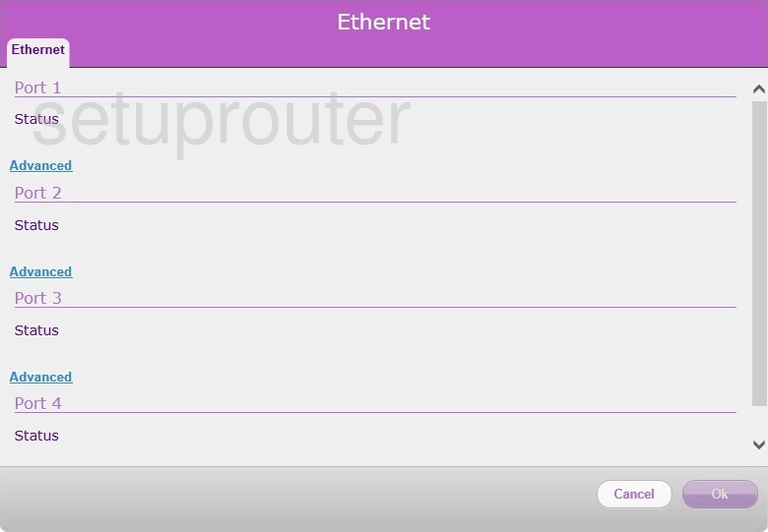
Sagemcom Fast 5340 TFN Dynamic Dns Screenshot
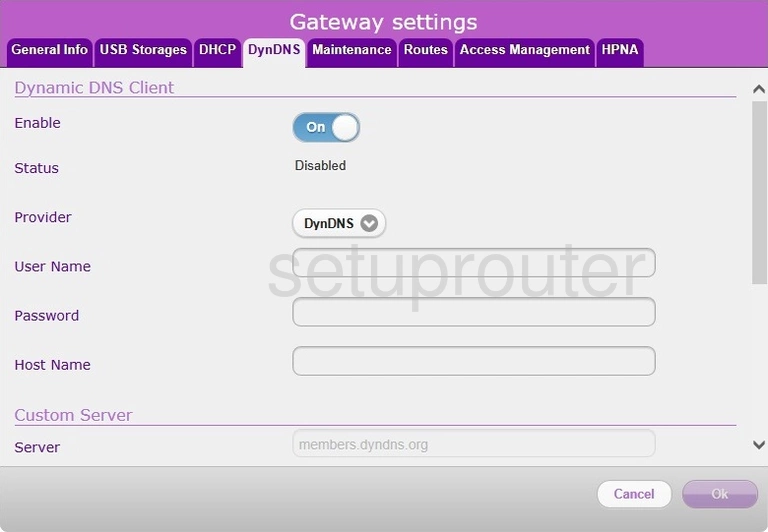
Sagemcom Fast 5340 TFN Dhcp Screenshot
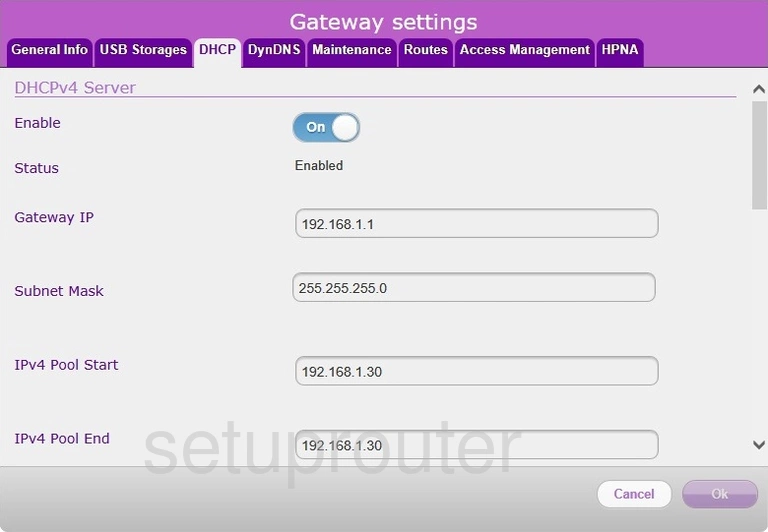
Sagemcom Fast 5340 TFN Wireless Bridge Screenshot
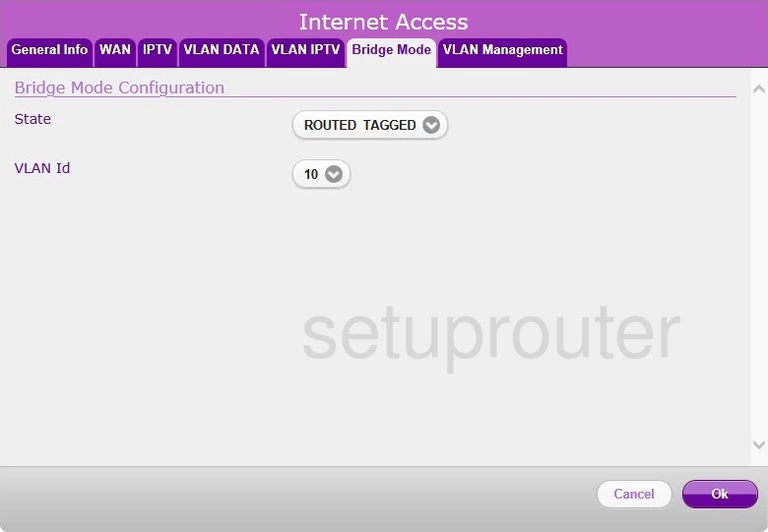
Sagemcom Fast 5340 TFN Access Control Screenshot
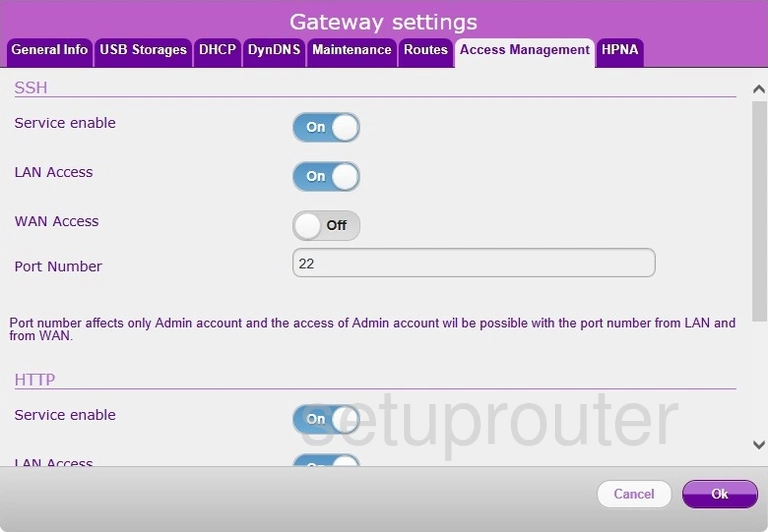
Sagemcom Fast 5340 TFN Device Image Screenshot

This is the screenshots guide for the Sagemcom Fast 5340 TFN. We also have the following guides for the same router: