These screenshots were submitted by our users.
When you want to share screenshots for us to use, please use our Router Screenshot Grabber, which is a free tool in Network Utilities. It makes the capture process easy and sends the screenshots to us automatically.
This is the screenshots guide for the Samsung SCH-LC11. We also have the following guides for the same router:
All Samsung SCH-LC11 Screenshots
All screenshots below were captured from a Samsung SCH-LC11 router.
Samsung SCH-LC11 Login Screenshot
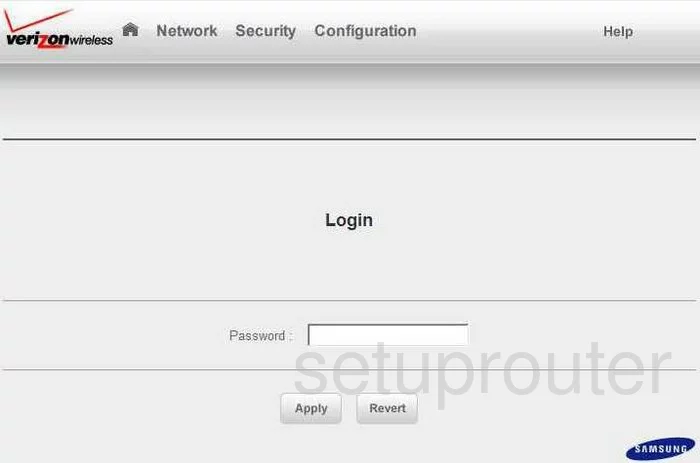
Samsung SCH-LC11 Status Screenshot
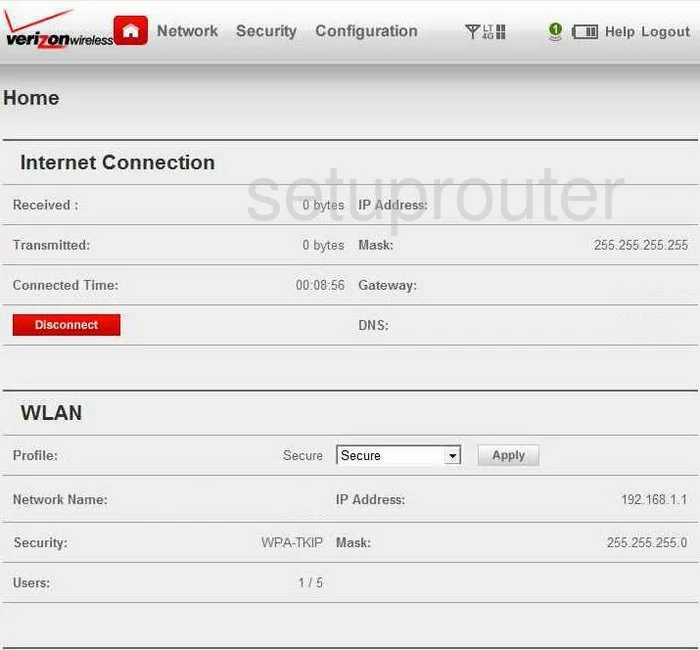
Samsung SCH-LC11 Setup Screenshot
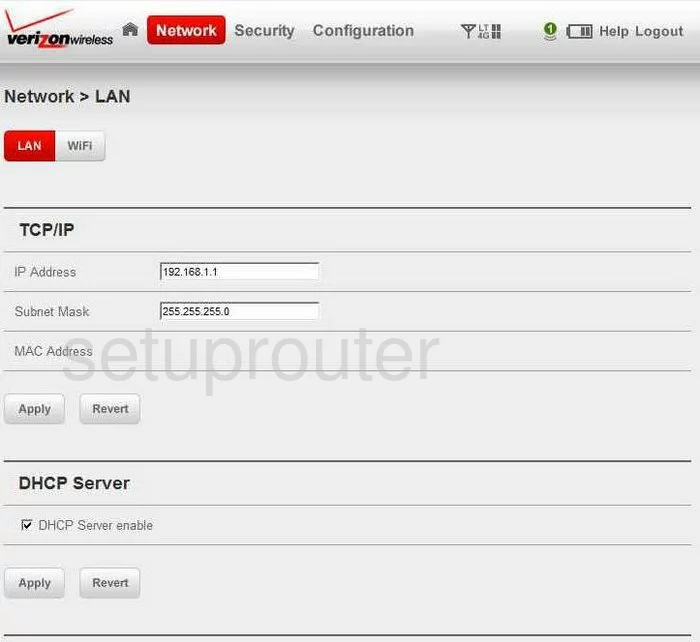
Samsung SCH-LC11 Password Screenshot
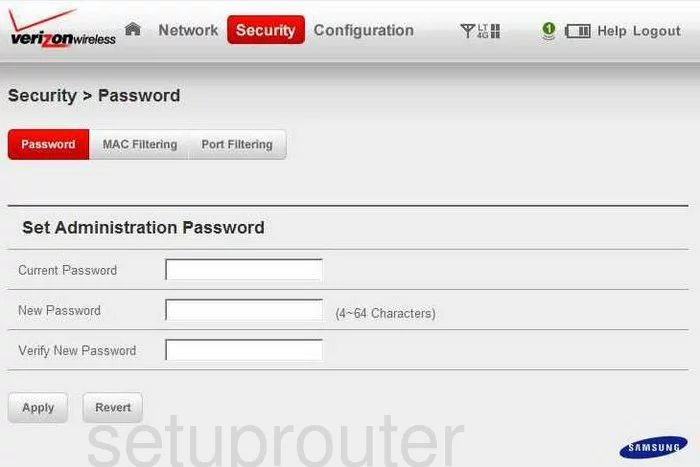
Samsung SCH-LC11 Port Forwarding Screenshot
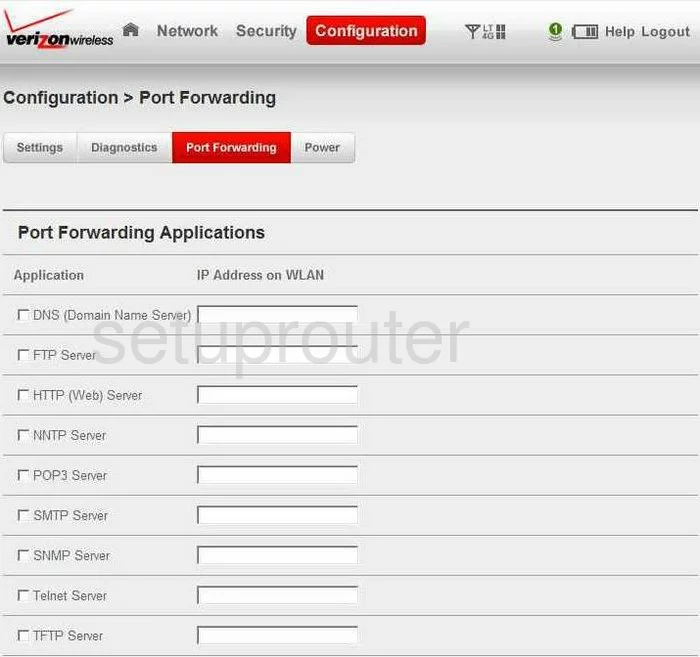
Samsung SCH-LC11 Url Filter Screenshot
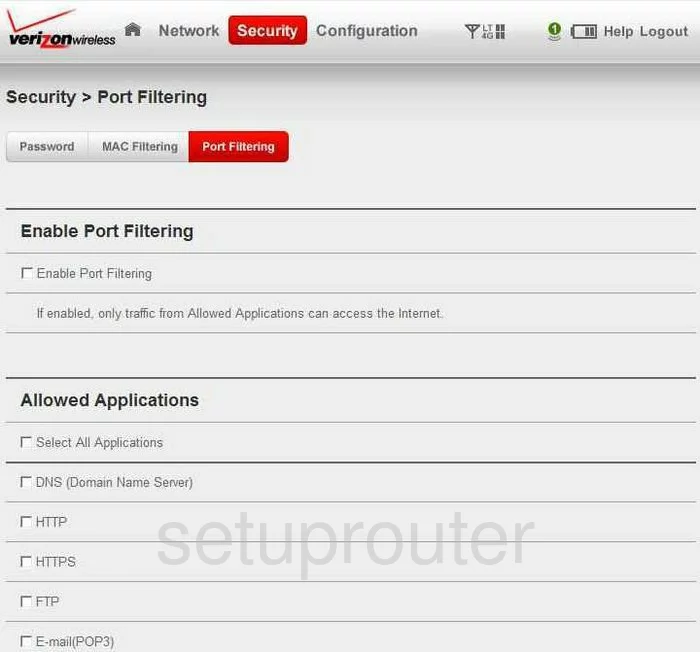
Samsung SCH-LC11 General Screenshot
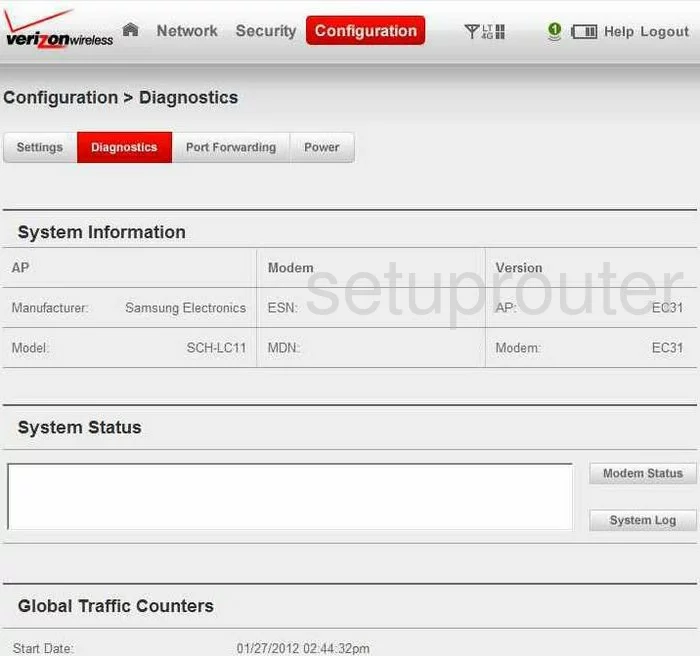
Samsung SCH-LC11 General Screenshot
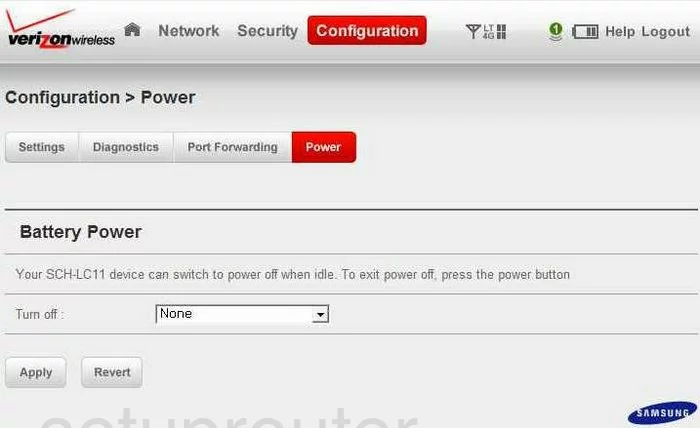
Samsung SCH-LC11 General Screenshot
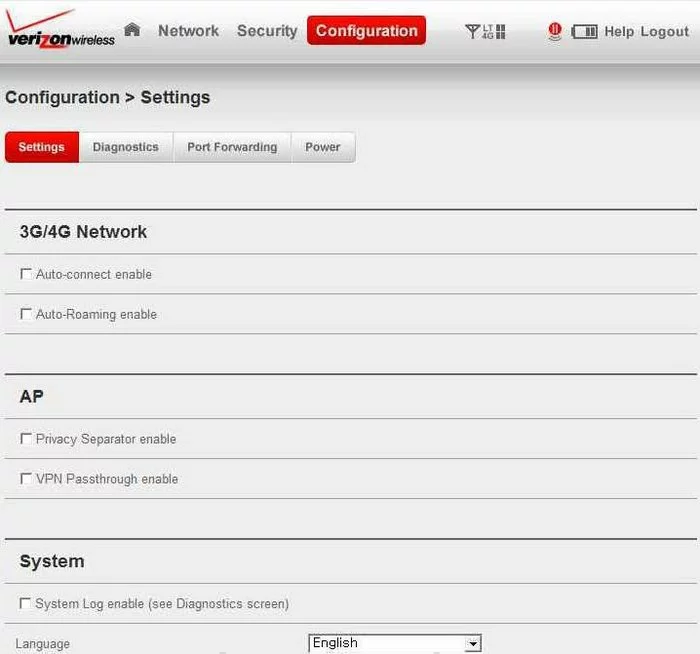
Samsung SCH-LC11 Device Image Screenshot

This is the screenshots guide for the Samsung SCH-LC11. We also have the following guides for the same router: