All of the screenshots below were submitted to this site by our users.
If you would like to submit screenshots for us to use, please use our Router Screenshot Grabber, which is a free tool in Network Utilities. It makes the capture process easy and sends the screenshots to us automatically.
This is the screenshots guide for the Scientific Atlanta DPC3941T 2.6p4s1 Xfinity. We also have the following guides for the same router:
All Scientific Atlanta DPC3941T Screenshots
All screenshots below were captured from a Scientific Atlanta DPC3941T router.
Scientific Atlanta DPC3941T Status Screenshot
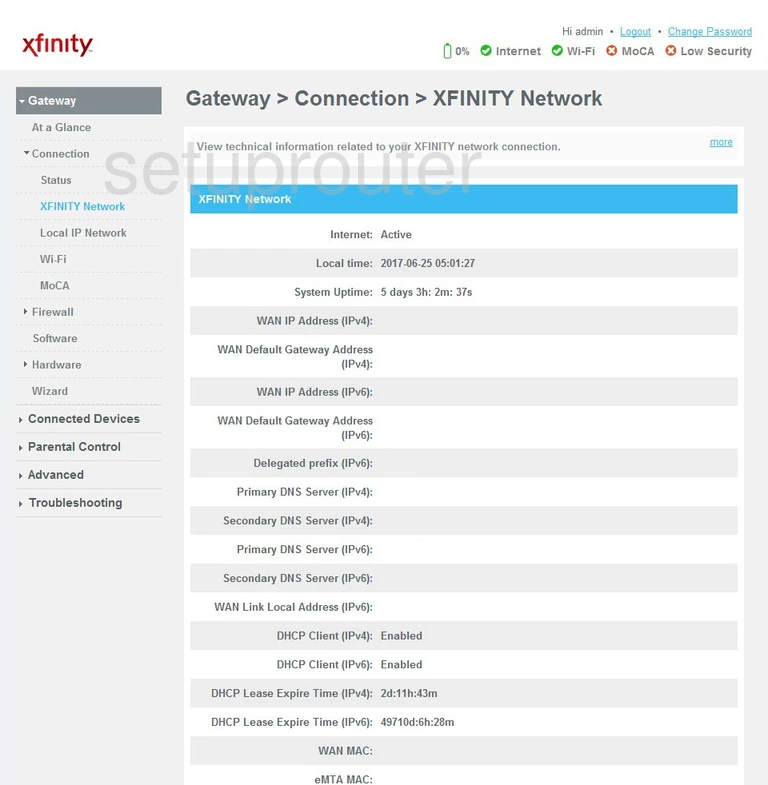
Scientific Atlanta DPC3941T Status Screenshot

Scientific Atlanta DPC3941T Wifi Network Screenshot
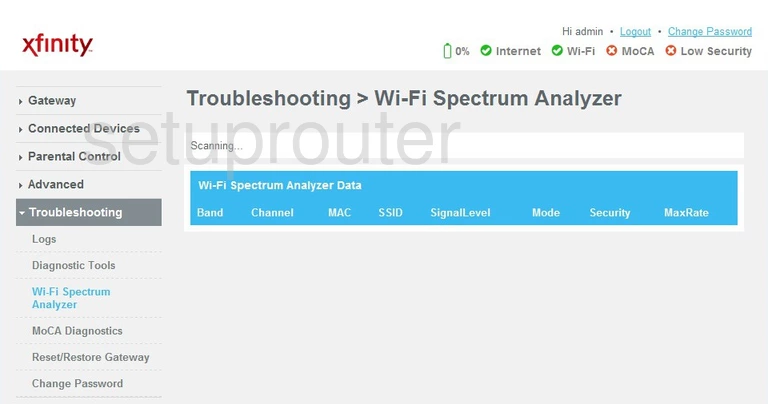
Scientific Atlanta DPC3941T Wifi Setup Screenshot
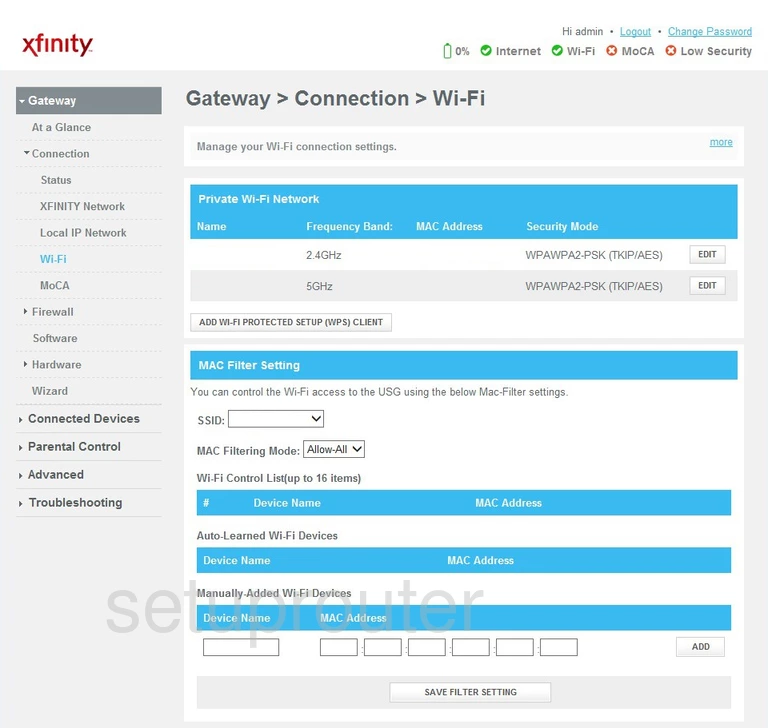
Scientific Atlanta DPC3941T Status Screenshot
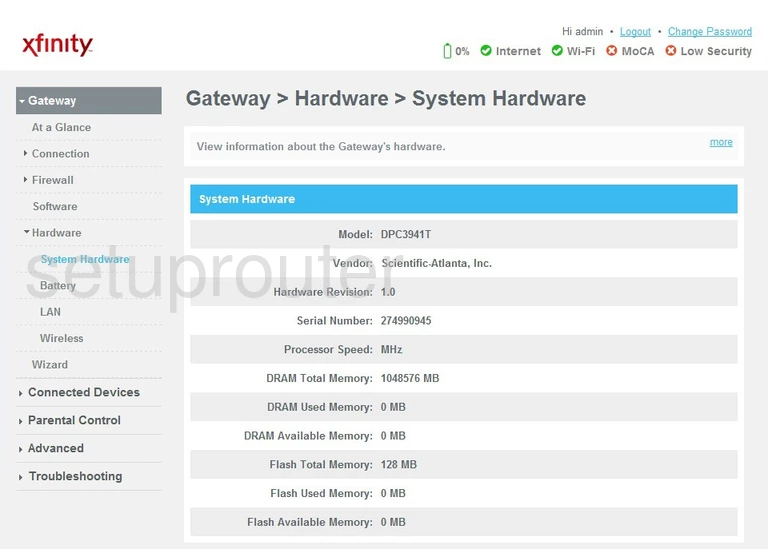
Scientific Atlanta DPC3941T Reset Screenshot
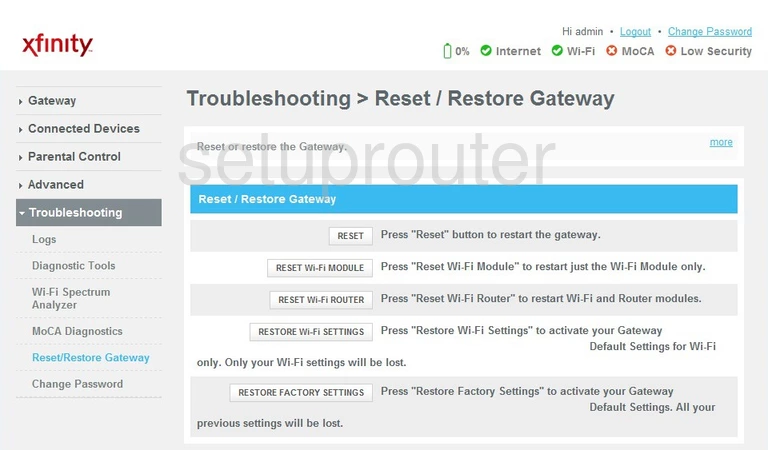
Scientific Atlanta DPC3941T Log Screenshot
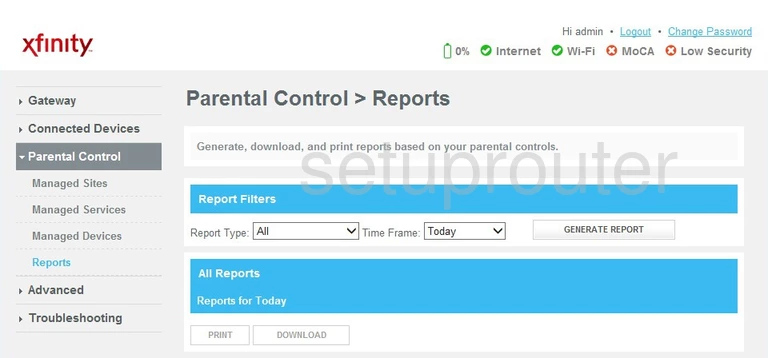
Scientific Atlanta DPC3941T Remote Management Screenshot

Scientific Atlanta DPC3941T Wifi Network Screenshot
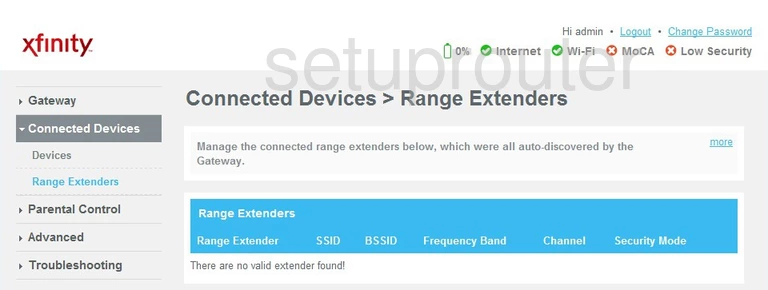
Scientific Atlanta DPC3941T Port Triggering Screenshot
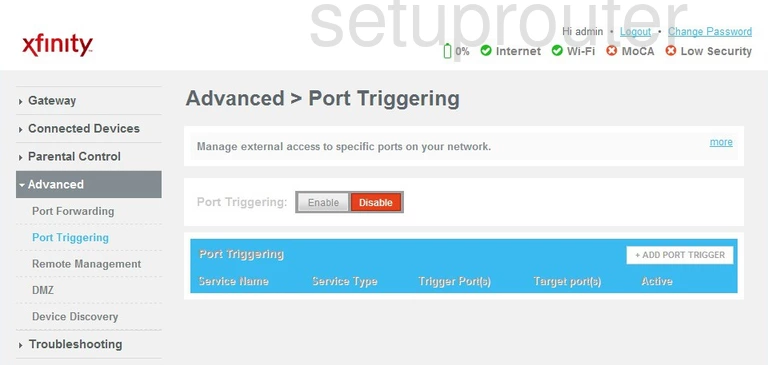
Scientific Atlanta DPC3941T Port Forwarding Screenshot
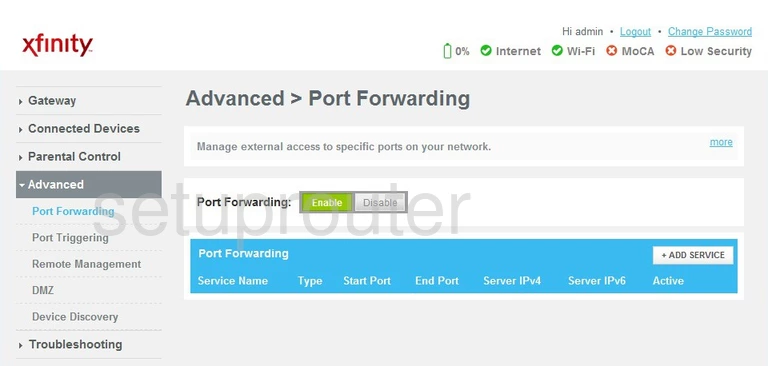
Scientific Atlanta DPC3941T Diagnostics Screenshot
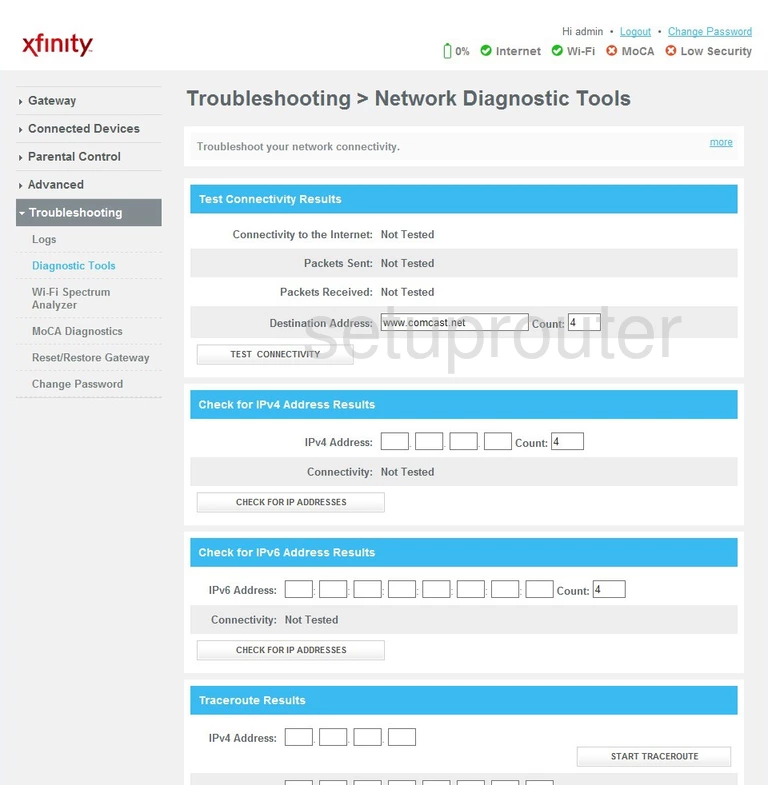
Scientific Atlanta DPC3941T Diagnostics Screenshot
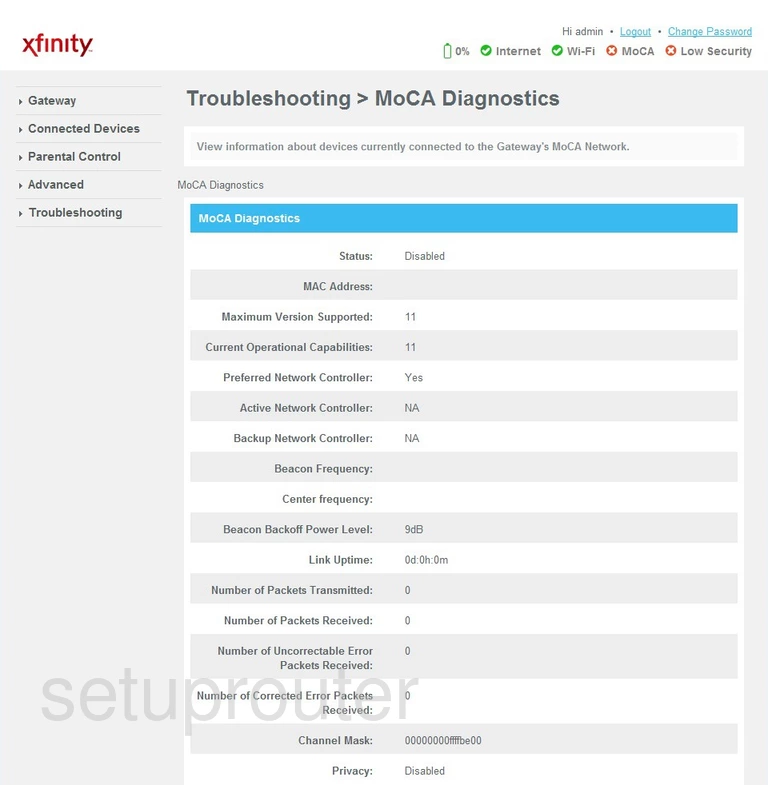
Scientific Atlanta DPC3941T Setup Screenshot
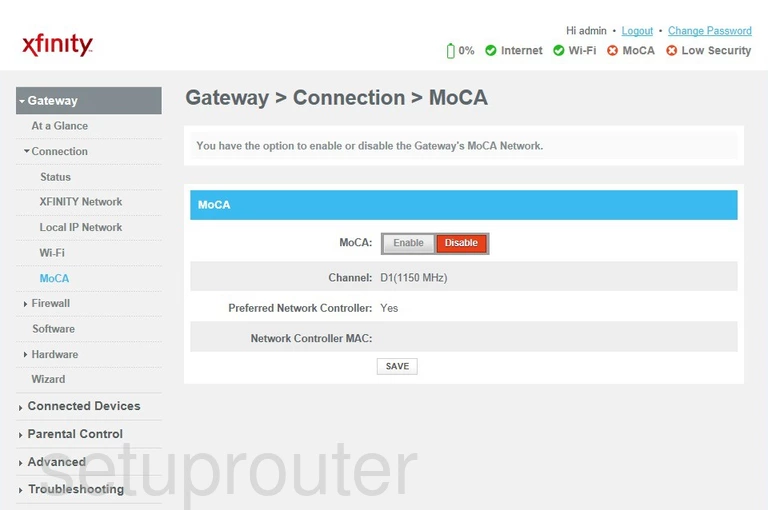
Scientific Atlanta DPC3941T Access Control Screenshot
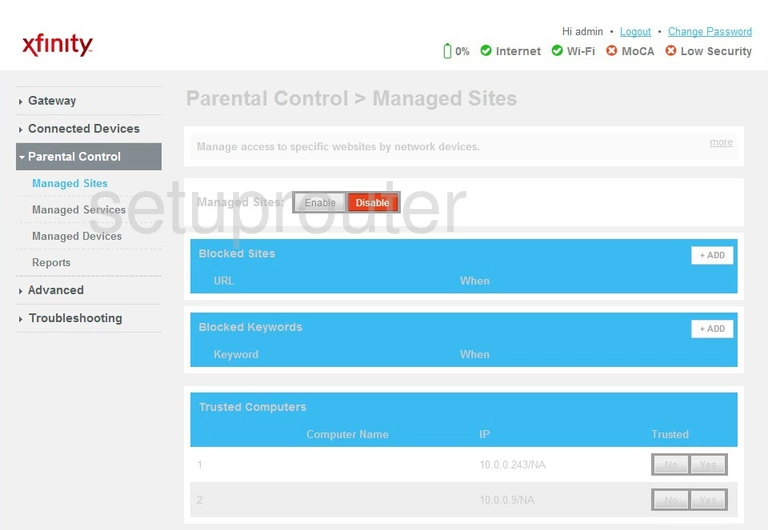
Scientific Atlanta DPC3941T Access Control Screenshot
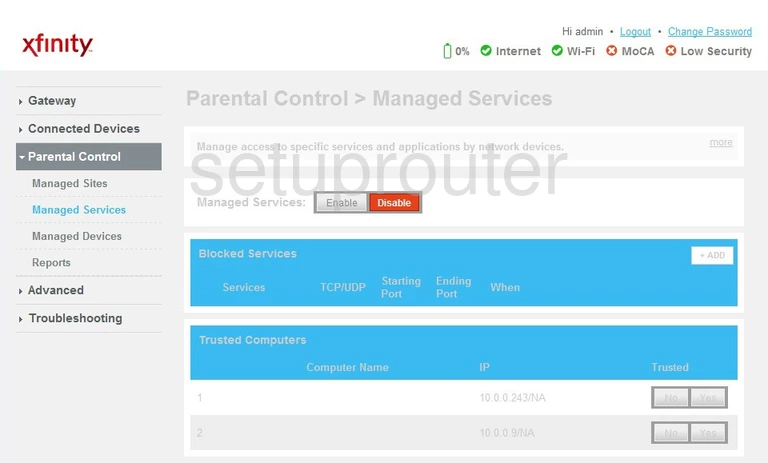
Scientific Atlanta DPC3941T Access Control Screenshot
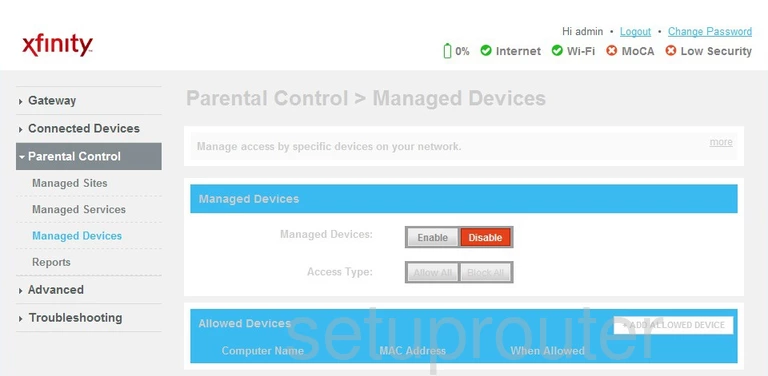
Scientific Atlanta DPC3941T Log Screenshot
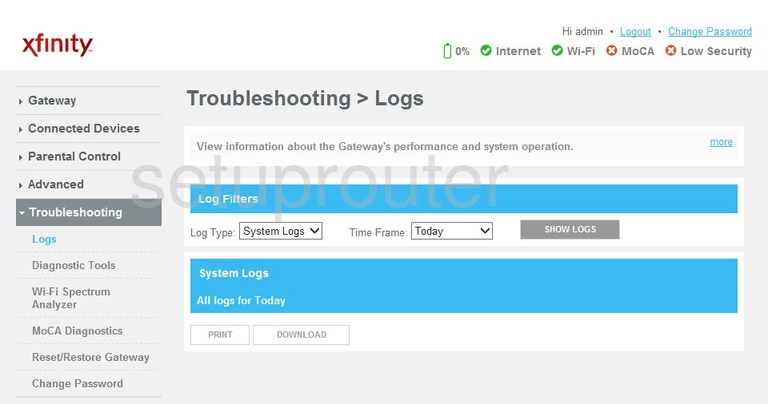
Scientific Atlanta DPC3941T Login Screenshot
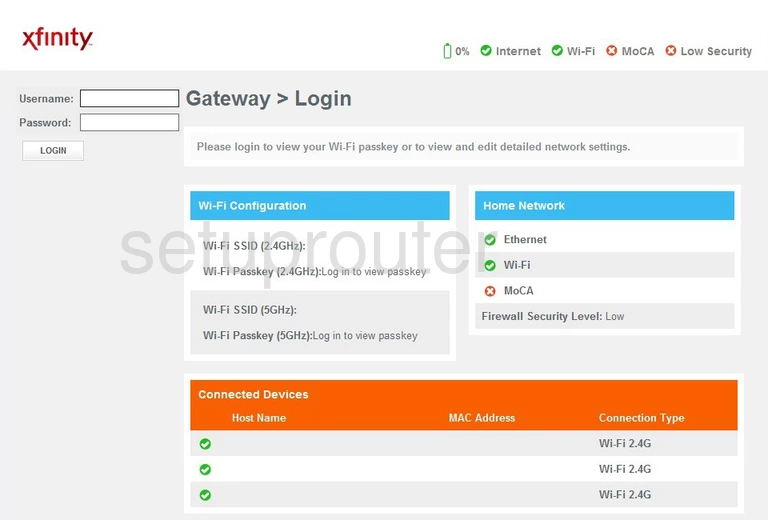
Scientific Atlanta DPC3941T Lan Screenshot
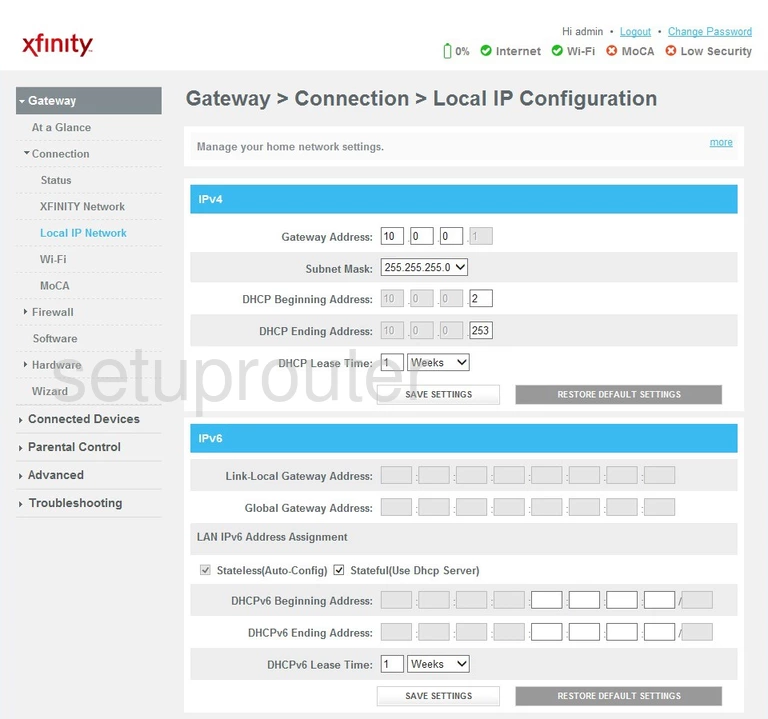
Scientific Atlanta DPC3941T Status Screenshot
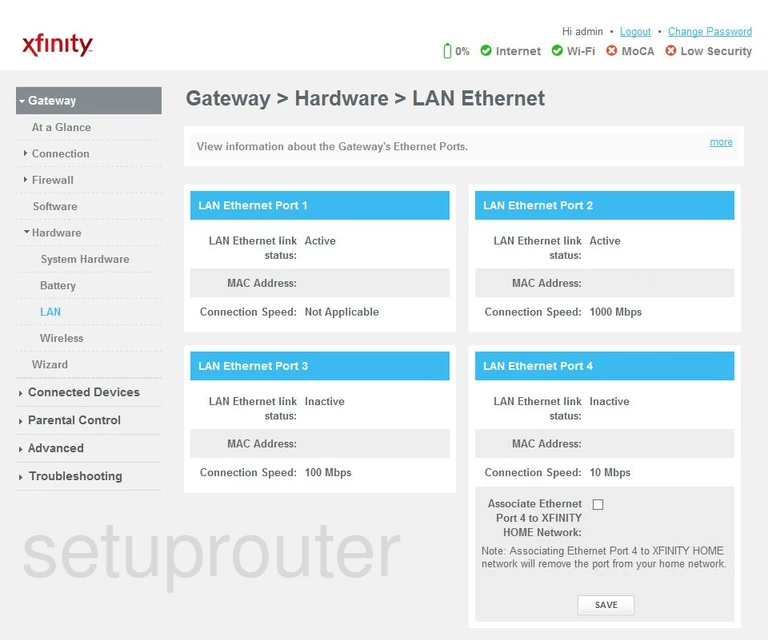
Scientific Atlanta DPC3941T Setup Screenshot
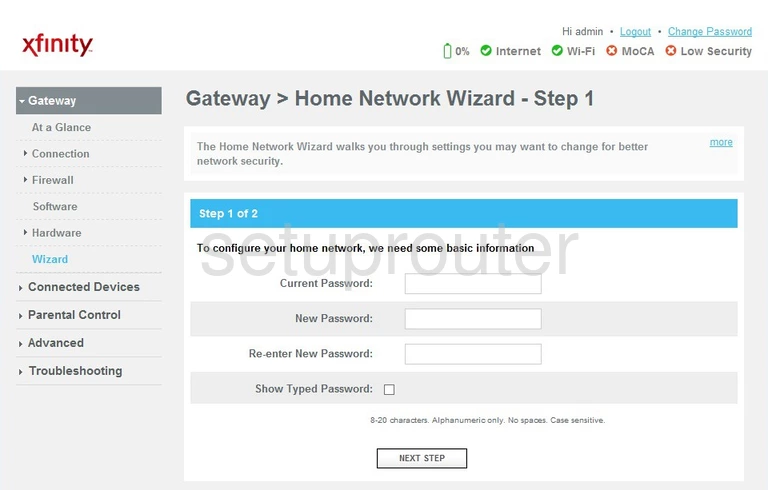
Scientific Atlanta DPC3941T Status Screenshot
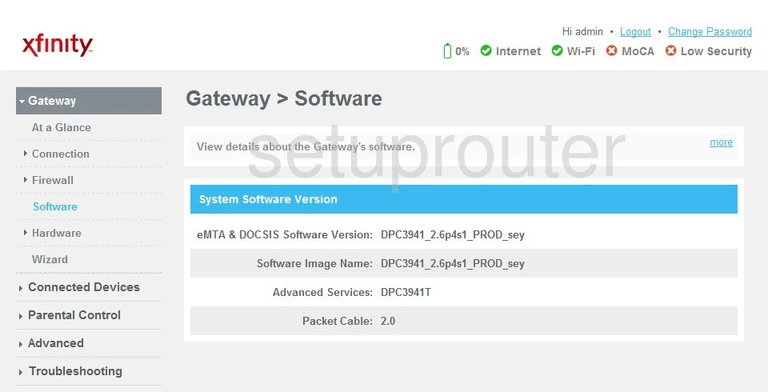
Scientific Atlanta DPC3941T Ipv6 Screenshot
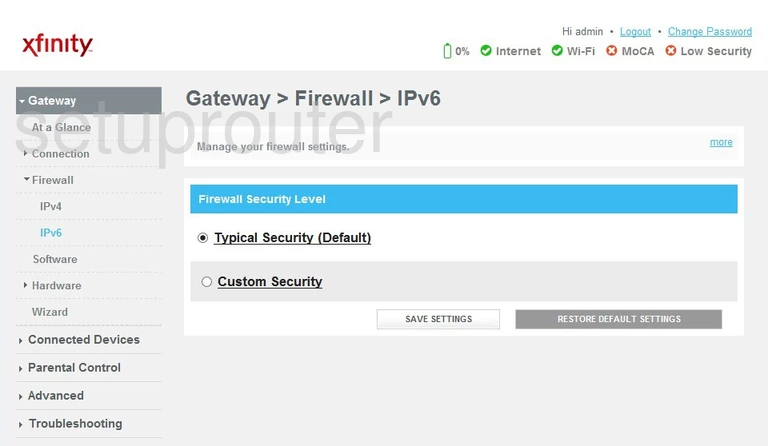
Scientific Atlanta DPC3941T Firewall Screenshot
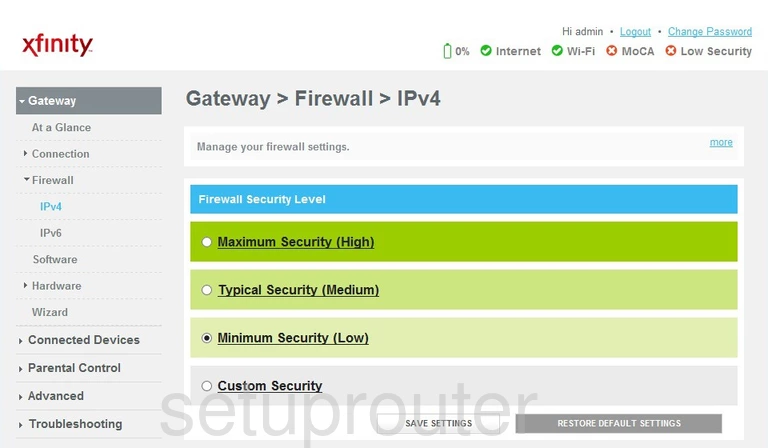
Scientific Atlanta DPC3941T Dmz Screenshot
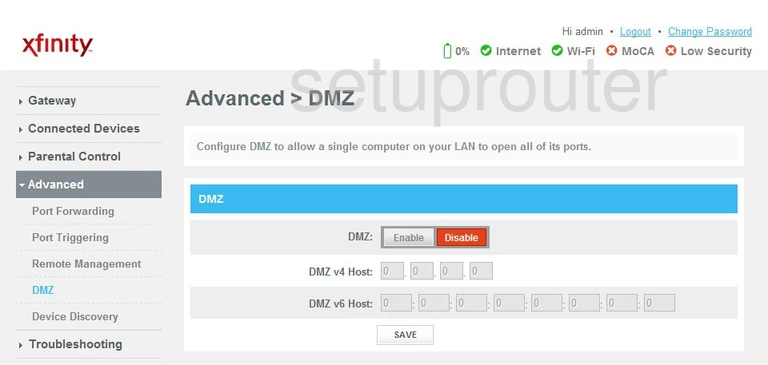
Scientific Atlanta DPC3941T Upnp Screenshot
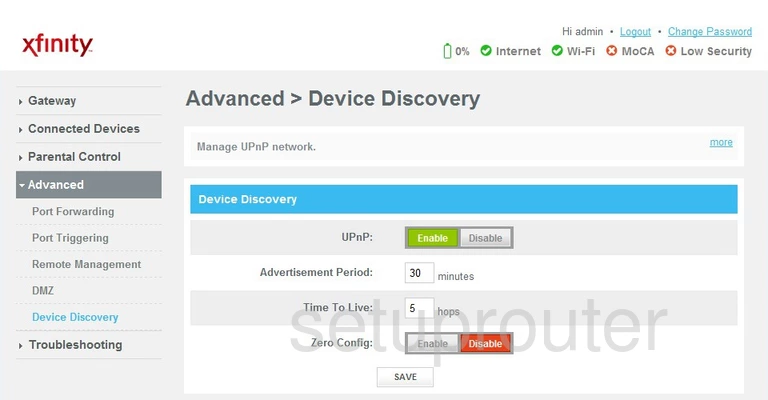
Scientific Atlanta DPC3941T Status Screenshot
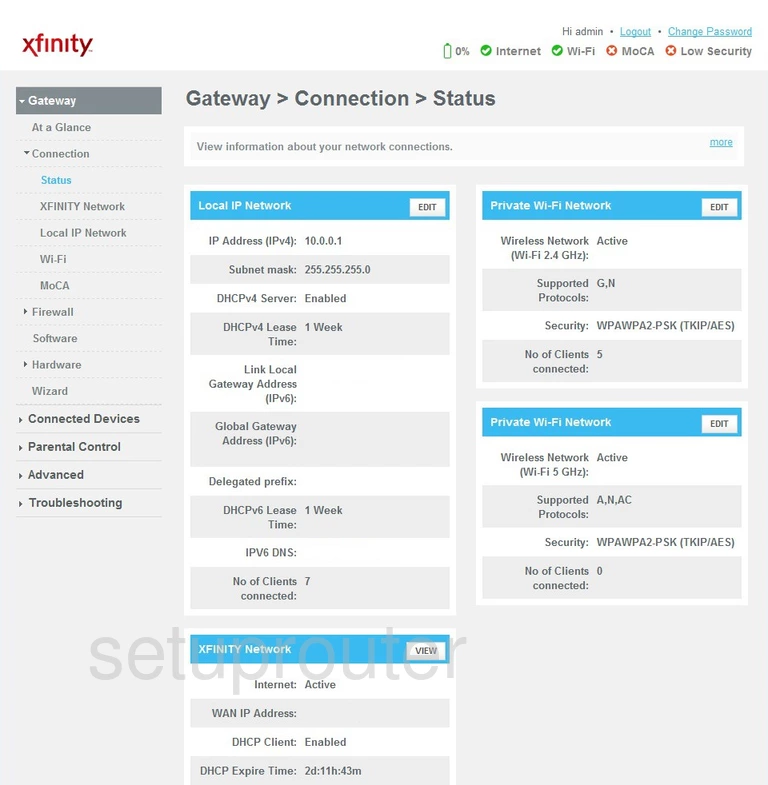
Scientific Atlanta DPC3941T Attached Devices Screenshot
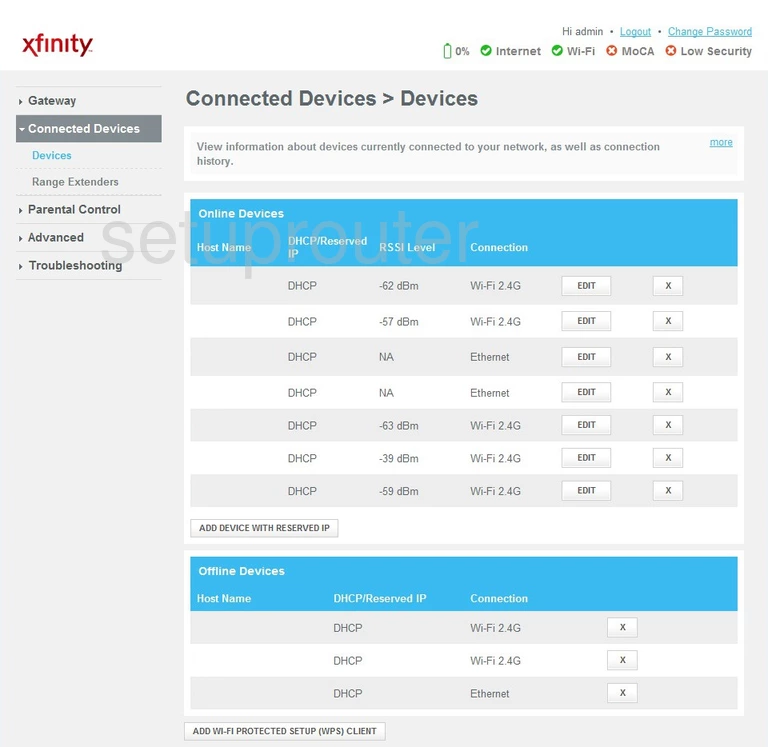
Scientific Atlanta DPC3941T Password Screenshot
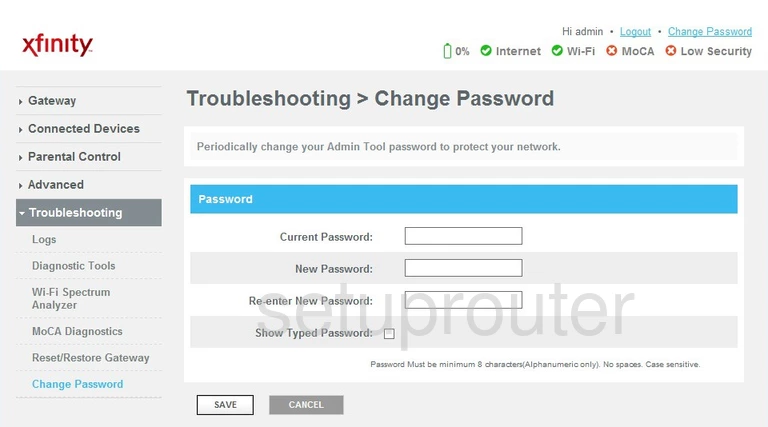
Scientific Atlanta DPC3941T Status Screenshot
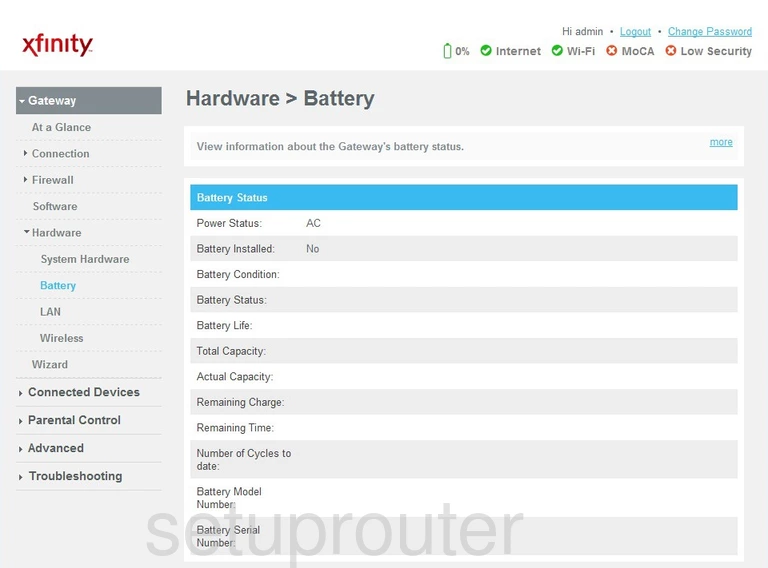
Scientific Atlanta DPC3941T Setup Screenshot
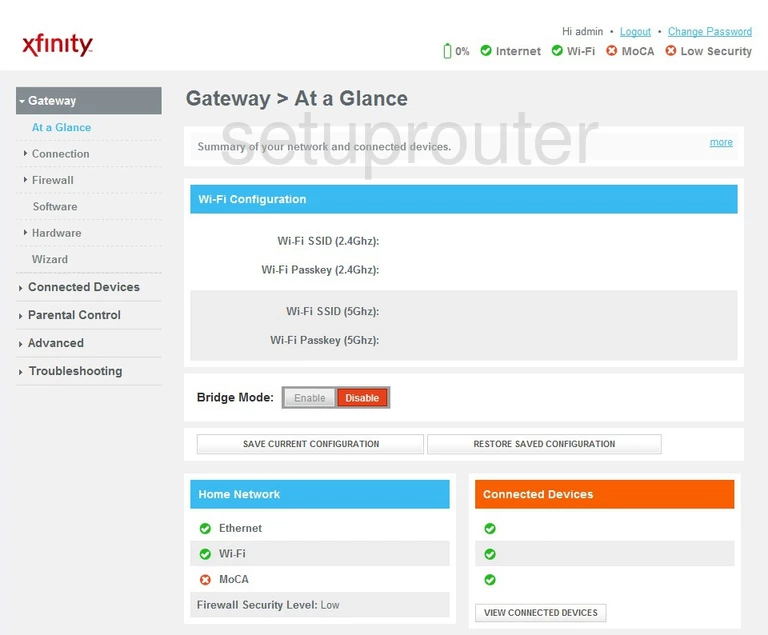
Scientific Atlanta DPC3941T Port Forwarding Screenshot
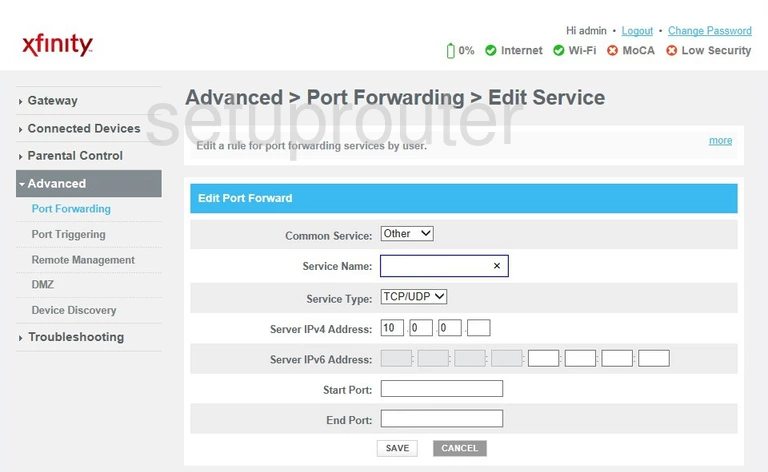
This is the screenshots guide for the Scientific Atlanta DPC3941T 2.6p4s1 Xfinity. We also have the following guides for the same router: